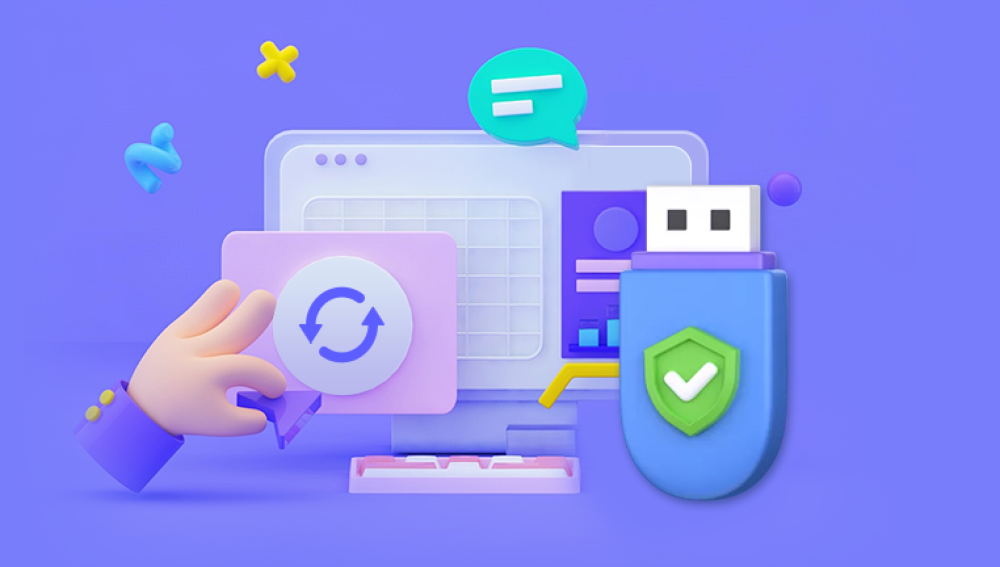This could be due to a simple human error, a software glitch, or a virus attack. Losing important data such as work documents, family photos, or crucial business files can be a nightmare. But the good news is that in many cases, it is possible to recover data from a formatted USB drive.
What Happens When a USB Drive is Formatted?
Formatting a USB drive is a process that prepares the storage device for data storage. When you format a USB drive, the operating system erases the file system table. This table contains information about the location and size of each file stored on the drive. It does not actually erase the data from the physical storage media immediately. Instead, it marks the space occupied by the files as available for new data to be written. So, until new data overwrites the old data, there is a chance to recover the lost information.
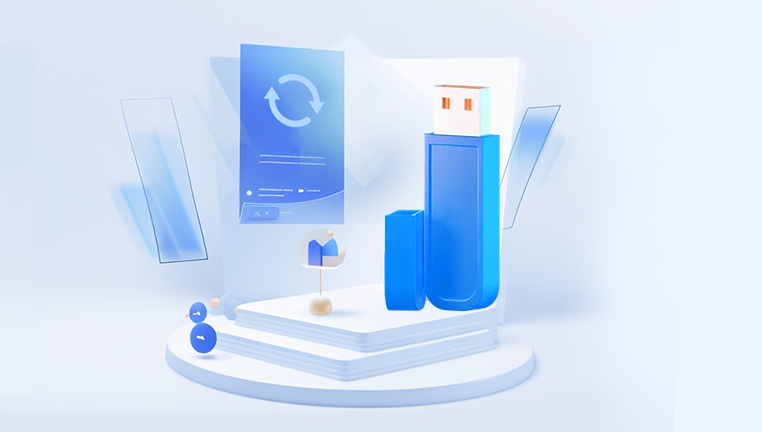
Different File Systems Used in USB Drives
USB drives can be formatted with different file systems, and the choice of file system affects how the data is stored and managed. The most common file systems for USB drives are FAT32. NTFS, and exFAT.
FAT32: This file system has been around for a long time. It is widely compatible with different operating systems, including Windows, Mac, and Linux. However, it has limitations. The maximum file size it can handle is 4GB, and the maximum partition size is 2TB.
NTFS: NTFS is the default file system for modern Windows operating systems. It offers better security features, support for larger file sizes (up to 16TB), and improved file management capabilities. But it has limited native compatibility with non - Windows operating systems without additional software.
exFAT: exFAT is a relatively new file system designed for flash - based storage devices like USB drives. It combines the compatibility of FAT32 with the ability to handle large files and partitions. It can support file sizes up to 128PB and partition sizes up to 64ZB, making it suitable for high - capacity USB drives.
Pre - Recovery Precautions
Stop Using the USB Drive Immediately
Once you realize that your USB drive has been accidentally formatted, the first and most crucial step is to stop using it right away. Any new data written to the drive increases the risk of overwriting the lost data. Even activities like creating a new folder or saving a small file can potentially overwrite parts of the data you are trying to recover.
Avoid Connecting to Unreliable Systems
Do not connect the formatted USB drive to a computer that may have malware or other security issues. Malicious software could further damage the drive or interfere with the data recovery process. It is best to use a clean, trusted computer for the recovery attempt.
Check for Physical Damage
Before attempting any data recovery, visually inspect the USB drive for physical damage. Look for signs of bent pins, cracks in the casing, or other visible issues. If the drive has physical damage, it may require professional data recovery services. In some cases, physical damage can be repaired, and then data recovery software can be used. However, if the damage is severe, professional help may be the only option.
Software - Based Data Recovery Methods
Using Windows Built - in Tools
Previous Versions: If you are using a Windows operating system and had enabled system protection on the USB drive (although this is not common for USB drives by default), you can try using the "Previous Versions" feature. To do this, right - click on the USB drive in File Explorer and select "Properties". Then, go to the "Previous Versions" tab. If there are any previous versions available, you can select the one you want to restore.
Command Prompt (for RAW drives): In some cases, when the USB drive has been formatted and shows up as a RAW drive in Windows, you can try using the "chkdsk" command in the Command Prompt. Open the Command Prompt as an administrator. Then, type "chkdsk [drive letter]: /f" (replace [drive letter] with the actual letter assigned to your USB drive). This command checks the drive for errors and attempts to repair them. It may also recover some lost data.
Third - Party Data Recovery Software
Drecov Data Recovery
Accidentally formatting a USB drive can feel like a disaster, especially when important files vanish in an instant. Fortunately, Drecov Data Recovery offers a reliable and user-friendly solution to recover lost data from a formatted USB. Whether you’ve erased documents, photos, videos, or other crucial files, Panda’s advanced scanning algorithms dig deep into the storage layers to retrieve what seems permanently lost.
The software supports quick and deep scan modes, ensuring it can recover data even after a full format. Users can preview recoverable files before restoring them, adding an extra layer of control and confidence. Drecov Data Recovery is compatible with all major USB brands and works across Windows and macOS platforms.
What sets Panda apart is its intuitive interface, making it accessible for beginners while still offering powerful tools for tech-savvy users. With just a few clicks, users can scan the USB drive, view recoverable files, and restore them to a safe location.
Manual Data Recovery (Advanced)
Understanding the File System Structure
For those with a deeper understanding of file systems, it is possible to attempt manual data recovery. This involves directly accessing the disk sectors where the data is stored. For example, in a FAT32 file system, the file allocation table (FAT) stores information about which clusters on the disk are used by each file. By analyzing the FAT and the data sectors, it may be possible to reconstruct the lost files. However, this process is extremely complex and requires a good knowledge of disk structures and programming.
Analyzing the Master Boot Record (MBR): The MBR is the first sector of a hard drive or USB drive. It contains information about the partition table. If the partition on the USB drive has been damaged or deleted during formatting, analyzing the MBR may help in recovering the partition information. Specialized disk - editing tools can be used to view and potentially repair the MBR.
Cluster Reconstruction: In a file system, files are stored in clusters. When a file is deleted or the drive is formatted, the links between the clusters that make up a file are broken. Advanced users can try to reconstruct these links by looking at the data patterns in the clusters. This requires a detailed understanding of how the specific file system (e.g., FAT32. NTFS) stores and manages data.
Using Hex Editors
Hex editors allow you to view and edit the raw data on a storage device at the byte level. With a hex editor, you can search for specific file signatures or patterns in the data sectors of the USB drive. For example, each file type has a unique signature at the beginning of the file. JPEG images, for instance, start with the hexadecimal sequence "FF D8 FF". By searching for these signatures in the USB drive's data, you may be able to identify and recover lost files. However, using a hex editor for data recovery is a very advanced and time - consuming method. A small mistake in editing the data can cause further damage to the drive and the data.
Professional Data Recovery Services
When to Consider Professional Help
Physical Damage: If the USB drive has physical damage, such as a broken circuit board, bent pins, or water damage, professional data recovery services are often the best option. These services have the specialized equipment and expertise to repair the physical components and then attempt data recovery.
Complex File System Issues: In cases where the file system has been severely corrupted or encrypted, and software - based recovery methods are not working, professional data recovery experts may be able to use more advanced techniques. They can analyze the file system at a deeper level and try to reconstruct the data.
High - Value Data: When the data on the USB drive is of high value, such as critical business data, irreplaceable family heirloom photos, or important research data, it may be worth investing in professional data recovery services. These services typically offer a higher success rate compared to DIY methods.
How Professional Services Work
Diagnosis: Professional data recovery services start with a detailed diagnosis of the USB drive. They use specialized tools to assess the physical and logical condition of the drive. This includes checking for physical damage, analyzing the file system, and determining the cause of data loss.
Cleanroom Environment: For drives with physical damage, especially those with delicate internal components, they are often handled in a cleanroom environment. A cleanroom minimizes the risk of dust or other contaminants causing further damage during the repair and recovery process.
Advanced Techniques: Professional data recovery technicians use a variety of advanced techniques. This may include using specialized hardware to bypass damaged components, software - based forensic analysis of the file system, and data reconstruction algorithms. They also have access to proprietary tools and methods that are not available to the general public.
Tips for Preventing Data Loss in the Future
Regular Backups
The most effective way to prevent data loss is to perform regular backups. You can use external hard drives, cloud storage services, or network - attached storage (NAS) devices to backup your important data. Set up a schedule for backups, whether it's daily, weekly, or monthly, depending on how frequently your data changes. This way, even if your USB drive is lost, damaged, or accidentally formatted, you have a copy of your data.
Cloud Storage: Services like Google Drive, Dropbox, and OneDrive offer convenient cloud storage solutions. You can upload your files to the cloud, and they are accessible from any device with an internet connection. Some cloud storage services also offer features like version control, so you can access previous versions of your files if needed.
External Hard Drives: External hard drives are a simple and cost - effective backup solution. Connect the external hard drive to your computer periodically and copy the important files from your USB drive and other storage devices to the external hard drive.
Use Write - Protect Features
Many USB drives have a write - protect switch. Enabling this feature prevents data from being written to the drive, which can help prevent accidental formatting or data overwriting. This is especially useful when you are using the USB drive to transfer data and want to ensure that no changes are made to the existing data on the drive.
Update Antivirus and Security Software
Viruses and malware can cause data loss by corrupting or deleting files. Keeping your antivirus and security software up to date helps protect your USB drive and other storage devices from such threats. The software can detect and remove malicious software before it has a chance to damage your data.
Conclusion
Losing data from a formatted USB drive can be a stressful experience, but there are multiple options available for data recovery. Whether you choose to use software - based methods, attempt manual recovery (if you have the necessary skills), or seek professional help, it is important to act quickly and take the right precautions. By understanding how USB drives are formatted, using the appropriate recovery tools, and taking steps to prevent future data loss, you can minimize the impact of data loss incidents and safeguard your important digital information. Remember, the key is to start the recovery process as soon as possible and to avoid further actions that could overwrite the lost data.