Accidentally deleting a Word document can feel like a catastrophe, especially when you’ve invested time, energy, and creativity into crafting that file. Whether it was a school assignment, work proposal, novel chapter, or a heartfelt letter, losing it can send you into a panic. But take a deep breath on a Mac, there are multiple recovery methods that often yield success. macOS, combined with Microsoft Word’s built-in autosave features, Time Machine, and third-party tools, offers many ways to rescue your lost file.
Before diving into solutions, it helps to understand what happens when a file is deleted. On macOS, deleting a file typically moves it to the Trash. As long as the Trash hasn’t been emptied, recovery is as simple as restoring it from there. However, once the Trash is emptied or if a file is deleted using certain keyboard shortcuts or through an external drive, things get a bit more complicated. Even so, deleted files aren't instantly removed from your drive they remain until the space they occupy is overwritten by new data.
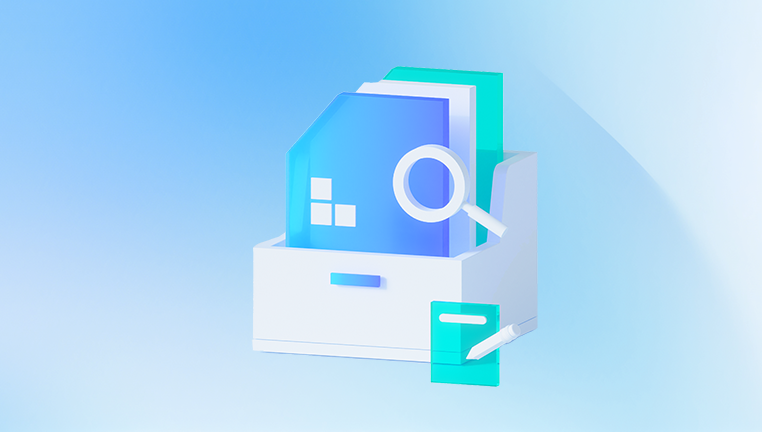
This opens the door to recovery. Whether your file was just deleted or removed days ago, there's a chance it can still be salvaged.
Method 1: Check the Trash
The Trash is the first and simplest place to look for deleted files.
Open Trash: Click the Trash icon in the Dock.
Search for the File: Use the search bar or scroll through the list to locate your deleted Word document.
Restore the File: If you find it, right-click and choose Put Back. This will return the file to its original location.
Pro Tip: If your Trash contains a large number of files, you can search using part of the file name or by date modified.
Method 2: Search with Spotlight
Sometimes, files may just be misplaced rather than deleted.
Use Spotlight Search:
Press Command + Space.
Type the name of your Word document (or a keyword from it).
If it shows up in the search results, click to open it.
Use Finder’s Advanced Search:
Open Finder.
Press Command + F.
Set search parameters like “Kind” → “Document” and add file name or content keywords.
This is particularly useful if you’re not sure whether you deleted the file or just saved it in the wrong location.
Method 3: Recover from Microsoft Word AutoRecovery
Microsoft Word includes an AutoRecovery feature designed to prevent data loss during unexpected crashes. If your file was deleted before you had a chance to save or was lost due to a crash, this is your best bet.
Open Finder.
Navigate to the AutoRecovery Folder:
swift
CopyEdit
~/Library/Containers/com.microsoft.Word/Data/Library/Preferences/AutoRecovery
To access this:
Open Finder.
Click “Go” in the menu bar.
Select “Go to Folder.”
Paste the path above.
Look for AutoRecovered Files:
Files here usually start with "AutoRecovery save of".
If you find one, double-click to open it in Word.
Save it immediately with a new name.
Important: AutoRecovery doesn’t save files that were never saved before. It only works if you had saved the document at least once.
Method 4: Check Temporary Folders
macOS stores temporary files during application use, including unsaved Word documents. These are harder to recover but sometimes can be found.
Open Terminal (Applications → Utilities → Terminal).
Type the following command:
bash
CopyEdit
open $TMPDIR
A folder will open with many subfolders. Look for any folders labeled “TemporaryItems” or similar.
Search for files with names resembling your document, or with .tmp or .wbk extensions.
If found, try opening them in Word or a text editor.
While this method is hit or miss, it’s worth trying if you had a document open and it vanished without warning.
Method 5: Recover from Time Machine Backup
If you use Time Machine (macOS’s built-in backup utility), recovering your deleted document is straightforward.
Connect Your Time Machine Backup Drive if it’s not already connected.
Open the Folder Where the File Was Last Saved.
Open Time Machine:
Click the Time Machine icon in the menu bar or go to Applications → Time Machine.
Navigate Through Backups:
Use the arrows or timeline to go back to a date when the file existed.
Find the Word document, select it, and click Restore.
If Time Machine was enabled and backing up regularly, this method offers a near-guaranteed recovery path.
Method 6: Use iCloud Drive (if enabled)
If you had saved your document in iCloud Drive, there might be a version stored there.
Visit iCloud.com in a browser.
Log in with your Apple ID.
Go to iCloud Drive.
Look through your folders or use the search bar to locate your Word document.
Also Check Recently Deleted:
On iCloud.com, deleted files can often be found in the “Recently Deleted” section for up to 30 days.
Method 7: Use Word’s “Recover Unsaved Documents” Feature
This method is more common on Windows, but newer versions of Microsoft Word for Mac may include a similar feature.
Open Word.
Click File > Open Recent.
Scroll to the bottom and click Recover Unsaved Documents (if available).
Browse and select the document you need.
Method 8: Use a Data Recovery Tool
Drecov Data Recovery
Accidentally deleting a file can be a stressful experience, especially when the lost item is important a crucial report, cherished photo, or essential presentation. Drecov Data Recovery is designed specifically to handle situations like these, providing a simple yet powerful solution to help users recover lost files quickly and effectively. Whether your file was deleted minutes ago or lost due to an emptied Trash bin, Drecov Data Recovery offers tools to get it back.
The software works by scanning your device’s storage for deleted files that have not yet been overwritten by new data. Using advanced algorithms, it can retrieve a wide variety of file types, including Word documents, images, videos, PDFs, and more. Whether you’re using a Mac, Windows PC, USB flash drive, or SD card, Drecov Data Recovery supports all major storage formats and file systems.
One of the key strengths of Drecov Data Recovery is its ease of use. The interface is clean and intuitive, allowing users of all skill levels to navigate the recovery process. A Quick Scan mode helps locate recently deleted files in seconds, while a Deep Scan dives further into your drive for files lost a while ago or from formatted or corrupted partitions.
Method 9: Restore from an Email Attachment or Cloud Service
If you ever sent the document to someone or saved it to a cloud platform like Google Drive, Dropbox, or OneDrive, recovery may be as simple as logging in.
Check Your Email Attachments:
Look through sent emails or drafts to find if the file was attached.
Download it again.
Check Google Drive/Dropbox/OneDrive:
Login and browse your folders or use the search tool.
Also, check the trash or deleted files section.
Method 10: Recreate Using Word’s Version History
If you have previously edited the document and saved it to OneDrive, you may be able to access older versions.
Open Word.
Go to File > Browse Version History (or similar).
Review older versions of your file.
Open and restore the one you need.
This method depends on cloud integration, which not all users enable. But if you were using OneDrive with Office 365. this is a powerful recovery tool.
Preventive Measures for the Future
After recovering your Word document, it’s wise to set up safeguards to prevent future losses.
Enable AutoSave:
If using OneDrive or SharePoint, enable Word’s AutoSave feature from the toolbar.
Save Regularly:
Train yourself to hit Command + S frequently.
Use Time Machine:
Make sure Time Machine is enabled and regularly backing up your system.
Store Files in iCloud or Other Cloud Storage:
Cloud services offer version history and trash recovery that local files don’t.
Keep Your Trash Longer:
Avoid emptying the Trash too often or consider using a utility like TrashMagic to manage deletions.
Install a Recovery Tool in Advance:
Installing a tool like Drecov Data Recovery before you need it ensures you're ready in case disaster strikes again.
What If None of These Methods Work?
If you’ve tried everything and the document is still gone, you’re not completely out of options:
Consult a Professional: Some data recovery companies offer services that dig deep into your drive using specialized tools.
Avoid Writing New Data: If you suspect the file is still on the drive, stop using your Mac immediately. New data could overwrite the deleted document.
Clone Your Drive: Use Disk Utility or a tool like Carbon Copy Cloner to clone your drive for safer forensic recovery.
Accidentally deleting a Word document can feel devastating, but macOS and Microsoft Word provide multiple safety nets that often make recovery possible. From the simple Trash to advanced deep scans with third-party tools, you have a variety of strategies to try.
The best recovery method depends on how the file was deleted, when it was last saved, and what backup or recovery features you had enabled. Always start with the simplest methods Trash, Spotlight, AutoRecovery before moving on to Time Machine or data recovery software like Drecov Data Recovery. With patience and the right approach, your document has a strong chance of being restored.




