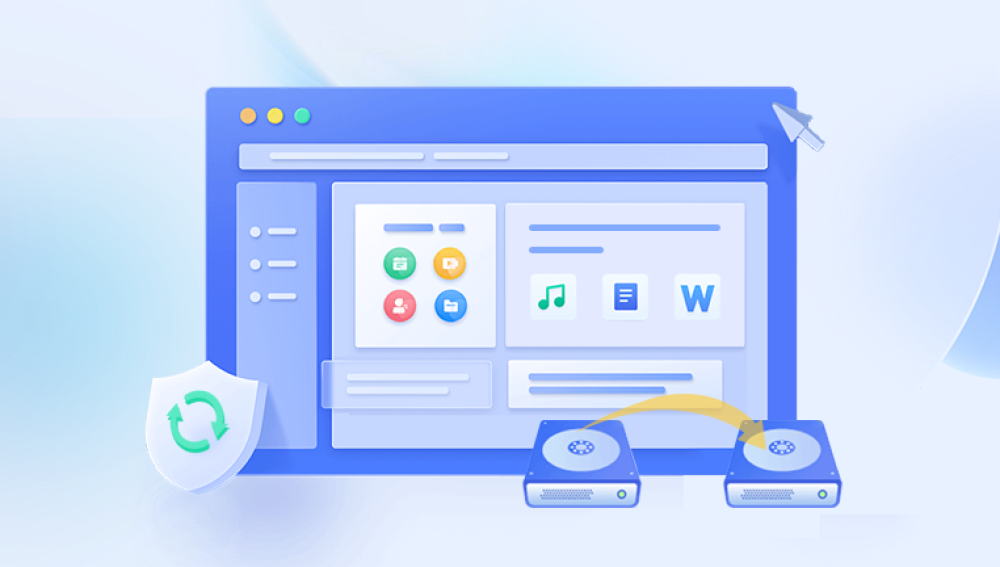When a hard drive fails, panic is often the first reaction — especially if it holds years of important work files, treasured photos, or irreplaceable documents. However, while a broken hard drive can be alarming, it’s not always the end of the story. With the right knowledge, patience, and tools, there is a strong chance that your data can be recovered.
A logical failure means the hard drive’s physical components are intact, but the file system or data structure has become corrupted. This can happen due to accidental deletion, formatting, virus infections, operating system crashes, or corrupted partitions. In these cases, the drive is usually still detected by the computer, and recovery software can often restore the lost files.
Physical Failure
A physical failure means there’s a mechanical or electronic problem inside the hard drive. This could be caused by damaged read/write heads, spindle motor failure, scratched platters, water damage, or a burned-out circuit board. Physical failures often result in the drive not being recognized at all, or producing unusual noises like clicking, grinding, or beeping. These cases usually require professional recovery services, as opening a hard drive in a non-cleanroom environment can permanently destroy the data.
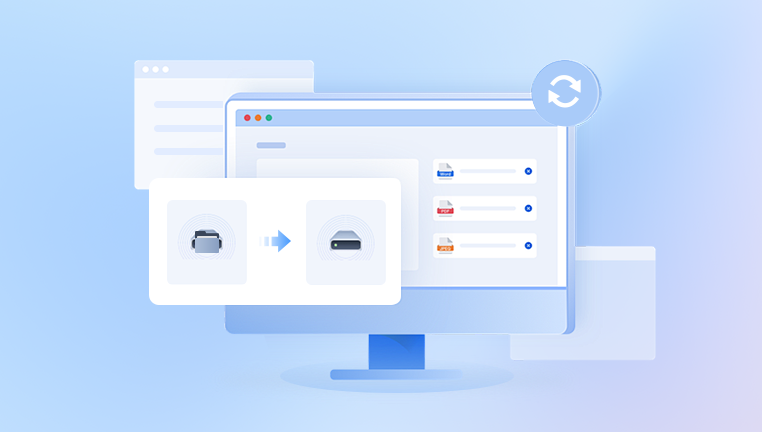
Warning Signs of a Failing Hard Drive
Recognizing the symptoms of a failing drive early can greatly improve your chances of successful recovery. Some common signs include:
Frequent crashes or freezing when accessing files
Disappearing files or folders
Slow read/write speeds
Clicking, grinding, or buzzing noises
Drive not being recognized by the computer or showing incorrect capacity
Error messages about “corrupted” or “inaccessible” files
If you notice these signs, stop using the drive immediately. Continuing to operate a failing drive can cause further damage and reduce the likelihood of recovery.
Immediate Steps to Take When a Hard Drive Breaks
When your hard drive fails, time and caution are critical. Follow these steps to avoid making the problem worse:
Stop using the drive immediately. Any continued use risks overwriting or damaging recoverable data.
Disconnect the drive from your computer to prevent accidental writes or power surges.
Avoid running disk repair tools like CHKDSK or FSCK unless you have a verified backup, as these can sometimes make recovery harder by altering data structures.
Note the symptoms — noises, error messages, and how the drive behaves — as this can help determine whether it’s a logical or physical issue.
Decide on a recovery approach — DIY recovery for logical failures, professional help for physical failures.
Tools You May Need for DIY Recovery
If your hard drive’s problem is logical rather than physical, you can often attempt a recovery yourself with the right software and tools. Here are some common resources:
Data recovery software such as Drecov Data Recovery.
A SATA/USB adapter or docking station for connecting internal drives externally.
A working computer with sufficient storage space to hold the recovered files.
A second storage drive for saving recovered data, as you should never save files back to the failing drive.
Step-by-Step Guide to DIY Recovery for Logical Failures
Step 1: Identify the Drive Condition
Connect your hard drive to a working computer using a SATA-to-USB adapter or docking station. Check whether it is recognized in your operating system’s disk management tool. If the drive shows up with a proper capacity and without strange noises, it’s likely a logical issue.
Step 2: Use Data Recovery Software
Drecov Data Recovery
When a hard drive fails, it can feel like your most valuable digital memories and work are gone forever. Drecov Data Recovery is designed to give you a second chance, offering advanced tools and techniques to retrieve data from broken or failing drives. Whether your drive has suffered from accidental damage, power surges, logical corruption, or even partial mechanical failure, Panda’s technology is built to handle complex recovery scenarios.
The software works by carefully scanning the damaged drive sector-by-sector, identifying recoverable files without placing additional strain on the failing hardware. It supports a wide range of file systems, including NTFS, FAT, exFAT, HFS+, and EXT, ensuring compatibility with Windows, macOS, and Linux drives. For logically damaged drives — where the issue is corrupted data rather than broken parts — Drecov Data Recovery can often restore files completely without the need for costly repair services.
For more severe physical issues, Panda also offers integration with professional recovery services. The software can help you create a complete disk image of the failing drive, which can then be used in a cleanroom environment to recover data safely. This ensures that even in worst-case scenarios, your files have the best chance of being saved.
Drecov Data Recovery’s interface is designed for both beginners and IT professionals, with guided recovery modes, deep scan capabilities, and advanced filtering to locate exactly what you need. By combining intelligent algorithms with a user-friendly design, Panda makes recovering data from a broken hard drive faster, safer, and more reliable.
Step 3: Preview and Recover Files
Once the scan completes, the software will display recoverable files. Preview them if possible to verify their integrity, then select what you need and save them to a separate storage device.
Step 4: Back Up and Replace the Drive
Even after a successful recovery, the broken drive is no longer reliable. Back up your recovered files and replace the failing drive as soon as possible.
Special Case: External Hard Drives
External drives are more prone to damage from drops, power surges, or cable issues. If your external drive stops working:
Try a different USB cable or port before assuming the drive is dead.
Remove the drive from its enclosure and connect it directly via SATA to rule out enclosure failure.
If the drive still fails to be recognized and makes unusual noises, it’s a physical issue requiring professional repair.
Recovery from Physical Failures
DIY recovery for physical failures is risky and often counterproductive. Opening a hard drive outside a cleanroom can introduce dust that scratches the platters, making recovery impossible. If your drive shows signs of physical failure — clicking, grinding, beeping, or total non-recognition — you should:
Stop using the drive immediately.
Contact a professional data recovery service with experience in your drive brand and type.
Avoid “freezer tricks” or tapping — these internet myths can cause irreparable damage.
Professional recovery services have specialized tools, cleanroom facilities, and donor parts to repair or temporarily restore your drive’s function long enough to retrieve the data.
Choosing a Professional Recovery Service
When selecting a recovery service, consider:
Experience and specialization — Some services focus on specific drive brands or damage types.
Cleanroom facilities — For physical repairs, ISO Class 5 or better is preferred.
Transparency — A reputable service will provide a diagnostic report and price estimate before proceeding.
No data, no fee policy — Many trusted providers only charge if they successfully recover your data.
Security protocols — Ensure they follow data privacy regulations and destroy copies after returning your files.
Preventing Future Data Loss
Once you’ve recovered your data, it’s essential to protect it against future disasters. Consider these strategies:
Regular backups — Follow the 3-2-1 rule: three copies of your data, on two different types of storage, with one copy off-site.
Use surge protectors or UPS systems to prevent power-related damage.
Monitor drive health with tools like CrystalDiskInfo or SMART monitoring.
Handle drives carefully — Avoid drops, extreme temperatures, and moisture.
Replace aging drives proactively before failure.
Retrieving data from a broken hard drive is a race against time and further damage. For logical failures, software-based recovery can often restore files without professional help. For physical failures, specialized recovery services are the safest option. Whatever the method, the key is to act quickly, avoid risky myths, and always save recovered files to a separate device. And once your data is safe, make backups your habit — because the best data recovery strategy is not needing one at all.