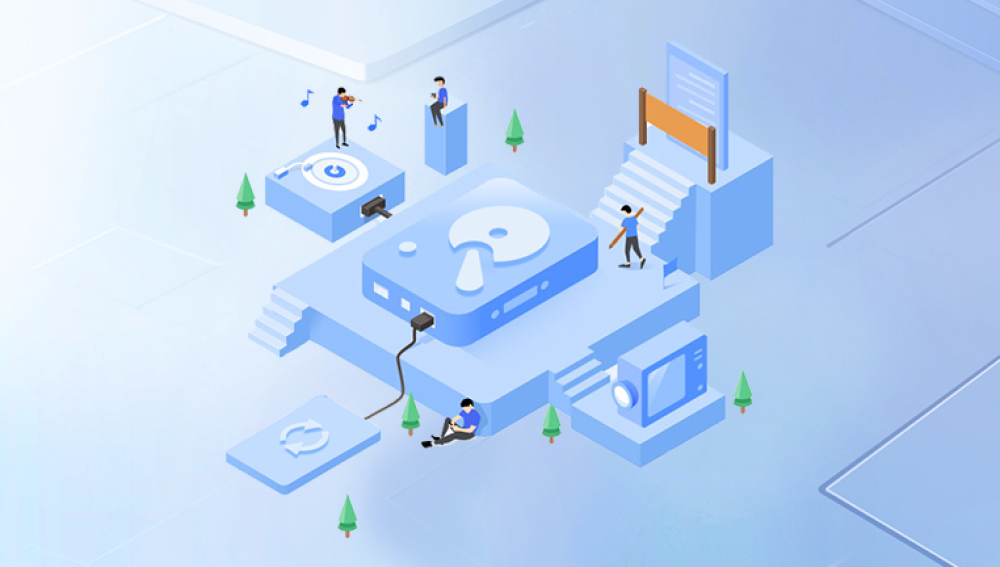Hard drives are the backbone of digital data storage. From personal memories to critical business files, hard drives store everything we rely on in the digital world. But when a hard drive becomes damaged whether physically or logically the consequences can be severe. Thankfully, with the right knowledge, tools, and techniques, it is often possible to recover data from a damaged hard drive.
Chapter 1: Hard Drive Damage
Before diving into recovery methods, it’s important to understand the two main categories of hard drive damage:
Physical Damage: This involves damage to the actual components of the hard drive—platters, read/write heads, or circuit board. It can result from drops, exposure to water or heat, or manufacturing defects.
Logical Damage: This refers to file system errors, corrupted partitions, accidental formatting, or software failures. The hardware is still functional, but the data structure is compromised.
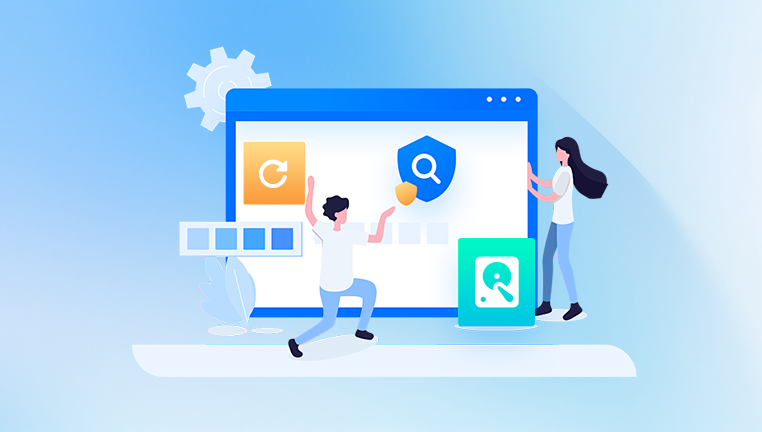
Signs of a Damaged Hard Drive:
Clicking or grinding noises (physical)
Drive not recognized by the system
Frequent crashes or freezes
Blue screen errors
Missing files or folders
Slow file access or read/write failures
Chapter 2: Safety First – Precautions Before Recovery
When dealing with a potentially damaged hard drive, your first steps can determine the success of recovery. Follow these precautions:
Stop Using the Drive: Continued use may worsen the damage or overwrite recoverable data.
Avoid DIY Repairs: Physical tampering can make the situation worse.
Use a Write Blocker: Prevents any writing to the drive during recovery attempts.
Create a Disk Image: If the drive is accessible, create a full sector-by-sector copy (clone) using tools like ddrescue. Work on the clone, not the original.
Chapter 3: Diagnosing the Damage
Use these steps to assess the type and extent of the damage:
Visual Inspection: Check for obvious signs like burn marks, broken ports, or dislodged parts.
Listen Carefully: Clicking or buzzing sounds indicate physical failure.
BIOS/UEFI Detection: Check if the drive appears in the system BIOS.
SMART Status Check: Use tools like CrystalDiskInfo to assess drive health.
If the drive shows signs of physical damage or isn’t detected at all, consult professionals immediately. Logical issues can often be tackled with software.
Chapter 4: Recovering Data from Logically Damaged Hard Drives
Logical damage doesn’t involve hardware malfunction, making software-based recovery a viable option. Here are the steps:
1. Connect the Drive to a Computer:
Use a USB enclosure or direct SATA connection.
Ensure the drive is recognized by the operating system.
2. Choose the Right Recovery Software:
Drecov Data Recovery
When a hard drive fails whether due to logical errors or physical wear the loss of important data can be devastating. Drecov Data Recovery offers a user-friendly, reliable solution for recovering data from logically damaged hard drives, including cases of accidental formatting, corrupted partitions, and file system errors.
Designed with both beginners and professionals in mind, Drecov Data Recovery uses advanced scanning algorithms to locate and retrieve lost files with precision. The software supports a wide range of file systems, including NTFS, FAT32. and exFAT, making it compatible with most Windows-based systems. Users can choose between quick scans for recent deletions and deep scans for more comprehensive recovery needs.
To use Drecov Data Recovery, install it on a healthy computer and connect the damaged hard drive externally. The software allows you to preview recoverable files before saving them to a safe location avoiding any risk of overwriting valuable data.
3. Perform the Scan:
Run a deep scan to locate files.
Preview and select files for recovery.
Save recovered data to a different drive.
Tips:
Recover files in small batches.
Check recovered files immediately.
Chapter 5: Recovering Data from Physically Damaged Drives
Physical damage requires more care and often professional intervention. However, basic troubleshooting may help in minor cases.
1. Circuit Board Issues:
Replace with an identical PCB (requires technical knowledge).
Match firmware and model number.
2. Stuck Heads or Platters:
Gently tapping the drive might temporarily unstick heads (risky).
Open the drive only in a clean room environment.
3. Short-Term Freezer Trick:
In rare cases, freezing the drive for a few hours can contract parts enough to allow temporary access.
Use as a last resort and copy data quickly.
Professional Data Recovery Services: If your data is highly valuable, or the drive is making unusual noises, stop DIY attempts and contact professional recovery labs. These services use specialized cleanrooms and tools to recover data from physically failed drives.
Cost:
Prices range from $300 to $2000+ depending on damage severity and data volume.
Chapter 6: Creating and Using Drive Images
Working from a cloned image minimizes risk to the original drive.
Steps to Create a Disk Image:
Use tools like dd, Clonezilla, or ddrescue.
Create a sector-by-sector copy to another healthy drive.
Mount the image using recovery tools.
This method is essential for drives showing intermittent issues or minor physical damage.
Chapter 7: Recovery on Mac and Linux
For macOS users:
Use Disk Drill, EaseUS for Mac, or Data Rescue.
Mount drive in read-only mode using Terminal.
For Linux users:
Use TestDisk, PhotoRec, or ddrescue.
Mount the drive manually using command line.
Open-source tools on Linux offer powerful recovery capabilities for experienced users.
Chapter 8: Preventing Future Hard Drive Damage
Prevention is always better than recovery. Here are essential tips:
Regular Backups: Use cloud services or external drives with automated scheduling.
Avoid Physical Shock: Don’t move external drives while operating.
Use Surge Protectors: Protect against electrical spikes.
Maintain Cooling: Ensure proper airflow to avoid overheating.
Check Drive Health: Monitor SMART data regularly.
Power Down Properly: Avoid forced shutdowns.
Chapter 9: Drecov Data Recovery for Damaged Drives
Drecov Data Recovery is an efficient tool that supports both beginner and advanced users. It excels in recovering data from logically damaged drives with options to scan partitions, preview files, and recover to external media.
Features:
Simple and modern UI
Quick and deep scan options
Supports FAT32. NTFS, exFAT, and more
Works on internal and external drives
Using Drecov Data Recovery:
Install the software on a healthy system.
Connect the damaged drive via USB or SATA.
Select the drive and run a scan.
Preview files and choose those to recover.
Save to another drive.
It’s best used for drives with no physical damage but suffering from deletion, formatting, or corruption.
Damaged hard drives can cause anxiety, especially when critical data is at stake. However, recovery is often possible with the right tools and techniques. Begin by identifying the type of damage, use software tools like Drecov Data Recovery for logical issues, and seek professional help when physical failure is involved. Always remember that prevention through regular backups and careful drive handling is the most reliable way to protect your data in the long term.