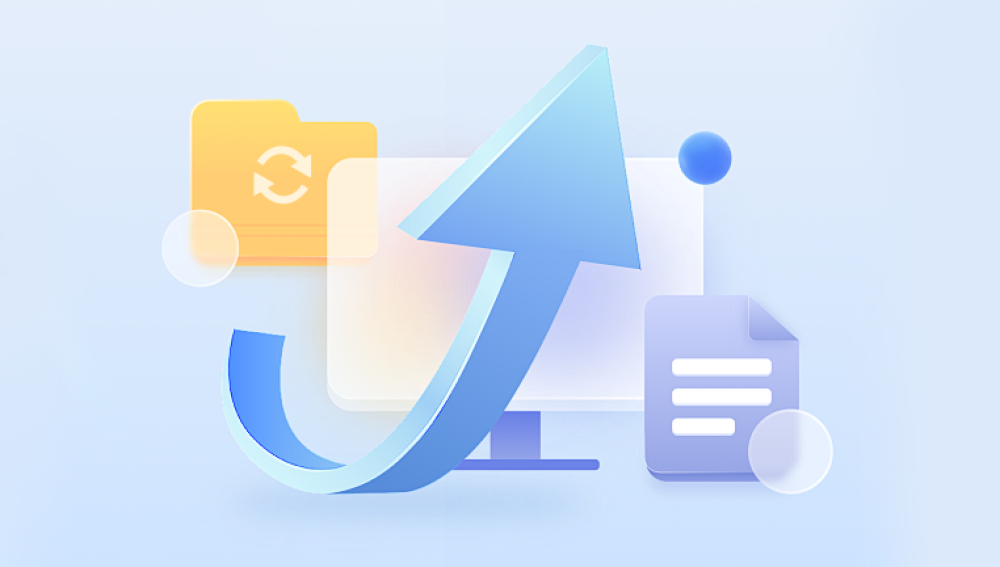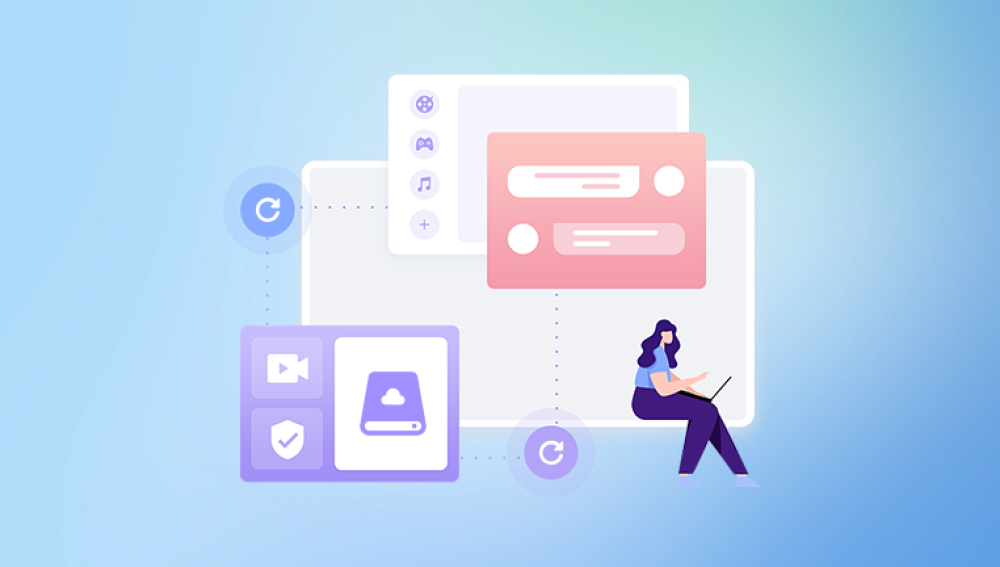Accidentally formatting a hard disk is one of the most stressful digital mishaps. Whether you’ve formatted an external drive containing precious photos, a system drive full of important files, or a partition holding years of work data, the fear of permanent loss can be overwhelming. Fortunately, formatting a hard disk doesn’t necessarily erase the data permanently. In many cases, it's possible to recover your files using the right tools and techniques as long as you act quickly and avoid further damage.
Chapter 1: Hard Disk Formatting
What Does Formatting Do?
Formatting prepares a storage device (like a hard disk or SSD) for use by an operating system. It creates a new file system structure (FAT32. NTFS, exFAT, etc.), allowing data to be stored and organized. There are two main types of formatting:
Quick Format: Deletes the file system structure (like the file allocation table) without erasing actual data. This makes recovery easier.
Full Format: Writes zeros across the entire disk and checks for bad sectors. It significantly lowers recovery chances but doesn’t always render data unrecoverable.

Common Reasons for Formatting
Accidental Format: Formatting the wrong drive by mistake.
Corruption: Drive becomes RAW or inaccessible, prompting format.
OS Reinstallation: Fresh installs often format system partitions.
Partition Errors: Lost partitions may lead to unintended formatting.
Virus/Malware: Infection can cause system files to become unreadable, triggering a reformat.
Drive Initialization: New external drives sometimes prompt users to format before use.
Chapter 2: What Happens to Data After Formatting?
When a disk is formatted—especially with a quick format—the data isn’t immediately erased. Instead, the operating system simply removes the pointers that tell it where the data is stored, marking those sectors as "available." Until that space is overwritten by new files, your old data still exists in the background.
This is why immediate action is critical. The more you use the formatted disk, the more likely your old files will be overwritten.
Chapter 3: Stop Using the Formatted Drive Immediately
Before you do anything else:
Do not copy new files to the disk.
Do not install recovery software on the same disk.
Avoid using the computer if the formatted disk is your system drive.
Using the disk further reduces your chances of a successful recovery. If the formatted disk is your boot drive, shut down the computer and recover it using a different device or a bootable recovery USB.
Chapter 4: Choose the Right Recovery Method
There are several proven ways to recover data from a formatted hard disk. The right method depends on how the disk was formatted and its current condition.
Chapter 5: Using Data Recovery Software
Drecov Data Recovery
Accidentally formatting a hard disk can feel like a disaster, especially when important documents, photos, or projects suddenly vanish. Fortunately, Drecov Data Recovery is designed to tackle exactly this type of problem with speed, simplicity, and reliability. Whether you’ve formatted an internal drive, an external HDD, or a specific partition, Drecov Data Recovery provides a powerful solution to retrieve your lost data effectively.
When a disk is formatted especially with a quick format the data isn’t erased immediately. Instead, the file system is reset, making the space available for new data while the original files remain recoverable until overwritten. Drecov Data Recovery capitalizes on this by scanning beneath the surface, detecting and restoring files that the operating system no longer sees.
Getting started is easy. Launch Drecov Data Recovery, select the formatted drive, and let the software perform a deep scan. Within minutes, it identifies recoverable files, neatly organizing them by type and path. Users can preview items like images, documents, videos, and audio files before recovery, ensuring only necessary data is restored. Once ready, files are safely recovered to a separate storage location, protecting both the original drive and the restored content.
Chapter 6: Using TestDisk to Recover Lost Partitions
TestDisk is a free, open-source tool ideal for recovering lost partitions and repairing disk structures.
How to Use TestDisk:
Download TestDisk from https://www.cgsecurity.org.
Extract and run the program as administrator.
Choose the disk and partition table type (usually Intel for PCs).
Select “Analyse” → “Quick Search” → “Deeper Search.”
Once lost partitions are found, select the one to recover.
Write the partition back to disk.
Exit and reboot your system.
Note: TestDisk can recover partitions and make them bootable again but is command-line based, which may not suit everyone.
Chapter 7: Create a Clone of the Formatted Disk (Optional but Recommended)
Cloning your drive ensures that you have a working copy to recover from in case anything goes wrong during recovery.
Recommended Cloning Tools:
Clonezilla (Free and powerful)
Macrium Reflect
ddrescue (Linux)
Benefits:
Protects against further data loss
Enables multiple recovery attempts
Can be analyzed by professional services if needed
How to Clone with Clonezilla:
Download Clonezilla and boot into it via USB.
Select “device-device” to clone disk.
Choose the source (formatted disk) and destination (equal or larger empty disk).
Clone the drive.
Run recovery tools on the clone, not the original.
Chapter 8: Recovery from a Formatted External Drive
External hard drives are commonly formatted accidentally. If your external drive was formatted:
Disconnect immediately to avoid automatic backups or write operations.
Connect it to a computer where recovery software is already installed.
Use tools like Stellar, EaseUS, or Disk Drill to scan and recover.
Most of these tools can detect and restore data even from formatted USB, Seagate, WD, or Toshiba drives.
Chapter 9: What If You Did a Full Format?
Full format significantly reduces the chances of recovery but doesn’t eliminate them completely. Unlike a quick format, it overwrites sectors and performs surface scans. However:
Some sectors may remain untouched.
Recovery is possible using deep scan modes in advanced software like R-Studio.
The sooner you try, the better your chances.
Steps:
Clone the drive if possible.
Use deep scan settings.
Avoid saving new files to the formatted disk.
Chapter 10: What If Your Drive is Now RAW?
A formatted drive may appear as RAW in Disk Management, meaning the file system has been removed or corrupted.
How to Recover from RAW:
Use Stellar or EaseUS to scan RAW partitions.
Do not format the disk again.
These tools can detect original NTFS/FAT partitions and recover files.
Once recovered, you can format the drive properly and restore the files.
Chapter 11: Recovering Specific File Types
Modern recovery tools allow you to recover specific file types by filtering scan results.
Common File Types Recovered:
Photos: .jpg, .png, .raw, .cr2
Documents: .docx, .pdf, .xls
Videos: .mp4. .mov, .avi
Archives: .zip, .rar
Emails: .pst, .mbox
Tools like Stellar Photo Recovery and Disk Drill Media Recovery are tailored to multimedia files if you're recovering photos/videos from a formatted drive.
Chapter 12: Seek Professional Data Recovery Help
If:
You performed a full format and overwrote files.
The drive has physical issues (e.g., clicking sounds).
Software tools can’t access or detect the drive.
…it’s time to consult a professional data recovery lab.
Leading Providers:
Ontrack
DriveSavers
Secure Data Recovery
They use cleanroom environments and specialized tools to recover data even from severely damaged disks.
Cost:
Starts around $300–$500
Complex recoveries may reach $1000+
Most labs offer a free evaluation and "no data, no charge" policy.
Chapter 13: After Recovery – Backup Your Data!
Once your data is recovered, don’t repeat the same mistake. Here’s how to stay protected:
Backup Strategies:
3-2-1 Rule:
Keep 3 copies of data
On 2 different media
With 1 copy offsite (e.g., cloud)
Cloud Storage:
Google Drive, Dropbox, OneDrive
External Hard Drives:
Use automatic backup tools like File History (Windows) or Time Machine (macOS)
NAS Solutions:
Great for small businesses and personal use
Chapter 14: Prevent Formatting Accidents
Tips to Avoid Accidental Formatting:
Label drives clearly (especially external ones).
Disable drive format prompts using disk policies.
Use write protection when sharing USB/external drives.
Double-check drive letters before formatting.
Backup regularly, especially before OS reinstallation.
Accidentally formatting a hard disk doesn't have to mean the end of your data. In many cases, quick formats leave data intact, giving you a strong chance to recover lost files using powerful and easy-to-use tools like EaseUS, Stellar, or TestDisk. Even full formats can sometimes be reversed especially if recovery is attempted promptly and carefully.
The most important steps are to act immediately, avoid writing new data, and use reliable recovery software or professional help. With the right approach, patience, and some technical guidance, recovering files from a formatted hard disk is not only possible—it’s highly likely.