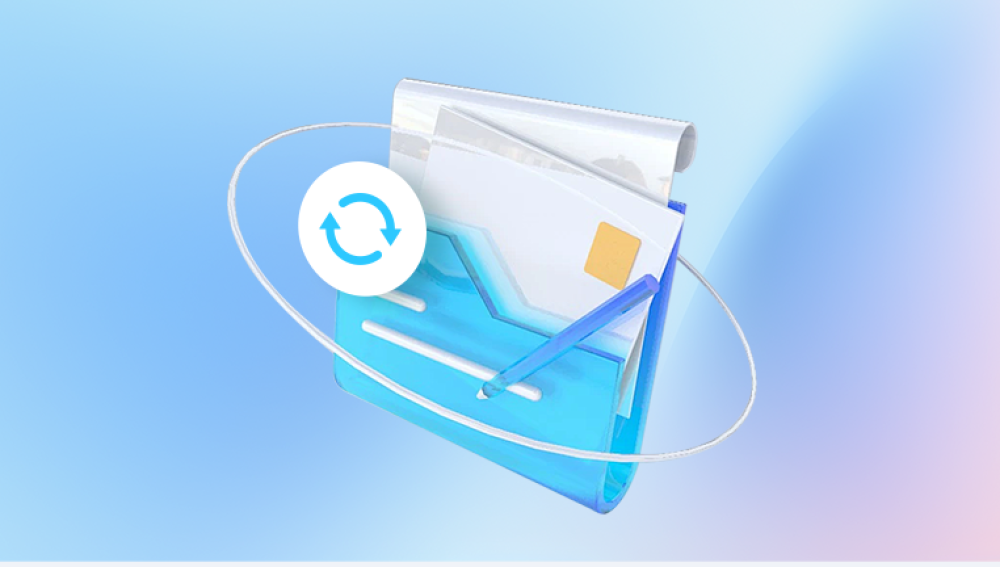Few feelings in the digital age rival the sinking dread of realizing an important document is gone. You click open Google Docs, expecting to find that project you’ve been refining for days — maybe it’s a research paper, a work proposal, or your latest chapter of creative writing — only to discover it’s missing. The title is gone from your recent files, and even searching brings up nothing. For many, this sparks a mental chain reaction: Did I accidentally delete it? Was it removed when I cleaned up Google Drive? Is it gone forever?
The good news is that, unlike traditional offline files that might be lost forever after deletion, Google Docs operates in the cloud and the cloud is surprisingly forgiving. Deleted documents are often recoverable for days, weeks, or even longer, depending on how and where they were removed. The service also maintains multiple safety nets, such as Google Drive Trash, document version history, and even hidden activity records, giving you more than one chance to undo the mistake.

If the document was deleted on the computer, it can be directly retrieved through Drecov Data Recovery software.
Moving to Trash: In most cases, the document is simply moved to your Google Drive Trash (also called the "Bin" in some regions).
Retention Period: Files in Trash remain recoverable for 30 days unless manually deleted sooner.
Permanent Deletion: If you empty Trash or the 30-day period passes, the file is marked for permanent removal. After this, recovery is far more difficult.
Version History Remains: If the document still exists (even if altered), you may be able to restore older versions through Version History.
Shared Files: If someone else created the file and you lost access, it might not be in your Trash at all — instead, you’ll need to request re-sharing or check activity logs.
Method 1: Check Google Drive Trash
The Trash is your first stop for recovering a deleted Google Docs file.
Steps:
Open Google Drive
Go to drive.google.com and log into the same Google account where the document was stored.
Access the Trash
On the left sidebar, click "Trash" or "Bin".
Search or Browse
Use the search bar at the top and type part of the document’s title.
You can also sort by Last Modified to find recently deleted files quickly.
Restore the Document
Right-click the document.
Select "Restore". This moves it back to its original location in Drive.
Notes:
You have 30 days from deletion before files in Trash are automatically purged.
If someone else deleted the file and you don’t see it, they may still have it in their Trash. Ask them to check.
Method 2: Use Google Docs Version History
If the document still exists but was overwritten or altered beyond recognition, Version History is a powerful way to restore earlier drafts.
Steps:
Open the Document
Go to Google Docs and locate the file (even if it’s different now).
Open Version History
Click File → Version history → See version history.
Browse Previous Versions
Versions are listed with timestamps. Click each to preview.
Changes are highlighted with author colors for collaborative edits.
Restore a Version
Click Restore this version to replace the current document with the older one.
Notes:
This method works only if the file still exists in some form.
Version history in Google Docs is unlimited unless manually deleted.
Method 3: Check Google Drive Activity Panel
Google Drive’s Activity Panel logs recent file events — including deletions. This can help you confirm when the file was removed and who deleted it.
Steps:
Open Google Drive.
Click the "View details" icon (a small "i" in a circle) in the top right.
Select the "Activity" tab to see recent file actions.
If the file shows as deleted, check Trash right after.
Method 4: Recover Shared Files
If the deleted document was shared with you by someone else, deletion from your account might just remove your access — not the actual file.
Steps:
Contact the original owner and ask them to re-share the document.
Check your Shared with me section in Google Drive.
Use the search filter Owner → Specific person if you know who created it.
Method 5: Use Google Vault (For Workspace Users)
If you have a Google Workspace account (common in schools or businesses) and your organization uses Google Vault, administrators may be able to restore permanently deleted documents.
Steps:
Contact your Google Workspace admin.
Provide the document name, approximate deletion date, and your account email.
Method 6: Check Local Backups
If you downloaded the document to your computer, even long ago, you might find an older copy.
Options:
Search your Downloads or Documents folder.
Use your operating system’s search with keywords from the title.
Check USB drives or external backups.
Method 7: Browser Cache or Offline Mode
Google Docs sometimes stores temporary offline copies.
Steps:
Enable offline mode in Google Docs before deletion (only works if it was on beforehand).
Search your browser cache using tools like ChromeCacheView.
Method 8: Contact Google Support
As a last resort, reach out to Google Support. Recovery is not guaranteed, but they may help if the deletion was recent.
Steps:
Visit Google Drive Help.
Sign in and select Contact us.
Provide detailed information about the document.
Troubleshooting When You Can’t Find the File
Different Account: Check all Google accounts you own — the file might be in another one.
Renamed Files: Search by keyword content instead of the title.
Owner Deletion: If you weren’t the owner, they must restore it.
Preventing Future Loss
Avoid Immediate Permanent Deletion — Let files stay in Trash until you’re sure.
Regular Backups — Download important Docs weekly.
Use Version History — Name important versions for easy retrieval.
Recovering a deleted Google Docs document is often possible if you act quickly. Between Google Drive Trash, Version History, activity logs, shared file recovery, and offline backups, you have multiple safety nets. Even if a file seems gone for good, reaching out to Google or a Workspace admin might save the day.