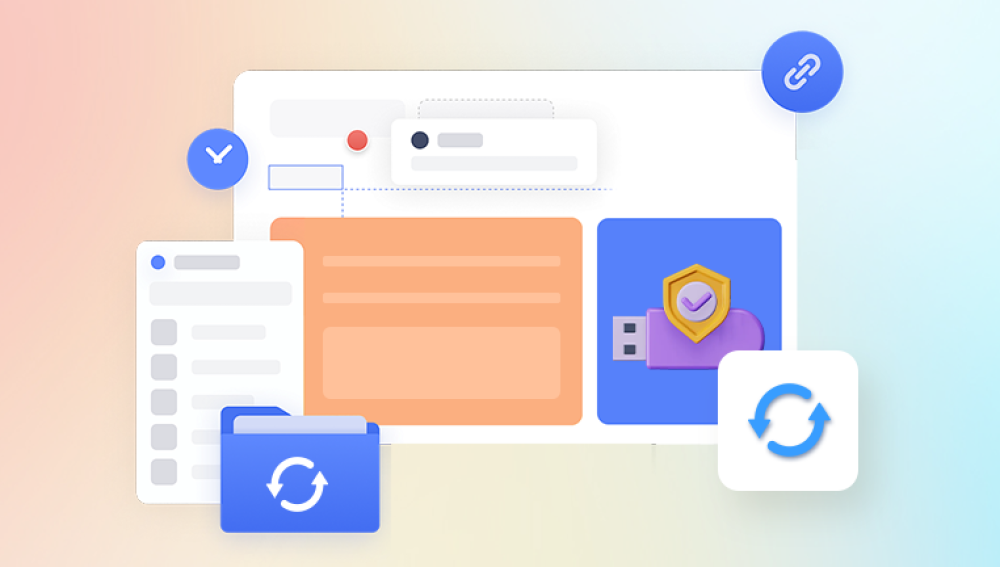Flash drives, or USB drives, are compact, portable storage devices used worldwide to store and transfer data. Due to their ease of use, they have become essential for students, professionals, and everyday users. However, as with any digital storage device, files on flash drives are prone to corruption, accidental deletion, or damage. Losing important data can be frustrating, but the good news is that in most cases, lost files can be recovered.
Part 1: How Files are Lost on Flash Drives
1.1 Accidental Deletion
One of the most common causes of file loss is accidental deletion. Users often mistakenly delete important files while cleaning up their storage or moving them between devices.
1.2 Formatting Errors
Sometimes, users might format their flash drives, either intentionally or accidentally, without realizing that formatting erases all data on the drive.
1.3 File System Corruption
A flash drive’s file system can become corrupted due to improper ejection from a computer, power failures, or malware attacks. Corruption can make data inaccessible or unreadable.
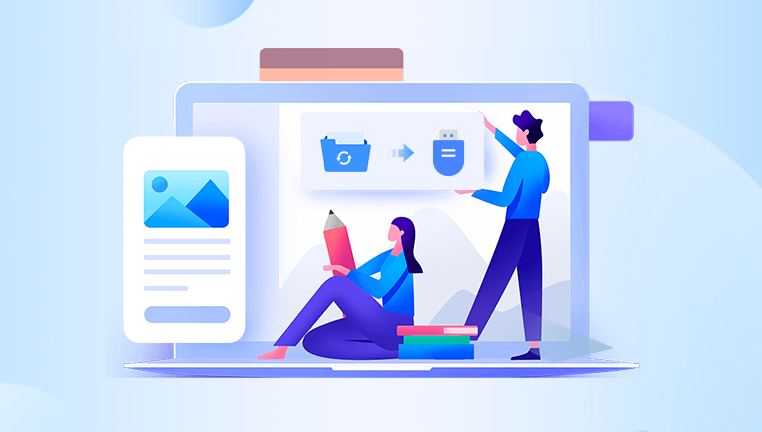
1.4 Physical Damage
Although flash drives are generally sturdy, physical damage (e.g., water exposure, heat, or being dropped) can lead to file loss.
1.5 Malware and Viruses
Malware infections can corrupt or hide files on a flash drive, making it appear as though the data is lost, even though the files are still present on the drive.
1.6 Power Surges
Unstable power sources or sudden disconnection during file transfers can lead to file corruption or loss.
Part 2: Best Practices to Prevent Further Damage
Before you attempt to recover lost files, it’s crucial to minimize further data loss. Follow these guidelines:
2.1 Stop Using the Flash Drive
When you notice data loss, stop using the flash drive immediately. Continuing to write new data onto it increases the risk of overwriting the lost files, making recovery more difficult or impossible.
2.2 Avoid Formatting the Drive
If your computer asks you to format the drive after connecting it, decline the option. Formatting the drive may erase the remaining data and complicate recovery efforts.
2.3 Safely Eject the Flash Drive
Always ensure that you eject the flash drive safely using your computer's "Eject" or "Safely Remove" feature. This can prevent file system corruption.
Part 3: Methods for Recovering Lost Files on a Flash Drive
3.1 Using Data Recovery Software
Drecov Data Recovery is a powerful, user-friendly software designed to help users recover lost or deleted files from various storage devices, including hard drives, SSDs, USB flash drives, and SD cards. Whether you’ve accidentally deleted important files, formatted a device, or experienced data corruption, Drecov Data Recovery offers a reliable solution to retrieve your lost data quickly and efficiently.
1. Broad Compatibility:
Drecov Data Recovery is compatible with both Windows and macOS, making it accessible for a wide range of users. It supports recovery from various file systems, including NTFS, FAT32. exFAT, and more. This makes it ideal for recovering data from different devices, such as external hard drives, USB drives, SD cards, and even digital cameras.
2. Advanced Scanning Modes:
The software offers two powerful scanning options: a quick scan for recently deleted files and a deep scan for more complex recovery tasks. The deep scan thoroughly searches the storage device to recover files that may have been lost due to formatting, corruption, or malware attacks.
3. File Preview and Selective Recovery:
Drecov Data Recovery allows users to preview recoverable files before restoring them, ensuring you recover only the data you need. This feature is particularly useful when dealing with large amounts of data, as it saves time and storage space by avoiding unnecessary file recovery.
4. Supports a Wide Range of File Types:
Drecov Data Recovery can recover various file types, including photos, videos, documents, audio files, and more. Whether you’ve lost family photos, important work documents, or multimedia files, Panda can retrieve them effectively.
5. Easy-to-Use Interface:
The software is designed with simplicity in mind. Its intuitive interface guides users through the recovery process step by step, making it accessible even to those with minimal technical knowledge. Just a few clicks, and users can initiate a scan and recover their lost files.
3.2 Recovering Files Using CMD (Command Prompt)
For users comfortable with using the command line, the Windows Command Prompt offers a built-in method for file recovery. This approach works well if the files are hidden or not displaying due to a file system error.
Steps to recover files using CMD:
Insert the flash drive into your computer.
Press Windows + R, type “cmd,” and hit Enter to open the Command Prompt.
Type chkdsk F: /f (replace “F” with the letter assigned to your flash drive) and press Enter.
After the process completes, type attrib -h -r -s /s /d F:*.* (replace “F” again with your drive’s letter) and press Enter.
Check your flash drive for the recovered files.
3.3 Recovering Files from Backups
If you’ve backed up your flash drive data to cloud storage or another external drive, you can restore your lost files from the backup. Services like Google Drive, OneDrive, or local backups on an external hard drive are ideal for this purpose.
Steps to recover files from a backup:
Open your cloud storage or external backup device.
Navigate to the folder containing the backup of your flash drive files.
Copy and paste the required files back onto your flash drive.
Part 4: Professional Data Recovery Services
If software methods fail, professional data recovery services may be necessary. These services are equipped with advanced tools and expertise to recover data from severely damaged or corrupted flash drives.
4.1 When to Seek Professional Help
Consider professional data recovery services if:
Your flash drive is physically damaged (e.g., broken connectors, water damage).
Data recovery software cannot detect your flash drive.
The drive is producing unusual noises (e.g., clicking sounds).
4.2 How Professional Services Work
Professional recovery involves disassembling the flash drive to access the memory chip. Technicians use specialized equipment to retrieve data directly from the chip, even if the drive is no longer functional.
4.3 Pros and Cons of Professional Data Recovery
Pros:
High success rate for severe damage cases.
Can recover data from physically damaged or unreadable drives.
Cons:
Can be expensive, depending on the severity of damage and the amount of data to be recovered.
Recovery time may take several days or weeks.
Part 5: Preventing Future Data Loss
Once you’ve successfully recovered your data, it’s crucial to take steps to prevent future file loss. Here are some best practices:
5.1 Regular Backups
Always back up important data from your flash drive to another location, such as a cloud service or external hard drive. Regular backups ensure that even if you lose data, you have a copy readily available.
5.2 Proper Ejection
Always safely eject your flash drive before removing it from your computer. This ensures that all files are saved correctly, and no data corruption occurs.
5.3 Virus Protection
Keep your devices protected with antivirus software to prevent malware from infecting your flash drives.
5.4 Avoid Physical Damage
Handle flash drives carefully to avoid physical damage. Store them in protective cases and avoid exposing them to extreme temperatures, water, or magnetic fields.
5.5 Avoid Overfilling the Flash Drive
Keep some space free on your flash drive, as overloading the drive can lead to file corruption. It’s a good idea to leave at least 10-15% of the drive’s capacity unused.
Losing files from a flash drive is an unfortunate situation, but in many cases, the data can be recovered using the right tools and techniques. Whether you opt for software-based solutions, use command line tools, or seek professional help, the chances of recovering your lost files are high if you act promptly. Additionally, by following preventive measures such as regular backups and proper flash drive handling, you can minimize the risk of data loss in the future.