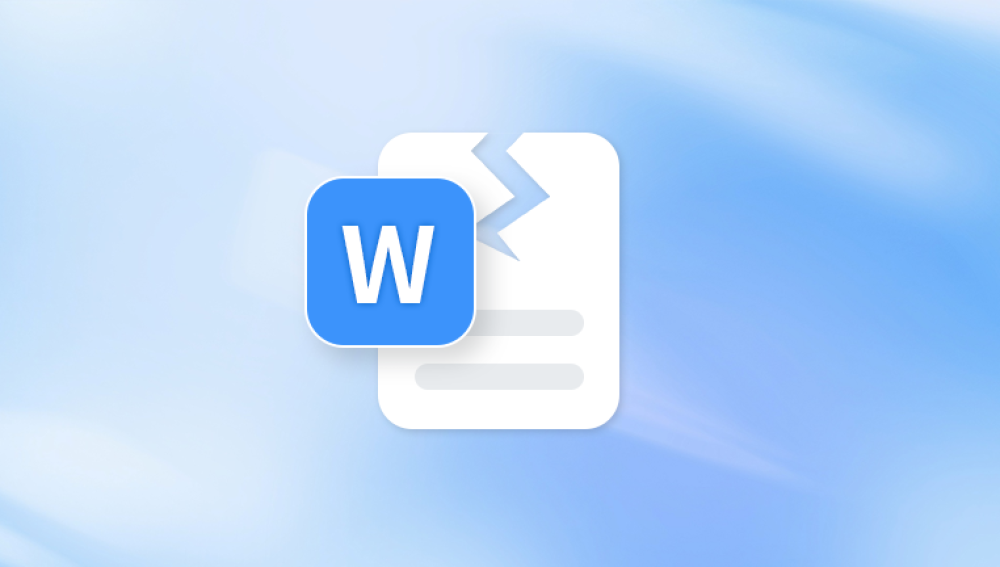Microsoft Excel is a powerful spreadsheet application used by millions for everything from simple data entry to complex financial modeling. Its versatility and capabilities make it an essential tool for professionals, students, and businesses. But as crucial as it is, Excel files are also prone to corruption. Whether you’re working on a monthly budget or a critical business report, a damaged Excel file can disrupt your workflow and lead to significant stress.
An Excel file is said to be corrupted when it becomes unreadable or cannot be opened by Excel due to a structural issue within the file. This could be the result of a software malfunction, hardware error, or user mistake. Excel files, especially those using the newer .xlsx format, store data in an XML-based container. If any part of this structure is disrupted, Excel may fail to interpret the file, resulting in errors or lost content.
Common Signs of Excel File Corruption
Recognizing the symptoms of a damaged Excel file is the first step toward recovery. Some common indicators include:
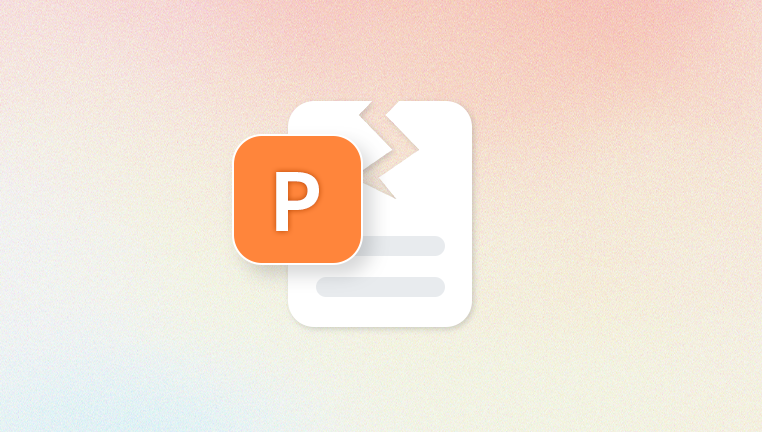
Excel fails to open the file and displays an error message.
The file opens but contains missing or scrambled data.
You can see the file in File Explorer, but it won’t respond when clicked.
Excel crashes or freezes upon attempting to open the file.
Formulas, charts, or formatting appear broken or blank.
The file opens in “Protected View” and can’t be edited.
What Causes Excel Files to Become Damaged?
Before attempting to repair a file, it helps to understand the reasons corruption occurs. This knowledge can also help you avoid the problem in the future. Here are some of the most common causes:
1. Sudden System Shutdowns
If your computer shuts down unexpectedly while a file is being written or saved, Excel might not complete the save process properly, resulting in a corrupted file.
2. Power Failures
Losing power while working on a file can leave it in an incomplete or damaged state.
3. Improper File Transfers
Transferring a file via USB or across networks without completing the transfer properly can result in a broken version.
4. Virus or Malware Attacks
Some malicious software targets Office documents and can encrypt, delete, or corrupt Excel files.
5. Hard Drive or Storage Errors
Physical or logical errors in your storage device can corrupt the sections of the disk that hold your Excel files.
6. Incompatible Add-Ins or Macros
Third-party add-ins and improperly written macros can interfere with Excel’s normal functioning and damage files.
7. Large File Sizes or Excessive Content
Overloaded files with too many formulas, data entries, charts, or pivot tables can become unstable, leading to crashes or corruption.
Best Free Online Tools to Repair Damaged Excel Files
Panda Repair
When an Excel file becomes damaged, the impact can be immediate lost data, broken formulas, unreadable cells, or even a file that won’t open at all. Whether you’re managing budgets, financial reports, school assignments, or client databases, a corrupted Excel file can seriously disrupt your workflow. Panda Repair offers a simple, fast, and secure way to recover your Excel files with just a few clicks.
Panda Repair supports both .xls and .xlsx formats and works directly through your browser no software installation required. It’s designed for users of all experience levels and can recover a wide range of elements including values, formulas, formatting, charts, and embedded objects.
Getting started is easy. Upload your damaged Excel file to the secure Panda Repair web portal. The platform automatically scans the file for errors and begins the recovery process. Within minutes, you’ll be able to preview the restored file and download a working version that preserves your original data and layout.
What If the Free Online Tools Don’t Work?
In some cases, online tools may not be able to recover severely damaged files. If you find yourself in that situation, here are other options to consider:
1. Use Excel’s Built-In Repair Tool
Open Excel > File > Open.
Select the damaged file.
Click the arrow beside “Open” and select “Open and Repair.”
Choose “Repair” or “Extract Data.”
2. Restore from AutoRecover or Backup
Excel may have saved a previous version of your file.
Look in:
C:\Users\[YourName]\AppData\Roaming\Microsoft\Excel\
Or go to File > Info > Manage Workbook > Recover Unsaved Workbooks.
3. Try a Desktop Repair Tool
While not online, some offline software has free versions:
Stellar Repair for Excel
Kernel Excel Repair
DataNumen Excel Repair
They may offer a free trial with limited recovery, enough to salvage important content.
Tips to Prevent Excel File Corruption
Repairing a file is helpful, but prevention is the best strategy. Use the following best practices to reduce your chances of facing this problem in the future:
1. Enable AutoSave and AutoRecover
Go to Excel Options > Save and enable AutoRecover. Set it to save every 5 minutes.
2. Avoid Working on External Drives
Always copy the Excel file to your local drive before editing. External drives can disconnect unexpectedly.
3. Keep Excel Updated
Microsoft regularly patches bugs and vulnerabilities. Keeping your software up to date reduces crash-related corruption.
4. Use Antivirus Software
Scan regularly for malware that may damage Office files.
5. Save Often and Backup
Get in the habit of saving your files frequently. Also, consider using OneDrive, Dropbox, or Google Drive for version history and backup.
6. Avoid Too Much Complexity
Excel is powerful but has limits. Extremely large files with tons of formulas, charts, and macros are more prone to corruption. Break large files into smaller ones when possible.
A damaged Excel file can feel like a major setback, but with the availability of free online repair tools, recovery is often just a few clicks away. Whether you choose Recovery Toolbox, OfficeRecovery, Aspose, or another trusted service, you can often restore your data quickly and without spending a dime.