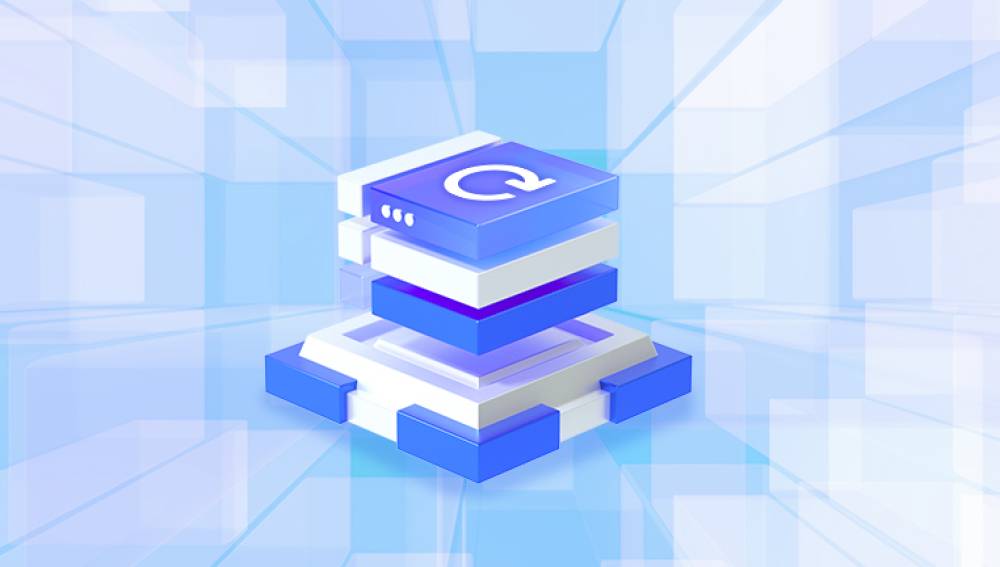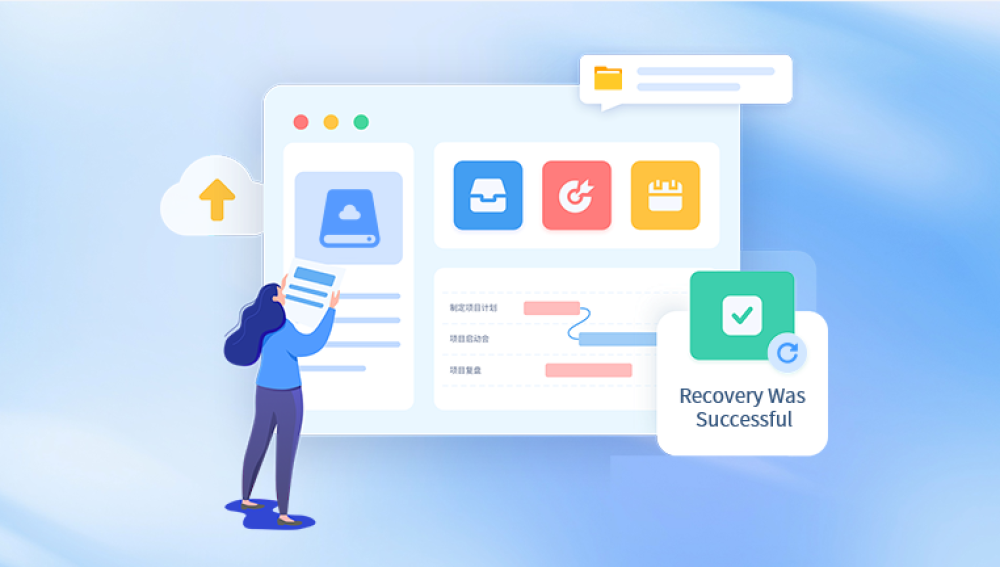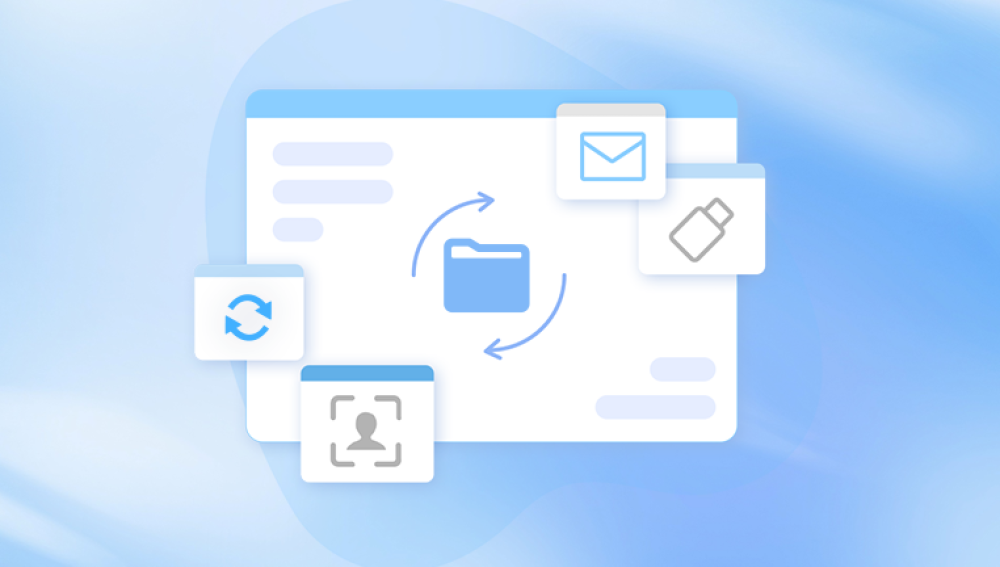To understand how file recovery is possible, it's important to first understand what happens when you delete a file.
When you delete a file from your PC, it's not instantly or permanently erased. Here’s what typically happens:
If you delete a file normally (e.g., pressing Delete or right-clicking and choosing Delete), Windows moves it to the Recycle Bin.
If you empty the Recycle Bin or delete a file using Shift + Delete, the file is marked by the system as "deleted" but remains on the disk until new data overwrites it.
The actual content of the file remains intact on your hard drive or SSD for a while—it’s just that Windows no longer “sees” it.
This is where file recovery becomes possible. Specialized tools can search for those “invisible” files and help restore them before they are permanently overwritten.

Method 1: Check the Recycle Bin
This is the easiest and most straightforward recovery method.
Steps:
Double-click the Recycle Bin icon on your desktop.
Browse the list of deleted files.
Locate the one you want to recover.
Right-click it and choose Restore.
The file will be returned to its original location. This method works only if:
The file was deleted using normal delete (not Shift + Delete).
The Recycle Bin hasn’t been emptied since the file was deleted.
If you don’t see your file here, don’t panic—there are still many other options.
Method 2: Use File History or Backup and Restore
If you’ve previously enabled File History or Backup and Restore, you can recover your deleted files from backup snapshots.
Using File History (Windows 10 and 11):
Open the folder that contained the deleted file.
Click on the Home tab and select History.
Browse the available versions of the folder.
Select the file and click Restore.
Using Backup and Restore (Windows 7-compatible):
Open Control Panel > System and Security > Backup and Restore.
Click Restore my files.
Follow the prompts to browse backup copies and restore the file.
These methods only work if you’ve previously set up these features. If not, try the next approaches.
Method 3: Use the “Restore Previous Versions” Option
Windows sometimes creates automatic restore points and shadow copies of files. You may be able to retrieve older versions using this hidden functionality.
How to do it:
Navigate to the folder where the deleted file was located.
Right-click the folder and choose Restore previous versions.
A list of available previous versions will appear.
Choose one and click Open to inspect it.
Click Restore to recover the entire folder or file.
Note: This works only if System Protection is enabled on your drive.
Method 4: Try a File Recovery Program
Drecov Data Recovery
Losing important files on your PC whether due to accidental deletion, formatting, or software errors can be frustrating and overwhelming. Fortunately, Drecov Data Recovery offers a dependable and easy-to-use solution to help you restore lost data quickly and efficiently.
Drecov Data Recovery is designed to recover deleted files from a wide range of storage devices, including internal hard drives, external drives, USB flash drives, memory cards, and even formatted or corrupted partitions. Whether the files were removed using Shift + Delete, emptied from the Recycle Bin, or lost after a system crash, this tool scans the disk at a deep level to locate and reconstruct recoverable data.
The process is user-friendly. Once the software is installed, you simply select the drive or location where your files were lost, choose the file types you want to recover, and begin the scan. The program then displays a list of recoverable items, allowing you to preview and selectively restore what you need. This saves time and ensures accuracy in the recovery process.
Method 5: Use Windows File Recovery (Command-Line Tool)
If you're running Windows 10 version 2004 or later, Microsoft provides a command-line tool called Windows File Recovery.
To use it:
Download it from the Microsoft Store.
Open Command Prompt as Administrator.
Use the following syntax:
mathematica
CopyEdit
winfr C: D: /n \Users\YourName\Documents\file.docx
Replace C: with the source drive.
Replace D: with the destination drive.
Customize the path and filename.
The tool offers different recovery modes:
Default: For recently deleted files on NTFS.
Segment mode: For more damaged or overwritten files.
Signature mode: For files from non-NTFS drives (e.g., exFAT, FAT32).
It’s a bit technical but highly effective.
Method 6: Recover from Cloud Services
If you use services like OneDrive, Google Drive, or Dropbox, your deleted files may still be in their trash/recycle folders.
OneDrive:
Go to onedrive.com.
Click on the Recycle Bin on the left.
Find your file and click Restore.
Google Drive:
Go to drive.google.com.
Click Trash.
Right-click the file and click Restore.
Dropbox:
Log in at dropbox.com.
Go to Deleted Files.
Find the file and restore it.
Cloud services often retain deleted files for 30 days or more.
Method 7: Try Command Prompt for Hidden Files
Sometimes files appear deleted but are just hidden. You can use the attrib command to attempt recovery.
Steps:
Press Windows + R, type cmd, and press Enter.
In the Command Prompt, enter:
bash
CopyEdit
attrib -h -r -s /s /d X:\*.*
Replace X with the drive letter where the file was stored.
This will reveal hidden files if they were flagged as system or hidden files instead of being deleted.
Method 8: Use System Restore (for System Files Only)
System Restore won't bring back personal files, but it can restore the system and apps to a previous state. If the file was part of an application, it may return.
How to do it:
Search for System Restore in the Start Menu.
Click Create a restore point > System Restore.
Choose a restore point before the file was deleted.
Follow the wizard to restore your system.
Again, this won’t recover user documents or photos.
Method 9: Recover from an Earlier Disk Image
If you’ve created a system image backup, you can restore your entire drive to the previous state.
To use it:
Go to Control Panel > Backup and Restore (Windows 7).
Click Recover system settings or your computer.
Choose Advanced recovery methods.
Follow prompts to restore from a system image.
This will return your PC to the exact state of that backup—files, applications, settings, everything.