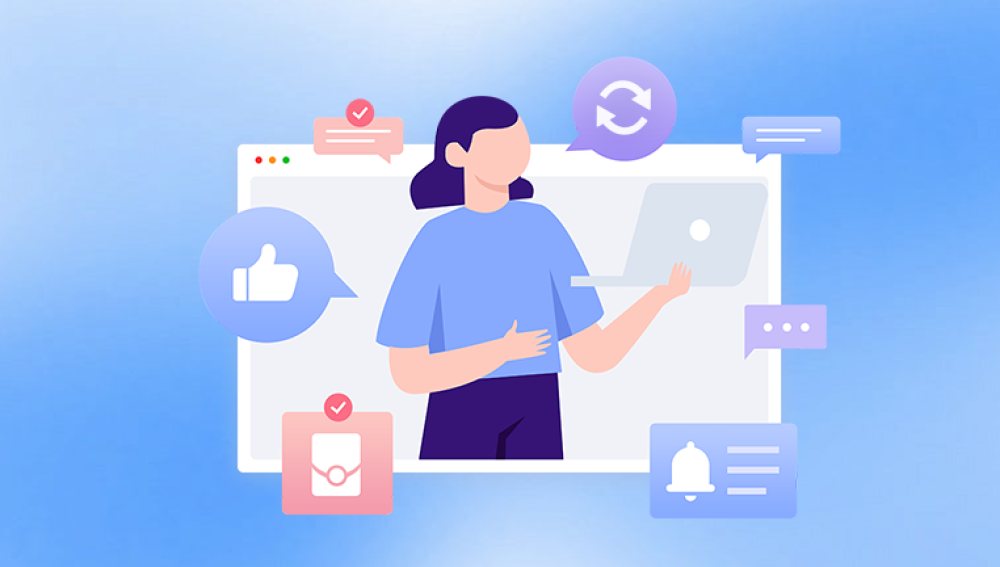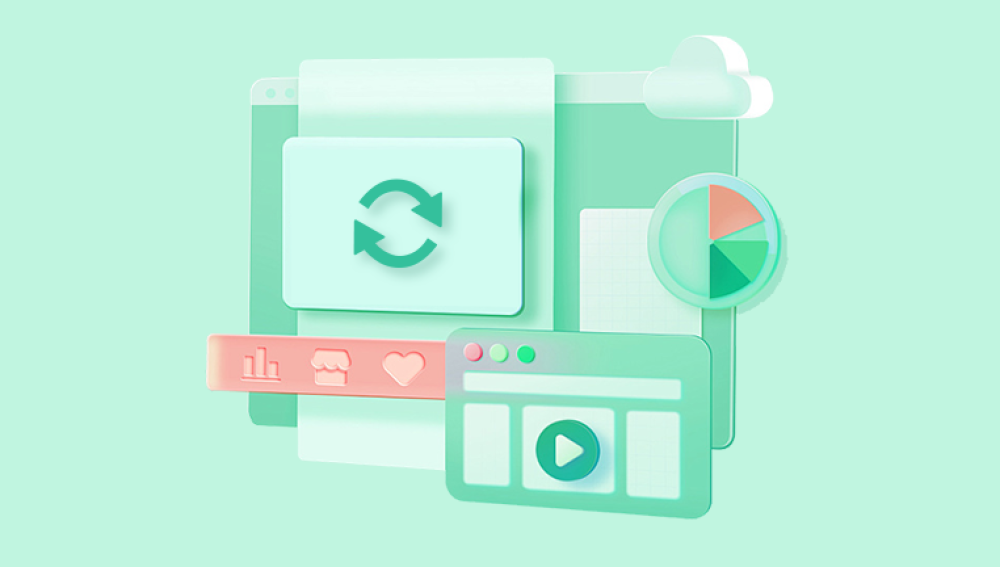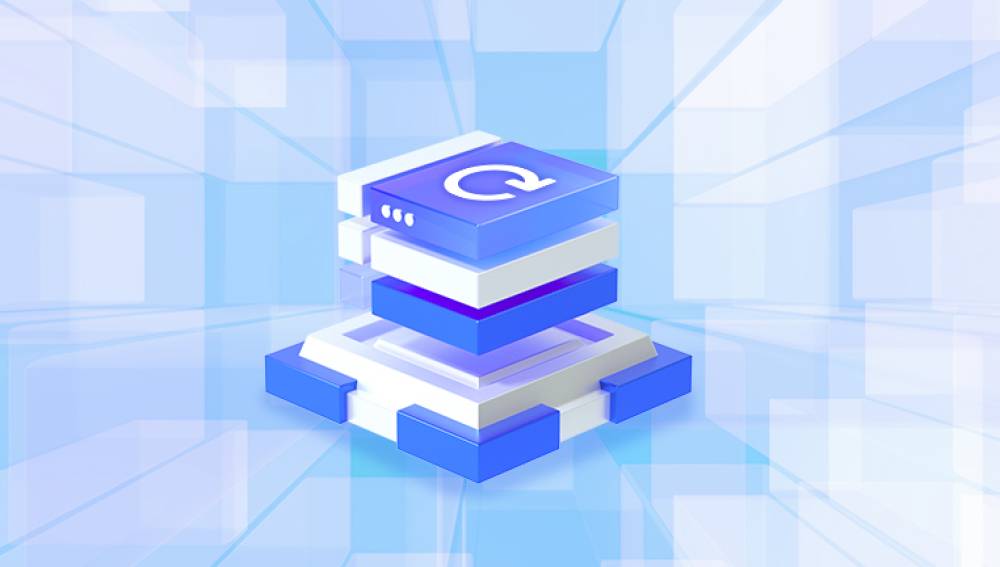To remove ADB (Android Debug Bridge) drivers from your PC, you can follow several methods depending on your operating system and the specifics of how the drivers were installed.
Method 1: Uninstall Through Device Manager
Open Device Manager:
Press Win + X and select Device Manager from the menu.
Alternatively, press Win + R, type devmgmt.msc, and press Enter.
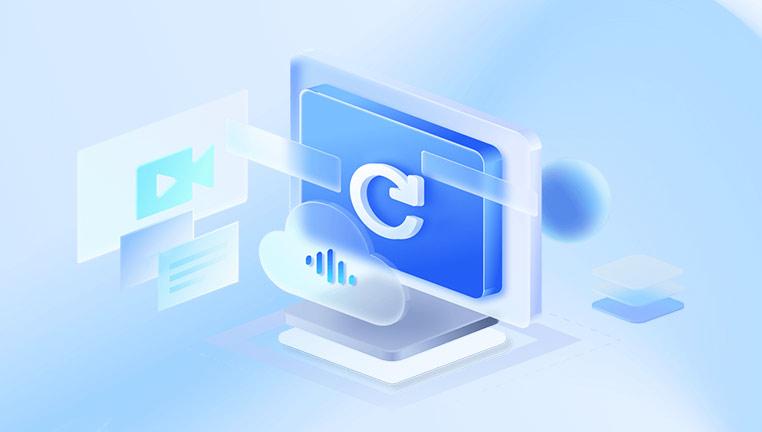
Find ADB Devices:
Expand the categories such as "Android Device," "Universal Serial Bus controllers," or "Portable Devices."
Look for entries that might be listed as “ADB Interface” or “Android Composite ADB Interface.”
Uninstall the Driver:
Right-click on the ADB device.
Select "Uninstall device" or "Uninstall."
In the confirmation dialog, check "Delete the driver software for this device" if available.
Click "Uninstall" to remove the driver.
Restart Your Computer:
Restart your PC to ensure the driver is completely removed.
Method 2: Using Control Panel
Open Control Panel:
Press Win + R, type control, and press Enter.
Navigate to "Programs" and then "Programs and Features."
Uninstall ADB Drivers:
Look for any entries related to ADB drivers, such as “Google USB Driver” or “ADB Interface.”
Select the entry and click "Uninstall."
Method 3: Using Command Prompt
Open Command Prompt as Administrator:
Press Win + X and select "Command Prompt (Admin)" or "Windows PowerShell (Admin)."
List All Drivers:
Type the following command and press Enter:
arduino
复制代码
pnputil /enum-drivers
Identify ADB Drivers:
Look for entries related to ADB. They might be listed under a name such as "oem##.inf" with descriptions like "Google USB Driver."
Remove ADB Drivers:
To remove a specific driver, use the following command, replacing oem## with the actual number:
bash
复制代码
pnputil /delete-driver oem##.inf /uninstall /force
Repeat for each ADB-related driver.
Method 4: Using Third-Party Tools
There are third-party tools that can help you manage and remove drivers more effectively, such as:
Driver Booster:
Download and install Driver Booster.
Run a scan to identify outdated or unnecessary drivers.
Select the ADB drivers and uninstall them.
Device Cleanup Tool:
Download and run Device Cleanup Tool.
This tool will show all currently installed and previously installed drivers.
Identify and remove ADB drivers.
Method 5: Manual Removal
Locate Driver Files:
ADB drivers are typically located in the following directories:
C:\Windows\System32\DriverStore\FileRepository\
C:\Windows\inf\
Delete Driver Files:
Navigate to the directories and look for files related to ADB, such as android_winusb.inf.
Delete the files manually.
Clean Registry Entries:
Press Win + R, type regedit, and press Enter to open the Registry Editor.
Navigate to the following paths and delete entries related to ADB:
HKEY_LOCAL_MACHINE\SYSTEM\CurrentControlSet\Services
HKEY_LOCAL_MACHINE\SOFTWARE\Microsoft\Windows\CurrentVersion\Uninstall
HKEY_LOCAL_MACHINE\SOFTWARE\WOW6432Node\Microsoft\Windows\CurrentVersion\Uninstall
Additional Tips
Backup Your Data:
Before making any changes, it's a good idea to create a system restore point or back up your important data.
Check Hidden Devices:
In Device Manager, click on "View" and select "Show hidden devices" to ensure you see all ADB-related entries.
Reinstall if Necessary:
If you need ADB drivers again in the future, you can always reinstall them from trusted sources like the Android SDK or the manufacturer's website.