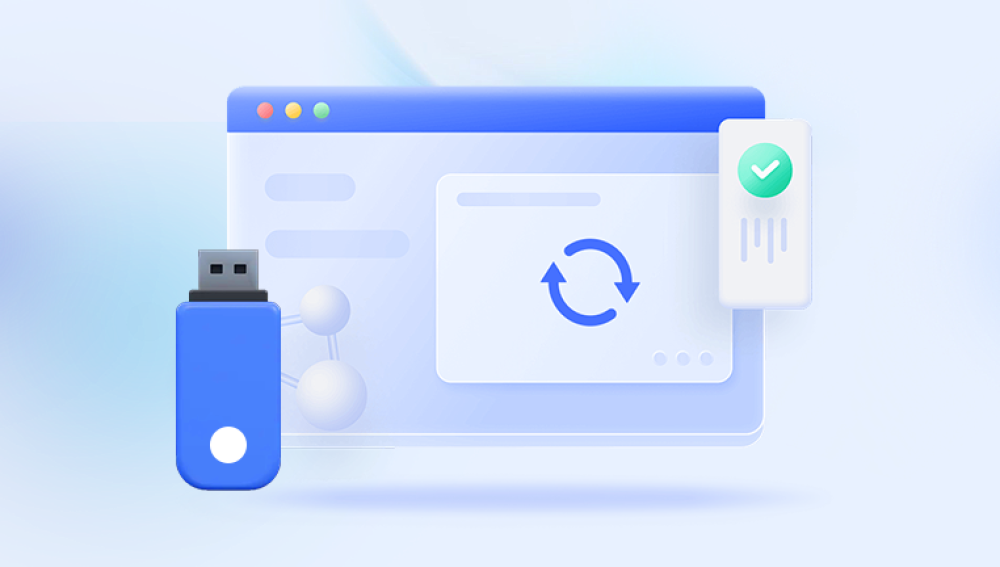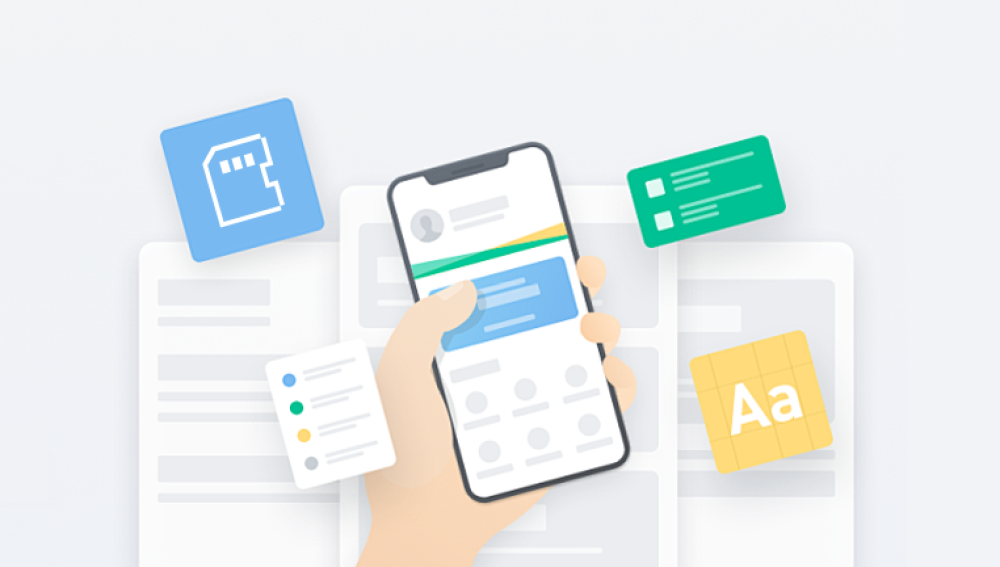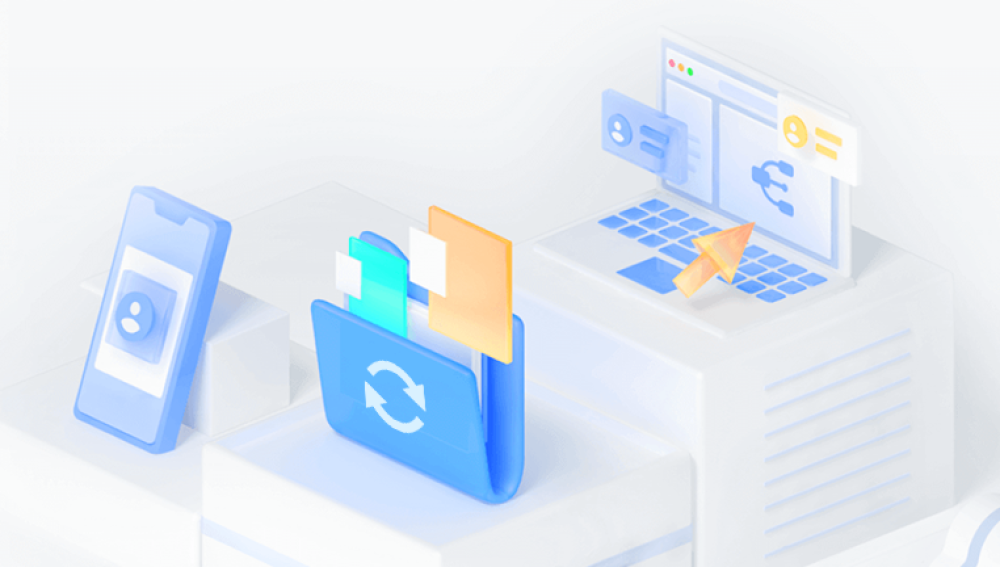Losing data from an SD card can be a frustrating experience, whether it’s cherished photos, important documents, or critical files. Fortunately, several free data recovery software options can help you retrieve lost data.
Before diving into recovery software, it’s essential to understand how data loss occurs on SD cards. Common reasons include:
Accidental Deletion: Users may mistakenly delete files.
Formatting Errors: Incorrect formatting can lead to data loss.
Corruption: Damage from physical wear or software issues can corrupt files.
Virus Attacks: Malware can cause files to disappear or become inaccessible.
Key Features to Look For
When selecting free SD card data recovery software, consider the following features:
User-Friendly Interface: Easy navigation is essential, especially for non-technical users.
File Format Support: The software should support various file formats like JPEG, PNG, DOC, etc.
Preview Functionality: Being able to preview recoverable files can help determine if the software is effective.
Deep Scan Option: A deep scan feature can locate files that a quick scan might miss.
Compatibility: Ensure the software works with your operating system (Windows, macOS, etc.).
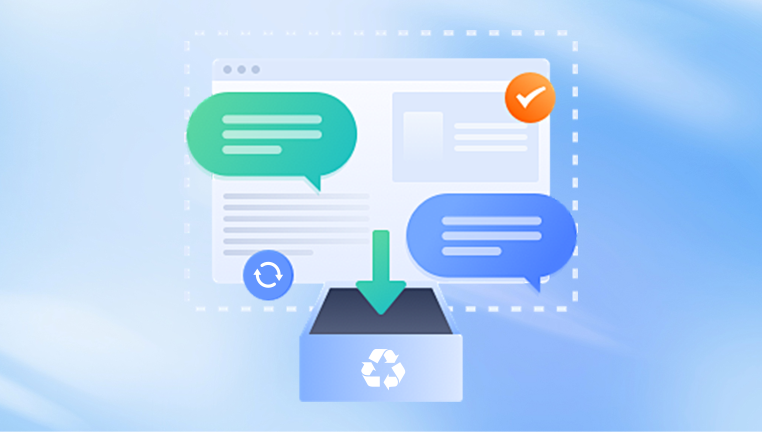
Top Free SD Card Data Recovery Software
Drecov Data Recovery
Drecov Data Recovery is a powerful software solution designed to help users recover lost or deleted data from various storage devices, including hard drives, SSDs, USB flash drives, and memory cards. With its user-friendly interface and robust recovery capabilities, Drecov Data Recovery caters to both novice and advanced users, making it a popular choice for data retrieval needs.
Key Features
Wide File Format Support: Drecov Data Recovery supports an extensive range of file formats, including documents, photos, videos, and audio files. This versatility ensures that users can recover a variety of data types, regardless of their specific needs.
Intuitive Interface: The software boasts a clean and straightforward interface that simplifies the recovery process. Users can navigate through the recovery wizard easily, making it accessible for those without technical expertise.
Quick and Deep Scan Options: Drecov Data Recovery offers both quick and deep scanning modes. The quick scan is ideal for recovering recently deleted files, while the deep scan digs deeper into the storage device, locating files that may not be recoverable through standard methods.
Preview Functionality: Before finalizing the recovery process, users can preview recoverable files. This feature allows users to confirm the integrity of the files and select only those they need, saving time and storage space.
Multiple Storage Device Support: The software can recover data from various types of storage devices, including internal and external hard drives, USB drives, SD cards, and other removable media. This broad compatibility makes it a versatile tool for users with different devices.
Safe and Secure Recovery: Drecov Data Recovery ensures that the recovery process is safe, preventing any further data loss or corruption. The software operates in read-only mode, which means it doesn’t modify the original data during the recovery process.
How to Use Drecov Data Recovery
Using Drecov Data Recovery is a straightforward process:
Download and Install: Start by downloading the Drecov Data Recovery software from the official website. Follow the installation prompts to set it up on your computer.
Connect Your Storage Device: Insert the SD card, USB drive, or external hard drive from which you want to recover data.
Launch the Software: Open Drecov Data Recovery. The software will automatically detect all available storage devices.
Select the Device: Choose the storage device from which you wish to recover files. Click on it to start the scanning process.
Choose Scan Type: Opt for either a quick scan or a deep scan, depending on your needs. For recently deleted files, a quick scan may suffice, but for more extensive recovery, a deep scan is recommended.
Preview and Recover: After the scan completes, browse through the list of recoverable files. Use the preview feature to check the files, then select the ones you want to restore. Click “Recover” to save the selected files to a secure location on your computer.
PhotoRec
Overview: PhotoRec is an open-source tool designed for recovering lost files from various storage devices, including SD cards.
Features:
Supports a wide range of file formats.
Works on multiple platforms (Windows, macOS, Linux).
No installation needed; can run from a USB stick.
How to Use:
Download PhotoRec and unzip it to a folder.
Connect your SD card to the computer.
Open the command line (or terminal) and navigate to the PhotoRec folder.
Run the program by typing photorec and pressing Enter.
Select your SD card from the list and choose the partition type.
Choose the file system and where to save the recovered files.
Start the recovery process and wait for it to complete.
Disk Drill
Overview: Disk Drill offers a user-friendly interface and powerful recovery features.
Features:
Deep scan capabilities.
Preview files before recovery.
Data protection tools to prevent future data loss.
How to Use:
Download and install Disk Drill.
Connect your SD card to your computer.
Launch Disk Drill and select your SD card from the device list.
Click “Search for lost data” and wait for the scan to finish.
Review the results, select the files to recover, and click “Recover.”
Choose a destination for the recovered files.
EaseUS Data Recovery Wizard Free
Overview: A well-rounded data recovery tool with a user-friendly interface and a solid free version.
Features:
Supports a wide array of file formats.
Option to pause and resume scanning.
Preview function available.
How to Use:
Download and install EaseUS Data Recovery Wizard Free.
Insert your SD card into the computer.
Open the software and select your SD card from the list.
Click “Scan” to start searching for lost files.
After scanning, filter the results and select files to recover.
Click “Recover” and specify a location for the files.
MiniTool Power Data Recovery
Overview: A robust recovery solution with an intuitive interface, suitable for beginners.
Features:
Supports various file types.
Quick and deep scan options.
File preview before recovery.
How to Use:
Download and install MiniTool Power Data Recovery.
Connect your SD card to the PC.
Launch the software and choose the “This PC” option to find your SD card.
Click “Scan” to begin the recovery process.
Browse through the results and select the files you wish to recover.
Click “Recover” and choose the save location.
Best Practices for Data Recovery
Stop Using the SD Card: To maximize the chances of successful recovery, avoid writing new data to the SD card after data loss occurs.
Backup Regularly: Regular backups can prevent future data loss scenarios.
Use Reliable Software: Always download data recovery software from official websites to avoid malware.
Troubleshooting Common Issues
Software Won’t Detect the SD Card:
Ensure the card is properly connected.
Check if the card is working on another device.
Recovery Process Freezes:
Restart the software or computer.
Try a different recovery tool if the issue persists.
Files Are Corrupted After Recovery:
Try using a different recovery tool or perform a deep scan.