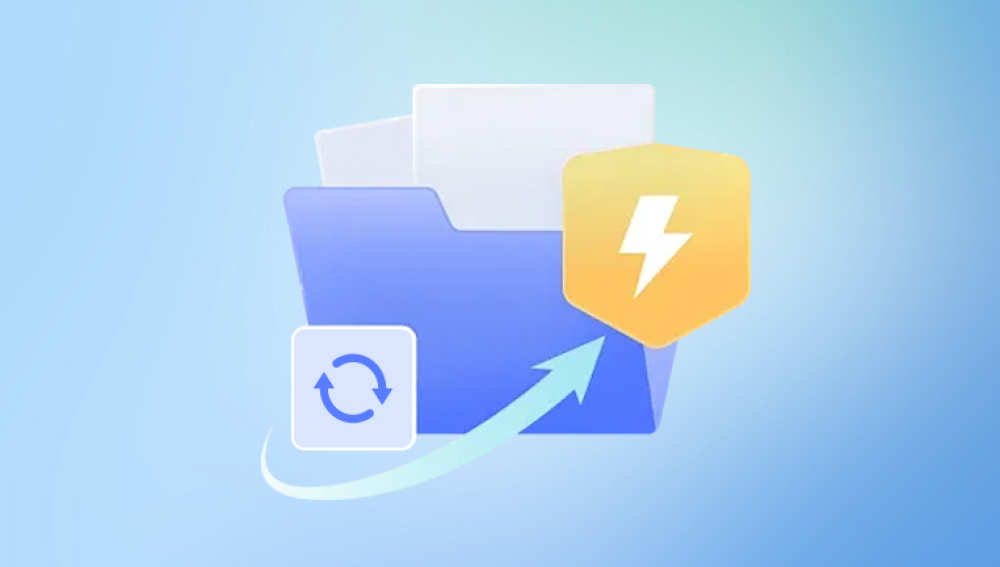Losing an unsaved Microsoft Project file can be a frustrating experience, especially when hours of project planning, scheduling, and resource allocation vanish in an instant due to an application crash, unexpected shutdown, or accidental closure. Fortunately, there are multiple methods you can try to recover your unsaved Microsoft Project (.MPP) file.
Microsoft Project File Management
Before diving into recovery techniques, it's essential to understand how Microsoft Project handles files. Microsoft Project saves data in a file format with the extension .MPP. When you open and work on a project, temporary files may be created, and if autosave is enabled, backup versions may exist in system directories.
Microsoft Project does not autosave by default unless specifically configured. Knowing how your environment is set up (including autosave settings and save location preferences) will help determine the best recovery path.

1. Check for Auto-Recovery Files
Like Microsoft Word or Excel, Microsoft Project can create Auto-Recovery files to help retrieve unsaved work in case of an abrupt shutdown.
Steps to Locate Auto-Recovery Files:
Open Microsoft Project.
If the application previously crashed, it may prompt you to recover unsaved files via the Document Recovery pane.
If no prompt appears, go to the folder where Auto-Recovery files are stored. The default directory is:
C:\Users\[YourUsername]\AppData\Roaming\Microsoft\MS Project\
Look for files with the extension .mpp or .tmp. These may be named with random characters or with a prefix like AutoRecovery save of.
Copy the desired file to a safe location.
Rename the file extension to .mpp if necessary.
Open it in Microsoft Project and review its contents.
Note: If your system hides file extensions, ensure file visibility settings allow you to see all extensions.
2. Search the Temporary Files Folder
If the application did not autosave your project, there’s still a chance it exists in the Windows temporary folder.
To Search for Temporary Project Files:
Press Win + R, type %temp%, and press Enter.
Browse the list of temporary files.
Search for files that match your project file name or begin with ~ or AutoRecovery.
Sort by date modified to locate the most recent files.
If you find a relevant file, copy it to another folder and rename its extension to .mpp.
Open it in Microsoft Project.
Temporary files may be deleted automatically during system reboots or disk cleanups, so act quickly.
3. Recover from Backup Files (If Configured)
Microsoft Project doesn’t automatically create backups unless configured manually. If you’ve enabled backups or use third-party backup software (e.g., OneDrive, Dropbox, or Windows File History), you may be able to retrieve an older version.
Steps to Check for File History Backups:
Navigate to the folder where your original project was saved.
Right-click the folder and select Properties.
Go to the Previous Versions tab.
Browse the available versions.
Choose the most recent version and click Restore or Open to view.
You can copy the file to a safe location and review its contents.
If you’re using cloud storage:
OneDrive: Log in, go to the Recycle Bin or check file version history.
Dropbox: Use the Version History feature on the website to restore a prior version.
4. Use “Recent Files” Feature
Microsoft Project maintains a list of recently accessed files that can help you locate a previously opened but unsaved file.
To View Recent Files:
Open Microsoft Project.
Click on File > Open > Recent.
Browse the list of recent documents.
If the file was recently opened or edited, you may be able to restore it from there.
This method does not recover unsaved changes but can help locate file paths.
5. Utilize Microsoft Project Recovery Options After Crash
If your system or Microsoft Project application crashed unexpectedly, the software may trigger recovery processes on the next launch.
After Restarting Microsoft Project:
Look for the Document Recovery pane on the left side of the interface.
Files listed here are auto-recovered drafts.
Open each file, review the changes, and use File > Save As to preserve it.
If this pane doesn’t appear, the recovery process may not have been initiated, or the recovery data was lost during shutdown.
6. Try Third-party File Recovery Tools
Drecov Data Recovery
Drecov Data Recovery is a specialized tool designed to recover lost, unsaved, or accidentally deleted files from various storage devices and formats including Microsoft Project files (.MPP). If you've been working on a project that was never saved or was interrupted due to a power outage or system error, Panda can help by scanning temporary directories, cache files, and recently used data sectors on your hard drive.
To recover your unsaved Microsoft Project file using Panda, launch the software and select the drive where the project was being created. Start a deep scan to allow Panda to search through temp files, autosave directories, and remnants of unsaved sessions. Once the scan is complete, filter results by file type and look for .MPP or similarly named temp files. Panda's preview feature can help verify the file before recovery.
In addition to unsaved files, Panda can recover deleted, corrupted, or overwritten Microsoft Project files, making it a robust choice for any project manager facing data loss. The software supports multiple file systems and offers recovery from HDDs, SSDs, USB drives, and memory cards.
7. Use Microsoft OneDrive Version History
If your project file was saved to OneDrive, you can use its version history feature.
To Use OneDrive Version History:
Log in to OneDrive on a browser.
Navigate to the folder containing your project file.
Right-click the file and select Version history.
Choose an earlier version and click Restore.
This is useful if you saved your project file early on but lost later edits.
8. Preventive Measures for Future
To avoid data loss in the future, implement these best practices:
Enable AutoSave or Manual Saves
Save frequently using Ctrl + S.
Set a reminder to save your work every 15–20 minutes.
Create a backup routine that saves your files in multiple locations.
Use Cloud Storage with Sync
Saving to OneDrive or Dropbox ensures your work is saved in real-time and offers version control and recovery options.
Schedule Backups Using Windows File History
Go to Settings > Update & Security > Backup.
Set up a backup drive.
Enable File History to automatically save copies of your files.
Keep Software Updated
Always use the latest version of Microsoft Project to ensure compatibility with recovery features and bug fixes.
Use Autosave Macros (Advanced Users)
If you're tech-savvy, you can create a macro that triggers a save every 5–10 minutes.
9. When Recovery Fails
If all recovery attempts fail:
Check your emails or collaboration tools for attachments or shared copies.
Contact your IT department if you're on a corporate network—they may have backups.
Recreate your file using notes, printed documents, or screenshots if possible.
Losing an unsaved Microsoft Project file can feel like a major setback, but there are numerous recovery options you can pursue. From checking auto-recovery and temp folders to using third-party tools like Drecov Data Recovery, you can often salvage most—if not all—of your work. More importantly, adopting regular saving habits, using cloud backups, and enabling recovery-friendly configurations can ensure that a lost file never becomes a crisis again. By being proactive and informed, you’ll turn a potential disaster into a learning opportunity—and perhaps even avoid it entirely next time.