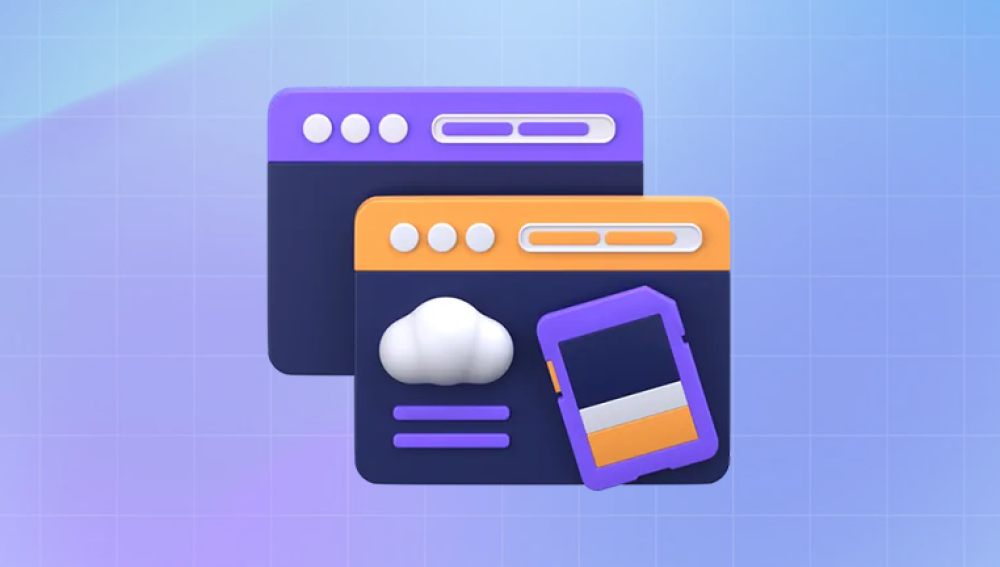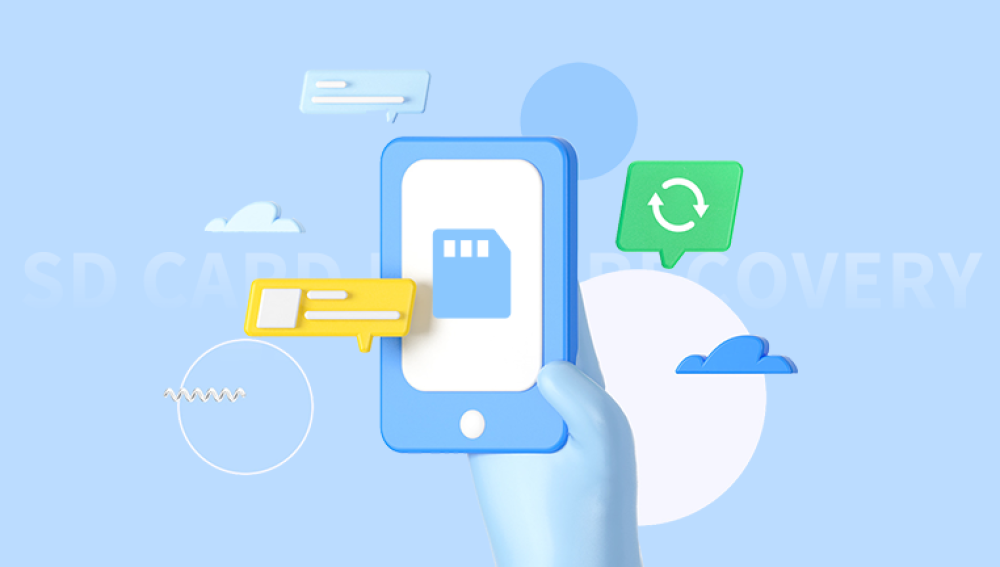Losing precious photos from an SD card can be distressing, especially when the pictures represent significant memories or moments. Whether due to accidental deletion, formatting, corruption, or SD card malfunction, the good news is that there are various ways to attempt to recover these lost files.
Common Causes of Photo Loss from SD Cards
Before jumping into recovery methods, it’s essential to understand the common causes behind photo loss from SD cards:
Accidental Deletion: One of the most common reasons for data loss. You may accidentally delete photos or videos while browsing or transferring files.
Corruption: This can happen due to improper ejection, power failure while saving data, or physical damage to the SD card.
Formatting: Sometimes, users format their SD cards to clear space, and if not backed up, valuable data is lost in the process.
File System Errors: File system errors can cause the SD card to become unreadable, making photos and other files inaccessible.
Bad Sector or Physical Damage: Over time, an SD card can develop bad sectors, or it might get physically damaged, which makes files unreadable.
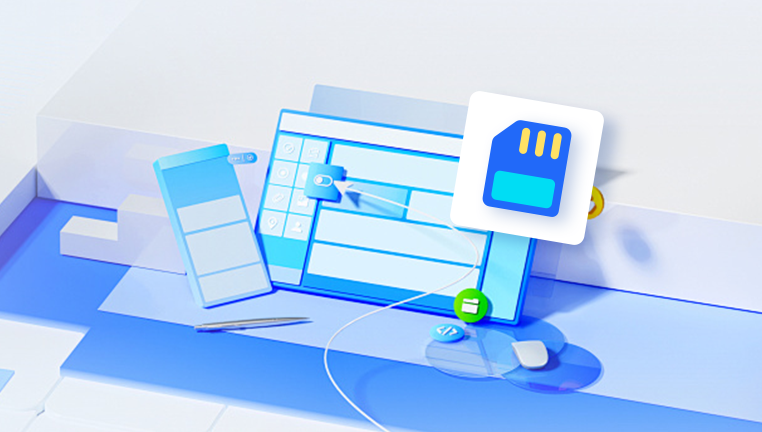
Step-by-Step Recovery Process
Step 1: Stop Using the SD Card Immediately
The most crucial step after realizing data loss is to stop using the SD card immediately. Continued use may overwrite the lost files, making them impossible to recover. Avoid taking new pictures, saving files, or transferring data onto the card.
Step 2: Inspect the SD Card for Physical Damage
Before trying any recovery methods, ensure that your SD card isn't physically damaged. Look for signs like cracks, water damage, or any unusual physical wear. If the card is damaged, you may need professional recovery services.
Step 3: Use Photo Recovery Software
The most effective way to recover lost pictures is through recovery software designed for this purpose. Several software tools can scan your SD card and retrieve deleted or corrupted images. Some of the best options are:
Drecov Data Recovery
Drecov Data Recovery is a reliable tool for retrieving files from corrupted, deleted, or formatted SD cards.
Steps:
Install Drecov Data Recovery on your computer.
Connect the SD card via a card reader.
Select the SD card from the program’s interface.
Perform a deep scan to look for lost files.
Preview the recoverable files and recover the desired photos.
Step 4: Use the Command Prompt (Windows) or Terminal (Mac) for File System Errors
If the issue is related to file system errors (often leading to an inaccessible SD card), you may try using built-in utilities like CHKDSK on Windows or Disk Utility on macOS.
CHKDSK (Windows):
Open Command Prompt as an administrator.
Type chkdsk X: /f (replace X with the drive letter of the SD card).
Hit Enter. CHKDSK will attempt to fix errors and recover any lost files.
Disk Utility (Mac):
Open Disk Utility from Applications > Utilities.
Select your SD card from the left-hand panel.
Click “First Aid” and then “Run” to check and repair file system errors.
Step 5: Try Using a Data Recovery Service (If Necessary)
If the previous steps don't work or if your SD card is physically damaged, you may need to use a professional data recovery service. These services are equipped with the right tools to recover data from damaged or corrupted cards.
While this service can be expensive, it is often the best option when dealing with significant damage, such as water exposure or hardware failures.
Preventative Measures to Avoid Future Data Loss
Backup Regularly: Always back up your important photos and videos to another device or cloud storage service.
Eject Properly: Always safely eject your SD card from the camera or computer to prevent file corruption.
Avoid Physical Damage: Store your SD cards in a safe, dry place, and avoid dropping them or exposing them to extreme conditions.
Use Quality SD Cards: Invest in high-quality, reliable SD cards from reputable brands to reduce the risk of corruption.
Enable Auto-backup: If your camera or device supports cloud backup, enable it for photos to avoid data loss.
Format Cards Correctly: Always format your SD cards in your camera or device rather than on a computer. Formatting within the device ensures proper file structure.
Additional Tips for SD Card Recovery
Data Recovery on Mac or Linux: Most data recovery tools are cross-platform, but if you are using macOS or Linux, ensure you download the version compatible with your OS.
Preview Files: Most recovery tools will show a preview of recoverable files, so be sure to check before selecting what to restore.
Save to a Different Device: When recovering lost photos, always save the recovered files to a different drive or storage device, not back to the SD card, to prevent overwriting the lost data.
Deep Scan: If a quick scan does not find your files, perform a deep scan for a more thorough search.