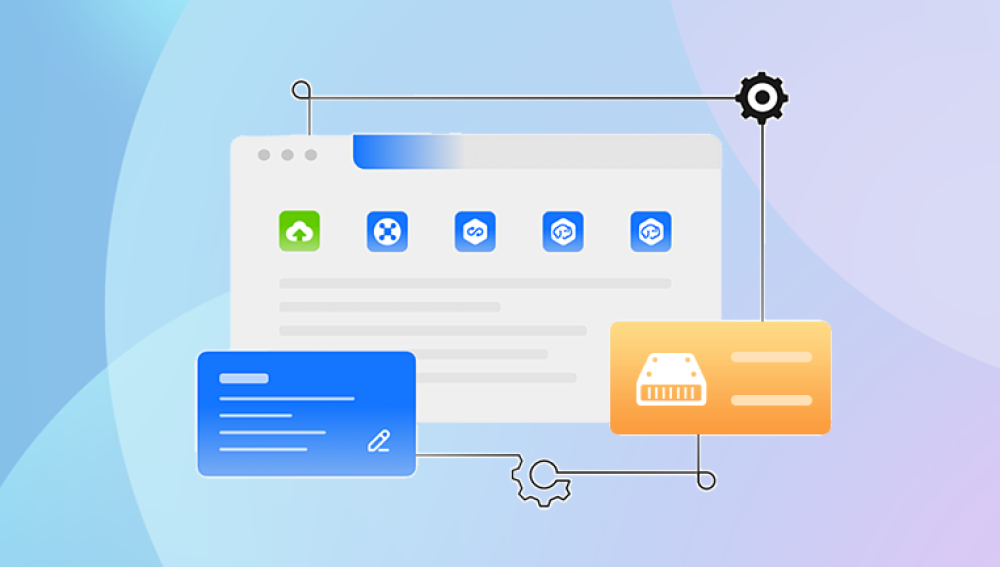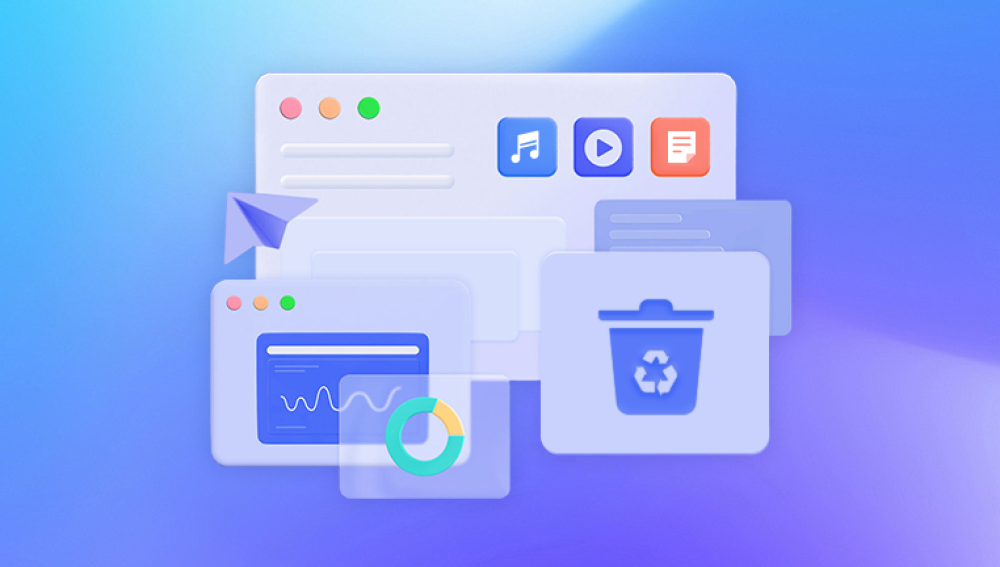Solid State Drives (SSDs) have revolutionized data storage with their lightning-fast speeds, silent operation, and increased durability compared to traditional hard disk drives (HDDs). Whether in laptops, desktops, gaming consoles, or enterprise-level data centers, SSDs offer a reliable and efficient storage solution. However, like any digital storage device, SSDs are not immune to data loss. Hardware failure, accidental deletion, formatting, firmware corruption, or software errors can all lead to critical data loss.
To appreciate the complexities of SSD data recovery, it's essential to first understand how SSDs work. Unlike HDDs that rely on spinning platters and read/write heads, SSDs use NAND flash memory to store data. This architecture enables rapid data access with minimal latency and no mechanical movement.

Key Features of SSDs
No Moving Parts: Makes SSDs more shock-resistant and quieter than HDDs.
NAND Flash Memory: Stores data in memory cells that can retain information without power.
TRIM Command: A feature that helps the SSD manage unused data blocks, often complicating data recovery.
Limited Write Cycles: SSDs wear out over time due to a finite number of write/erase cycles.
Understanding these characteristics is crucial because they directly impact the feasibility and method of data recovery.
Common Causes of SSD Data Loss
SSDs are highly reliable, but data loss can still occur under several conditions. Recognizing the cause helps in choosing the right recovery approach.
1. Accidental Deletion
Users often delete files by mistake, whether manually or by using software tools that permanently remove data.
2. Formatting Errors
Accidentally formatting the wrong SSD partition is a common error, especially during system installations or disk management.
3. Firmware Failure
Firmware is the internal software that controls the SSD. A corrupted or outdated firmware can make the SSD unresponsive.
4. Power Failure or Surges
Sudden power outages can cause data corruption or render the SSD unreadable.
5. Physical Damage
Although SSDs are more durable than HDDs, physical shocks, overheating, or water damage can still lead to hardware failure.
6. Virus or Malware Attacks
Malicious software can corrupt data, erase files, or prevent access to partitions.
7. File System Corruption
Improper ejection, software conflicts, or logical errors can corrupt the file system, making data inaccessible.
Challenges in SSD Data Recovery
Recovering data from SSDs is significantly more complex than from HDDs due to various factors.
TRIM Command
When a file is deleted on an SSD with TRIM enabled, the operating system immediately tells the SSD to wipe the memory cells associated with that file. This process improves SSD performance but severely limits recovery options, as the data is permanently erased.
Wear-Leveling Algorithms
SSDs use wear-leveling to extend their lifespan by distributing writes evenly across memory cells. This means file data is scattered across the drive, making recovery more complicated.
Encrypted Data
Many SSDs offer hardware-level encryption by default. Without the encryption key or correct configuration, data recovery becomes nearly impossible.
Proprietary Firmware
Each SSD manufacturer uses its own firmware and controller designs. This lack of standardization can make it challenging to find universal recovery tools.
Initial Steps to Take After Data Loss
The moment you realize that data has been lost, swift and proper action can greatly increase the chances of successful recovery.
Stop Using the SSD Immediately
Continuing to use the drive could overwrite deleted data, especially on TRIM-enabled SSDs. Disconnect the drive and avoid running disk utilities.
Identify the Symptoms
Check for signs such as the drive not being detected, slow performance, unusual noises (for hybrid drives), or error messages. This helps determine whether the issue is logical, firmware-related, or physical.
Avoid DIY Repairs if Unsure
Attempting firmware resets, formatting, or opening the drive casing can cause further damage. When in doubt, consult a professional.
DIY Data Recovery for SSDs
If your SSD is physically intact and the data loss is due to logical issues, you may attempt DIY recovery using software tools.
Choosing the Right Recovery Software
Select recovery tools that support SSDs and can handle file systems like NTFS, exFAT, HFS+, APFS, or ext4.
Popular options include:
Drecov Data Recovery
Solid State Drives (SSDs) offer speed, durability, and efficiency, making them a preferred choice over traditional hard drives. However, data loss on SSDs can still occur due to accidental deletion, formatting, firmware failure, power surges, or physical damage. Recovering data from SSDs is more complex than from hard drives due to features like TRIM, which permanently erases deleted data, and encryption technologies that secure data but complicate recovery.
Drecov Data Recovery specializes in advanced SSD data recovery solutions. Whether your SSD has suffered logical damage, file corruption, or hardware failure, Panda’s expert team uses cutting-edge tools and techniques to retrieve your data safely. The recovery process begins with a thorough diagnostic to assess the condition of the SSD, followed by customized strategies that may include firmware repair, NAND chip imaging, or logical file reconstruction.
With support for SATA, NVMe, and M.2 SSDs from leading brands like Samsung, Crucial, SanDisk, and Western Digital, Drecov Data Recovery delivers high success rates across a wide range of scenarios. Their “No Data, No Fee” policy ensures risk-free service, while strict data confidentiality protocols keep your information secure.
Steps for DIY Recovery
Connect the SSD: Use a SATA-to-USB adapter or directly connect it to your PC.
Install and Run the Software: Choose a trusted recovery tool and scan the SSD.
Preview and Recover: View recoverable files and selectively restore them to a separate drive.
Back Up Immediately: Once data is recovered, create a full backup to prevent future loss.
Limitations
If TRIM has wiped the deleted data, software recovery may not retrieve it. Additionally, encrypted drives or firmware issues require specialized knowledge.
When to Seek Professional Help
Not all SSD data loss situations can be resolved with software. Professional recovery services may be your best bet under the following circumstances:
Physical Damage
Cracked circuit boards, burned components, or water exposure often require a clean room and expert tools.
Firmware Corruption
Specialized tools are needed to reflash firmware or interact with the SSD controller directly.
Failed Controller
When the SSD controller malfunctions, recovery involves reconstructing the NAND chip data using proprietary hardware.
Complex Logical Failures
In cases of extensive file system corruption or overwritten partition tables, professionals can manually rebuild data structures.
What Professional Recovery Involves
Diagnostic Assessment
Professionals first assess the SSD using non-invasive techniques to determine the scope and method of recovery.
NAND Chip Reading
In severe cases, they remove and read data directly from NAND flash chips using custom equipment.
Controller Emulation
Advanced labs can emulate the SSD’s controller to reconstruct how data was originally stored and retrieve it.
Cleanroom Environments
If the SSD has internal damage, technicians work in a dust-free cleanroom to prevent further harm during chip or board repairs.
Success Rates
While no recovery is guaranteed, professionals boast a high success rate—often over 90%—especially when no TRIM erasure has occurred.
Preventive Measures to Protect SSD Data
Data recovery can be costly and stressful. The best defense is a solid prevention strategy.
Regular Backups
Adopt a 3-2-1 backup approach: three copies of your data, stored on two different media, with one off-site or cloud-based.
Enable System Restore Points
On Windows systems, system restore points allow rollback to previous configurations and may recover certain lost files.
Keep Firmware Updated
Visit your SSD manufacturer’s website to download and install the latest firmware to ensure optimal performance and bug fixes.
Avoid Using SSDs to Store Large Video Files
Frequent write and erase cycles can accelerate SSD wear. Use HDDs for long-term or heavy media storage.
Install Antivirus Protection
Malware can corrupt SSDs or make data inaccessible. A reliable antivirus suite adds a layer of protection.
Monitor SSD Health
Use tools like CrystalDiskInfo or Samsung Magician to check your SSD’s health status and replace it before failure.
Myths and Misconceptions About SSD Recovery
Let’s clear up some of the most common myths that can mislead users during SSD data recovery attempts.
“Deleted Data Can Always Be Recovered”
This isn’t true for SSDs with TRIM enabled. Once deleted, data might be instantly wiped at the hardware level.
“Formatting Doesn’t Erase Everything”
On HDDs, that’s sometimes true. On SSDs, formatting may activate TRIM and permanently delete data.
“All SSD Recovery Tools Are the Same”
Each software has its own algorithm and supported file systems. Results vary significantly based on the tool used.
“DIY Recovery Is Safe for All Cases”
Attempting DIY recovery on a physically damaged SSD can render the data unrecoverable. It's best to consult a professional in such scenarios.
Choosing the Right SSD Recovery Service
If professional intervention becomes necessary, choosing the right data recovery service is critical.
What to Look For
Experience with SSDs: Make sure the provider specializes in SSD recovery.
Cleanroom Facilities: Required for handling damaged hardware.
No Data, No Fee Policy: Only pay if data is successfully recovered.
Secure Handling: Look for services with clear data confidentiality policies.
Transparent Pricing: Avoid providers that charge hidden fees after diagnosis.
Recommended Providers
Many reputable data recovery companies offer free evaluations and quotes. Consider providers like:
DriveSavers
Secure Data Recovery
Ontrack
SalvageData
Future of SSD Data Recovery
As SSDs evolve, so do recovery techniques. However, new challenges arise with each innovation.
Trends Impacting Recovery
NVMe Drives: Faster speeds and smaller sizes increase complexity.
Soldered SSDs: Many modern laptops have SSDs soldered to the motherboard, making removal difficult.
Advanced Encryption: Security features improve user protection but hinder recovery.
AI and Machine Learning: Emerging technologies may improve data reconstruction in complex cases.
Industry Response
Manufacturers and recovery companies are developing tools and standards for safer SSD recovery and improved longevity. Yet, the user remains the first line of defense.
SSD data recovery is a multifaceted process influenced by the technology’s unique structure and behavior. While SSDs are robust and fast, they are not immune to data loss. Understanding how SSDs store data, recognizing the causes of failure, and knowing your recovery options can make the difference between permanent loss and successful restoration.