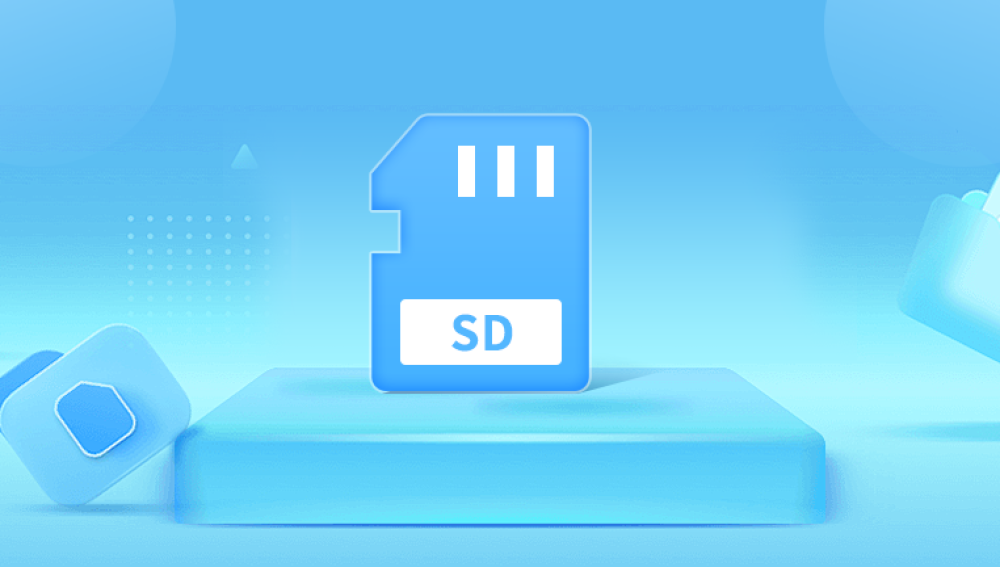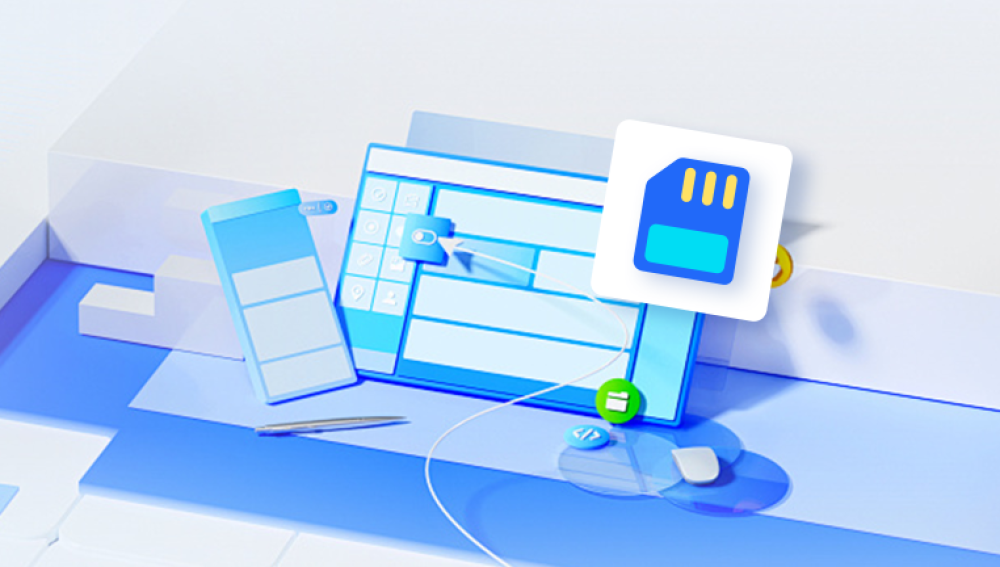Formatting an SD card deletes the file system structure, not necessarily the actual data. The data becomes inaccessible through regular means, but until it’s overwritten, it remains recoverable using specialized tools and methods.
Types of Formatting and Their Implications
There are generally two types of formatting:
Quick Format: Only the file system metadata is reset. Data remains intact but hidden.
Full Format: Overwrites all sectors with zeros. Recovery chances are much lower but not impossible with advanced methods.
Most consumer devices perform quick formats, meaning data can usually be retrieved with software recovery tools.

Reasons for Formatting an SD Card
People accidentally format SD cards for several reasons:
Mistakenly selecting the wrong storage device.
Fixing corrupted file systems.
Reusing old cards for new devices.
Attempting to remove viruses or malware.
Whatever the reason, the possibility of recovery depends on acting quickly and not writing new data onto the card.
Important First Steps After Formatting
Before diving into recovery, a few rules improve your chances:
Stop Using the SD Card Immediately: Writing new files can overwrite recoverable data.
Do Not Attempt Further Formatting: Additional attempts increase risk.
Prepare a Recovery-Ready System: Use a computer with sufficient storage to save recovered files.
Choosing the Right Data Recovery Tool
Drecov Data Recovery
Drecov Data Recovery is a user-friendly software designed to help individuals retrieve lost or deleted files from various storage devices, including SD cards. Whether you accidentally formatted your SD card, deleted files by mistake, or encountered corruption issues, Drecov Data Recovery provides a straightforward solution.
When an SD card is formatted or files are deleted, the actual data isn’t immediately erased—it becomes inaccessible but remains on the card until new data overwrites it. Drecov Data Recovery leverages this by scanning the SD card at a deep level, locating recoverable files, and allowing users to restore them easily.
The process begins by downloading and installing Drecov Data Recovery on a computer. Once launched, users simply connect their SD card via a card reader, and the software automatically detects the device. The next step involves selecting the SD card from the list of available drives and starting a scan. Drecov Data Recovery offers both quick and deep scan modes, ensuring comprehensive file retrieval depending on the situation.
After scanning, the software presents a preview of recoverable files, categorized by type—photos, videos, documents, and more. Users can then select the files they wish to restore and save them to a safe location on their computer. The process is designed to be intuitive, requiring no advanced technical skills.
Step-By-Step Process to Recover Files Using Software
Step 1: Connect the SD Card to Your Computer
Use an SD card reader.
Avoid using devices like phones or cameras for this step.
Step 2: Install and Launch Recovery Software
Choose and install your selected recovery software on your computer. Make sure you install it on a different drive than the SD card to avoid overwriting data.
Step 3: Scan the Formatted SD Card
Open the software and select the formatted SD card from the list of drives.
Initiate a “deep scan” or “full scan” rather than a quick scan for the best results.
Scanning time depends on the card size and the speed of your computer.
Step 4: Preview Recoverable Files
Once the scan is complete, the software will show a list of recoverable files. Preview images, videos, documents, and other files to confirm their integrity.
Step 5: Select and Recover Files
Select the files you want to recover.
Choose a destination folder on your computer’s main drive or an external drive, never back onto the same SD card.
Step 6: Verify and Back Up Recovered Files
After recovery, check the recovered files for usability. Some files may be corrupted; that’s normal, especially if the format was not a simple quick format.
Advanced Recovery Methods
If standard recovery software doesn’t retrieve your files, advanced techniques may help:
Using Hex Editors: This is only recommended for experts familiar with file structures.
Professional Data Recovery Services: Labs specializing in data recovery can physically disassemble the SD card and retrieve data using specialized equipment.
These methods are costly but might be worth it for irreplaceable files.
Precautions and Best Practices
Once you've recovered your files, it’s important to implement preventive strategies to avoid future data loss:
Regular Backups: Always keep multiple copies of important files.
Use Reliable Hardware: Avoid using cheap, unbranded SD cards.
Safely Eject Devices: Improper ejection can corrupt file systems.
Avoid Filling Cards to Maximum Capacity: Overfilling increases wear and failure risk.
Understanding Data Recovery Software Limitations
While software can recover a lot, there are limitations:
Files may be partially overwritten.
Metadata like file names and folder structures may be missing.
Recovery quality depends on how soon you attempt recovery after formatting.
What Kinds of Files Can Be Recovered?
Most general-purpose recovery software supports:
Photos: JPG, PNG, RAW formats from cameras.
Videos: MP4. MOV, AVI, etc.
Documents: PDF, DOCX, XLSX, TXT.
Audio: MP3. WAV, FLAC.
For specific file types like proprietary camera RAW files or specialized software files, you may need recovery tools tailored to those formats.
Alternative Methods Without Software
While software is the most accessible option, a few alternative approaches exist:
Backup Solutions: If your SD card was synced with a cloud service, check services like Google Photos or Dropbox.
Command Line Recovery Tools: For tech-savvy users, tools like TestDisk or PhotoRec can be used via command line for deep scans.
These alternatives are more complex but can be useful when regular software fails or is unavailable.
Dealing with Specific Situations
1. SD Card Formatted on Android:
Android formatting may differ slightly. The card may be encrypted, making standard recovery harder. In such cases:
Try recovery using the same Android device with OTG support.
Use Android-compatible recovery tools.
2. SD Card Formatted by a Camera:
Camera formatting usually involves quick formatting. Software recovery is often successful here.
Select recovery software that recognizes camera-specific file formats.
Ensure that you retrieve both RAW and JPEG files.
3. SD Card Formatted by Mistake in Windows:
Windows quick formats leave data largely intact. Standard recovery software should handle this well.
Avoid using Windows Disk Management or Diskpart after formatting.
Maintaining SD Card Health
Even after recovery, keeping your SD card in good condition is important:
Run Disk Checks: Use tools like chkdsk in Windows.
Use Formatting Utilities Provided by the Manufacturer: Many brands offer optimized formatting tools.
Avoid Power Failures During Transfers: Using an uninterruptible power supply can help.
When to Replace Your SD Card
If your SD card has been formatted and recovered multiple times, its reliability may be reduced. Look out for signs like:
Slow read/write speeds.
Files becoming corrupted frequently.
The card not being recognized consistently.
In such cases, consider replacing the SD card and transferring your files to a new one.
Professional Data Recovery Services: When Software Isn't Enough
If:
The card shows physical damage.
Recovery software cannot detect the card.
Recovered files are consistently corrupted or incomplete.
You may need professional services. Companies specializing in this area use hardware and software that is not available to the general public.
Estimated Costs
Software Recovery: Free to $150 depending on the tool and license.
Professional Services: $300–$1200 or more depending on damage severity and urgency.
Recovering files from a formatted SD card is entirely possible if you act quickly and use the right tools. The most important factors include avoiding new data writes, choosing reliable recovery software, and knowing when to call in professionals.
By following structured steps, you can recover important photos, videos, documents, and other files with a good success rate. While no method guarantees 100% recovery, understanding the process maximizes your chances and helps prevent permanent data loss.