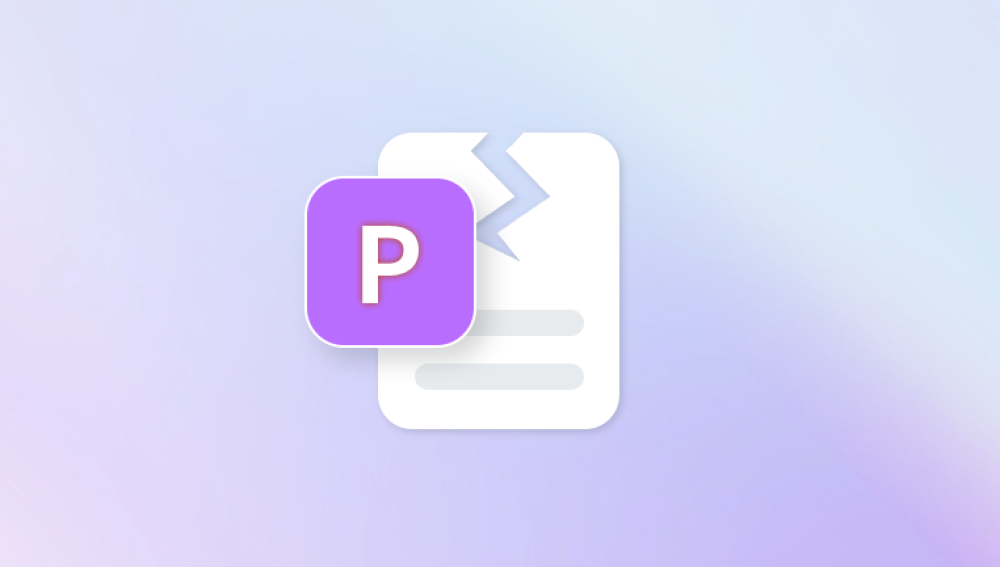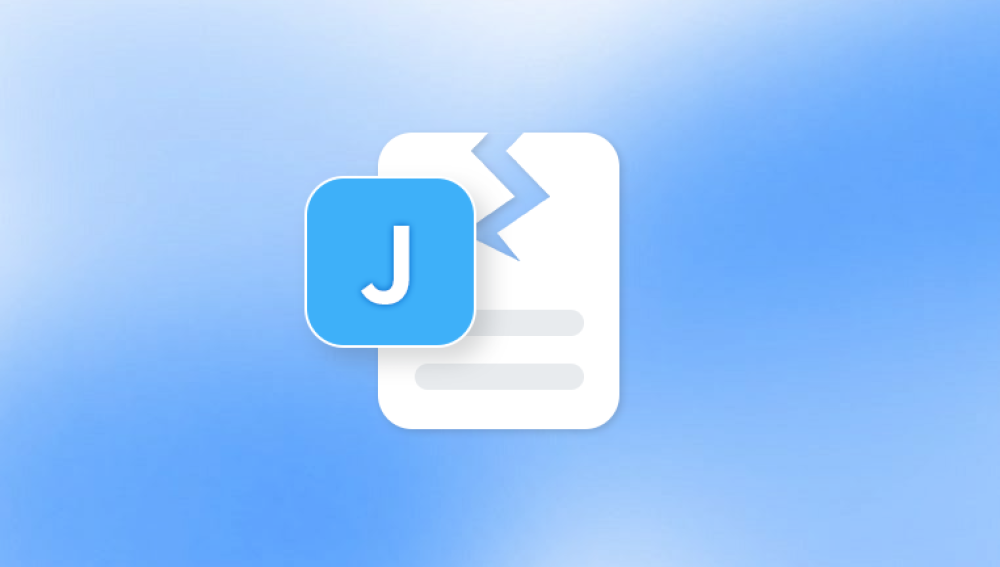File corruption in Windows 10 can happen without warning, and when it does, the frustration it causes can be immense. Whether you're dealing with a corrupted document, a crucial system file, or even a photo album, understanding how to repair corrupted files is an essential skill. Fortunately, Windows 10 provides multiple tools and methods to help users identify and fix damaged files.
Before diving into repair methods, it's important to grasp what file corruption actually means. A file becomes corrupted when its structure is changed in a way that makes it unreadable or unusable. This could be due to a power failure during saving, malware infection, bad sectors on a hard drive, or a failing storage device. Sometimes, even an interrupted software update can corrupt system files.
Corrupted files often behave in predictable ways. They might not open at all, or they may display garbled content. Applications might crash while trying to access them, or Windows might display errors indicating that the file is invalid or unreadable.
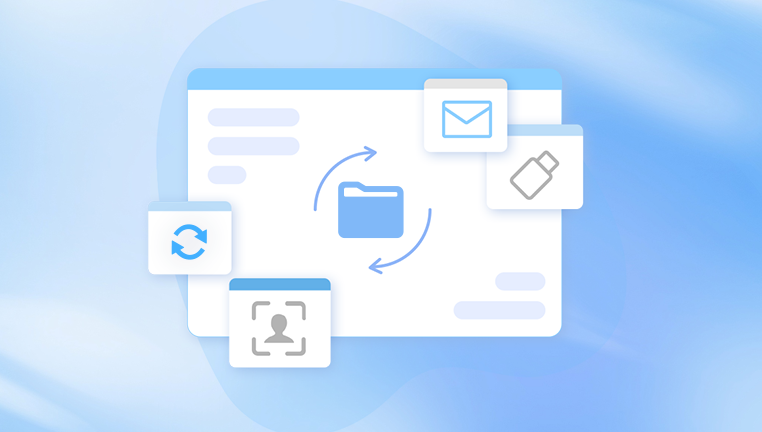
With this understanding, let’s walk through the steps and tools available to repair them.
Step 1: Restart Your Computer
It might sound basic, but restarting your computer is often the quickest way to resolve minor glitches that appear to be file corruption. Temporary system issues or locked files can sometimes mimic corruption, and a simple reboot may restore normal behavior.
If restarting doesn’t solve the issue, move on to more advanced solutions.
Step 2: Use System File Checker (SFC)
Windows 10 includes a built-in tool called System File Checker, or SFC. This utility scans for and repairs corrupted or missing system files. It’s particularly useful when core system components are affected.
To run SFC:
Open the Start menu.
Type cmd, then right-click on Command Prompt and choose Run as administrator.
In the command window, type:
bash
CopyEdit
sfc /scannow
Press Enter and wait. This process can take several minutes.
If the tool finds any corrupted system files, it will attempt to repair them. Upon completion, you’ll receive a message indicating the outcome.
If SFC reports that it found errors but couldn’t fix them, you’ll need to try another tool—DISM.
Step 3: Use the DISM Tool
Deployment Imaging Service and Management Tool (DISM) is another powerful Windows utility that can repair system images and files that SFC cannot fix.
To run DISM:
Open Command Prompt as administrator.
Enter the following command:
swift
CopyEdit
DISM /Online /Cleanup-Image /RestoreHealth
Press Enter.
DISM connects to Windows Update to replace damaged files. This process can take time depending on your internet speed and the extent of the damage.
After the DISM tool completes its job, it's a good idea to run sfc /scannow again to ensure all issues are fixed.
Step 4: Repair Corrupted Files Using File History or Backup
If you've enabled File History or use any backup solution, you might be able to restore a previous version of the corrupted file.
Here’s how to restore previous versions:
Right-click the corrupted file.
Select Properties.
Click the Previous Versions tab.
If available, select a version before the corruption occurred and click Restore.
This method is ideal for personal documents, spreadsheets, or media files that have become unusable.
Step 5: Use Windows Security to Scan for Malware
Malware can corrupt files either deliberately or as a side effect of infection. Before attempting further repair, it’s essential to ensure your system is clean.
To scan with Windows Security:
Open Settings from the Start menu.
Go to Update & Security > Windows Security.
Click Virus & threat protection.
Select Quick scan or Full scan.
If threats are detected, follow the prompts to remove them. Once the system is clean, try opening or repairing the corrupted files again.
Step 6: Use CHKDSK to Repair Disk Errors
Corruption often occurs due to issues on the physical disk, like bad sectors. The CHKDSK utility checks your disk for problems and attempts to fix them.
To run CHKDSK:
Open Command Prompt as administrator.
Type the following command:
bash
CopyEdit
chkdsk C: /f /r /x
Press Enter.
Here’s what the parameters mean:
/f fixes errors.
/r locates bad sectors and recovers readable information.
/x forces the drive to dismount before checking.
You may be prompted to restart your computer. CHKDSK will run before Windows loads and repair the drive if necessary.
Step 7: Try Opening the File in Another Program
If a file won’t open in its default application, try accessing it through another program. For instance, if a Word document is corrupted, you might be able to open it using:
Google Docs (via browser upload)
LibreOffice
WordPad (for basic text recovery)
This method doesn’t repair the file in the traditional sense but may allow you to extract important content before replacing or deleting the file.
Step 8: Use File Repair Tools
There are specialized file repair tools designed to fix different types of corrupted files such as documents, images, or videos. Some notable utilities include:
Stellar File Repair
Hetman File Repair
DiskInternals ZIP Repair
Repair Toolbox
These tools often support file formats like DOCX, XLSX, PDF, JPG, and more. They analyze the file structure and rebuild it using salvageable data. While many of them offer free trials, full functionality might require a purchase.
Be cautious when downloading third-party software—only use reputable sites to avoid malware.
Step 9: Use a Data Recovery Tool
Drecov Data Recovery
Corrupted files typically result from system crashes, unexpected shutdowns, malware attacks, or failing hardware. When Windows tools like SFC or DISM don’t work, Drecov Data Recovery steps in with advanced scanning algorithms that can identify corrupted files and attempt to reconstruct them.
To begin, download and install Drecov Data Recovery on your computer. Launch the application and select the drive where the corrupted files are located. Choose either a quick scan for faster results or a deep scan for a more thorough search. Once the scan is complete, Panda will display all recoverable files, including those that are damaged.
Select the corrupted files you want to recover and click the “Recover” button. Panda attempts to repair supported file types such as documents, images, videos, and more by analyzing the file structure and restoring as much of the original data as possible.
Drecov Data Recovery also supports previewing certain files before recovery, helping you identify which files are worth restoring. This is especially useful when dealing with large batches of damaged content.
Step 10: Restore from System Restore Point
If the corrupted file is related to system behavior or applications, restoring your system to an earlier point may resolve the issue. Windows creates restore points periodically, especially before updates or driver installations.
To use System Restore:
Type rstrui in the Start menu and press Enter.
Choose a restore point dated before the corruption began.
Follow the prompts to complete the restoration.
System Restore does not affect personal files but may uninstall recent applications or drivers that caused the issue.
Step 11: Reinstall the Affected Application
If only files related to one application are corrupted, reinstalling that program might fix the issue. Applications can misbehave if their libraries or dependencies are damaged.
To reinstall:
Open Settings > Apps.
Find the program.
Click Uninstall.
Reboot your system.
Download the latest version from the official website and install it again.
After reinstalling, attempt to open or recreate the corrupted file.
Step 12: Check the Health of Your Hard Drive
If file corruption is recurring, it could be a sign of impending hardware failure. Use Windows' built-in diagnostic tools or third-party software to test the drive.
To use the built-in SMART checker:
Open Command Prompt as administrator.
Type:
arduino
CopyEdit
wmic diskdrive get status
Press Enter.
If the result is “OK,” your drive is functioning properly. If it says “Pred Fail” or shows any warnings, consider backing up your data and replacing the drive.
You can also use tools like CrystalDiskInfo or HDDScan for more detailed diagnostics, including temperature, read errors, and reallocated sectors.
Step 13: Create a New User Profile
Sometimes, corruption can affect only specific user accounts. If system tools and file repairs don’t work, try creating a new profile and accessing your files from there.
To create a new user:
Go to Settings > Accounts > Family & other users.
Click Add someone else to this PC.
Follow the prompts to create a new local or Microsoft account.
Log in to the new account and test access to the file.
If the file opens correctly, your original user profile may be partially corrupted, and you may consider transferring your data to the new account.
Step 14: Perform a Repair Install of Windows
If none of the above steps work and corruption is widespread, you may need to perform a repair installation of Windows. This process reinstalls the system files without deleting your data or applications.
To begin:
Download the Windows 10 Media Creation Tool from Microsoft’s website.
Run the tool and choose Upgrade this PC now.
Follow the on-screen instructions and choose Keep personal files and apps when prompted.
This is a powerful option to restore Windows to a clean state while preserving your settings and files.
Step 15: Prevent Future File Corruption
Once your files are repaired or restored, take steps to prevent future issues:
Enable regular backups using File History, OneDrive, or another cloud solution.
Use an uninterruptible power supply (UPS) to protect against sudden shutdowns.
Avoid force-closing programs or shutting down while saving.
Run antivirus scans regularly to catch malware early.
Keep Windows and software updated to fix bugs and improve stability.
Monitor hard drive health to anticipate failures.
With a proactive approach, you can greatly reduce the likelihood of future corruption.
Corrupted files in Windows 10 can be a headache, but with the right steps and tools, they can often be repaired or recovered. Whether the problem lies in system files, user documents, or even disk structure, this guide provides you with a comprehensive toolkit to address the issue. Acting quickly, understanding the root cause, and making regular backups are the best ways to protect your data and maintain system integrity.