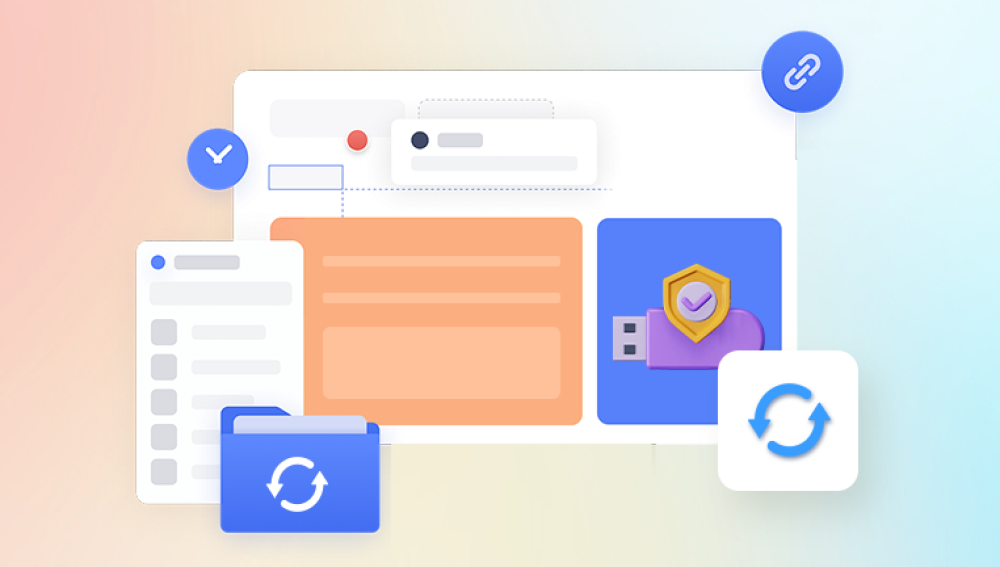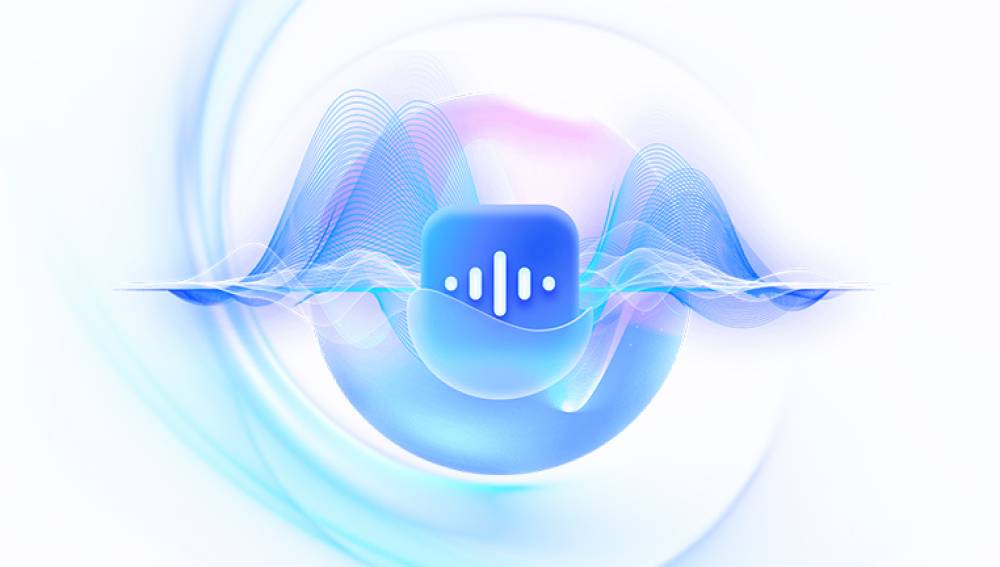Devices like Ring video doorbells and cameras offer real-time surveillance, motion alerts, and cloud-based video storage empowering homeowners to monitor their property from anywhere. But what happens if an important Ring video gets deleted either by accident, due to subscription expiration, or intentional removal?
1. Cloud-Based Storage
Ring does not store videos locally by default. All recorded footage is uploaded to the cloud via your Ring account and is accessible through the Ring app or website. The videos are only saved if you have a Ring Protect Plan Ring’s subscription service.

2. Ring Protect Plan (Basic or Plus)
Without an active Ring Protect Plan:
Videos are only viewable live.
No history or playback is available.
Videos are not saved, even if motion is detected.
With an active Ring Protect Plan:
Videos are saved for up to 180 days (default is 60 days, adjustable).
Videos can be downloaded manually.
You can review and share past footage through your Ring dashboard.
3. Auto-Deletion Policy
Even with a subscription, Ring auto-deletes videos after the retention period expires. Once deleted (manually or automatically), videos are permanently removed from your account—according to Ring’s official policies.
Common Scenarios for Deleted Ring Videos
To understand whether recovery is possible, identify how and why the video was deleted. Here are common situations:
Scenario 1: You Accidentally Deleted a Video from Your Timeline
Recovery chance: Very Low
Ring’s policy states that manually deleted videos are permanently removed.
Scenario 2: Your Ring Subscription Expired
Recovery chance: Low to Moderate (time-sensitive)
Once the subscription lapses, videos become inaccessible and are deleted within days if not renewed.
Renewing quickly may restore access to temporarily disabled videos.
Scenario 3: Your Cloud Retention Period Expired
Recovery chance: None
Videos auto-expire after 60–180 days and are deleted from Ring servers.
No restoration is offered.
Scenario 4: The App Crashed or Glitched
Recovery chance: Moderate
Some users have reported app or sync errors that made videos “disappear” temporarily.
Logging out and back in, reinstalling the app, or accessing from a different device may restore visibility.
Scenario 5: The Video Was Downloaded Before Deletion
Recovery chance: High
If you or someone with access downloaded the video, it might still exist on another phone, computer, or cloud service like Google Drive or Dropbox.
Can You Recover Deleted Ring Videos?
According to Ring’s official policy:
“Once a video has been deleted from your account, it cannot be recovered.”
But while Ring doesn’t offer a recycle bin or trash folder, there are a few exceptions and alternative methods worth trying—especially if legal or investigative needs apply.
Method 1: Check Other Devices or Users
If you shared your Ring account with family members or roommates, check their phones, laptops, or tablets. Someone may have:
Watched the video before deletion and downloaded it
Received a motion alert clip via email or text
Backed up app data automatically (e.g., iCloud or Google Photos)
Tip:
Search all file locations for videos with names starting with “ring_” or look by date.
Method 2: Look in Phone or Cloud Backups
Ring videos can be manually downloaded and saved to:
Local storage (phone, PC)
iCloud or Google Photos (if automatic backup is enabled)
Dropbox or Google Drive
Messaging or email apps (if previously shared)
Steps:
Search your Photos, Files, or Downloads folder.
Check Google Photos or iCloud by date.
Search email inboxes for sent video links or attachments.
Method 3: Contact Ring Customer Support
While Ring maintains a strict no-recovery policy for deleted videos, support may assist in special cases—particularly if:
A deletion was due to a technical issue or app error.
You recently canceled your subscription and want to restore access.
Law enforcement is involved and a legal request is made.
Use Live Chat or Call
Have your account email and device details ready
Be polite, detailed, and ask if there’s any server cache or technical delay that might allow a recovery. Rarely, support can escalate your request to backend engineers.
Method 4: Request Through Law Enforcement (Legal Recovery)
In cases of theft, break-ins, or personal safety, deleted videos may still be on Ring’s servers for a short time, even if they are not accessible via your account. Law enforcement can file a legal request to Amazon (Ring’s parent company).
Requirements:
Must involve a criminal investigation
Request must come from law enforcement, not individuals
May include subpoenas or emergency requests
They submit an evidence request
If the video exists in Ring’s system—even briefly—it may be retrieved
Note: Ring has faced scrutiny for sharing footage with police. They now have transparency requirements, but legal requests still carry weight.
Method 5: Recover From Device Caches (Advanced)
Some Android and iPhone apps temporarily cache videos, especially if motion previews or thumbnails were loaded. While full video files aren’t usually stored, fragments or cached frames might exist.
Advanced Techniques:
Use a file manager app to explore your phone's cache directories.
On Android, look under:
Android/data/com.ringapp/files/cache/
Use forensic tools like DiskDigger or Dr.Fone for rooted phones.
Warning: This method is complex, technical, and has a low success rate unless attempted immediately after deletion.
Method 6: Use Screen Recordings (Prevention-Based)
If you watched the video before deletion, you may have:
Captured it using screen recording
Sent it over messaging apps (WhatsApp, iMessage)
Uploaded to YouTube or social media
Check your screen recording gallery, YouTube uploads, or chat apps for older videos that might include what you’re looking for.
Preventing Ring Video Loss in the Future
While recovery after deletion is difficult, you can take smart steps to avoid future losses:
1. Always Download Important Footage
Use the Ring app or website to download any significant event clips manually.
2. Extend Cloud Retention
Under your Protect Plan settings, increase the retention period to 180 days.
3. Set Up Auto-Backup
Use a screen recorder or third-party service like IFTTT to auto-save clips to Google Drive or Dropbox.
4. Use Shared Users
Add trusted users to your account, so more than one person has access to your video history.
5. Enable Notifications for All Motion Events
Prompt alerts let you check events in real-time and download videos immediately if needed.
What Doesn’t Work (Common Myths)
Ring Video Recovery – Platform Differences
Ring App (Mobile)
Best for viewing live and stored videos
Limited backup options
Use “Share” to send files to cloud/email
Ring Website (desktop)
Easier downloading of multiple videos
Useful for archiving long event histories
Allows more precise searching and filtering
Ring Neighbors App
Only public safety videos appear
Not linked directly to your personal Ring videos
Alternatives: Using Other Recording Methods
If you want local backup and video ownership, consider using third-party methods alongside Ring:
1. Amazon Alexa + Ring Integration
Use Alexa Routines or Echo Show to mirror live view and potentially save recordings.
2. IFTTT Automation
Set triggers for Ring events that auto-save a copy to Google Drive or Dropbox.
3. Home NAS Systems
Pair Ring with a network-attached storage (NAS) system using smart home hubs or recording relays (Note: advanced setup required).
4. Third-Party Security Cameras
Combine Ring with systems like Arlo, Eufy, or Reolink that support local SD card recording.
Recovering deleted Ring videos is not as straightforward as traditional file recovery. Once a video is gone from Ring’s cloud system, standard recovery methods like undelete tools don’t apply. However, with quick action, alternative backups, and legal channels, there’s still hope in certain cases.
Ultimately, your best defense is prevention. Actively download important clips, extend retention periods, and use cloud backup integrations to preserve footage long-term.