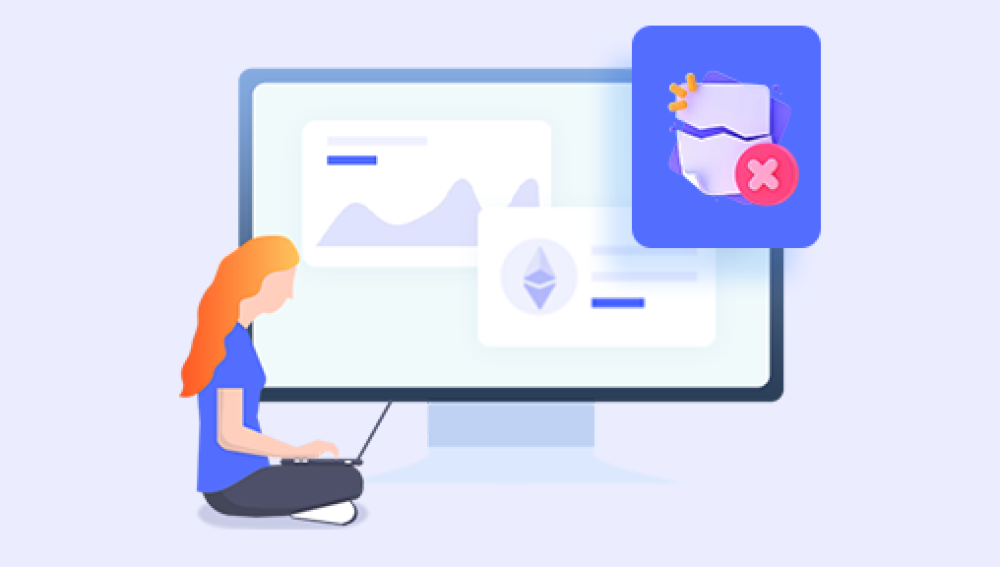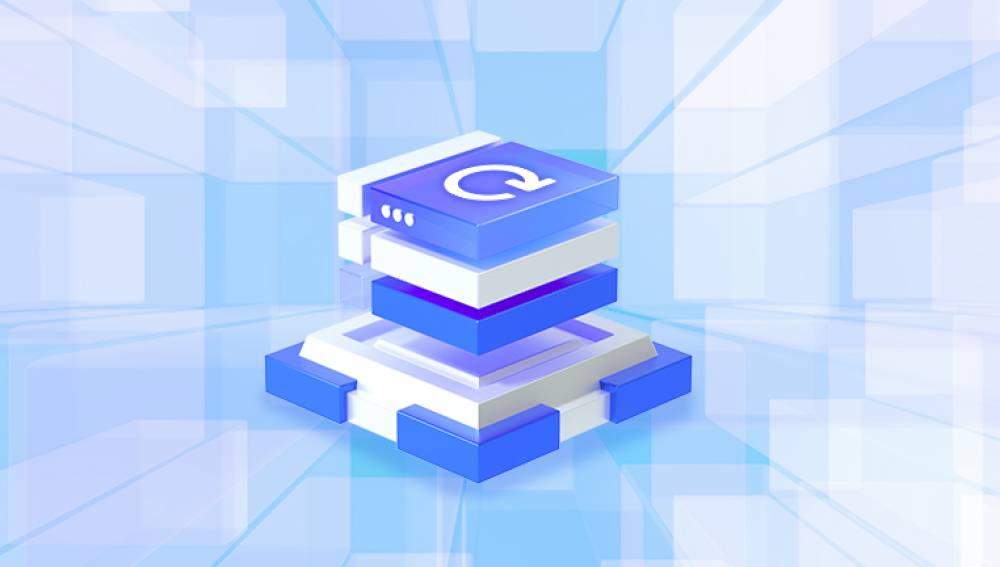SD cards are widely used in cameras, smartphones, drones, and other devices for storing photos and videos. They are popular because of their compact size, high storage capacity, and portability. However, SD cards are not immune to corruption, which can occur due to improper handling, device errors, virus attacks, or even unexpected power loss. Corruption often makes stored photos inaccessible, creating panic for users who risk losing precious memories or important work files.
Fortunately, most SD card corruption does not mean permanent data loss. Photos and files often remain on the storage medium but become inaccessible due to damaged file systems or corrupted partitions. With proper techniques, tools, and precautions, it is possible to recover photos from a corrupted SD card safely and efficiently.
File System Corruption:
SD cards typically use FAT32. exFAT, or NTFS file systems. Corruption occurs when these systems are damaged, making files inaccessible.
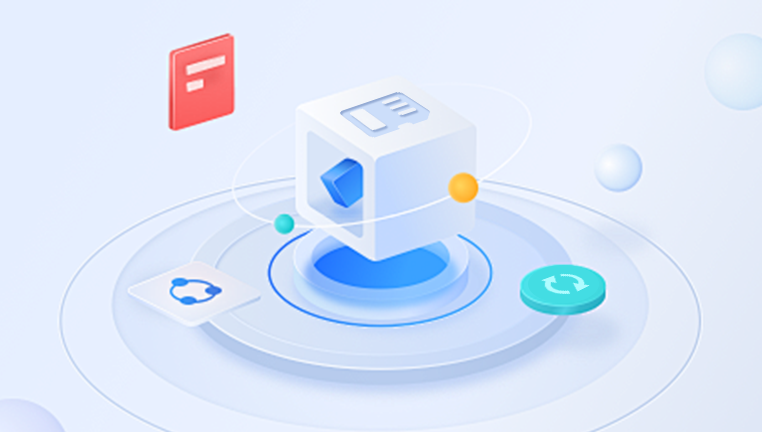
Physical Damage:
Exposure to water, heat, or impact can damage the SD card’s circuitry, leading to corruption.
Logical Errors:
Sudden removal from a device, interrupted file transfers, or improper formatting can corrupt files or partitions.
Malware or Viruses:
Malicious software may delete, hide, or encrypt photos on the SD card.
Device Malfunction:
Camera, smartphone, or card reader errors can also result in inaccessible photos.
Understanding the type of corruption helps determine the most effective recovery approach. Attempting the wrong recovery method may worsen damage.
Preparing for Photo Recovery
Proper preparation is essential to avoid overwriting or further damaging data:
Stop Using the SD Card:
Do not save new photos or files. Overwriting reduces the chances of successful recovery.
Use a Reliable Card Reader:
Insert the SD card into a stable card reader connected to a computer.
Check Recognition:
Determine if the computer detects the SD card and assigns a drive letter.
Backup the Corrupted Card (Optional but Recommended):
Create a sector-by-sector image of the card using cloning tools. This preserves the original data.
Select Appropriate Recovery Software:
Choose reliable recovery tools such as Recuva, PhotoRec, Disk Drill, EaseUS Data Recovery, or Drecov Data Recovery.
Methods for Recovering Photos
Method 1: Using Recovery Software
Recovery software is the most common method for retrieving photos from a corrupted SD card.
Step 1: Install Software
Install recovery software on your computer, avoiding installation on the SD card itself.
Step 2: Connect the SD Card
Use a card reader to connect the SD card to the computer.
Step 3: Scan the Card
Launch the software and select the SD card as the target.
Choose between quick scan (faster, finds recently deleted files) and deep scan (slower, more thorough).
Step 4: Preview Files
Preview recoverable photos to verify integrity.
Step 5: Recover and Save
Save recovered photos to a different drive to prevent overwriting remaining data.
Popular Software Options:
Drecov Data Recovery
When an SD card becomes corrupted, the data stored on it may still physically exist, but the file system becomes inaccessible, preventing normal retrieval. Drecov Data Recovery scans the corrupted SD card deeply to locate recoverable photos and restore them without overwriting remaining files. This ensures that even photos lost due to corruption, formatting errors, or accidental deletion can often be recovered successfully.
The software supports a wide variety of SD card types, including microSD, standard SD, and SDHC cards, and is compatible with popular photo formats such as .jpg, .png, .gif, and RAW formats used in professional photography. Its intuitive interface guides users through the recovery process: connect the SD card, launch the software, scan for recoverable photos, preview files, and restore them with a few clicks.
One of the key advantages of Drecov Data Recovery is its free version, which allows users to attempt photo recovery without any upfront cost. This accessibility makes it ideal for both casual users and professionals needing to recover critical images.
Method 2: Using Built-in OS Tools
Windows Users:
Use the CHKDSK utility to repair minor corruption:
chkdsk : /f
Right-click the drive in This PC → Properties → Tools → Error Checking for a GUI approach.
Mac Users:
Use Disk Utility → First Aid to repair the SD card and restore accessibility.
Method 3: Recovering from Backups
If recovery software fails, check for existing backups:
Cloud storage services like Google Photos, iCloud, OneDrive, or Dropbox.
Local computer backups via File History (Windows) or Time Machine (Mac).
Camera-specific backups or secondary memory slots.
Restoring from backups is the safest method, avoiding the risk of further corruption.
Method 4: Physical Damage Recovery
Severe corruption or physical damage may require advanced methods:
Clean the Card: Dust or corrosion on connectors may prevent reading.
Try Multiple Card Readers: Different readers may detect the card.
Professional Recovery Services: Labs can recover data directly from memory chips using chip-off techniques.
Troubleshooting Common Problems
SD Card Not Detected:
Check multiple USB ports or readers.
Update drivers or check Disk Management for drive assignment.
Corrupted Files After Recovery:
Use specialized repair tools for images or videos.
Recovery Software Fails:
Try alternative software or deep scan modes.
Partial Recovery:
Some files may be lost if overwritten or severely corrupted.
Preventive Measures
Regular Backups: Store photos in external drives or cloud services.
Avoid Sudden Removal: Safely eject SD cards to prevent corruption.
Handle Carefully: Protect cards from heat, water, and impact.
Use Reliable SD Cards: High-quality cards reduce the risk of failure.
Enable Auto-Backup: Sync photos to cloud storage automatically.
Understanding Recovery Limitations
Overwritten files are usually unrecoverable.
Severe physical damage may require professional services.
Partial or corrupted files may remain unrecoverable.
Professional Recovery Services
If DIY methods fail, professional services can:
Recover data from severely corrupted or physically damaged SD cards.
Use chip-level recovery techniques for high success rates.
Be costly, so best reserved for irreplaceable data.
Retrieving photos from a corrupted SD card requires careful, step-by-step action. Understanding the type of corruption—logical, software-related, or physical—is the first step. Recovery software such as Drecov Data Recovery, Recuva, Disk Drill, or PhotoRec often provides effective solutions for restoring images. Advanced methods include repairing logical errors, recovering formatted cards, or consulting professional services for severe cases.
Preventive measures such as regular backups, careful handling, and cloud synchronization minimize future risks. By combining knowledge, appropriate tools, and timely action, most corrupted SD cards can yield recovered photos, safeguarding precious memories and important work files.