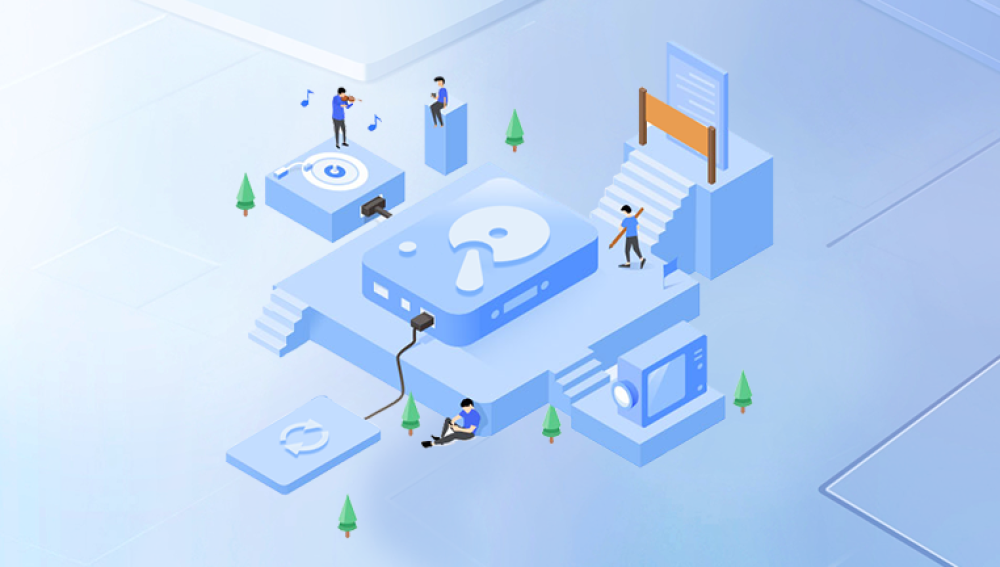Portable hard drives are compact, external storage devices designed for mobility and convenience. They allow users to carry large amounts of data easily, making them invaluable for backing up files, transferring data between computers, or expanding storage capacity. Unlike internal hard drives, portable drives connect externally via USB, Thunderbolt, or other interfaces, allowing plug-and-play access.
Portable hard drives come in two main varieties: traditional Hard Disk Drives (HDDs), which use magnetic platters and moving mechanical parts, and Solid State Drives (SSDs), which use flash memory and have no moving parts. Both types are widely used depending on user needs, budget, and performance requirements.
While highly useful, portable hard drives are prone to data loss or failure due to their portable nature being carried around increases the risk of physical damage, accidental drops, exposure to environmental factors, or connection issues. Therefore, understanding how to recover data from a failing or failed portable hard drive is essential.
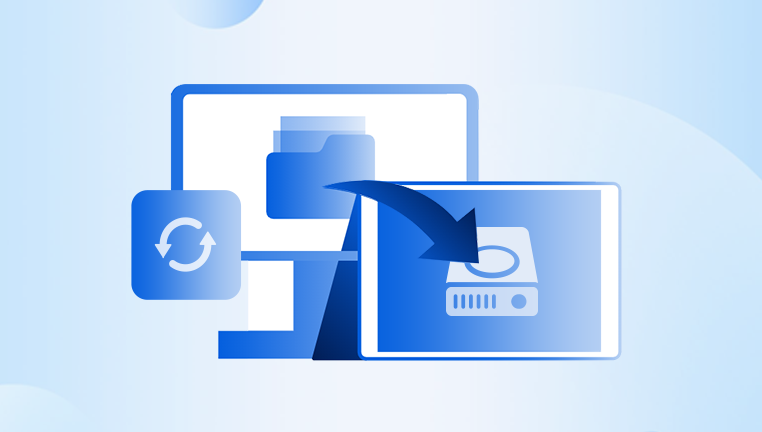
Why Data Loss Happens on Portable Hard Drives
Data loss on portable hard drives can occur for various reasons, ranging from user error to hardware failure. Common causes include:
1. Physical Damage
Since portable drives are designed to be carried around, they are vulnerable to physical impacts, drops, or bumps. Such shocks can damage the internal components of an HDD, such as the read/write heads or platters. SSDs, though more resistant, can still suffer circuit damage or connector failure.
2. Connection Issues
Loose or damaged USB cables, faulty USB ports, or power supply problems can interrupt data transfer or cause the drive to disconnect unexpectedly, leading to file corruption or inaccessible drives.
3. File System Corruption
Improper ejection, sudden power loss, or software crashes can corrupt the file system on the drive. When the file system is damaged, the operating system cannot read or access files properly, often prompting error messages or requiring the drive to be formatted.
4. Accidental Deletion or Formatting
Users may accidentally delete files or format the portable drive without backing up data. Formatting removes the directory structure but often leaves the actual data intact until overwritten, making recovery possible if action is taken promptly.
5. Virus or Malware Infection
Malicious software can delete, encrypt, or corrupt data on portable drives, resulting in data loss or locked files.
6. Logical Failures
These include partition loss, corrupted master boot record (MBR), or damaged partition tables, which prevent the drive from being recognized or accessed normally.
7. Mechanical Failure (for HDDs)
Moving parts such as the spindle motor or actuator arm can fail, leading to “clicking” noises or complete drive failure.
8. Firmware Corruption
Firmware controls the drive’s operation; corruption here can render the drive unusable.
Recognizing Symptoms of Portable Hard Drive Failure
Being able to identify early symptoms of hard drive failure can allow for preventive actions before data loss becomes permanent. Watch out for these signs:
The drive is not recognized or detected by the computer.
The drive appears but shows zero capacity or inaccessible partitions.
Files or folders are missing or display as corrupted.
The drive takes excessively long to respond or mount.
Strange noises such as clicking, grinding, or whirring come from the drive (common in HDDs).
Frequent disconnections or USB errors.
Error messages like “Drive not formatted,” “You need to format the disk before use,” or “RAW file system.”
System freezes or crashes when accessing the drive.
Slow data transfer speeds or read/write errors.
Initial Steps to Take After Data Loss on Portable Drives
If you experience data loss or suspect a failing portable drive, it’s important to act quickly and correctly:
Stop Using the Drive Immediately:
Continuing to write data to the drive risks overwriting recoverable files.
Disconnect Properly:
Safely eject the drive from your operating system to avoid further file system corruption.
Avoid DIY Repairs for Physical Failures:
Opening the drive or attempting to fix mechanical parts without professional tools can worsen damage.
Check Cables and Ports:
Test with different USB cables and ports to rule out connection issues.
Use a Different Computer:
Try connecting the portable drive to another system to see if the problem persists.
Run Basic Diagnostics:
Use built-in tools like Windows’ Disk Management or macOS’s Disk Utility to see if the drive is detected and check its status.
Data Recovery Techniques for Portable Hard Drives
Recovery methods depend heavily on the nature of the failure — whether it is logical or physical.
Logical Recovery
Logical failures relate to data structure or software issues without physical damage to the drive. Common recovery methods include:
1. Using Data Recovery Software
Drecov Data Recovery
Drecov Data Recovery is designed to support a wide range of file formats and storage devices, including portable hard drives, external HDDs, and SSDs. Whether you accidentally deleted important documents, formatted the drive, or experienced file system corruption, Panda’s intuitive software can scan and recover data with minimal effort.
One of the biggest advantages of Drecov Data Recovery is its user-friendly interface, making it accessible to both tech-savvy users and beginners. The software performs deep scanning to locate recoverable files, even from corrupted or inaccessible drives, ensuring a higher success rate. It supports recovery from various file systems such as NTFS, FAT32. and exFAT, which are common on portable drives.
Using Drecov Data Recovery, you can preview files before recovery, so you only restore what you need, saving time and storage space. The software also emphasizes data safety by performing recovery operations without overwriting existing files, preserving your drive’s integrity.
2. Recovering Lost Partitions
If partitions have been deleted or lost, specialized recovery tools can rebuild partition tables or repair the master boot record. Tools such as TestDisk are effective for this purpose.
3. File System Repair
Sometimes running file system repair utilities (like Windows’ CHKDSK or macOS Disk Utility First Aid) can fix minor corruption and make data accessible again. However, this should be done carefully as it may cause further data loss in severe corruption cases.
Physical Recovery
Physical damage requires more advanced techniques and is typically handled by professional recovery services.
1. Diagnosing Physical Issues
Common signs include clicking noises, the drive not spinning up, or the drive overheating. In such cases, internal components such as the read/write heads, spindle motor, or circuit board might be damaged.
2. Professional Repair
Recovery technicians often open drives in cleanroom environments to prevent dust contamination. They can:
Replace damaged components like read/write heads or circuit boards.
Transfer platters to a working drive for data extraction.
Repair firmware corruption using specialized tools.
3. Data Extraction
Once the physical issues are resolved, data can be imaged sector-by-sector onto a stable storage device for logical recovery. This prevents further damage during recovery attempts.
4. Chip-Off Recovery
In cases of severe damage where normal data extraction isn’t possible, recovery experts may perform “chip-off” recovery by removing the NAND chips from the drive and reading data directly.
Recovery from SSD Portable Drives
Portable SSDs, while more durable due to lack of moving parts, pose their own challenges:
TRIM and Garbage Collection: Deleted data is often immediately erased, reducing recovery chances.
Encryption: Many SSDs use hardware encryption.
Firmware Complexity: Corrupted firmware can make drives inaccessible.
Logical recovery software may help if the SSD is accessible, but physical or firmware damage usually requires professional help.
Preventive Measures to Protect Portable Hard Drive Data
Prevention is always better than cure. Here are best practices to minimize risk of data loss on portable drives:
Regular Backups:
Maintain up-to-date backups on multiple devices or cloud services.
Handle with Care:
Avoid dropping or exposing drives to extreme temperatures, moisture, or magnetic fields.
Use Safely:
Always eject drives properly before unplugging.
Use Quality Cables and Ports:
Avoid cheap or damaged USB cables and connectors.
Use Antivirus Software:
Protect your system and drives from malware.
Monitor Drive Health:
Use SMART monitoring tools and manufacturer utilities to check drive status.
Encrypt Wisely:
If encrypting data, keep recovery keys secure and backed up.
Professional Data Recovery Services: What to Expect
If your portable hard drive suffers a serious failure or software recovery fails, professional data recovery services are a viable option.
Service Process:
Initial Evaluation: Many labs offer free or low-cost diagnostics.
Failure Analysis: Experts determine the cause and extent of damage.
Recovery Plan: A tailored approach is devised.
Cleanroom Repairs: For physical damage.
Data Extraction and Reconstruction: Using proprietary tools.
Data Return: Recovered files are returned on secure media.
Benefits of Professional Recovery:
Higher success rates for physical and firmware issues.
Access to proprietary tools and cleanroom facilities.
Safe handling of sensitive data.
Often “No Data, No Fee” policies.
Considerations:
Cost can be high depending on damage.
Choose reputable and certified recovery labs.
Time required varies from days to weeks.
Portable hard drives are invaluable tools for modern data storage and transfer, but their convenience comes with risks of data loss due to physical damage, software errors, or hardware failure. Understanding the causes, symptoms, and recovery methods is essential for protecting valuable data.
Logical data recovery software can often recover deleted or corrupted files, especially if used quickly and carefully. However, physical damage or firmware issues typically require professional recovery services, which employ advanced techniques to repair and extract data safely.
Preventive measures such as regular backups, careful handling, and health monitoring remain the best defense against data loss. In any event of failure, acting promptly and consulting experts greatly improve chances of a successful portable hard drive recovery.