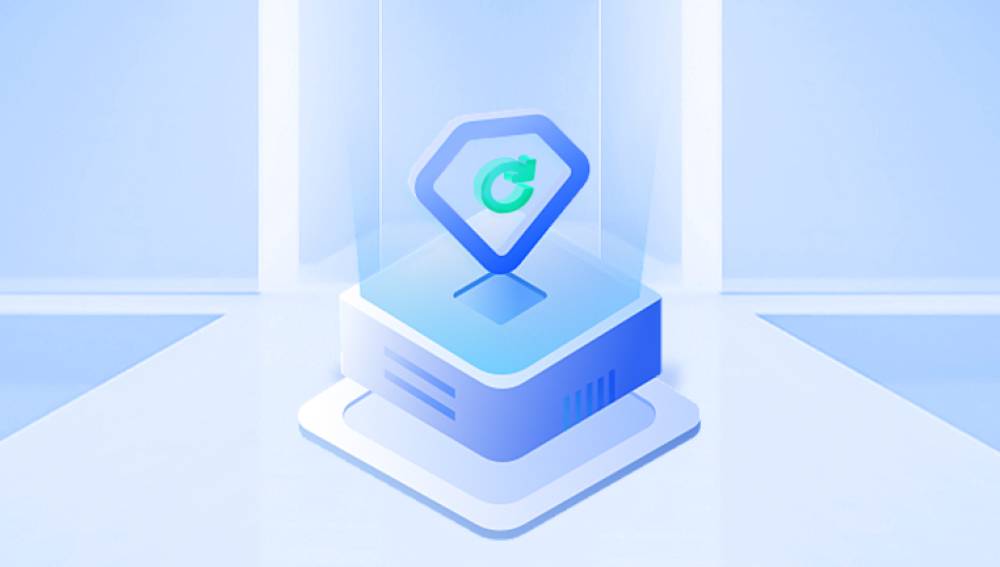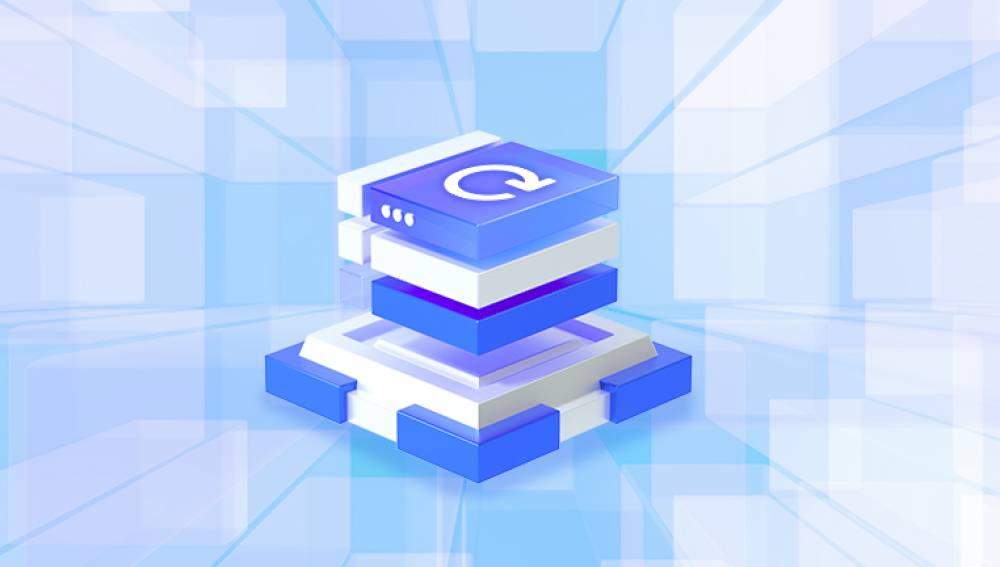When you delete a video from your computer, smartphone, or SD card, it doesn’t vanish immediately. Instead, the system simply marks the space the file occupied as available for new data. Until new data overwrites that space, the original video file is still recoverable. That’s why it's critical to stop using the storage device immediately after discovering the loss.
Common Causes of Video File Deletion
Accidental deletion is just one of many scenarios that can lead to lost video files. Here are some of the most common reasons:
Human error: Accidentally hitting “Delete” or “Format” can instantly remove video files.
Formatting: Reformatting a device can erase all stored data, including videos.
Corruption: File system corruption due to software errors, improper ejection, or power loss during transfers can render video files inaccessible.

Virus or malware: Some malicious programs can delete or hide files.
Software crashes: Editing software or camera firmware glitches can delete videos.
Transfer interruptions: Incomplete or failed file transfers can cause video loss.
Immediate Steps to Take After Deleting a Video
Stop using the device: Any new data could overwrite your deleted video, making it unrecoverable.
Do not install recovery software on the affected drive: This might overwrite the very files you want to recover.
Disconnect external storage safely: If your videos were on an SD card, external drive, or USB stick, remove it and connect it to a computer for recovery.
Make a disk image (optional): Advanced users can create a full image of the drive for recovery attempts, preserving the original data in case things go wrong.
Restore Deleted Video Files Using Recovery Software
Data recovery software is the most common and user-friendly solution for restoring deleted video files. These tools scan your storage device for traces of deleted data and allow you to recover them with just a few clicks.
Top Recovery Tools for Video Files
Drecov Data Recovery
Losing an important video file whether it’s personal footage, a professional project, or a cherished memory can be a stressful experience. Fortunately, Drecov Data Recovery makes restoring deleted video files simple, fast, and reliable. Whether the video was accidentally deleted, lost during formatting, or became inaccessible due to corruption, Panda is equipped to help recover your data.
When a video file is deleted, it isn’t immediately erased from your storage device. Instead, the space it occupies is marked as available, meaning the file is still recoverable until it's overwritten. Drecov Data Recovery uses advanced scanning algorithms to locate and restore these hidden or lost video files before they’re permanently gone.
Panda supports a wide range of video formats including MP4, AVI, MOV, MKV, and more. It works seamlessly across devices such as computers, SD cards, USB drives, external hard drives, and even some smartphones. The recovery process is straightforward: connect your storage device, launch Panda, select the target location, and start scanning. Within minutes, you can preview recoverable video files and choose which ones to restore.
What sets Panda apart is its balance of power and ease-of-use. Beginners can navigate the interface effortlessly, while more advanced users can customize scans for deep recovery. Whether you’re recovering files from a home video shoot or salvaging work footage, Panda provides peace of mind when you need it most.
How to Use Recovery Software (General Steps)
Download and install the software on a different drive from the one where the video was deleted.
Launch the application and select the drive or device where the video was lost.
Run a scan—choose a deep scan if the file was deleted a while ago or if a quick scan yields no results.
Preview files (if the software supports this) and look for your deleted video(s).
Select the files you want to restore and save them to a different storage location.
Most tools support a wide variety of formats, including MP4. MOV, AVI, MKV, FLV, WMV, and more.
Restoring Deleted Video Files from the Recycle Bin or Trash
Sometimes, deleted video files can be found in your system’s recycle bin or trash folder.
On Windows:
Open the Recycle Bin on your desktop.
Look for your deleted video file.
Right-click and select “Restore.” The file will be returned to its original location.
On macOS:
Open the Trash from the dock.
Find your video.
Right-click and select “Put Back.”
If the file is not there, it may have been permanently deleted or bypassed the trash entirely.
Restore Deleted Videos from Cloud Storage
If you use cloud services, there's a chance your video is backed up:
Google Drive / Google Photos: Check your Trash/Bin folder. Files are retained for 30 days after deletion.
iCloud: Deleted files can be restored from the “Recently Deleted” section in Photos.
Dropbox: Offers a 30-day file recovery window.
OneDrive: Also has a Recycle Bin with a limited time for restoring deleted files.
Log in to your cloud account and navigate to the appropriate folder to check for your video.
Recovering Video Files from External Devices
If your videos were on an external storage device, such as a USB drive, SD card, or external hard drive, the recovery process is largely the same. However, it's even more important not to use the device after data loss.
Step-by-Step:
Insert the device into your computer using the appropriate reader or port.
Launch your recovery software.
Select the external device as your target.
Run a scan and recover the videos to a new location.
Many recovery tools also offer special options for recovering video from GoPro cameras, drones, DSLRs, and dash cams—especially if they store video in segmented or proprietary formats.
Restore Deleted Video Files on Smartphones
Smartphones, especially Android devices, often allow for file recovery via apps or PC-based software.
On Android:
Use a data recovery app like DiskDigger or Dr.Fone (root access may be required).
Alternatively, connect your phone to a PC and use desktop recovery software.
On iPhone:
Check the “Recently Deleted” folder in the Photos app.
If the video isn’t there, restore from an iTunes or iCloud backup.
Use iOS recovery tools like iMobie PhoneRescue or Tenorshare UltData.
Smartphones often store video files in protected partitions, so early action is critical. Recovery success rates decrease if you continue using the device.
Restoring Large or Corrupted Video Files
Some deleted video files may appear damaged after recovery, especially if they were partially overwritten or fragmented.
Recovery Tips for Corrupted Videos:
Use software like Stellar Repair for Video or VLC Media Player’s repair feature.
Split and rejoin segments if the file was broken.
Convert the format—sometimes converting the file can bypass corruption errors.
Try re-downloading the file if it was originally transferred from an online source.
Some specialized recovery tools offer “video repair” functionality, which analyzes and reconstructs broken or fragmented files.
Restore Deleted Video Files with Backup Solutions
If you regularly back up your computer or devices, restoring deleted videos is as easy as restoring from the last backup.
For Windows:
Use File History, Backup and Restore, or third-party backup tools like Acronis or Macrium Reflect.
For Mac:
Use Time Machine to go back to a date before the video was deleted.
Always check external hard drives or NAS (network-attached storage) systems if you’ve set them up for backups. This is the most reliable and secure method for recovering deleted files.
When to Consider Professional Recovery Services
If the video is extremely important and recovery software fails—or if the storage device is physically damaged—it may be time to consult professional data recovery services.
Situations that require expert help:
Physically damaged drive or SD card.
No device recognition by your computer.
Reformatted drive with overwritten data.
Multiple failed recovery attempts with DIY tools.
Professional services can be expensive, but they often use advanced techniques like chip-off recovery and forensic imaging to retrieve files that software cannot.
How to Prevent Future Video File Loss
Once you’ve successfully recovered your video, it's time to take preventative steps. Here’s how you can avoid video loss in the future:
Back up regularly: Use automated cloud backups and external drives.
Use high-quality storage: Cheap SD cards and drives are more prone to failure.
Avoid full capacity: Leave space on your drives to prevent data corruption.
Eject devices properly: Always use the “eject” option to avoid file system errors.
Keep software updated: Update camera and editing software to avoid bugs.
Be cautious when deleting files: Double-check before emptying your Recycle Bin or formatting drives.
Frequently Asked Questions
Can I recover a video deleted months ago?
Possibly, if the storage space hasn’t been overwritten. Use deep scan features in recovery software.
Are recovered video files the same quality as the original?
Yes, if fully recovered. Corrupted or fragmented files may lose quality or become unplayable.
Is free recovery software safe to use?
Yes, as long as it’s from a reputable developer. Avoid software with poor reviews or from unknown sources.
Can I recover videos from a phone that won’t turn on?
If the phone’s internal memory is inaccessible, professional data recovery may be required.
Restoring deleted video files doesn’t have to be a nightmare. With modern tools and a bit of patience, you can recover lost footage from most situations whether it was accidentally deleted, lost to formatting, or damaged due to corruption. Acting quickly and following the right steps dramatically improves your chances of success.
Use reliable recovery software, keep your storage devices safe, and back up important video files regularly. By implementing these practices, you’ll not only recover what was lost you’ll also prevent future video loss from turning into a disaster.