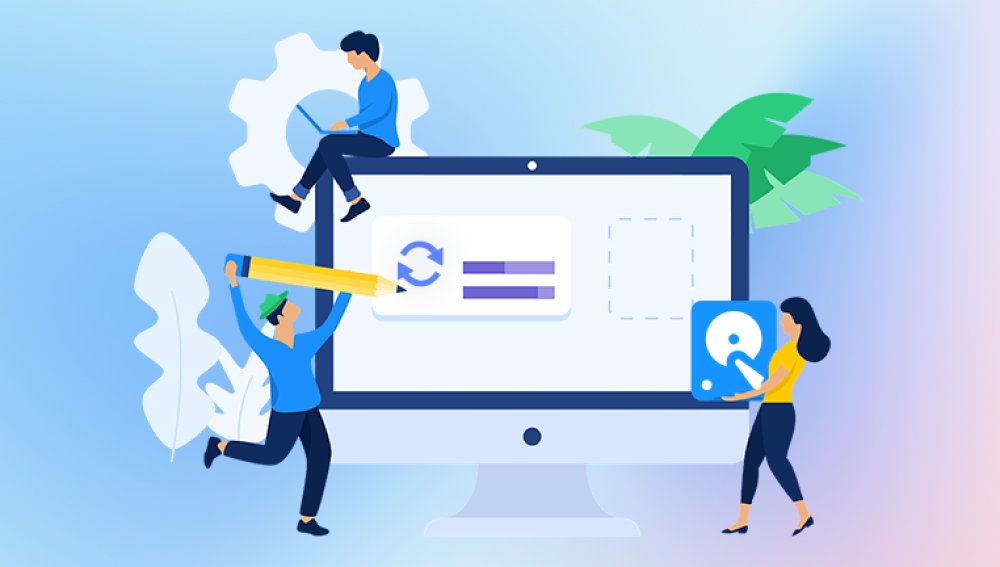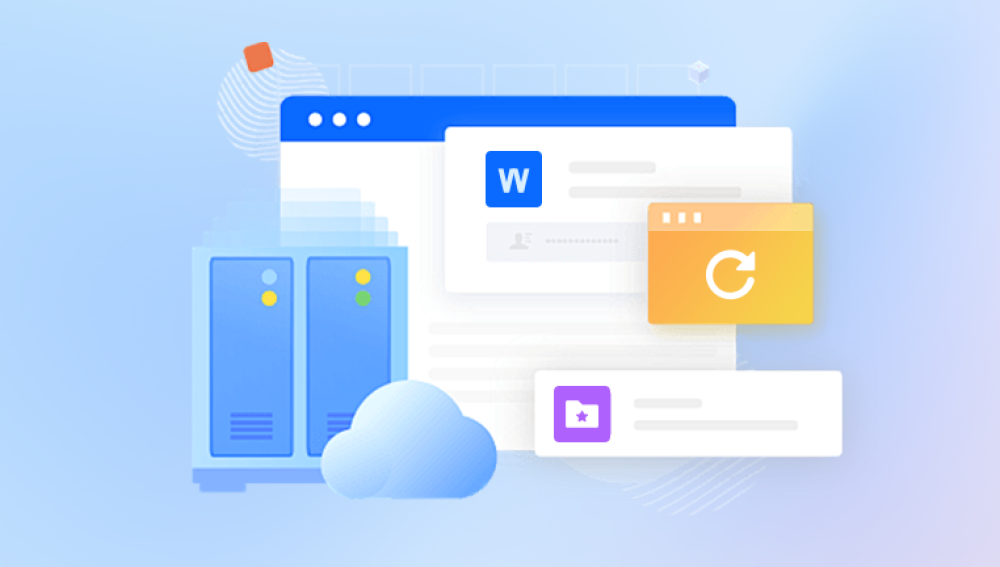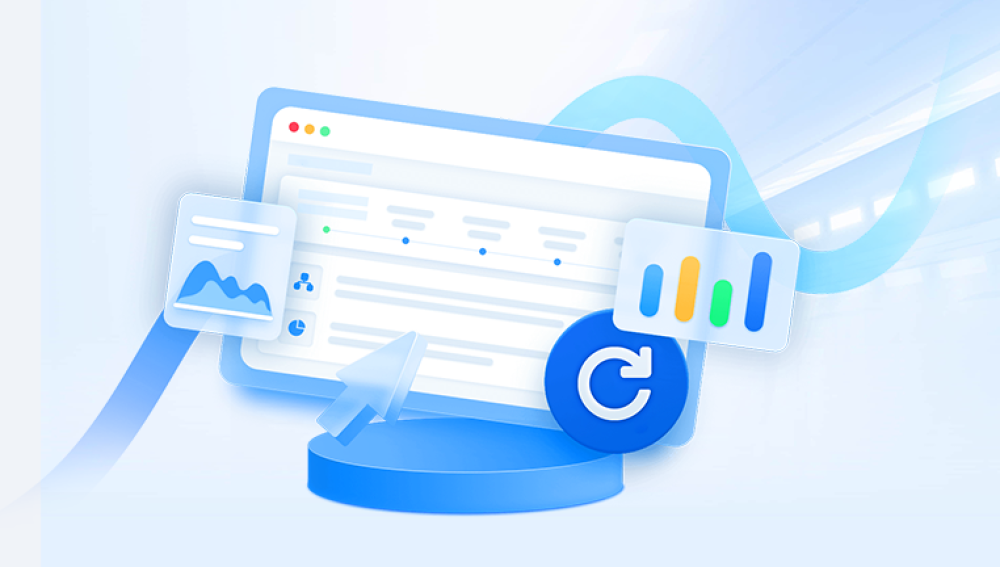Videos capture moments, tell stories, and often hold sentimental or professional value. Losing them accidentally can be frustrating and upsetting. Fortunately, deleted videos on a computer are not necessarily lost forever. With the right knowledge, tools, and techniques, you can recover deleted videos even after they have been emptied from the Recycle Bin or Trash.
When you delete a video file on a computer, it usually goes through the following stages:
Moved to Recycle Bin/Trash (Windows/macOS): The file remains recoverable easily until the bin is emptied.
Permanent deletion: If you empty the Recycle Bin or use Shift + Delete, the file reference is removed.
File system marks the space as free: The video file's data still physically exists on the disk until overwritten.
Possible overwriting: New data saved to the disk can overwrite the space formerly occupied by your video.
The key to successful recovery is to act quickly and avoid saving new data to the drive where the videos were deleted.
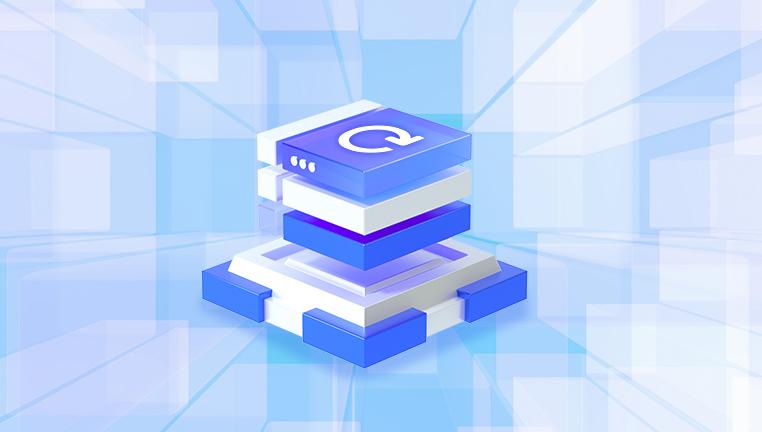
Part 1: Immediate Steps After Deleting Videos
Step 1: Stop Using the Computer Drive Immediately
To maximize recovery chances, stop writing any data to the affected drive.
Avoid installing software on the same drive.
Minimize computer use until recovery is complete.
Step 2: Check the Recycle Bin or Trash
Open Recycle Bin (Windows) or Trash (Mac).
Look for your deleted videos.
Right-click → Restore (Windows) or drag back to original location (Mac).
If you find your videos here, recovery is simple and immediate.
Part 2: Check Cloud Backups and Automatic Backup Solutions
Many users unknowingly have backups or cloud sync enabled:
Windows File History: If enabled, restore previous versions of folders.
macOS Time Machine: Restore from time-based backups.
Cloud storage services: Google Drive, OneDrive, Dropbox, iCloud Drive often keep versions and deleted files for a period.
Google Photos or Apple Photos: May store videos even after deletion from local storage.
Check these before attempting complex recovery.
Part 3: Use Data Recovery Software to Restore Deleted Videos
Drecov Data Recovery
When you delete a video file, it isn’t immediately erased from your hard drive. Instead, the system marks the space as available for new data, meaning the actual video data remains on the disk until overwritten. Drecov Data Recovery scans your storage device deeply to locate these recoverable files and helps you restore them safely.
Using Drecov Data Recovery is straightforward. After downloading and installing the software—ideally on a different drive than the one where your videos were deleted—you launch the program and select the drive or folder to scan. You can choose a quick scan to recover recently deleted videos or a deep scan for a thorough search of older or formatted data.
The software supports many popular video formats, including MP4, AVI, MOV, WMV, and more. After scanning, Drecov Data Recovery allows you to preview recoverable videos, ensuring you only restore the files you need. It’s important to save recovered videos to a different drive to prevent overwriting other recoverable data.
Drecov Data Recovery is a powerful tool that combines ease of use with effective recovery capabilities, making it an excellent choice for restoring deleted videos on your computer. By acting promptly and following best practices, you can maximize your chances of retrieving your valuable video files and preserving your memories.
Part 4: Recovery from Formatted Drives or Corrupted Partitions
Sometimes, videos are lost due to accidental formatting or disk corruption.
Do not format the drive again.
Use partition recovery tools like TestDisk to restore lost partitions.
Use data recovery software capable of scanning formatted disks.
Follow software instructions carefully to maximize recovery.
Part 5: Handling Specific Video File Formats and Issues
Videos come in various formats: MP4. AVI, MOV, WMV, MKV, etc.
Ensure your recovery software supports your video format.
If videos are partially recovered or corrupted, some recovery tools offer video repair functions.
Alternatively, use specialized video repair software after recovery, such as Stellar Repair for Video or Digital Video Repair.
Part 6: Recovering Videos from External Devices
For videos on USB drives, external HDDs, SD cards, or cameras, connect the device to your computer.
Use recovery software to scan the external device.
Follow the same recovery steps.
Part 7: Professional Data Recovery Services
If your storage device has physical damage (clicking noises, not recognized by PC), professional recovery labs may be the only solution.
These services are expensive but have high success rates.
Avoid DIY fixes that can worsen damage.
Use reputable data recovery providers.
Part 8: Tips for Preventing Video Loss in the Future
Regular backups: Use cloud storage and external drives.
Enable automatic backup features like File History and Time Machine.
Use reliable storage devices and replace aging drives.
Avoid abrupt power-offs or unsafe ejections.
Keep your system free of malware to prevent data corruption.
Deleted videos on a computer can usually be restored if you act promptly and follow the right steps. Begin by checking the Recycle Bin or backups, then use reliable data recovery software for deeper retrieval. For complex or physically damaged drives, seek professional help. By adopting solid backup habits and careful file management, you can protect your videos from loss in the future.