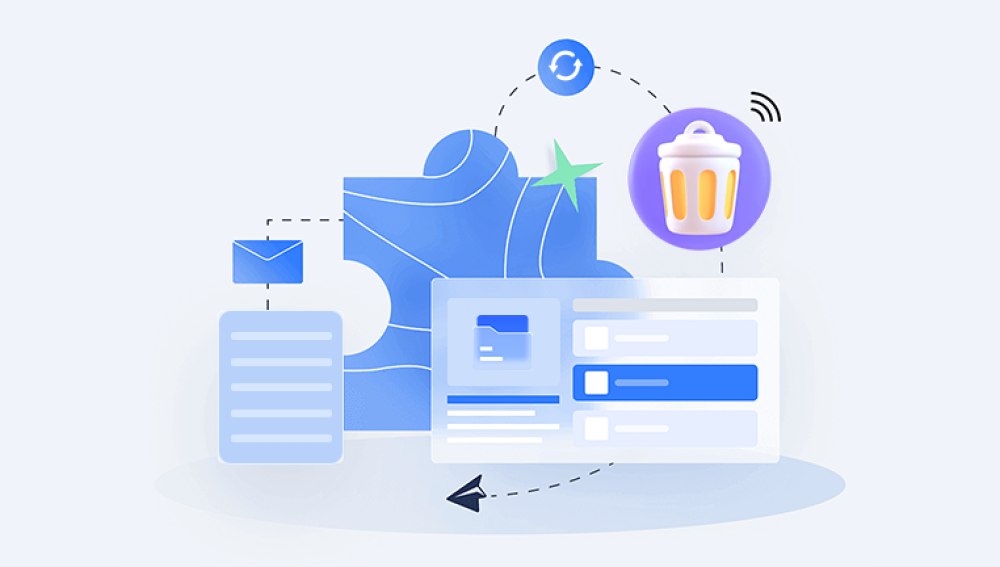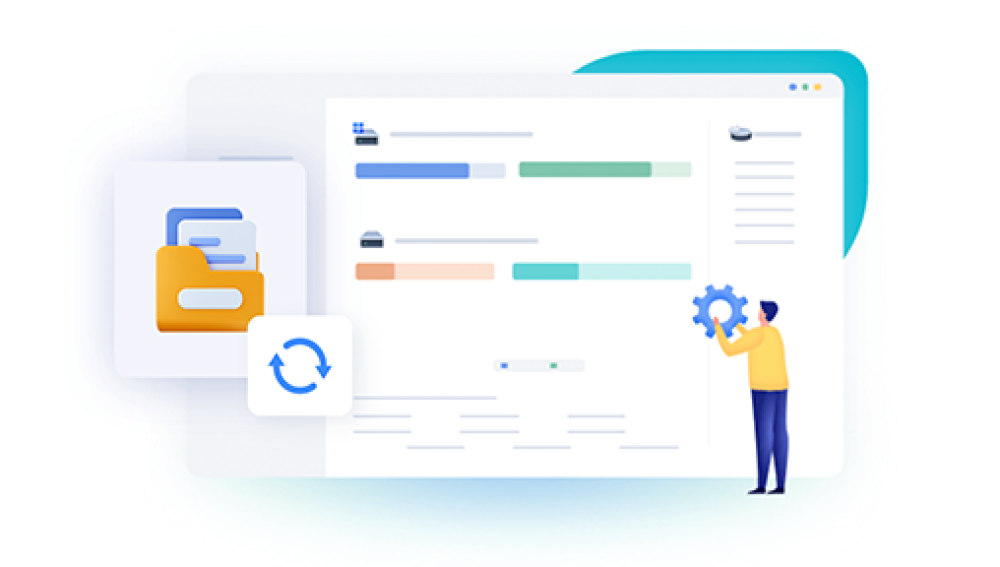Imagine this: one minute you’re happily working on a project, editing photos, writing documents, or organizing files, and the next, your important data is gone. It could be due to accidental deletion, a hard drive crash, a corrupted SD card, or even a formatted partition. For many people, this is a moment of panic. The first question that pops into mind is often: Can I fix this myself?
The idea of performing data recovery on your own is tempting for several reasons. First, professional recovery services can be expensive, often ranging from a few hundred to thousands of dollars. Second, with so many software tools and online tutorials available, it feels like a personal rescue mission might be possible. And third, there’s a certain satisfaction in fixing something yourself—it’s like finding buried treasure with your own hands.
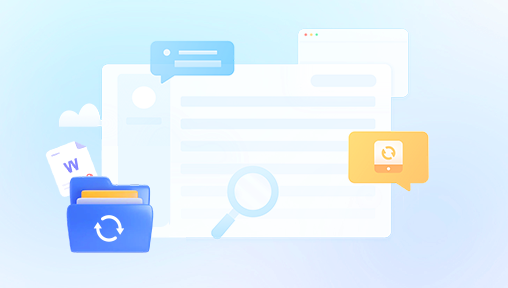
Chapter 1: What DIY Data Recovery Actually Involves
DIY data recovery means using your own knowledge, resources, and tools to retrieve lost, deleted, or inaccessible data without hiring a professional service. It’s not magic—it’s essentially the process of scanning a storage device for remnants of files and piecing them back together.
Common scenarios where DIY recovery might be possible include:
Accidentally deleting files from your computer’s recycle bin or trash.
Formatting a USB drive or SD card by mistake.
Experiencing a software-related corruption (such as a file system error).
Restoring files from a non-booting operating system using an external drive enclosure or live boot USB.
Recovering photos from a camera memory card after an unexpected error.
In these cases, as long as there’s no serious physical damage to the storage device, recovery tools can often find the “traces” left behind and restore them.
Chapter 2: Understanding How Data Loss Works
Before deciding if you can recover data yourself, it’s important to understand what happens when files “disappear.”
When you delete a file on most storage devices, the operating system doesn’t actually erase the file’s contents right away. Instead, it marks the space as “available” for future data. Until that space is overwritten, the deleted file’s information often remains intact.
The same principle applies to many forms of corruption or accidental formatting—data may still be there in the background, hidden from view but retrievable if you act quickly.
Key point: The biggest threat to data recovery is overwriting. The more you use the device after data loss, the lower the chance of recovery.
Chapter 3: When DIY Recovery is Realistic
You can usually attempt DIY recovery if:
The device is still functioning physically — it powers on, is detected by the computer, and doesn’t make unusual noises (like clicking or grinding from a hard drive).
You stopped using it immediately after data loss to avoid overwriting.
The loss is due to logical issues — deletion, formatting, file system corruption — not mechanical failure.
You have another device to which you can save the recovered files.
If these conditions are met, DIY tools often have a strong chance of success.
Chapter 4: When DIY Recovery is Risky
Sometimes, attempting recovery yourself can actually make things worse. You should avoid DIY methods if:
The drive makes strange noises (clicking, grinding, buzzing) — this could mean mechanical failure.
The device is not recognized at all by any computer or shows the wrong capacity.
You see signs of physical damage — water exposure, burning smell, or visible cracks.
You have mission-critical data that you cannot risk losing (business records, legal evidence, unique family photos).
In such cases, professionals have cleanroom environments, specialized hardware, and the expertise to physically repair drives and safely extract data.
Chapter 5: Essential Principles Before Starting
If you decide to attempt recovery yourself, keep these principles in mind:
Stop writing new data to the drive — Don’t install recovery software on the same drive you’re trying to recover from.
Work from a copy if possible — If you can, create a sector-by-sector clone of the drive first, then attempt recovery from the clone.
Use trusted software — Not all free tools are safe; avoid sketchy downloads that could contain malware.
Be patient — Scans can take hours or even days, especially on large drives.
Always recover to a different drive — Never restore recovered files back to the same device.
Chapter 6: Popular Tools for DIY Recovery
Drecov Data Recovery
Drecov Data Recovery is a versatile and user-friendly software solution designed to help individuals and businesses retrieve lost, deleted, or inaccessible data from a wide range of storage devices. Whether files were accidentally deleted, lost due to formatting, or became inaccessible after a system crash, Drecov Data Recovery provides a reliable way to recover them without requiring advanced technical skills.
The software supports recovery from various media, including hard drives, SSDs, USB flash drives, memory cards, and external storage devices. It is compatible with multiple file systems—such as NTFS, FAT32. exFAT, and HFS+—allowing it to handle data loss scenarios across Windows, macOS, and removable devices. Users can recover documents, photos, videos, audio files, emails, and more, thanks to its comprehensive file type recognition and scanning capabilities.
Its clean interface and step-by-step recovery wizard make the process straightforward, even for beginners. Professionals can take advantage of its advanced filtering options, selective recovery, and high recovery rate in complex scenarios. Security is also a priority—Drecov Data Recovery works in a read-only mode during scanning, ensuring that original data remains untouched.
Chapter 7: Step-by-Step DIY Recovery Process
Here’s a typical approach for home recovery:
Step 1: Stop Using the Device
Immediately disconnect the drive, card, or USB stick to prevent overwriting.
Step 2: Connect to a Recovery Computer
Use a working computer that is not the same device with the lost data. If it’s an internal drive, you might need an enclosure or adapter.
Step 3: Install and Run Recovery Software
Download a trusted recovery program on the other drive (not the one with lost data).
Step 4: Scan the Drive
Run a deep scan to locate deleted or lost files. This process might take several hours.
Step 5: Preview and Recover
Select the files you want to restore and save them to a different storage device.
Chapter 8: Potential Pitfalls
Even if everything seems to go smoothly, DIY recovery has its limitations:
Partial recovery — Some files may be corrupted or incomplete.
Missing filenames — Some tools recover files without their original names or folder structures.
Slow performance — Large or damaged drives can take days to scan.
Software crashes — Some recovery attempts fail partway through.
Being aware of these issues helps manage expectations.
Chapter 9: Advantages of DIY Data Recovery
Cost savings — Many tools are free or inexpensive compared to professional services.
Speed — You can start immediately without shipping a device.
Learning opportunity — You gain knowledge about how storage and data work.
Privacy — You keep your data within your own control.
Chapter 10: Disadvantages of DIY Data Recovery
Risk of worsening the damage — Especially in physical failure cases.
No guarantee of success — Some problems are beyond software fixes.
Possible malware risk — If you use unverified recovery tools.
Time-consuming — Especially with large or badly damaged drives.
Chapter 11: Best Practices to Increase Your Success Rate
Act quickly — Every read/write operation decreases recovery chances.
Avoid writing anything to the affected device.
Store recovered files on a separate drive.
If the data is extremely valuable, consider professionals immediately.
Back up regularly going forward — The best data recovery is prevention.
Chapter 12: Knowing When to Stop DIY Attempts
Sometimes, the more you try, the worse it gets. Stop DIY recovery and seek professional help if:
The drive starts making new noises.
Recovery software fails to detect the drive.
You’ve recovered some data but can’t get the rest, and it’s important.
You realize the issue is hardware-related, not just file deletion.
Chapter 13: Future-Proofing Your Data
Whether or not your DIY attempt succeeds, use this experience as a reminder: backups are your best friend. Invest in:
External hard drives for local backups.
Cloud storage for offsite backups.
Automated backup software to reduce human error.
The cost of prevention is tiny compared to the cost—both financial and emotional—of data loss.
The short answer: Yes, in many cases you can perform data recovery on your own especially for accidental deletions, basic formatting errors, or mild corruption, and as long as the device is still physically healthy. With the right tools, careful handling, and patience, you can often retrieve your lost files without spending hundreds on professional services.