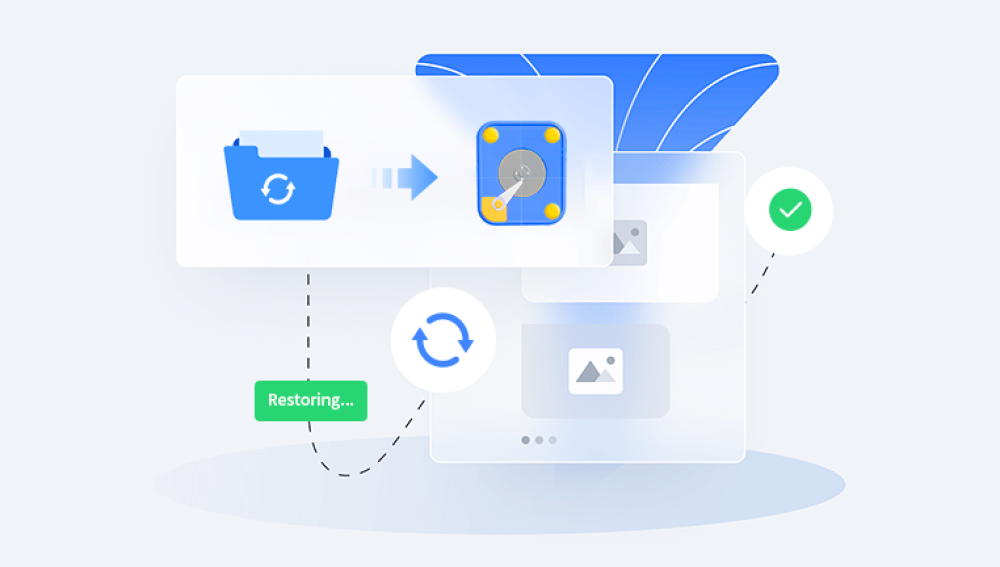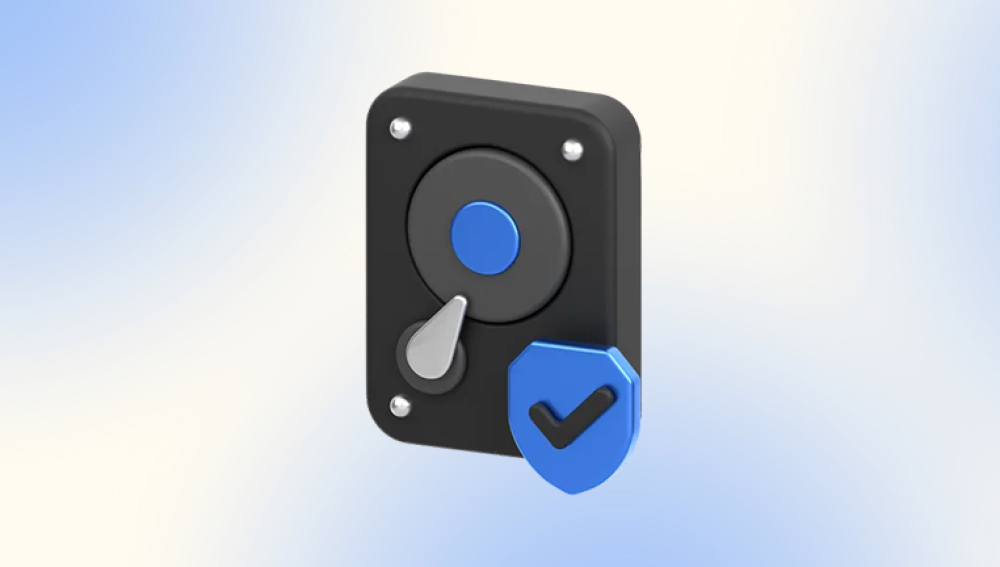Retrieving files from a hard drive is a common task that many users face whether due to accidental deletion, system failure, formatting, or corruption. While the idea of losing important data can be stressful, the good news is that modern technology provides numerous ways to recover lost files.
Hard drives whether traditional HDDs or solid-state drives (SSDs) are built to store large volumes of data in a structured way. Files are written to sectors, and the file system keeps a directory of where each file is stored. When files are deleted or lost, the actual data usually remains on the disk until it’s overwritten. Instead of destroying the file, the system marks the space as available, which is why quick action can often lead to successful recovery.
Each scenario requires a different recovery strategy, and the sooner you act, the better your chances of retrieving files.
Immediate Steps After Data Loss
When you discover that files are missing, your first step should be to minimize further use of the drive. Continuing to use it may cause new data to overwrite the deleted files, making them unrecoverable. Follow these initial steps:

Stop writing to the drive immediately.
Disconnect the drive if possible.
Avoid installing new software on the affected drive.
Use a different machine or secondary drive for recovery software.
These precautions help ensure the deleted files are still intact and ready for recovery.
Methods to Retrieve Files from a Hard Drive
There are several approaches to retrieving files, depending on the type of loss and condition of the drive. Below are the most effective methods.
1. Recover from Recycle Bin or Trash
If you’ve just deleted files, check the Recycle Bin (Windows) or Trash (macOS). These areas temporarily store deleted files before they are permanently removed.
Steps for Windows:
Double-click the Recycle Bin icon.
Search or scroll to find your deleted file.
Right-click and select “Restore.”
Steps for macOS:
Click the Trash icon in the dock.
Find your file and drag it back to your desktop or folder.
Or, right-click and select “Put Back.”
If the file was deleted with Shift+Delete on Windows, or if the Trash was emptied, you’ll need to use recovery software.
2. Use File History or Backup Tools
If you’ve enabled File History (Windows), Time Machine (macOS), or used a third-party backup service, you may be able to recover previous versions of files or folders.
Windows File History:
Open the folder where the file used to be.
Click “History” in the toolbar.
Browse versions and click “Restore.”
Time Machine (macOS):
Open Time Machine from the menu bar.
Navigate to the location of the deleted file.
Select and click “Restore.”
This method is reliable if backups were configured beforehand.
3. Retrieve Files Using Data Recovery Software
Drecov Data Recovery
Drecov Data Recovery works by scanning the drive sector-by-sector to identify traces of deleted files. It supports all major file systems, including NTFS, FAT32, exFAT, and HFS+, and is compatible with both Windows and macOS. Whether you're looking to recover documents, photos, videos, or even lost partitions, Panda provides a simple and effective solution.
To begin the recovery process, install Drecov Data Recovery on a different drive than the one you wish to recover from to avoid overwriting lost data. Launch the program, select the affected hard drive, and choose between a quick scan and a deep scan. Quick scans are faster and ideal for recently deleted files, while deep scans are more thorough and can uncover files lost due to formatting or corruption.
After scanning, the software will display a list of recoverable files. You can preview each file before recovery and select what you want to restore. Recovered files should always be saved to a separate drive to ensure data integrity.
4. Retrieve Data from a Dead or Unrecognized Hard Drive
If your hard drive isn’t detected by your operating system or is completely unresponsive, recovery becomes more complicated.
First, try basic troubleshooting:
Use a different USB port or cable.
Connect the drive to another computer.
Try accessing it via a disk enclosure or SATA-to-USB adapter.
If it’s still not recognized, it could be a hardware failure.
5. Use Disk Management Tools
Sometimes drives are healthy but invisible due to missing drive letters or file system issues.
On Windows:
Press Win + X and select Disk Management.
Look for unallocated or RAW drives.
Right-click and assign a drive letter.
Be careful not to initialize or format the drive if prompted.
On macOS:
Use Disk Utility to mount the drive.
Look for grayed-out volumes and attempt to run First Aid.
These tools can fix simple access issues and make files visible again.
6. Retrieve Files from a Formatted Drive
If you've formatted the drive accidentally, recovery is still possible—especially if it was a Quick Format.
Recovery software like EaseUS or R-Studio is ideal for this case. Run a deep scan on the formatted drive and look for your files. Do not attempt to reformat the drive again or install anything onto it.
Keep in mind: Full formats and SSDs with TRIM enabled make recovery harder. SSDs often erase deleted data instantly for performance reasons.
7. Professional Data Recovery Services
If your hard drive is physically damaged—making strange noises, not spinning, or not detected at all—you should avoid DIY solutions and consult professionals.
Services like Ontrack, DriveSavers, or Secure Data Recovery offer cleanroom-based recovery for drives with:
Mechanical failures (e.g., head crashes)
Damaged platters
Firmware corruption
Water or fire damage
These services are expensive but offer the highest chance of success for severe data loss cases.
8. Recover Files from a Boot-Failed System
If your operating system fails to boot but the drive is intact, you can still recover files using:
Bootable recovery USB: Tools like Hiren’s Boot CD or Rescuezilla let you boot into a recovery environment.
Connect the drive externally: Remove the drive and plug it into another computer as an external device.
From there, use recovery software or manual browsing to retrieve your files.
9. Use Linux for Recovery
Linux distributions like Ubuntu can mount and read drives that Windows or macOS cannot. It’s also useful for reading RAW partitions.
Steps:
Create a bootable USB of Ubuntu.
Boot into Ubuntu without installing it.
Use the file browser to navigate and copy files to another drive.
This method works well when file systems are corrupted or unreadable by native OS tools.
Common Recovery Mistakes to Avoid
Installing recovery software on the affected drive.
Writing new files to the damaged or formatted disk.
Using unreliable or untested software.
Attempting DIY repair on a physically broken drive.
Ignoring early signs of drive failure (clicking, slow read times).
Being cautious and informed drastically increases your recovery success rate.
Preventing Future File Loss
Once you’ve recovered your files, implement practices to avoid future data loss:
Backup regularly: Use cloud services, external drives, or NAS systems.
Enable File History or Time Machine.
Run antivirus software to prevent malware attacks.
Monitor drive health with tools like CrystalDiskInfo or SMART monitoring.
Avoid force shutdowns and power surges.
Data recovery is often possible, but prevention is far easier and more reliable.
Retrieving files from a hard drive may seem overwhelming, but it’s very achievable in most situations—especially if you act quickly and avoid overwriting data. Whether you’re dealing with accidental deletion, formatting, or more complex issues like corrupted drives, the right tools and steps can bring your data back to life.
Start with simple solutions like the Recycle Bin or backup tools. If those fail, turn to reputable data recovery software. And for serious hardware issues, don’t hesitate to contact professionals. No matter how bad it seems, data loss doesn't have to be permanent. With the right approach, your valuable files could be just a few steps away from recovery.