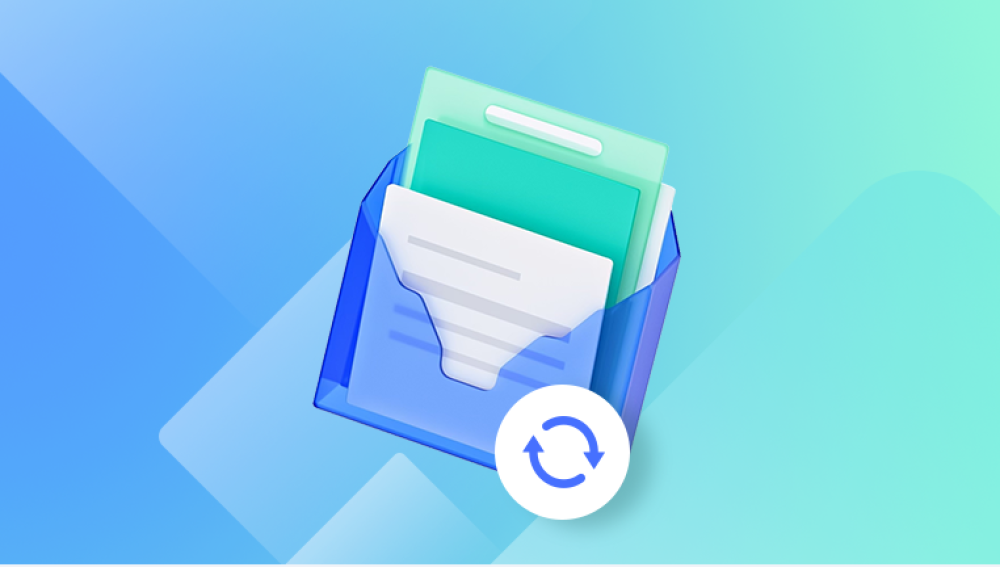Losing important files stored on a pendrive (USB flash drive) can happen unexpectedly and leave you feeling helpless. Whether due to accidental deletion, formatting, virus infection, or sudden device failure, the thought of permanently losing photos, documents, videos, or other essential files is troubling.
Step 1: Initial Precautions and What to Avoid
After realizing files are lost, take these precautions immediately:
Stop Using the Pendrive: Avoid saving new files or copying anything onto it, as this may overwrite recoverable data.
Do Not Format the Drive Again: Even if prompted by the system, avoid formatting.
Do Not Attempt DIY Repairs Physically: If the USB drive is physically damaged, do not try to open or fix it yourself.
Safely Eject and Reconnect: Remove the pendrive safely and reconnect to see if files are accessible.
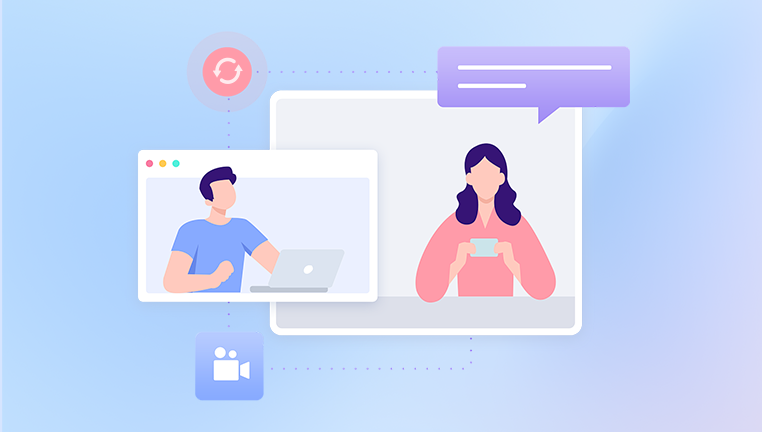
Step 2: Check for Hidden or System Files
Sometimes files appear lost because they have become hidden or marked as system files by malware or corruption.
How to Check:
Connect the pendrive to your computer.
Open File Explorer and select the pendrive.
Click on the View tab.
Check Hidden items to reveal hidden files.
For deeper visibility, go to Folder Options > View tab and uncheck “Hide protected operating system files”.
If files reappear, copy them immediately to a safe location.
Step 3: Use the Recycle Bin or Trash (Indirectly)
Files deleted from pendrives using the Delete key normally do not go to the Recycle Bin. However, if files were deleted while accessed on a computer, they might be in the Recycle Bin of that system.
How to Check:
Open the Recycle Bin on your computer.
Search for files deleted recently.
If found, restore them to their original location or a new safe folder.
Step 4: Use Command Prompt to Recover Files (attrib Command)
Sometimes files are hidden due to virus attacks or file system errors. Using Command Prompt can help restore these hidden files.
Steps:
Connect your pendrive and note its drive letter (e.g., E:).
Open Command Prompt as Administrator:
Press Win + R, type cmd, and press Enter.
Enter the following command:
bash
CopyEdit
attrib -h -r -s /s /d E:\*.*
Replace E: with your pendrive’s drive letter.
-h removes Hidden attribute.
-r removes Read-only attribute.
-s removes System file attribute.
/s applies to all files in subfolders.
/d applies to directories.
If the issue was caused by hidden attributes, this will restore visibility.
Step 5: Use Windows File Recovery Tool (Windows 10 and 11)
Microsoft offers a free tool named Windows File Recovery that can restore lost files from USB drives.
How to Use:
Download and install Windows File Recovery from the Microsoft Store.
Open Command Prompt as Administrator.
Use the following syntax:
bash
CopyEdit
winfr source-drive: destination-folder /switches
For example:
mathematica
CopyEdit
winfr E: D:\Recovery /n *
E: is your pendrive letter.
D:\Recovery is a folder on a different drive for recovered files.
/n * scans all files.
You can specify file types or folders to narrow search.
Notes:
The destination folder must be on a different drive.
The tool supports Regular and Extensive modes.
Extensive mode is useful for formatted drives.
Step 6: Use Third-Party Recovery Software
Drecov Data Recovery
Drecov Data Recovery supports various file types, including documents, photos, videos, audio, and archives, making it suitable for most data recovery needs. Its user-friendly interface allows both beginners and advanced users to navigate the recovery process with ease.
The software provides two scanning options: a quick scan to recover recently deleted files and a deep scan for more complex data loss scenarios, such as formatted or corrupted pendrives. This flexibility helps maximize the chances of successful file recovery.
One notable feature of Drecov Data Recovery is the ability to preview recoverable files before restoring them. This allows you to selectively recover the files you need without unnecessary clutter.
Using Drecov Data Recovery is safe for your pendrive, as it operates in a non-destructive manner that prevents further damage to the storage device. It supports multiple operating systems, including Windows and macOS, making it a versatile tool for various users.
Step 7: Recover Files from Formatted Pendrive
If your pendrive was formatted accidentally or intentionally, recovery is still possible if new data hasn’t overwritten the space.
What to Do:
Use deep scan mode in recovery software.
Select file types if possible (photos, documents, etc.).
Save recovered files to a different drive.
Important: Do not use the pendrive after formatting until recovery is complete.
Step 8: Repair Corrupted Pendrive
If the pendrive is recognized but files are inaccessible due to corruption, you can try repairing it:
Method 1: Use CHKDSK Command
Connect the pendrive.
Open Command Prompt as Administrator.
Type:
bash
CopyEdit
chkdsk E: /f /r /x
Replace E: with your pendrive letter.
/f fixes errors.
/r locates bad sectors.
/x forces drive dismount before scanning.
This can repair logical errors and recover files.
Method 2: Use Disk Management
Press Win + X and choose Disk Management.
See if the pendrive shows as RAW or unallocated.
If RAW, you can attempt recovery software first.
Avoid formatting until recovery attempts are exhausted.
Step 9: Recover Files from Virus-Infected Pendrive
Viruses often hide or delete files on USB drives.
How to Proceed:
Scan the pendrive with a trusted antivirus or malware removal tool.
Use Command Prompt attrib command (as described earlier) to unhide files.
Use data recovery software if files are missing.
Format pendrive after recovery to ensure it’s clean.
Step 10: Backup Your Files to Prevent Future Loss
Once you have recovered your files, it’s crucial to prevent data loss going forward.