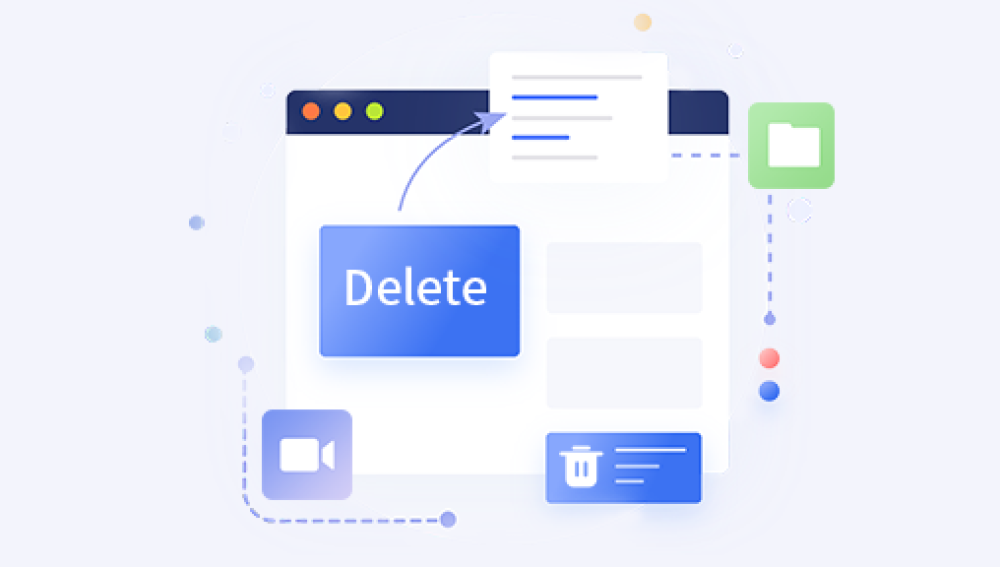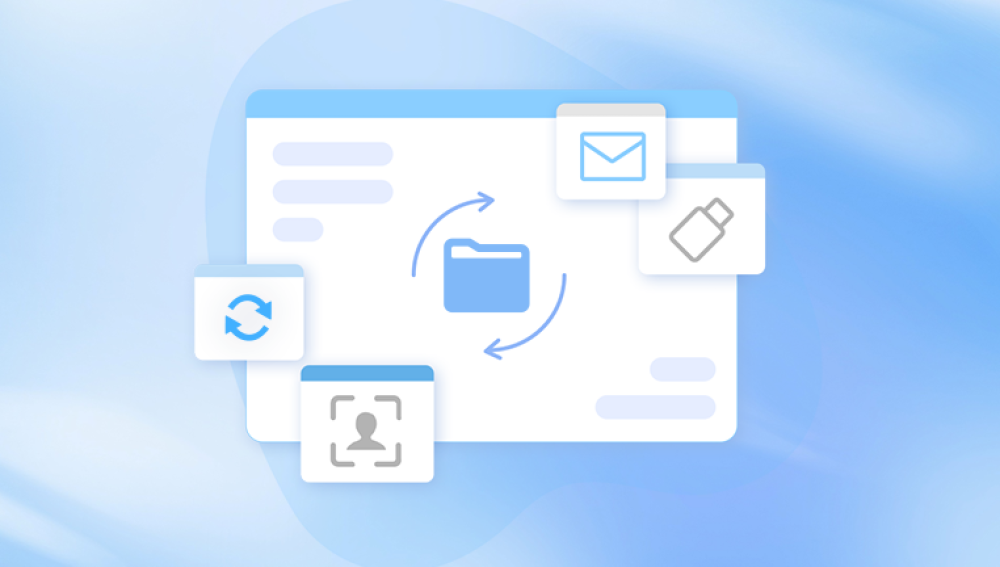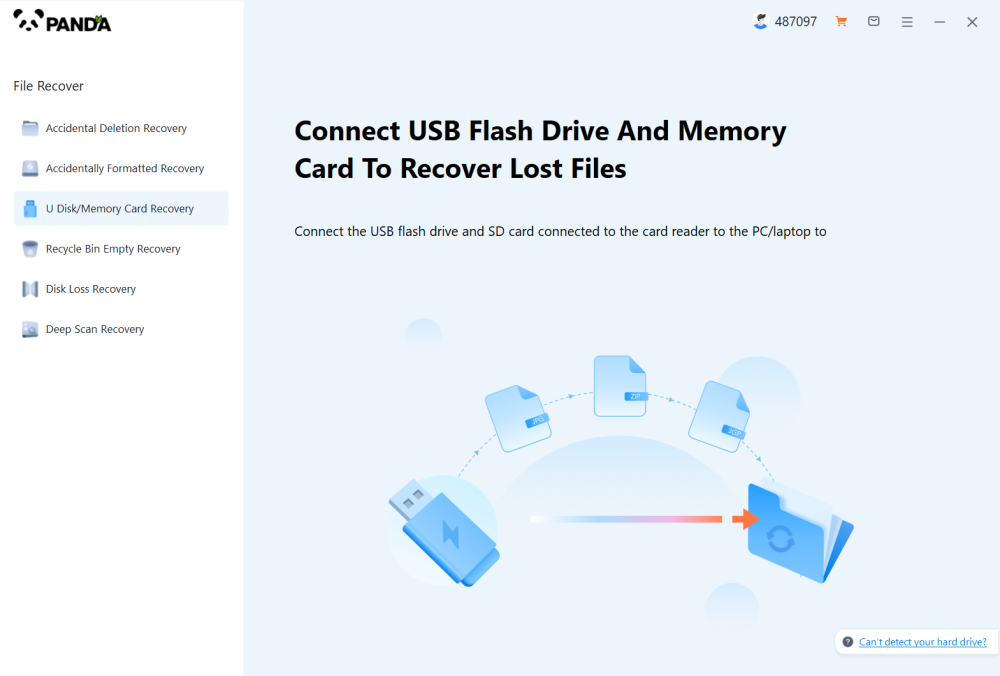Accidentally deleting files is a common mishap that can happen to anyone, whether you are using a Windows PC, a Mac, or even a cloud-based system like Google Drive or Dropbox. Fortunately, in most cases, deleted files are not immediately lost forever. Depending on how quickly you act and the tools available to you, there are multiple methods to recover accidentally deleted data.
When you delete a file, it usually isn’t immediately removed from your hard drive. Instead, the operating system marks the space it occupies as available for new data. Until new data overwrites that space, the file remains recoverable using the right tools.

There are typically three stages of file deletion:
Initial Deletion: The file is sent to a Recycle Bin or Trash.
Bin Emptied: The file is marked as deleted by the file system.
Overwritten: New data replaces the deleted file, making recovery difficult or impossible.
Step-by-Step Methods to Retrieve Accidentally Deleted Files
Method 1: Check the Recycle Bin or Trash
The first place to look for accidentally deleted files is your system's Recycle Bin (Windows) or Trash (Mac).
For Windows:
Open the Recycle Bin by double-clicking the icon on your desktop.
Look for your deleted files.
Right-click the file and select Restore to return it to its original location.
For Mac:
Click the Trash icon in the Dock.
Find your file.
Drag it to your desktop or right-click and choose Put Back.
Method 2: Use File History or Time Machine
Both Windows and Mac come with built-in backup utilities.
For Windows (File History):
Type "File History" into the search bar.
Click Restore your files with File History.
Browse for the file and click the green Restore button.
For Mac (Time Machine):
Open Time Machine from the Applications folder.
Navigate through the timeline to the date before the file was deleted.
Select the file and click Restore.
Method 3: Use a Professional Data Recovery Software
Drecov Data Recovery
Drecov Data Recovery is a powerful and user-friendly software solution designed to help users recover accidentally deleted files quickly and efficiently. Whether you've lost documents, photos, videos, or other critical data due to accidental deletion, emptying the Recycle Bin, formatting, or software crashes, Drecov Data Recovery provides a reliable path to restoration.
This tool supports recovery from a wide variety of storage devices, including USB flash drives, external hard drives, SD cards, and system drives. With advanced deep-scan technology, it can locate and reconstruct deleted files that other tools may miss, even if the file system has been damaged or partially overwritten.
Using Drecov Data Recovery is straightforward. After launching the program, users simply select the affected drive, choose between quick or deep scanning modes, and review the recoverable files. A built-in preview feature lets you verify the integrity of files before restoring them, ensuring you recover only what you need.
Method 4: Restore Previous Versions (Windows)
Windows keeps shadow copies of files and folders.
Steps:
Right-click the folder where the file was located.
Click Restore previous versions.
Choose a version from the list.
Click Restore.
Method 5: Check Cloud Backup Services
If you use cloud services like OneDrive, Google Drive, or Dropbox, there might be a backup.
For Google Drive:
Go to drive.google.com.
Open the Trash folder.
Right-click the file and choose Restore.
For Dropbox:
Log in to dropbox.com.
Navigate to the folder.
Click Show deleted files.
Restore the desired file.
For OneDrive:
Visit onedrive.live.com.
Open the Recycle Bin.
Select the file and click Restore.
Method 6: Use Command Prompt (Advanced - Windows)
The Windows Command Prompt can be used to recover files from corrupted or hidden locations.
Steps:
Open Command Prompt as Administrator.
Type: chkdsk X: /f (replace X with the drive letter).
Then type: attrib -h -r -s /s /d X:*.*
This command makes hidden files visible and sometimes restores deleted data.
Tips to Increase Recovery Success
Act Quickly: The longer you wait, the higher the chance the file will be overwritten.
Avoid Writing New Data: Don’t install recovery tools on the same drive where the files were deleted.
Use Reliable Software: Choose tools with good reviews and reputable developers.
Create Backups Regularly: Prevent future data loss by using automated backup solutions.
Common Reasons for Accidental Deletion
Emptying the Recycle Bin or Trash without checking contents
Using Shift + Delete (Windows) or Command + Delete (Mac) for permanent deletion
Formatting a drive without backing up data
Software crashes or system errors
Virus or malware attacks
Understanding the cause helps you select the most effective recovery method.
How Drecov Data Recovery Can Help
Drecov Data Recovery is a specialized tool designed to handle complex file retrieval scenarios. It supports recovery from:
Hard drives (HDDs, SSDs)
USB flash drives
SD cards
External storage devices
Crashed or formatted drives
Key Features:
Deep scan technology
File preview before recovery
Compatibility with multiple file systems (NTFS, FAT32. exFAT)
Support for over 1000 file types
Using Drecov Data Recovery is intuitive:
Download and launch the program.
Select the drive to scan.
Choose scanning mode.
Preview and recover your files.
It is especially helpful for recovering files deleted due to system failures, accidental formatting, or virus damage.
When to Seek Professional Help
If:
The storage device is physically damaged
Data recovery software fails
Files are of critical importance (legal, medical, etc.)
Then professional data recovery services may be necessary. These services use clean rooms and advanced tools to extract data directly from damaged hardware.
Preventive Measures for the Future
To avoid the headache of data loss:
Enable auto backups with tools like File History or Time Machine.
Use cloud storage to maintain online versions of your data.
Install antivirus software to guard against malware.
Double-check before permanently deleting files.
Maintain multiple redundant backups (e.g., one local, one cloud-based).