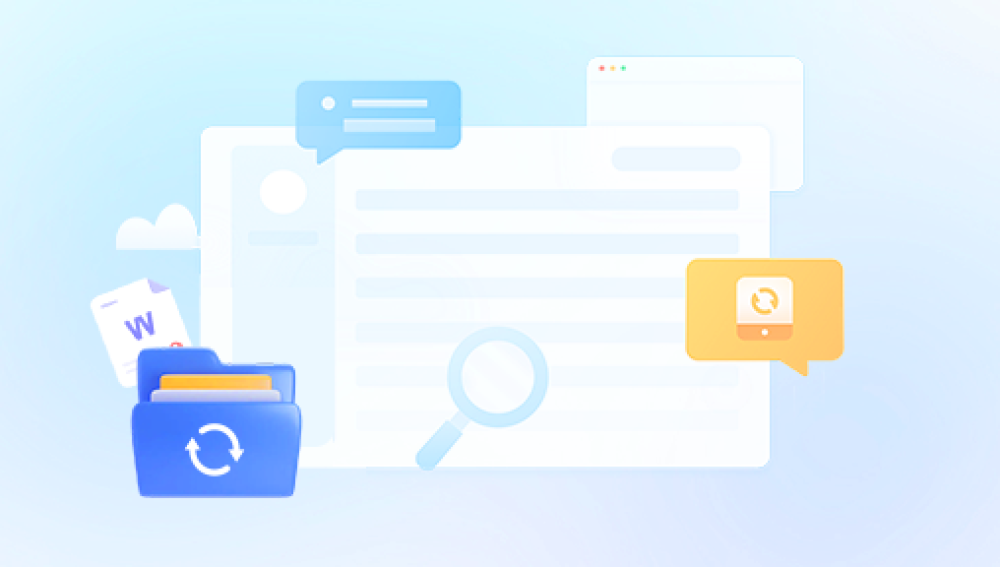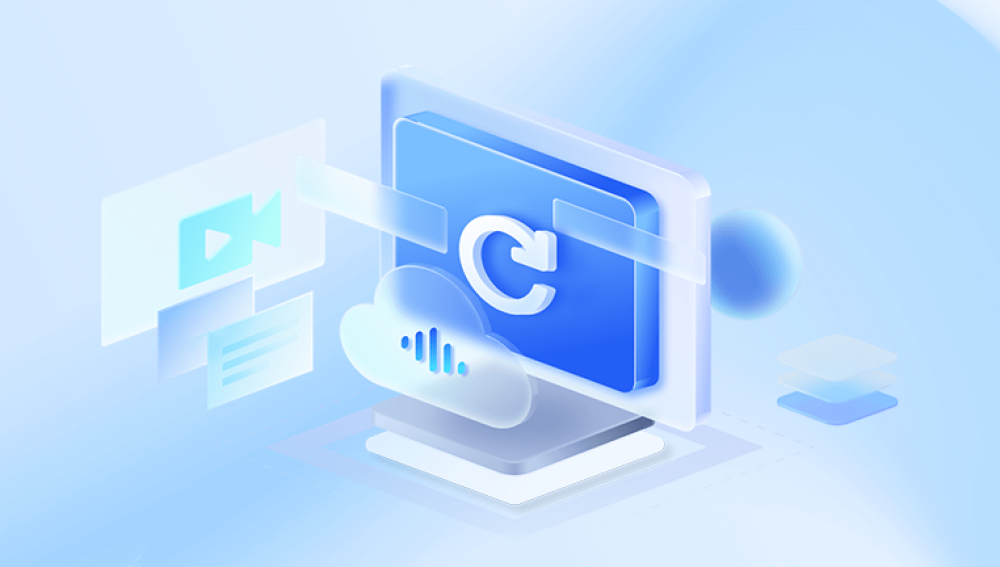When you delete a file in Windows, the system typically moves it to the Recycle Bin. If you empty the Recycle Bin or use commands like Shift + Delete, the file appears gone, but its data often still exists on the drive until overwritten. The system simply marks the space as available for new data. Knowing this behavior makes recovery possible using various methods and tools.
Step 1: Check the Recycle Bin
The first and simplest step is to check the Recycle Bin:
Double-click the Recycle Bin icon on your desktop.
Browse through the list of deleted files.
If you find the file, right-click on it and select "Restore."
The file will return to its original location.
This step works only if the file hasn’t been permanently deleted or if the Recycle Bin wasn’t emptied.
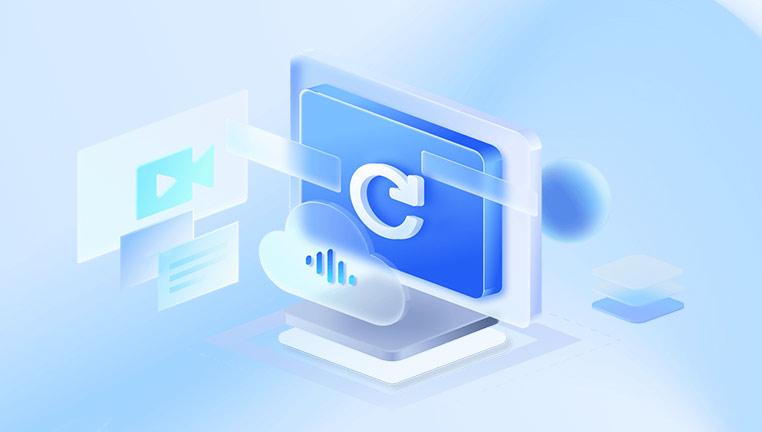
Step 2: Use File History
Windows File History is a backup feature that allows you to recover previous versions of files or folders.
How to Check for File History:
Open the folder where the file was located.
Right-click inside the folder and select "Properties."
Click on the "Previous Versions" tab.
If there are previous versions available, select one and click "Restore."
Enabling File History:
To make sure File History is running:
Go to Settings > Update & Security > Backup.
Click "Add a drive" and select a backup drive.
Turn on "Automatically back up my files."
Step 3: Check OneDrive or Cloud Backups
Many users save files directly to OneDrive or other cloud services like Google Drive or Dropbox. If a file is deleted from your local machine, it might still exist in the cloud or its own Recycle Bin.
How to Check OneDrive:
Open OneDrive from File Explorer or log in via a web browser.
Check the "Recycle bin" on the OneDrive website.
Restore any found files back to your cloud storage or download them to your local machine.
Step 4: Restore from Windows Backup
If you’ve set up Windows Backup using the Backup and Restore tool, you can recover lost files from there.
How to Use Windows Backup:
Go to Control Panel > System and Security > Backup and Restore (Windows 7).
Click "Restore my files."
Follow the wizard to search for and restore your files.
Step 5: Search for Temporary Files and Auto-Saved Versions
Some applications, including Microsoft Office, automatically save temporary versions of your files. These may still be recoverable even if the original file is deleted.
Finding Temporary Files:
Open File Explorer.
Search using keywords or file extensions like *.tmp or ~*.
Check system folders like:
C:\Users\[YourName]\AppData\Local\Temp
C:\Users\[YourName]\AppData\Roaming\Microsoft\Word (or other application folders)
Step 6: Check the Windows "Recent Files" List
Sometimes, you may not remember where a file was saved. Windows keeps track of recently opened files, which might help locate them.
Access Recent Files:
Open File Explorer.
Click "Quick Access" in the sidebar.
Review the "Recent files" list.
While this doesn’t restore deleted files directly, it can help you identify their last known location.
Step 7: Use System Restore (For System Files)
If your deletion affected system files or settings, System Restore can help revert your computer to a previous state.
How to Use System Restore:
Open Control Panel > System and Security > System.
Click "System protection."
Select "System Restore."
Follow the prompts to select a restore point and restore your system.
Note: System Restore affects system settings and files, not personal documents like photos or spreadsheets.
Step 8: Use the Command Prompt for Hidden Files
Sometimes, files are hidden rather than deleted. You can use Command Prompt to reveal hidden files or confirm if files exist in a location.
Reveal Hidden Files:
Open Command Prompt as Administrator.
Type: attrib -h -r -s /s /d C:\*.*
This command adjusts file attributes to make hidden files visible in the C: drive.
Step 9: Use Data Recovery Software
Drecov Data Recovery
Drecov Data Recovery is a straightforward and reliable software designed to help users recover deleted files from Windows systems, whether those files were recently removed or permanently deleted by emptying the Recycle Bin. Windows does not completely erase deleted files immediately; instead, it marks their space as available for new data. Drecov Data Recovery takes advantage of this system behavior by scanning the drive for traces of deleted files and offering the ability to restore them.
To recover deleted files from Windows using Drecov Data Recovery, the process starts with installing the software. It’s recommended to install Drecov Data Recovery on a different drive than the one where the lost files were located, minimizing the risk of overwriting recoverable data. After installation, you open the application, and it prompts you to select the drive where the deleted files were last stored.
Once the scan begins, Drecov Data Recovery analyzes the selected drive in depth, searching for deleted files including documents, photos, videos, spreadsheets, and system files. After scanning, it displays a list of recoverable files, allowing users to preview them before restoring. This ensures you can select only the files you actually want to recover.
Step 10: Recover Files from an External Device
If the files were stored on a USB flash drive, external hard drive, or SD card, many of the same recovery methods apply. Recycle Bin, however, doesn't store files deleted from external devices.
Using Data Recovery Software on External Drives:
Connect the external device to your computer.
Launch your chosen recovery software.
Select the external device as the target location.
Scan and recover files following the same steps as with internal drives.
Step 11: Consult Professional Data Recovery Services
If recovery software doesn’t work or the drive is physically damaged, professional services may be necessary.
How Professional Recovery Works:
Technicians examine the storage device in a controlled lab.
They use specialized tools and methods to extract data from damaged or corrupted drives.
This process may involve opening the drive in a cleanroom environment.
When to Consider Professional Help:
Hard drive is making clicking noises.
Drive is not recognized by the system.
Data is highly valuable and worth the expense.
Additional Tips to Maximize Recovery Success
Stop using the affected drive immediately. Continued use can overwrite deleted files.
Save recovered files to a new location. Never recover files to the same drive or folder where they were deleted.
Be patient with deep scans. Some scans can take hours depending on the drive’s size and condition.
Enable regular backups in Windows. Automate this task to protect against future data loss.
Best Practices for Preventing Data Loss on Windows
To avoid dealing with deleted files in the future, consider these habits:
Enable File History or Windows Backup: Set it up on an external drive or network location.
Use Cloud Storage: Services like OneDrive, Google Drive, and Dropbox offer file versioning and trash folders.
Regularly Update and Scan for Malware: Viruses can corrupt or delete files.
Be Careful with Shift + Delete: Understand that this bypasses the Recycle Bin.
Double-Check Before Deleting: Review files carefully before emptying the Recycle Bin.
Summary of Recovery Methods:
Check the Recycle Bin.
Restore using File History.
Search OneDrive or cloud services.
Use Windows Backup and Restore.
Locate temporary or auto-saved files.
Check "Recent Files" in Windows.
Try Command Prompt for hidden files.
Use reliable data recovery software.
Recover from external storage devices.
Seek professional help for hardware issues.
Recovering deleted files from Windows doesn’t have to be a lost cause. By following the steps outlined, from checking the Recycle Bin to using advanced data recovery software, most users can restore lost files without professional help. The key is acting quickly, using the right tools, and understanding how Windows handles deleted data.
Building good habits like backing up files regularly and utilizing cloud storage can save you from future data loss. And if all else fails, data recovery professionals remain a dependable last-resort option.