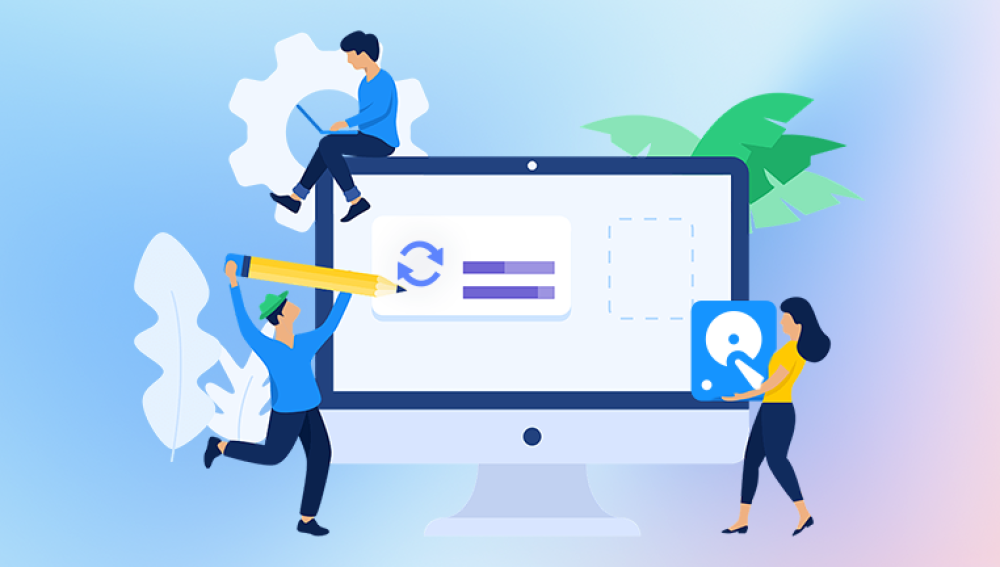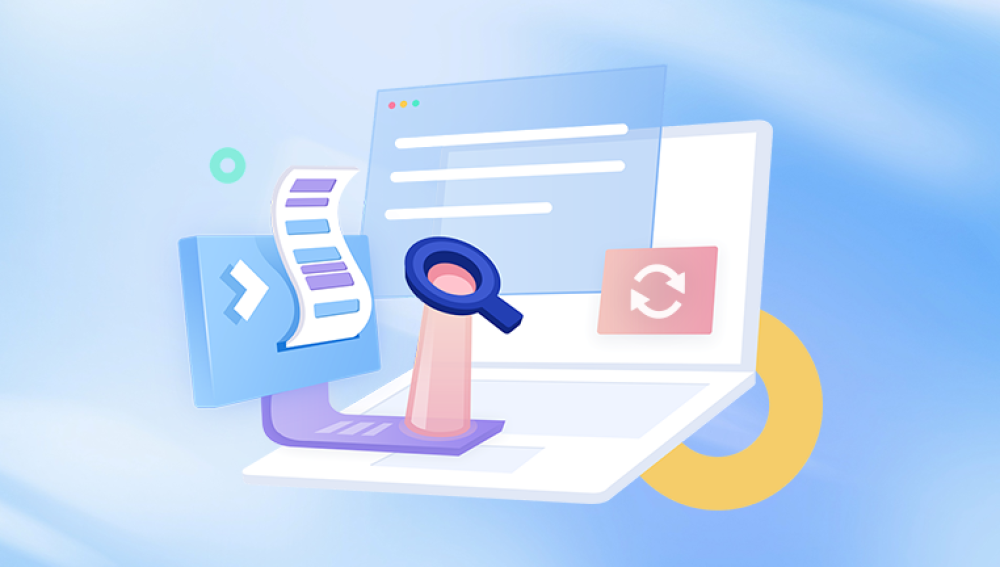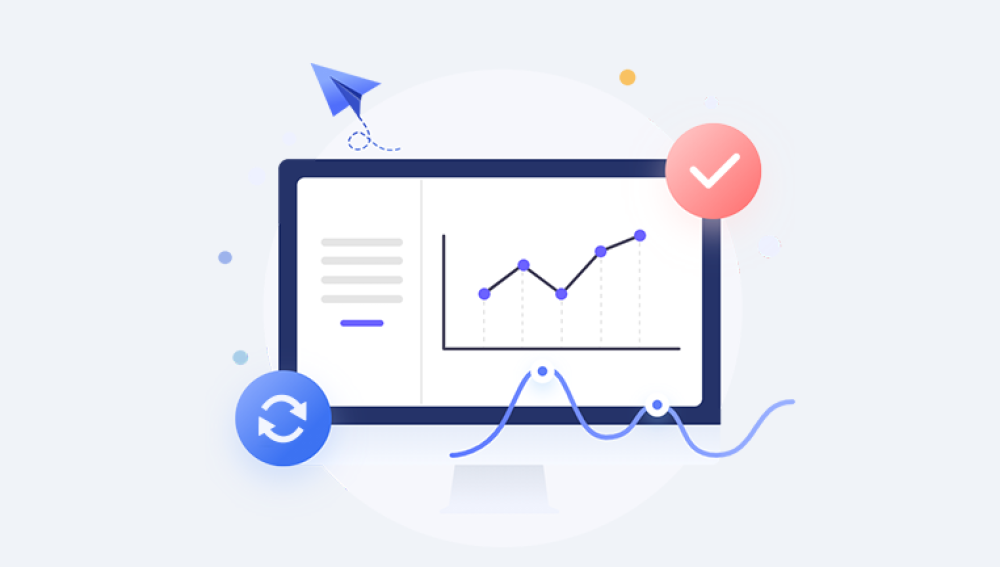Losing unsaved work in Microsoft Excel can be frustrating and even devastating, especially when the file contains important data, financial reports, or critical analyses. Excel documents that were never saved due to software crashes, power outages, accidental closures, or system failures may seem lost forever.
Excel documents may remain unsaved due to various reasons:
Unexpected power failure or computer crash: Interrupts the saving process.
Accidental closure: Closing Excel without saving changes.
Application crash: Excel or the operating system crashes mid-session.
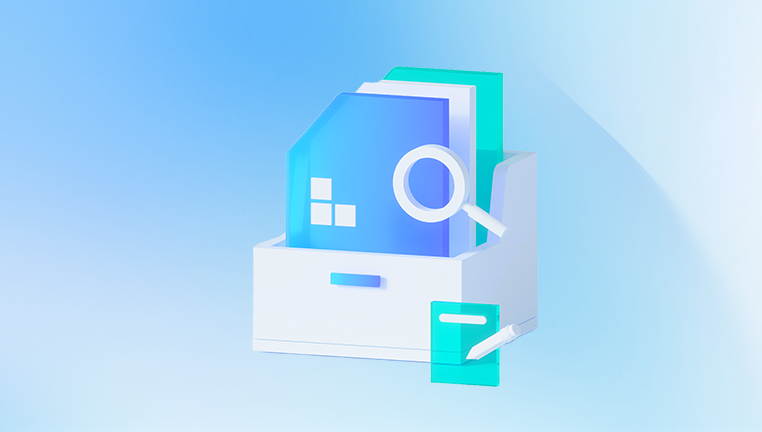
System updates or forced restarts: Restarting the PC without saving open files.
File corruption or freezing: Prevents normal saving.
Network issues: If working on cloud-synced files, network loss might block saving.
Because the file was never explicitly saved, it won't appear in your usual folders or recent documents, requiring special recovery techniques.
Method 1: Use Excel’s AutoRecover Feature
Excel’s AutoRecover feature is designed to save copies of your work automatically at intervals (typically every 10 minutes), which can be used to recover unsaved documents.
How AutoRecover Works
AutoRecover saves temporary backup copies of your workbook to a specific location. When Excel restarts after a crash or improper shutdown, it usually prompts you to recover these files automatically. However, you can manually locate and recover these files if the prompt doesn’t appear.
Steps to Recover Unsaved Excel Files via AutoRecover
Open Microsoft Excel.
Click on the File tab in the ribbon.
Select Info from the menu.
Click Manage Workbook or Manage Versions (depending on your Excel version).
Click Recover Unsaved Workbooks.
A dialog box will open showing available unsaved files.
Select the file you want to recover and click Open.
Save the recovered file immediately using File > Save As.
Method 2: Search for AutoRecover Files Manually
If you cannot find your file using the above steps, try locating the AutoRecover files manually. AutoRecover files typically have the extension .asd.
Steps to Find AutoRecover Files Manually
On Windows, AutoRecover files are usually stored in:
C:\Users\[YourUsername]\AppData\Local\Microsoft\Office\UnsavedFiles
You can access this folder by:
Pressing Win + R to open the Run dialog.
Typing %localappdata%\Microsoft\Office\UnsavedFiles and pressing Enter.
Look for your workbook files with .asd extension.
Open these files in Excel and save them as new files.
Method 3: Check the Temporary Files Folder
Sometimes Excel creates temporary files which can be used to recover unsaved data.
How to Locate Temporary Excel Files
Open File Explorer.
Navigate to the temporary folder:
C:\Users\[YourUsername]\AppData\Local\Temp
Look for files starting with ~ or with .tmp extensions.
Try opening these files in Excel.
Method 4: Recover Excel Files from the Document Recovery Pane
If Excel closes unexpectedly, it usually opens with the Document Recovery pane on the left side displaying recoverable files.
Using Document Recovery Pane
Open Excel after a crash.
Look for the Document Recovery pane.
Click on the files listed to open the most recent autosaved versions.
Save any recovered files immediately.
Method 5: Use OneDrive or Cloud Version History
If you use OneDrive or other cloud storage synced with Excel, you can recover unsaved or previous versions from the cloud.
How to Recover Using OneDrive
Open your OneDrive folder on your PC or visit OneDrive online.
Navigate to the folder where your Excel file is or was saved.
Right-click the file (or the folder if the file is missing).
Select Version History.
Review previous versions and restore the desired one.
This option is effective if you save regularly or work on cloud-synced files.
Method 6: Use Excel AutoSave Feature (Office 365 and Later Versions)
Microsoft 365 Excel has an AutoSave feature that saves files in real time when stored on OneDrive or SharePoint.
How AutoSave Helps
Files are saved every few seconds automatically.
If your system crashes, the latest saved version is available.
Ensures minimal data loss when working on cloud files.
Make sure AutoSave is enabled for your files by toggling the AutoSave switch in the upper-left corner of Excel.
Method 7: Recover Unsaved Excel Files Using Backup Files
If you enabled the Always create backup copy feature in Excel, you might find backup copies of your files.
Enabling Backup Copies (For Future Safety)
Go to File > Options > Save.
Check Always create backup copy.
Excel saves backups with the .xlk extension in the same folder as your workbook.
Finding Backup Files
Search your document folders for files with the .xlk extension.
Open backup files in Excel and save them under new names.
Method 8: Check Recent Files in Excel
Excel keeps a list of recently opened files.
Steps to Access Recent Files
Open Excel.
Click File > Open > Recent.
Look for your file in the list.
If found, open and save immediately.
Method 9: Use Third-Party Data Recovery Tools
Drecov Data Recovery
Drecov Data Recovery is a powerful software tool designed to scan your computer’s hard drive, external drives, USB flash drives, or memory cards to locate lost, deleted, or unsaved files. When an Excel document is not saved properly, temporary data remnants often remain on your storage device until overwritten. Panda’s advanced scanning algorithms detect these fragments and allow you to restore your valuable data.
To recover an unsaved Excel document with Drecov Data Recovery, begin by installing the software on a different drive than the one where your Excel file was last accessed to avoid overwriting recoverable data. Launch the application and select the appropriate drive or partition. Choose between a Quick Scan for recently lost files or a Deep Scan for a thorough examination of your device.
After scanning, use the filter option to display only Excel files (.xls or .xlsx). Preview the files to confirm their contents before recovery. Select the unsaved or lost Excel document you wish to recover and click “Recover,” saving it to a secure location different from the original drive.
Method 10: Recover Excel Files Using File History or System Restore (Windows)
If you have File History or System Restore enabled, you may be able to restore earlier versions of your Excel files.
Using File History
Right-click the folder or file location.
Choose Properties.
Click the Previous Versions tab.
Select an earlier version.
Click Restore or Open.
Using System Restore
System Restore rolls back system files and settings to a previous state, sometimes recovering lost documents.
Access via Control Panel > System > System Protection > System Restore.
Method 11: Search for Lost Excel Files
If you’re unsure where your file is saved, try searching your computer.
How to Search
Press Windows key + S.
Type the file name or search for *.xlsx to list all Excel files.
Look in likely folders like Documents, Downloads, or Desktop.
Method 12: Use Excel Safe Mode
Excel Safe Mode opens Excel without add-ins or customizations that might interfere with normal operation.
How to Open Excel in Safe Mode
Press Windows + R.
Type excel /safe and press Enter.
Open your file and save under a new name.
Tips for Preventing Unsaved Excel File Loss
Enable AutoSave and AutoRecover in Excel.
Save your work frequently using Ctrl + S.
Use cloud storage like OneDrive with versioning.
Avoid force shutdowns and abrupt exits.
Keep your Office and operating system updated.
Use meaningful file names and organized folders.
Regularly back up important files to external drives or cloud.
Enable Excel’s Always create backup copy feature.
When to Seek Professional Help
If all recovery attempts fail and the Excel file contains critical data, consider professional data recovery services. These experts use advanced tools to recover data from damaged or corrupted drives.
Losing an unsaved Excel document can be alarming, but Excel’s built-in features like AutoRecover and AutoSave, combined with cloud versioning and backup strategies, significantly improve recovery chances. Acting quickly and methodically using the techniques in this guide can help restore your lost work and minimize data loss.