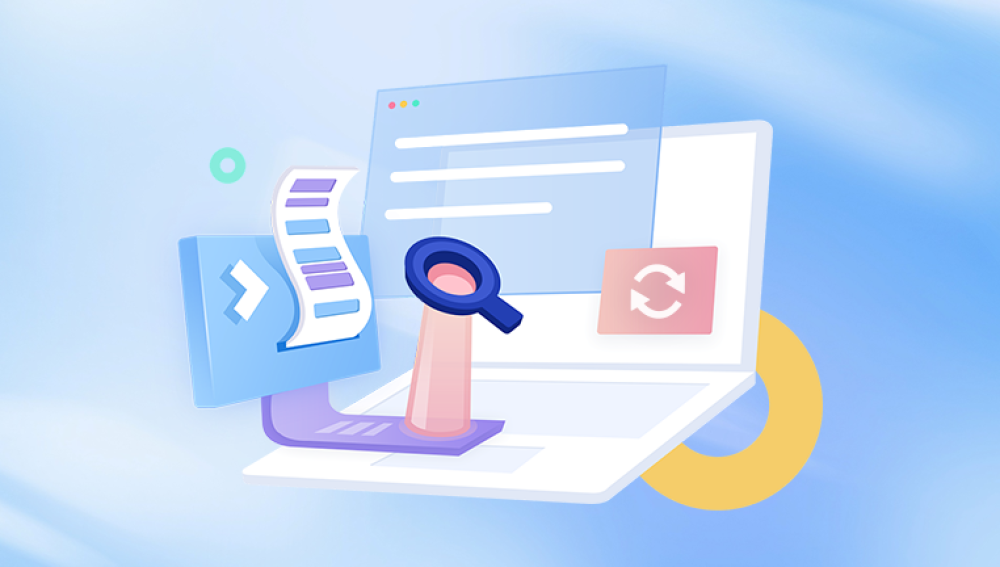SD cards have become the go-to storage solution for cameras, smartphones, drones, and many other devices. Their portability and convenience allow users to store thousands of photos. However, accidental deletion or corruption of an SD card can lead to the loss of treasured memories and important images. While it may feel like your photos are gone forever, deleted photos on an SD card are often recoverable.
Photos can be lost due to several reasons:
Accidental Deletion: You might mistakenly delete photos while managing your files.
Formatting the SD Card: Sometimes, users format the card unintentionally or to fix errors, erasing all photos.

Corruption: Power failures, virus attacks, or improper ejection can corrupt the card.
File System Errors: Glitches in the card’s file system make photos inaccessible.
Interrupted Transfer: Removing the SD card during a transfer can cause file loss.
Physical Damage: Exposure to water, heat, or physical trauma can damage the card.
Understanding the cause can help you select the best recovery approach.
Important Precautions After Photo Deletion
Stop Using the SD Card: Continuing to use the card risks overwriting deleted photos.
Do Not Format the Card: Formatting reduces chances of recovery.
Avoid Using Repair Tools Without Backup: Some tools may alter the card’s data.
Use a Good Card Reader: Faulty readers can complicate recovery.
Work on a Copy of the Card if Possible: Create an image file of the SD card for safer recovery.
How Does Photo Recovery Work?
When a photo is deleted, the SD card’s file system marks the space as free but doesn’t erase the actual data immediately. Recovery software or manual techniques scan the card for these ‘orphaned’ files and attempt to reconstruct them.
Success depends largely on how much the card has been used after deletion. The less the card is used, the better the chances of recovery.
Step-by-Step Methods to Recover Deleted Photos
Method 1: Check the Device’s Trash or Recently Deleted Folder
Some devices (especially smartphones and tablets) have a "Recently Deleted" folder or trash bin where deleted photos are temporarily stored. Before trying complicated recovery methods, check if your deleted photos are there and restore them directly.
Method 2: Use Backup Services
If you have backup services enabled such as Google Photos, iCloud, or other cloud storage services, you can often retrieve deleted photos easily from these backups.
Method 3: Show Hidden Files on the SD Card
Sometimes photos are not truly deleted but hidden due to corruption or malware:
Windows: Enable “Show hidden files” in File Explorer under the View tab.
Mac: Press Cmd + Shift + . in Finder to toggle hidden files.
If photos reappear, copy them immediately to safe storage.
Method 4: Use Built-in OS Recovery Tools
Windows File History: Check if your SD card or device was backed up.
Mac Time Machine: Look for previous versions of your photos.
Method 5: Run CHKDSK to Fix File System Errors (Windows)
Corrupted file systems can hide photos:
Connect your SD card.
Open Command Prompt (Admin).
Enter: chkdsk [drive letter]: /f
Press Enter and wait for Windows to fix errors.
Check if photos reappear.
Method 6: Use Photo Recovery Software
Drecov Data Recovery
Losing precious photos from an SD card can be stressful, but Drecov Data Recovery offers a straightforward and effective way to recover deleted photos quickly and safely. Designed to work with a wide range of storage devices, including SD cards, this software helps users restore photos lost due to accidental deletion, formatting, corruption, or other unexpected reasons.
How Drecov Data Recovery Works
When photos are deleted from an SD card, the data itself isn’t immediately erased; instead, the space is marked as available for new data. Drecov Data Recovery scans the SD card deeply to locate these recoverable photo files by detecting their unique signatures. It supports various photo formats such as JPEG, PNG, RAW, TIFF, and more, ensuring you can retrieve almost any type of image stored on your card.
Step-by-Step Recovery Process
Download and Install Drecov Data Recovery on your computer. Avoid installing it on the SD card or the drive from which you want to recover photos to prevent data overwriting.
Connect Your SD Card to your computer using a card reader.
Launch the Software and select your SD card from the list of available drives.
Choose Scan Mode — Quick Scan for recently deleted photos or Deep Scan for files lost due to formatting or corruption.
Preview Recoverable Photos and select the ones you wish to restore.
Recover and Save photos to a different storage location on your computer to avoid overwriting.
Tips for Best Results
Stop using the SD card immediately after photo deletion.
Use Deep Scan for better chances if Quick Scan does not find your photos.
Always save recovered photos to a different device.
Method 7: Create a Disk Image for Safe Recovery
Advanced users should consider creating a full disk image of the SD card. This clones the card byte-for-byte, allowing recovery attempts without risking further data loss on the original card.
Software like Win32 Disk Imager (Windows) or dd (Linux/Mac) can create such images.
Method 8: Use Command-Line Tools (Linux/Mac)
PhotoRec: Free, powerful tool for recovering many file types.
TestDisk: Can fix partition tables and recover lost files.
Run these tools from a terminal and follow prompts carefully.
Method 9: Professional Data Recovery Services
If all software methods fail or the card is physically damaged, professional services can extract photos using specialized hardware and cleanroom facilities. This is usually expensive but worth it for irreplaceable photos.
Tips for Successful Photo Recovery
Stop using the SD card immediately.
Use reliable and updated recovery software.
Avoid saving recovered photos back to the same card.
Make backups of recovered files.
Use the deep scan option if quick scan doesn’t find photos.
Keep the SD card physically safe and clean.
How to Prevent Future Photo Loss
Regularly back up photos to cloud or external drives.
Always eject the SD card safely.
Avoid interrupting transfers.
Format the SD card properly in the device it will be used.
Use quality SD cards from reputable brands.
Protect cards from physical damage and exposure to elements.
Losing photos from an SD card is stressful, but recovery is often possible when you act quickly and carefully. By following this detailed guide, you can restore deleted photos using a variety of software tools and techniques. Prevention through regular backups and careful card handling remains the best defense against data loss.