Digital images have become essential to our personal, professional, and creative lives. Whether you’re a photographer, designer, student, or simply someone preserving memories, the integrity of your image files is crucial. Unfortunately, image files can become damaged due to various reasons, such as file system corruption, power failures, malware infections, bad sectors on storage media, interrupted transfers, or even accidental deletions. When that happens, it may seem like those precious visuals are gone forever. Thankfully, with the right knowledge, tools, and patience, many damaged image files can be repaired and restored.
Image file corruption refers to the loss or alteration of the data that composes an image file, making it unreadable or partially readable by software. Depending on the type and severity of corruption, you might encounter different symptoms:
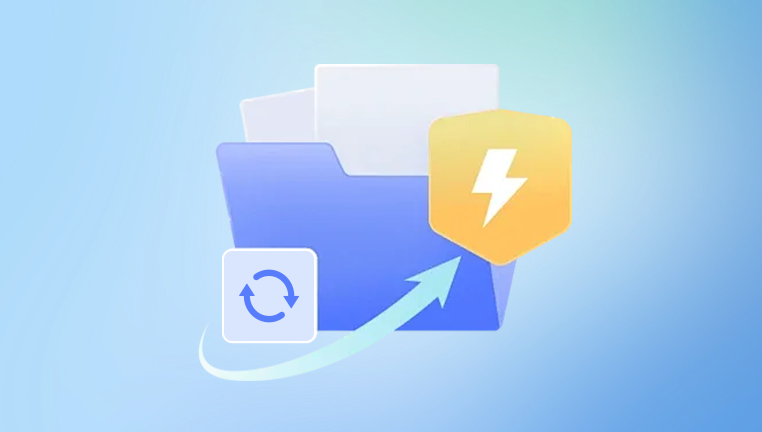
Images won't open at all.
Error messages like “invalid image file,” “unsupported format,” or “file cannot be opened.”
Only part of the image is visible; the rest is black, distorted, or filled with artifacts.
Strange colors, pixelation, or lines appear across the image.
The image preview shows up, but the file won’t open in a full viewer.
Corruption can happen during different phases of an image file’s life cycle—when it’s being created, transferred, saved, edited, or even just stored on aging hardware.
Common Causes of Image File Damage
Understanding the root causes of image corruption can help you both troubleshoot existing problems and prevent future ones. Some of the most common culprits include:
1. Power Failures or Forced Shutdowns
If your device powers off while saving or transferring an image file, the file may not be written properly, resulting in corruption.
2. Malware or Viruses
Some malicious software specifically targets image formats or damages system files, rendering media unreadable.
3. Bad Sectors on Storage Devices
Hard drives, memory cards, and flash drives can develop bad sectors over time, which may damage the files stored in those areas.
4. Interruption During File Transfer
Copying or moving files from one storage medium to another without completing the operation can cause broken or incomplete image files.
5. Faulty Image Editing Software
Using unstable or outdated software for image editing can sometimes corrupt files during the save process.
6. Physical Damage to Storage Media
Damage to SD cards, USB drives, or hard disks—caused by dropping, water, or heat—can make images stored on them inaccessible.
7. File System Corruption
A corrupted file system on your storage device can make all files, including images, unreadable.
Preliminary Steps Before Repairing
Before diving into advanced repair techniques, it’s important to take some initial steps to minimize further damage:
1. Create a Backup
Always work on a copy of the damaged image file. This ensures you preserve the original and can retry different methods without making things worse.
2. Check Another Viewer or Device
Sometimes, a file may appear corrupted simply because the viewer or app you’re using cannot properly interpret it. Try opening the image on a different device or with another program like IrfanView, XnView, or GIMP.
3. Change the File Extension
Some image files get mislabeled with the wrong extension. Try renaming the file (e.g., from .jpeg to .jpg) and see if it opens.
4. Check Storage Health
If your images are stored on a USB, SD card, or external hard drive, run a disk check or use a utility like CHKDSK (Windows) or Disk Utility (Mac) to diagnose and fix any errors.
Repairing Damaged Image Files: Manual Methods
1. Use Built-In Software Tools
Windows Photo Viewer or Paint
Sometimes, Microsoft Paint can open slightly corrupted files that other apps can’t. Open the image and save it in a new format.
Preview (Mac)
Try opening the image in Preview and exporting it as another format like PNG or TIFF.
2. Convert the File to Another Format
Use an image converter like XnConvert or an online converter to change the image format. Sometimes converting from JPEG to PNG or TIFF can bypass corruption and recover most of the visual data.
3. Hex Editing
Advanced users can use a hex editor to manually repair image headers. Most image files have a specific binary header. For instance, JPEG files typically start with FFD8 and end with FFD9. By comparing a working file with a damaged one, you may be able to copy and paste the correct header into the corrupted file.
This method requires a solid understanding of image formats and is only recommended if you’re comfortable with binary editing.
4. Restore From Backup or Cloud
Check if you’ve stored your images on cloud services like Google Photos, iCloud, OneDrive, or Dropbox. These often keep backup versions or history that can be restored.
Repairing Damaged Image Files: Software Solutions
If manual repair fails or is too complex, dedicated tools can automate the process of fixing damaged image files. Here are some widely used and effective tools:
1. Drecov Data Recovery
Drecov Data Recovery is a reliable and user-friendly software designed to help recover and repair damaged image files effectively. When image files become corrupted due to accidental deletion, formatting errors, virus attacks, or storage device failures, Drecov Data Recovery steps in as a powerful tool to restore these valuable visuals.
The software supports a wide range of image formats, including JPEG, PNG, TIFF, BMP, and RAW files from various camera brands. It uses advanced scanning algorithms to search for lost or corrupted images on hard drives, memory cards, USB drives, and other storage devices. Drecov Data Recovery can recover images even when the file system is damaged or the files have been partially overwritten.
One of its standout features is its ability to repair damaged images during the recovery process. By reconstructing broken headers and fixing file structure inconsistencies, the tool restores corrupted images to a usable state, allowing you to view and edit them again without glitches or artifacts.
The interface is intuitive, making it accessible to users with minimal technical knowledge. Simply select the drive or folder to scan, preview recoverable images, and choose which ones to restore. Drecov Data Recovery also ensures data safety by working on copies of files, preventing further damage to originals.
2. PixRecovery
A straightforward utility that works with JPEG, PNG, BMP, and RAW files. It can repair damaged headers and recover parts of the corrupted image.
3. JPEGsnoop
Although more of an analysis tool, JPEGsnoop can help diagnose JPEG corruption and verify file structure, which is useful before attempting repair.
4. PhotoRec
This is a powerful open-source data recovery tool that can recover lost or corrupted images from drives, memory cards, and USBs. It doesn’t “repair” files in place but instead scans your device to recover readable images from the raw data.
5. EaseUS Photo Repair
A simple interface that supports batch repair and works with a variety of image formats. It’s particularly useful when multiple images are damaged.
6. Hetman File Repair
This tool can analyze and restore corrupted JPEG and TIFF files, particularly useful for batch operations.
When using any of these tools, remember to:
Work on file copies.
Close other applications.
Avoid writing new data to the storage device where corruption occurred.
Repairing RAW Image Files from Cameras
RAW files from DSLR or mirrorless cameras like Canon (.CR2), Nikon (.NEF), or Sony (.ARW) can also be corrupted. These files hold uncompressed image data and are often recoverable through:
Manufacturer’s software: Tools like Canon’s Digital Photo Professional or Nikon’s Capture NX can sometimes repair or read partially corrupted RAW files.
Adobe Lightroom or Photoshop: These applications might open partially damaged RAW files or allow conversion to DNG (Digital Negative).
Specialized tools: Software like RS File Repair or File Repair Toolkit can target specific camera RAW formats.
If your camera supports dual card recording (saving to two cards at once), you may find an intact backup on the secondary card.
Recovering Images from Corrupted Storage Devices
If the corruption stems from a failing SD card, USB, or hard drive, try recovery-focused methods:
1. Use CHKDSK (Windows)
Open Command Prompt as administrator and type:
chkdsk X: /f
(Replace “X” with your drive letter). This scans the drive and attempts to fix file system errors.
2. Use Disk Utility (Mac)
Open Disk Utility, select the affected drive, and run “First Aid” to check and repair the volume.
3. Use Recovery Software
If built-in tools fail, use recovery tools like Recuva, R-Studio, Disk Drill, or PhotoRec to scan for lost or damaged files and restore them.
Tips for Preventing Future Image Corruption
After you’ve recovered your files—or better yet, before anything ever goes wrong—follow these best practices to minimize the risk of image file corruption:
1. Safely Eject Devices
Always safely eject USB drives, memory cards, and external hard drives before unplugging them.
2. Avoid Interrupting Transfers
Do not move or edit files during transfer. Let the process complete before accessing the files.
3. Regularly Backup Files
Use both physical (external drives) and cloud storage for redundancy. Sync regularly.
4. Use Reliable Hardware
Invest in high-quality SD cards, USB drives, and external SSDs from trusted brands.
5. Update Software
Use updated versions of image editing software and operating systems to avoid compatibility issues.
6. Install Antivirus Software
A good antivirus program will reduce the chances of malicious software corrupting your files.
7. Monitor Storage Health
Use tools like CrystalDiskInfo (Windows) or DriveDx (Mac) to monitor drive health. Replace failing hardware promptly.
What to Do When All Else Fails
If the above solutions don’t work, you still have options:
1. Consult a Professional Data Recovery Service
There are companies that specialize in recovering corrupted or lost digital files. They have advanced tools and cleanroom environments for physically damaged drives or media.
2. Accept Partial Recovery
Sometimes only part of the image is salvageable. You can crop, edit, or use tools like Photoshop’s “Content Aware Fill” to reconstruct damaged areas.
3. Seek Help in Communities
Online forums like Stack Overflow, Reddit’s r/DataRecovery, or photography communities may offer custom advice based on the image format and nature of corruption.
Damaged image files can be frustrating and disheartening, especially when they contain cherished memories or critical work. But they aren’t always gone forever. With a mix of manual tricks, powerful recovery tools, and a thoughtful recovery process, many corrupted images can be brought back to life. Whether the damage is minor or severe, the key is to act quickly, avoid further overwriting, and work on backups. By understanding the causes, applying the right techniques, and following preventive measures, you can restore and protect your image files now and in the future.




