MOV is a popular multimedia file format developed by Apple, primarily associated with QuickTime. It’s widely used for storing high-quality video and audio content. Many cameras, smartphones, and professional recording devices save videos in MOV format due to its excellent balance between quality and compression.
But as reliable as MOV files are, they are not immune to damage. A damaged MOV file might not play at all, might freeze partway through, or could display artifacts and glitches. If the video is valuable such as personal footage, a work project, or a client deliverable file corruption can feel like a disaster.
1. MOV File Structure and Damage
MOV files are container formats they store video, audio, subtitles, and metadata in separate “tracks” within one file. The structure is organized using a series of “atoms” (data chunks) such as:
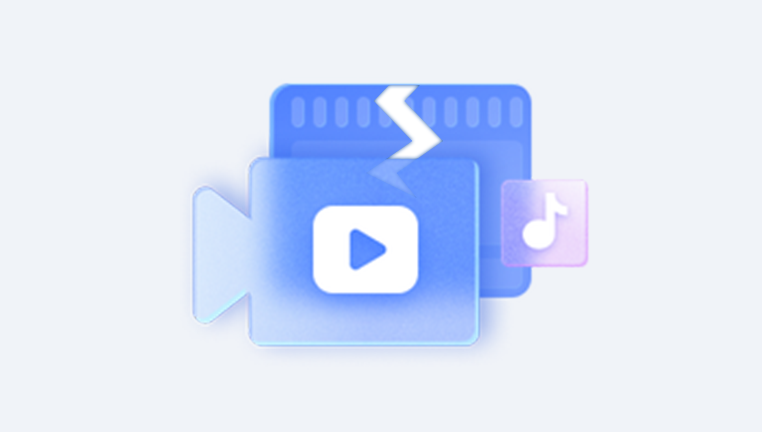
moov atom: Contains metadata, index, and file structure information.
mdat atom: Contains the actual audio and video data.
ftyp atom: Identifies file type and compatibility.
free atom: Placeholder for unused space.
When any of these atoms are missing, incomplete, or improperly indexed, the MOV file may not play correctly.
2. Common Causes of MOV File Damage
Several issues can corrupt or damage MOV files:
Interrupted Recording: Turning off the camera before stopping recording, or battery loss during filming.
Improper File Transfer: Unplugging a storage device before the transfer completes.
Power Failures: Losing power while editing or saving MOV files.
Software Crashes: Video editors or converters crashing during export.
Physical Storage Damage: Bad sectors on hard drives, memory cards, or USB drives.
Virus/Malware Attacks: Malicious code modifying or encrypting files.
Unsupported Codecs: Using incompatible playback software that writes changes to metadata.
Header Damage: The “moov” atom becoming corrupt or misplaced.
3. Signs Your MOV File Is Damaged
Recognizing corruption early can improve recovery chances. Symptoms include:
Video won’t open in QuickTime or other players.
Error messages like “File could not be opened” or “Unsupported format.”
Audio plays but video is missing (or vice versa).
Glitches such as pixelation, freezing, or skipped frames.
Video plays partially and then stops.
Thumbnails appear blank or distorted.
4. Basic Checks Before Attempting Repair
Before moving to advanced repairs, try these simple steps:
Test in Multiple Players: Some players like VLC are more forgiving of minor corruption.
Copy to Another Device: Rule out storage device issues.
Update Codecs and Players: Outdated software may misinterpret the file.
Redownload or Restore from Backup: If possible, get a fresh copy.
If the problem persists, you’ll need dedicated repair methods.
5. Methods to Repair Damaged MOV Files
Method 1: Use VLC Media Player’s Built-In Repair
VLC is more than a player — it can fix certain video file issues, especially index and header problems.
Steps:
Open VLC and go to Tools > Preferences.
Click Input/Codecs.
Find “Damaged or incomplete AVI file” and set it to Always Fix (applies to MOV as well).
Open the MOV file.
If the moov atom is slightly damaged, VLC can sometimes rebuild it enough for playback. For permanent repair, you may need to transcode.
Method 2: Convert the MOV to Another Format
Sometimes converting a file can bypass structural damage.
Tools: HandBrake, FFmpeg, or Any Video Converter.
FFmpeg example:
bash
CopyEdit
ffmpeg -i damaged.mov -c copy output.mp4
This command copies streams without re-encoding, preserving quality while rebuilding container metadata.
Method 3: Use Professional Video Repair Software
Panda Repair
MOV is a popular video format developed by Apple, widely used for high-quality recordings from cameras, smartphones, and video editing software. However, like any digital file, MOV videos can become damaged due to interrupted transfers, storage device issues, software crashes, or power outages during recording. A damaged MOV file might not play, show errors, lose audio, or appear with broken frames. Panda Repair provides a simple yet effective way to restore these files.
Panda Repair uses advanced video restoration algorithms to identify and fix the structural issues in damaged MOV files. It can repair corrupted headers, missing indexes, and broken data streams, enabling the video to play smoothly again. The tool also works to recover lost audio tracks, maintain synchronization, and restore original resolution and quality wherever possible.
Using Panda Repair is straightforward. You simply launch the software, select the damaged MOV file, and run the repair scan. The program analyzes the file’s structure, detects inconsistencies, and rebuilds the damaged parts. Once the process is complete, you can save the repaired file and play it in standard media players without glitches.
Method 4: Repair MOV Headers Manually
If you’re tech-savvy, you can fix header issues using a hex editor.
Process:
Open the damaged MOV in a hex editor.
Locate the moov atom.
Compare with a healthy MOV file from the same source.
Copy a correct header structure over, adjusting file size markers.
Save and test.
This is risky but effective for header-only corruption.
Method 5: Rebuild Index Using FFmpeg
If the data is intact but the index is missing:
bash
CopyEdit
ffmpeg -i damaged.mov -c:v copy -c:a copy -map 0 repaired.mov
FFmpeg reads raw streams and creates a new container with a fresh index.
Method 6: Recover From Camera or SD Card
If the MOV was recently recorded and corrupted during saving, recovery is possible before new data overwrites it.
Tools: PhotoRec, R-Studio, EaseUS Data Recovery.
Steps:
Stop using the storage device.
Run recovery software to retrieve raw MOV files.
Repair recovered files using the methods above.
1. When You Need a “Sample File”
Some repair tools (like Remo Repair MOV) require a sample file from the same device and settings. This helps rebuild missing metadata.
Why? MOV structure varies by camera and codec settings; a matching file provides a “map” for reconstruction.
2. Tips for Successful MOV Repair
Always work on a copy of the damaged file.
Keep backups before making changes.
Use non-destructive tools first (like FFmpeg with -c copy).
If the footage is important, consider professional data recovery services.
Avoid repeated saving of a damaged file — each save can overwrite recoverable data.
3. Preventing MOV File Damage
To avoid future problems:
Use high-quality, branded memory cards and drives.
Safely eject devices before disconnecting.
Avoid recording until the battery is critically low.
Keep camera firmware updated.
Store videos in multiple locations (local + cloud backup).
Avoid unreliable converters or editors.
Use a UPS when working on long edits to prevent power-loss corruption.
A damaged MOV file doesn’t always mean your footage is gone forever. By understanding the MOV file structure, identifying the cause of corruption, and using the right tools, you can often repair or recover valuable video content.
Start with non-destructive methods like VLC and FFmpeg, move to professional repair software if needed, and only attempt manual fixes if you have technical expertise. And, most importantly, develop a backup and safe-handling routine to protect your videos going forward.




