When it comes to Android recovery and erasing app data, there are several key aspects to consider, including the reasons for erasing app data, the process of erasing it, and the implications of doing so. Here’s a detailed look at these aspects:
App Data: This refers to the files and settings associated with an application. For example, app data might include user preferences, game progress, or cached files. It is essential for the app to function correctly and provide a personalized experience to the user.
Cached Data: Cached data is stored temporarily to speed up processes and improve performance. While it helps apps run more smoothly, it can sometimes take up a significant amount of storage space.
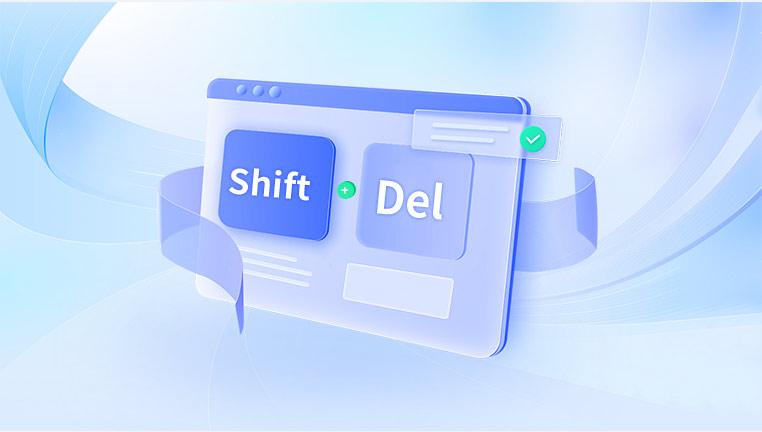
Reasons for Erasing App Data
Free Up Storage Space: Apps can accumulate a lot of data over time, which may consume significant storage. Erasing this data can help free up space on your device.
Fixing App Issues: If an app is malfunctioning or crashing, clearing its data can resolve these issues by resetting the app to its default state.
Privacy Concerns: If you’re handing over your device to someone else or selling it, you might want to clear app data to ensure that no personal information remains accessible.
Performance Improvement: Sometimes, apps may become sluggish or unresponsive due to corrupted data. Erasing the data can help improve performance.
How to Erase App Data on Android
Method 1: Through Device Settings
Open Settings: Go to your device’s settings menu.
Apps & Notifications: Select "Apps" or "Apps & Notifications" depending on your Android version.
Select the App: Choose the app for which you want to erase data.
Storage & Cache: Tap on "Storage & Cache" or a similar option.
Clear Data: You’ll see options to "Clear Cache" and "Clear Storage" or "Clear Data". Tap "Clear Data" to erase all app data.
Method 2: Through Recovery Mode
Turn Off Device: Power off your Android device.
Boot into Recovery Mode: This typically involves pressing and holding a combination of buttons, such as Power + Volume Up, until the recovery menu appears. The exact combination can vary by device.
Navigate to Wipe Data: Use the volume buttons to navigate to the "Wipe Data/Factory Reset" option and confirm with the Power button.
Confirm: Follow the on-screen instructions to confirm the data wipe. This method will erase all data on the device, not just app data.
Implications of Erasing App Data
Data Loss: Erasing app data will delete all information related to that app, including settings, saved files, and login credentials. This means you might need to reconfigure the app or re-enter your data after clearing it.
Reinstalling Apps: For some apps, you might need to reinstall them if they become unstable or unusable after clearing data.
Backup: Before erasing app data, it’s a good idea to back up any important information. Many apps offer their own backup options or integrate with cloud services.
Data Recovery Considerations
Recovering Deleted Data: Once app data is erased, it’s challenging to recover it. Some data recovery tools and services might be able to recover deleted files, but success is not guaranteed. The best approach is to ensure that you have a backup before performing any data-erasing actions.
Professional Services: If recovering data is crucial, consider consulting professional data recovery services. They use specialized tools and techniques to attempt data retrieval, though this is often more successful with files that were deleted recently and have not been overwritten.
Erasing app data on Android can be a useful way to resolve issues, improve performance, or free up storage space. However, it’s important to understand that this action will remove all information associated with the app, and recovery of this data might not be possible. Always ensure that you back up any important data before proceeding with erasure.




