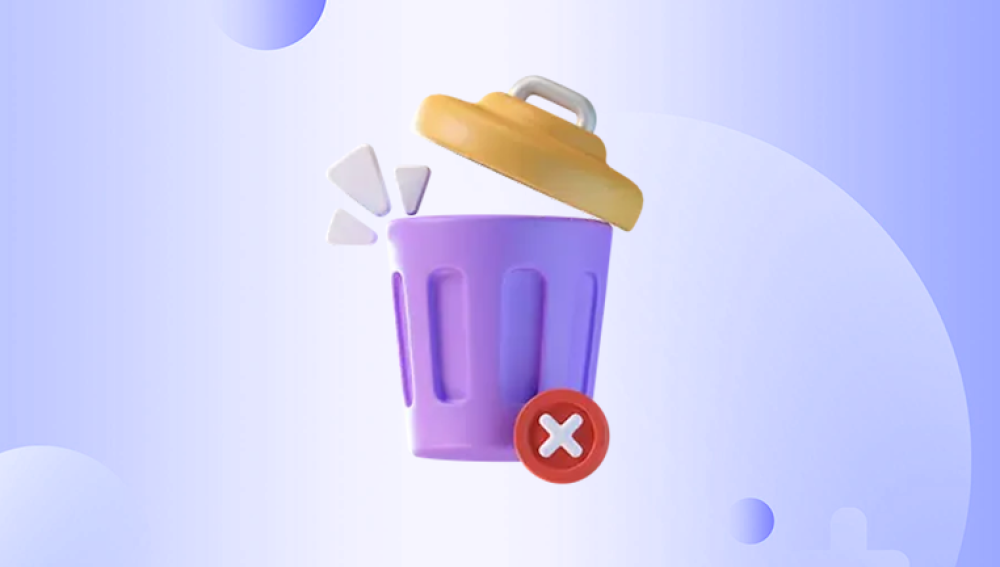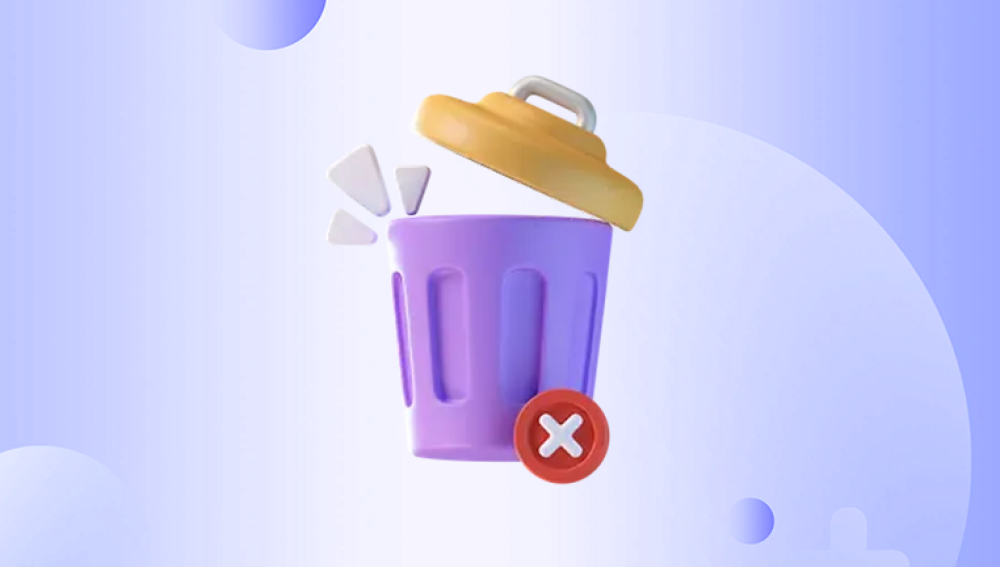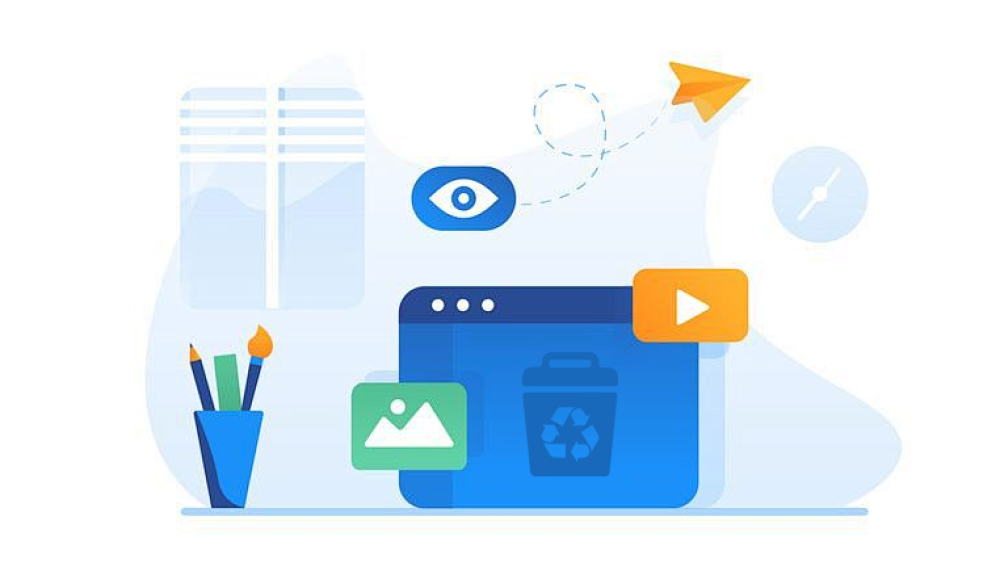Recovering files deleted from the Recycle Bin may seem like a daunting or even hopeless task, especially if the bin has been emptied. However, the good news is that in many cases, these files can still be recovered. Whether you've deleted them accidentally, lost them due to a system error, or removed them intentionally but changed your mind later, there are effective methods and tools to help retrieve your lost data.
To recover files successfully, it’s important to first understand what happens when a file is deleted.
When you delete a file from your system, it's typically moved to the Recycle Bin. From there, it can be restored to its original location. But when you empty the Recycle Bin, or if you delete files using Shift + Delete, those files no longer appear accessible. They are marked as "deleted" by the file system, and the space they occupied is flagged as available for new data. However, until that space is overwritten, the actual data still exists on the hard drive.
This means that deleted files are recoverable but only if you act quickly. Once new data overwrites the disk space that was occupied by the deleted files, recovery becomes very difficult or impossible.
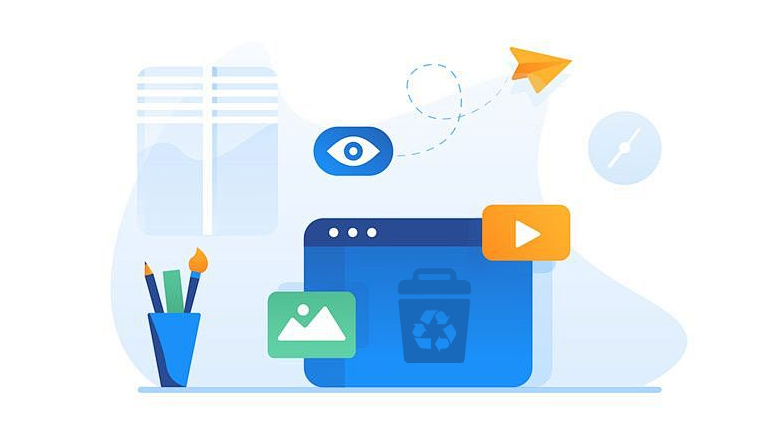
Immediate Steps After Deletion
If you’ve just deleted files from the Recycle Bin and need to recover them, follow these immediate steps to maximize your chances of success:
Stop using the affected drive. New data written to the disk could overwrite the deleted files.
Avoid installing new software on the same drive where the deleted files were stored.
Do not create or move files to the affected drive.
Download recovery tools on a different partition or device.
These precautions ensure that the deleted files are not accidentally overwritten before recovery.
Method 1: Use File History (Windows Built-In Backup)
If File History was turned on before deletion, Windows may have automatically backed up versions of your files. File History is a Windows feature that regularly backs up files in Documents, Pictures, Videos, Desktop, and other key folders.
To recover using File History:
Navigate to the folder where the file was originally stored.
Right-click in the folder window and select Restore previous versions.
A list of available backups will appear.
Select a version from before the file was deleted.
Click Restore to recover it.
You must have set up File History in advance for this method to work. If you haven’t done that, skip to the next method.
Method 2: Restore From a System Backup
If you use Windows Backup and Restore, you may be able to recover deleted files:
Go to Control Panel > System and Security > Backup and Restore (Windows 7).
Click Restore my files.
Use the wizard to browse for or search for the deleted files.
Follow the prompts to restore them.
This method is effective only if you have been backing up your system with this utility.
Method 3: Check Cloud Services (OneDrive, Dropbox, Google Drive)
If your files were stored in or synced to a cloud service, you might be able to retrieve them from the service’s own trash or history folder.
For OneDrive:
Sign in at onedrive.live.com.
Select Recycle Bin on the left.
Locate your deleted file.
Select and click Restore.
For Dropbox:
Log in at dropbox.com.
Click Deleted files in the left sidebar.
Browse or search for the missing file.
Select it and click Restore.
For Google Drive:
Log into drive.google.com.
Go to Trash.
Find the file, right-click, and select Restore.
Most cloud services retain deleted files for a limited time (typically 30 days), so time is critical.
Method 4: Use Data Recovery Software
Drecov Data Recovery
Drecov Data Recovery is a user-friendly and efficient software solution designed to help users recover files that have been deleted from the Recycle Bin. When files are removed from the Recycle Bin, they may appear permanently gone, but in many cases, they can still be recovered especially if no new data has overwritten their space on the hard drive. Drecov Data Recovery takes advantage of this by scanning your system thoroughly to locate and retrieve these seemingly lost files.
When you empty the Recycle Bin, Windows marks the space the deleted files occupied as available for reuse. The actual data remains on the disk until it’s overwritten, meaning recovery is still possible. Drecov Data Recovery performs both quick and deep scans to find traces of deleted documents, photos, videos, and other file types.
To use Drecov Data Recovery effectively:
Download and install the software on a separate drive from the one where the files were deleted, to avoid overwriting them.
Launch the program and select the drive from which files were deleted.
Run a full scan to search for all recoverable files.
Use filters or search tools to narrow the results by file name, type, or size.
Preview the files if available to confirm they are intact.
Select and restore the files to a safe location on another drive.
Method 5: Use the Command Prompt (Advanced)
For tech-savvy users, you can attempt to recover files using Command Prompt and the attrib command. This method works only in rare cases and usually recovers files hidden or removed due to system errors—not those that were properly deleted from the Recycle Bin.
Steps:
Open Command Prompt as administrator.
Type the following:
bash
CopyEdit
attrib -h -r -s /s /d X:\*.*
Replace X with your drive letter.
This will look for hidden files in the directory and may restore some data. However, this method is limited in scope and effectiveness.
Method 6: Check the Temporary Files Folder
In some cases, applications like Microsoft Word or Excel save temporary versions of your files. These can sometimes be recovered if the original files are deleted.
To check for temp files:
Press Windows + R to open the Run dialog.
Type %temp% and press Enter.
This opens the Temp folder. Look for files with names similar to your lost documents.
Copy and rename any files you find to the correct file extension (e.g., .docx, .xlsx) and try to open them.
This isn’t guaranteed to work, but it’s a quick method that may help recover unsaved work.
Method 7: Restore Using Shadow Copies or Restore Points
Shadow Copies (if enabled) may contain previous versions of files or folders that you can revert to.
Steps:
Navigate to the folder that once contained the deleted file.
Right-click the folder and choose Properties.
Go to the Previous Versions tab.
Select an earlier version of the folder.
Click Open to explore it or Restore to replace the current folder.
Shadow Copies are only available if System Protection is turned on, and they typically apply to system drives.
What If You’re Using an SSD?
Solid State Drives (SSDs) make data recovery more difficult due to a process called TRIM, which automatically clears deleted data to preserve drive performance.
If your SSD has TRIM enabled (which is likely), files deleted from the Recycle Bin may be unrecoverable by traditional means. Still, it's worth trying recovery software. In rare cases, some data may remain recoverable—especially if TRIM was not immediately triggered.
Professional Data Recovery Services
If your deleted files are extremely important—like legal documents, personal photos, or business data—and none of the above methods work, consider contacting a professional data recovery service.
These services:
Can recover data from formatted, corrupted, or physically damaged drives.
Use clean rooms and specialized tools to extract data.
Typically charge a fee based on complexity and urgency.
Well-known providers include:
DriveSavers
Ontrack
Gillware
Secure Data Recovery
Before choosing a service, research reviews, pricing, and recovery success rates.
How to Avoid Losing Files in the Future
Recovering deleted files from the Recycle Bin is possible, but prevention is always better. Use the following strategies to safeguard your data:
Enable File History or Backup – Windows has built-in backup tools that can automatically save copies of important files.
Use Cloud Storage – Services like OneDrive, Google Drive, and Dropbox keep files safe in the cloud.
Don’t use Shift + Delete – This bypasses the Recycle Bin entirely.
Avoid emptying the Recycle Bin frequently – Set reminders or limit it to monthly cleanups.
Install reliable antivirus software – Malware can cause data corruption or deletion.
Use version-controlled software – Many modern apps save older versions of files that can be restored.
Regularly clone or image your drive – This creates a full snapshot of your system you can restore if disaster strikes.
Common Myths About File Recovery
Let’s dispel a few myths:
Myth: Deleted means destroyed. Not always. Deleted files usually remain recoverable until overwritten.
Myth: Emptying the Recycle Bin is final. It's not. File recovery software can often retrieve emptied files.
Myth: Recovery software always works. Not true. Success depends on how soon you act and whether the file’s space has been overwritten.
Myth: Only tech experts can recover files. With modern software, most users can handle recovery on their own.
Losing files from an emptied Recycle Bin can be frustrating, but it’s far from a lost cause. If you act quickly and use the right approach, there's a strong chance you can recover your deleted data. Whether you're using built-in tools like File History, third-party recovery software, or even professional services, there's always a method worth trying.
Just remember: the key to successful recovery is time. The faster you attempt to restore your files, the higher your chances of success. And going forward, building a robust backup and file protection routine will save you from future data disasters. Don’t wait for the next loss start protecting your files today.