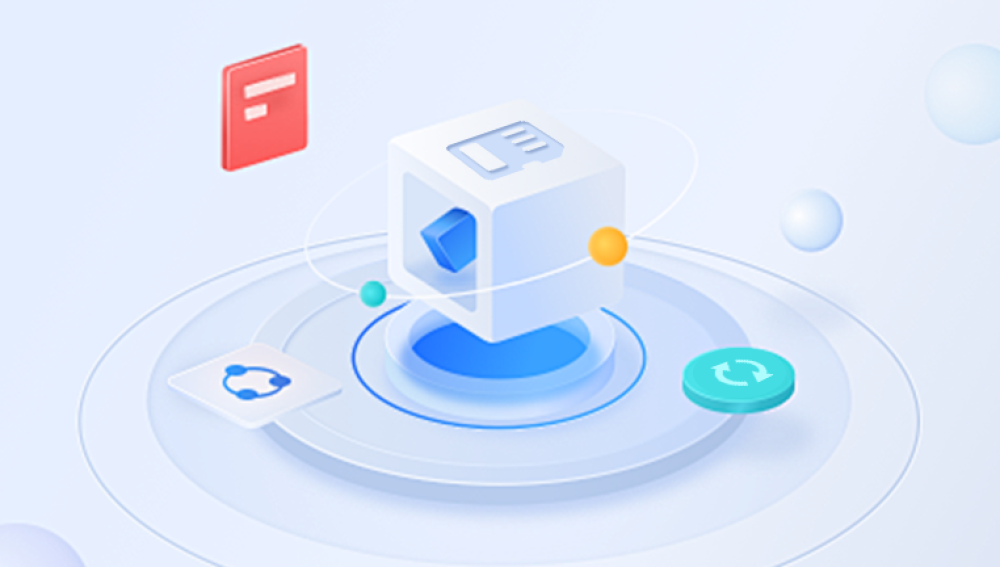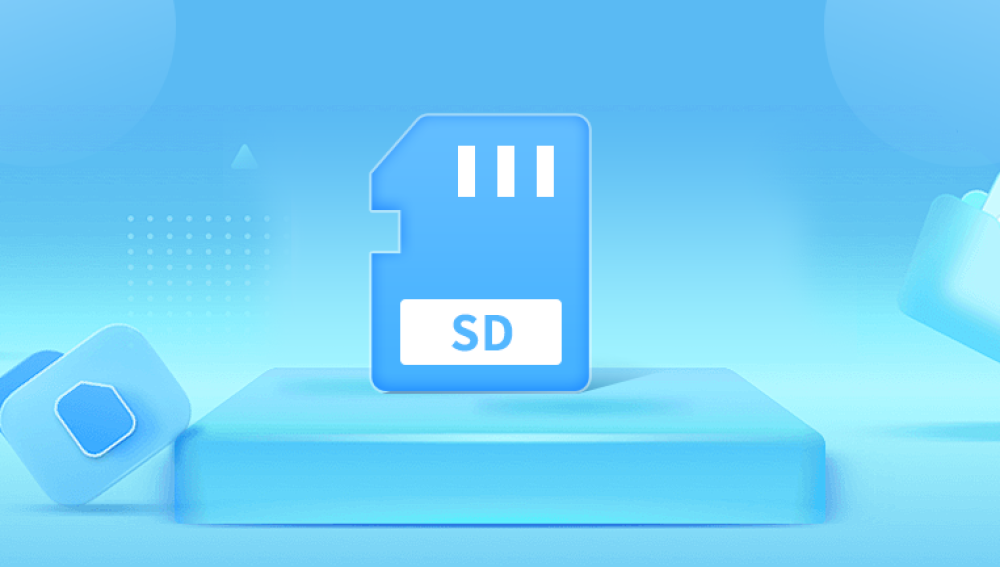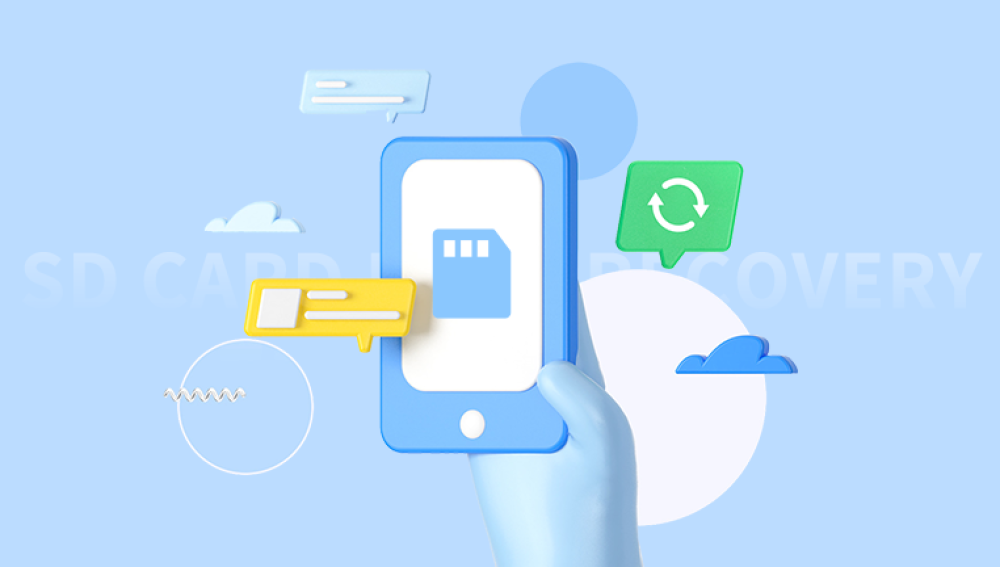There is something uniquely heartbreaking about losing pictures from an SD card. Whether it’s a once-in-a-lifetime trip, your child’s first birthday, a wedding, a graduation, or even just casual snapshots of everyday life, photographs capture moments that words alone can’t fully describe. They’re fragments of time, frozen into pixels, tied to emotions and memories that we can’t simply recreate. When an SD card suddenly refuses to show your pictures, or worse, seems to have erased them entirely, panic sets in. You may feel a rush of dread your thumb scrolling frantically through the gallery, the empty screen mocking you, your mind replaying the question: Where did they go?
This moment of anxiety is incredibly common, and it can happen for many reasons. Sometimes it’s a simple human mistake accidentally deleting files you didn’t mean to. Sometimes it’s the technology misbehaving—SD cards can become corrupted, formatted by accident, or damaged by improper ejection. There are also the silent failures: wear and tear from years of use, slow corruption from a failing flash memory chip, or the occasional mishap of dropping your camera or phone into water. Whatever the cause, the feeling is the same those pictures matter, and you want them back.
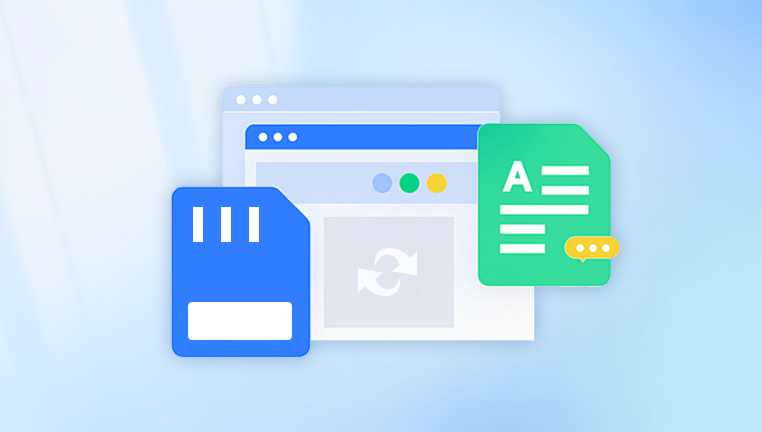
The good news is that in many cases, deleted or lost pictures are not truly gone. Unlike a sheet of paper that’s been shredded, data storage on an SD card doesn’t immediately overwrite deleted files. Instead, the space is marked as “available” for new data, but the old data often lingers until something else overwrites it. That means the sooner you act, the better your chances of getting those pictures back. With the right steps, tools, and patience, you can often restore a surprisingly large portion of your lost images.
To understand how to restore lost pictures, it helps to know how they’re stored in the first place. An SD card (Secure Digital card) is a form of flash memory storage. This type of memory stores data in tiny cells that can be rewritten many times, but each write/erase cycle slightly wears the memory down over time.
When you take a picture, your camera or device writes the file to the SD card’s memory cells. The camera maintains a “file allocation table” (FAT or exFAT format for most SD cards) that keeps track of where each file is stored. If you delete a file, the camera simply updates the table to say, “this space is now free.” The original data remains until something else is saved over it.
This “invisible but still present” state is the golden window for recovery. As long as nothing new is written to the card after the loss, specialized recovery software can scan the memory cells directly and reconstruct the original files—even if the directory listing says they’re gone.
Common Causes of Picture Loss
Before you jump into recovery, it’s useful to identify the likely cause, because it can influence the recovery method.
Accidental Deletion
The most common cause—pressing the wrong button, using “select all” and delete, or clearing the gallery thinking the pictures were backed up.
Accidental Formatting
Many cameras and phones have a “format card” option in settings, and sometimes it’s selected by mistake.
File System Corruption
If the SD card’s directory structure is damaged—due to improper ejection, power loss during writing, or a virus—the files may vanish from view.
Physical Damage
Exposure to water, bending, overheating, or heavy wear can cause physical failure. Recovery is harder here but not always impossible.
Bad Sectors / Memory Cell Wear
Over time, certain areas of the card can fail, making files unreadable.
Immediate Steps to Take After Losing Pictures
If you just noticed your pictures are missing, here’s what you should do immediately:
Stop using the SD card. Every new file written increases the risk of overwriting the deleted data.
Do not format the card unless it’s needed for software access. Even then, use a “quick format,” not a “full format.”
Remove the SD card from the device to avoid automatic system writes.
Store it safely in a card case or static-free bag until you’re ready to begin recovery.
These early steps are critical—many recovery failures happen because users continue using the card, accidentally overwriting their lost photos.
Step-by-Step Guide to Restoring Pictures from an SD Card
Step 1: Check for Simple Fixes
Before installing recovery software, try these:
Insert into another device or card reader. Sometimes the problem is the reader, not the card.
Check hidden folders. Some devices hide images in system folders.
Restore from backup. If you have cloud sync or external backups, check them first.
Step 2: Use Built-In Operating System Tools
For mild corruption, OS tools may help:
Windows: Open Command Prompt and run
bash
CopyEdit
chkdsk X: /f
(Replace X: with your SD card’s drive letter.)
Mac: Use Disk Utility → First Aid to repair the card.
Sometimes, fixing the file system will restore your pictures without deeper recovery.
Step 3: Use Recovery Software
If the simple methods don’t work, specialized recovery tools can scan your SD card for lost pictures. Here’s how:
Get a Reliable Card Reader
Use a high-quality USB card reader rather than connecting through your camera—it’s faster and more stable.
Choose Your Recovery Software
Some popular options include:
Drecov Data Recovery
Losing treasured pictures from an SD card can be stressful, but Drecov Data Recovery makes the restoration process straightforward and effective. Whether your images were accidentally deleted, lost due to formatting, or disappeared because of corruption, this powerful tool is designed to scan deep into your SD card’s memory and recover files that may no longer appear in your device’s gallery.
One of the key advantages of Drecov Data Recovery is its user-friendly interface. Even if you have no technical background, you can connect your SD card to your computer via a card reader, launch the software, select the SD card from the device list, and run a full scan. The program quickly analyzes the storage, locating hidden, deleted, or lost picture files. Once the scan is complete, you can preview the recovered images before saving them—ensuring you restore only the photos you want.
Drecov Data Recovery also supports a wide range of file formats, including JPG, PNG, RAW, and TIFF, making it ideal for photographers, hobbyists, and everyday users. Its advanced scanning algorithms work on both healthy and mildly corrupted SD cards, and because it reads data in a non-destructive manner, it won’t overwrite existing files during recovery.
For best results, it’s important to stop using the SD card immediately after photo loss, as new data can overwrite the deleted pictures, making them unrecoverable. With prompt action and the help of Drecov Data Recovery, you stand an excellent chance of restoring your lost images quickly and securely.
Install on a Different Drive
Never install recovery software onto the SD card you’re recovering—it could overwrite your photos.
Perform a Deep Scan
Select your SD card and choose a “deep” or “full” scan. This takes longer but finds more files.
Preview Found Files
Many programs let you preview images before recovery—helpful for selecting only what you need.
Recover to a Safe Location
Save the recovered images to your computer’s hard drive, not back onto the SD card.
Advanced Recovery Techniques
If standard software scans fail, you can try:
Hex Editors and Manual Extraction
For experts, using a hex editor to manually search for JPEG headers and footers can retrieve partial files.
Imaging the SD Card First
Use tools like dd (Linux/Mac) or HDD Raw Copy to create a byte-for-byte copy of the card before attempting recovery. This preserves the original state.
Multiple Software Runs
Different tools use different recovery algorithms—running more than one can yield extra files.
When to Seek Professional Help
If the SD card is physically damaged, making strange noises, or not recognized at all, it’s time for professional recovery services. These companies have cleanroom environments and specialized hardware for reading damaged chips directly.
Keep in mind:
Professional recovery can be expensive, often $300–$1000+.
Always choose a reputable service with good reviews.
Ask about a “no data, no fee” policy.
Preventing Future Picture Loss
The best way to deal with photo loss is to avoid it altogether. Here are habits that help:
Back up regularly to multiple locations—cloud, external drive, or both.
Use high-quality SD cards from reputable brands.
Avoid filling the card to 100%—leave some space for file system stability.
Format in the camera after each full backup, rather than deleting photos piecemeal.
Eject safely from computers and cameras.
Rotate cards—don’t rely on the same one forever.
Common Myths About SD Card Recovery
Myth: Formatting erases everything permanently.
Truth: A quick format just resets the file table; data often remains until overwritten.
Myth: Free recovery tools are unsafe.
Truth: Many free tools are reputable; just download from official sources.
Myth: You can recover overwritten files.
Truth: Once overwritten, data is almost always unrecoverable.
Emotional Side of Recovery
Losing pictures isn’t just a technical issue—it’s emotional. People often underestimate the stress and disappointment of data loss. Part of recovery is managing expectations: while many recoveries are successful, no method works 100% of the time. Celebrate every recovered image, but be ready to accept that some may be lost. Building a backup habit is the emotional safety net you’ll thank yourself for later.
Restoring pictures from an SD card is a mix of urgency, technical know-how, and patience. The key principles are: stop using the card immediately, choose the right recovery method for your situation, and always recover files to a separate storage location. While technology can’t guarantee recovery every time, the odds are often in your favor if you act quickly and use the right tools. And once you’ve recovered your precious images, the most important step is prevention—because the best data recovery is the one you never have to do.