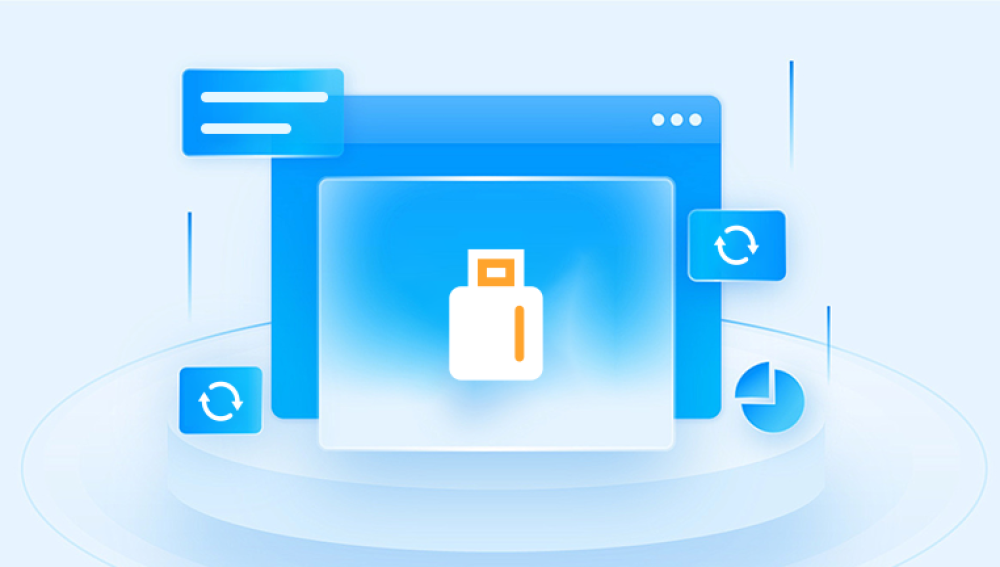Recovering deleted files from a USB drive is a common problem faced by many users, whether due to accidental deletion, formatting errors, or data corruption. Fortunately, there are numerous software tools designed to help recover lost or deleted data effectively.
A USB flash drive is a popular portable storage device used widely for its convenience and ease of use. It stores files in a way similar to a hard drive but uses flash memory to hold data. When you delete a file from a USB drive, it isn’t immediately erased from the physical memory. Instead, the system marks the space as available for new data to overwrite. Until new data overwrites the deleted file, recovery is often possible.
Data loss on USB drives can happen due to several reasons:
Accidental deletion: Deleting files or folders unintentionally.
Formatting the drive: Formatting can wipe the file system and directory structure.
Corruption: File system corruption due to unsafe ejection, malware, or power failure.

Virus infection: Viruses can delete or hide files.
Hardware failure: Damage to the USB device itself.
Understanding the cause helps determine the best recovery approach.
How Data Recovery Programs Work
Recovery programs scan the USB drive’s memory sectors for “orphaned” files — those whose directory entries have been deleted but whose data still resides on the device. The software attempts to reconstruct the files from fragments or entire blocks of data, depending on fragmentation and damage.
Most programs use a few common recovery techniques:
File Signature Analysis: Recognizing file headers and footers to identify file types.
File Table Reconstruction: Rebuilding the file allocation tables to restore directory listings.
Raw Recovery: Extracting files based on file signatures when directory info is lost.
The more intact the data, the higher the chance of a full recovery. If the drive has been heavily used after deletion, chances drop because new files may overwrite old ones.
Key Features to Look for in USB Data Recovery Software
Choosing the right recovery program depends on several factors:
Supported file types: Ensure the software supports your file formats (photos, videos, documents, etc.).
Ease of use: A clear, user-friendly interface is ideal for beginners.
Recovery modes: Some offer quick scan, deep scan, or raw recovery.
Preview capability: Preview files before recovery to verify content.
Compatibility: Must support your OS (Windows, macOS, Linux).
Safety: Recovery should be read-only, without writing to the damaged drive.
Popular Programs for Recovering Deleted Files from USB Drives
Here’s a detailed overview of some of the best software tools available today:
1. Drecov Data Recovery
Drecov Data Recovery is a user-friendly and effective tool designed to recover deleted files from USB drives and other storage devices. Whether you accidentally deleted important documents, photos, videos, or formatted your USB drive, Drecov Data Recovery can help you restore those lost files quickly and securely.
The software works by scanning your USB drive for traces of deleted data that hasn’t been overwritten yet. When files are deleted, the system usually removes only the reference to them but leaves the actual data intact on the drive until new data replaces it. Drecov Data Recovery digs deep into the USB storage to locate these recoverable files and allows you to preview them before restoring.
One of the main advantages of Drecov Data Recovery is its simplicity and clean interface, making it accessible even for beginners who have no prior experience with data recovery. It supports a wide range of file formats including images (JPEG, PNG, GIF), videos (MP4, AVI), audio files (MP3, WAV), documents (DOCX, PDF, XLS), and more.
Using Drecov Data Recovery involves three easy steps: connect your USB drive, scan the device, and select the files you want to recover. The software provides a fast scanning option for recently deleted files and a deep scan for files deleted a longer time ago or after formatting.
2. EaseUS Data Recovery Wizard
EaseUS Data Recovery Wizard is a powerful, user-friendly tool with support for both Windows and macOS. It’s known for high recovery success rates.
Pros:
Supports many file types and devices.
Quick and deep scan modes.
Preview files before recovery.
Allows recovery of formatted USB drives.
Cons:
Free version limits recovery to 2GB.
Paid version can be pricey.
EaseUS offers step-by-step wizards that make recovery accessible to users with limited technical knowledge, while also providing advanced features for experts.
3. Disk Drill
Disk Drill supports Windows and macOS and provides a clean, intuitive interface with comprehensive scanning and recovery options.
Pros:
Supports hundreds of file formats.
Deep scan algorithms for formatted or corrupted drives.
Free recovery up to 500MB (Windows).
File preview and recovery vault features.
Cons:
Paid versions needed for unlimited recovery.
Some features only in Pro version.
Disk Drill is particularly praised for its quick scan combined with a robust deep scan, improving chances of finding deleted files on USB drives.
4. Stellar Data Recovery
Stellar is a professional-grade recovery software that supports Windows, macOS, and Linux. It is widely used for both personal and enterprise data recovery.
Pros:
Can recover from formatted or corrupted USB drives.
Supports recovery of multiple file types including documents, photos, videos.
Provides a preview option.
Supports recovery from encrypted drives.
Cons:
Price is higher than some competitors.
Free version limited in features and recovery size.
Stellar is ideal for users needing comprehensive recovery options and support for complex data loss scenarios.
5. MiniTool Power Data Recovery
MiniTool offers a straightforward interface and effective scanning capabilities suitable for USB recovery.
Pros:
Supports multiple file systems (FAT, NTFS, exFAT).
Can recover data from damaged, formatted, or inaccessible USB drives.
Preview feature before recovery.
Free version allows up to 1GB recovery.
Cons:
Deep scan can be slow.
Limited features in the free version.
MiniTool is good for users who want a balance between ease of use and solid recovery capabilities.
6. PhotoRec
PhotoRec is an open-source recovery tool that works on various platforms including Windows, macOS, and Linux.
Pros:
Completely free and open-source.
Supports a wide range of file types.
Works well on formatted or corrupted drives.
Cross-platform support.
Cons:
Command-line interface may intimidate beginners.
No file preview.
Recovery can be slow.
PhotoRec’s strength is its ability to recover data when other programs fail, especially useful for corrupted or formatted USB drives.
How to Use Recovery Software on USB Drives
While every program has its unique steps, the general procedure is similar:
Stop using the USB drive immediately after data loss to avoid overwriting.
Download and install the recovery software on your computer — avoid installing it on the affected USB drive.
Connect the USB drive to your computer.
Launch the recovery program and select the USB drive as the target.
Choose the type of scan — quick or deep scan depending on severity.
Wait for the scan to complete. This may take some time based on drive size and scan depth.
Preview the recoverable files if the software supports it.
Select files to recover and choose a safe location on your computer’s internal storage (never on the same USB drive).
Complete the recovery and verify that files are intact.
Tips to Improve Recovery Chances
Immediately stop using the USB drive after data loss.
Avoid formatting or reformatting the drive before recovery attempts.
Use recovery software that supports your specific file types.
Try multiple recovery programs if one does not find the files.
Consider professional recovery services if the data is critical and software fails.
Common Mistakes to Avoid
Writing new data to the USB drive after deletion.
Downloading or installing recovery software on the USB drive.
Ignoring file system errors or corrupted drive warnings.
Not backing up recovered files safely.
When to Consider Professional Data Recovery Services
If the USB drive is physically damaged (e.g., broken connector, circuit failure), or if software recovery attempts fail repeatedly, professional data recovery labs offer specialized hardware tools and clean room environments to retrieve data. These services can be costly but often are the only solution for critical data.