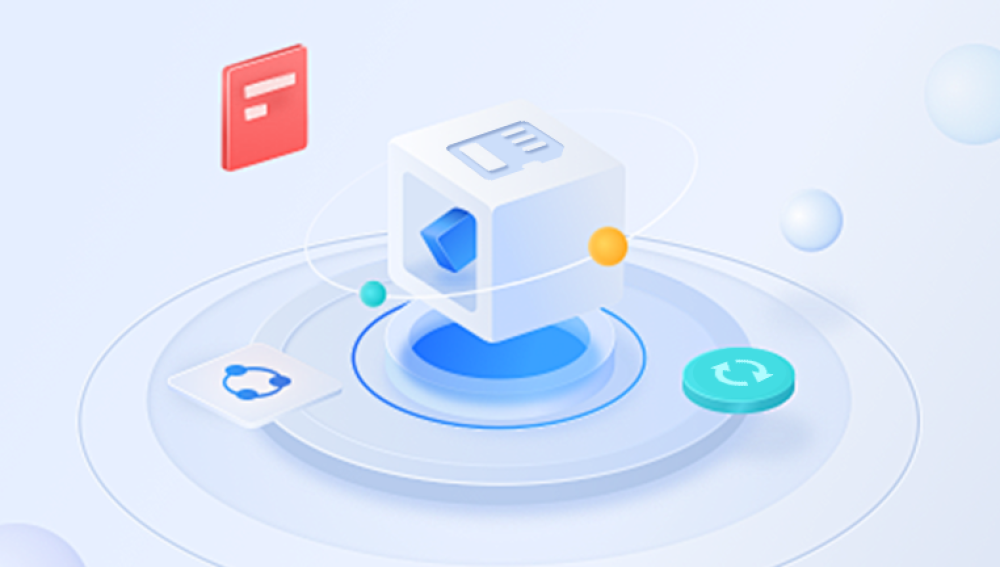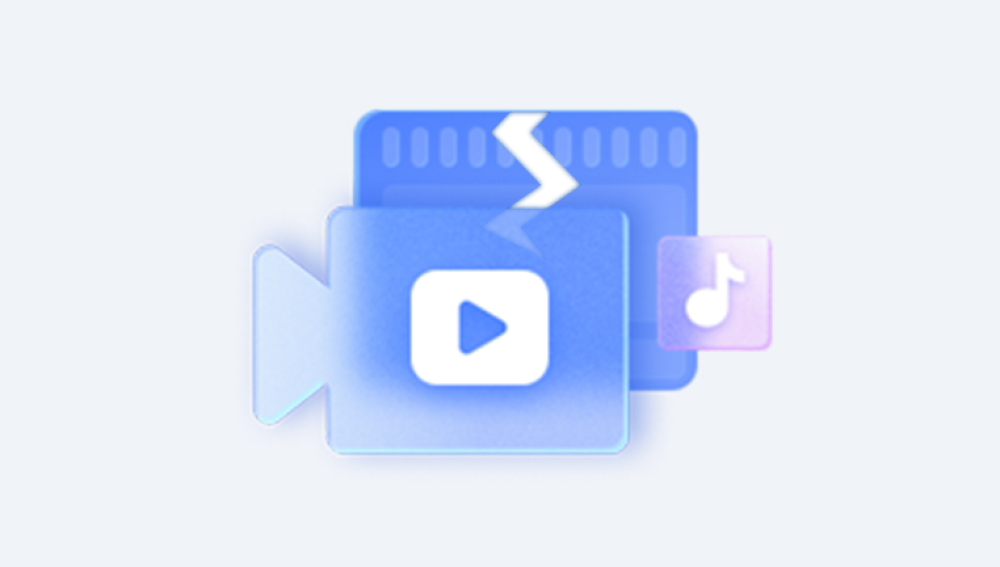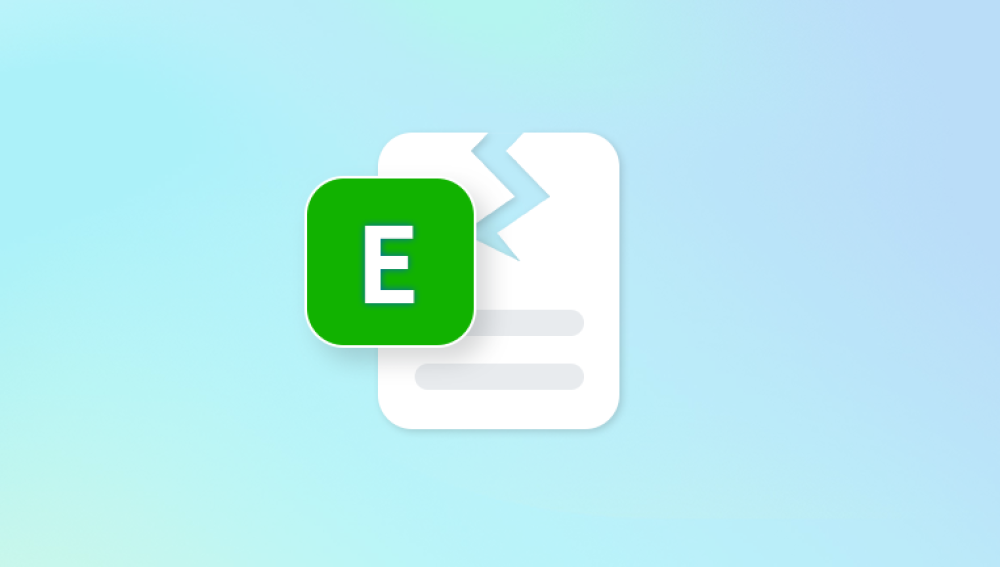Files are the lifeblood of our digital lives. From essential work documents to treasured personal photos and videos, we rely on files to store, share, and preserve our information. But what happens when a file becomes corrupt? A corrupt file can be frustrating, anxiety-inducing, and even catastrophic if it contains critical data. Fortunately, file corruption is not necessarily permanent. With the right understanding, tools, and techniques, you can often recover or repair a corrupt file.
The file fails to open entirely.
The file opens, but data is missing or unreadable.
The file prompts error messages indicating invalid formatting.
Software crashes or behaves unpredictably when attempting to access the file.
File corruption can occur in virtually any type of file: documents (Word, Excel, PDF), images (JPEG, PNG, RAW), videos (MP4. AVI, MOV), and databases (SQL, Access). The severity of corruption can vary from minor formatting issues to complete data loss.

Causes of File Corruption
File corruption typically occurs due to a mismatch between what the software expects the file to contain and its actual content. Common causes include:
Sudden Power Loss or System Crashes
When a computer shuts down abruptly during file creation, editing, or saving, the file may not be written properly, leaving it incomplete or damaged.
Software Errors
Bugs or glitches in the software used to create or edit a file can corrupt the file. For example, improper handling of data during saving can render files unreadable.
Malware or Virus Infection
Malicious software can target files, modify their content, or encrypt them, making them unusable.
Hardware Failures
Defective storage media, such as hard drives, SSDs, USB drives, and SD cards, can lead to physical corruption of files.
File System Errors
Problems in the underlying file system, such as NTFS, FAT32. or exFAT, can cause files to become inaccessible or damaged.
Network Interruptions
Files transferred over unstable networks may become incomplete or corrupted during the transfer process.
Initial Assessment of a Corrupt File
Before attempting recovery, it’s essential to diagnose the file’s corruption. Not all corruptions are equal, and some may be beyond repair. Consider these preliminary steps:
Check File Size and Metadata
Compare the file size with a backup or an earlier version if available. An abnormally small size may indicate incomplete saving.
Use File Repair Tools Built into Software
Many applications offer built-in repair features. For example:
Microsoft Word can attempt to open and repair a corrupt DOCX file.
Adobe Acrobat can repair certain PDF errors when opening.
Attempt Opening on Another Computer or Software
Sometimes the issue is with the software rather than the file. Trying a different program or version may succeed.
Look for Temporary or Backup Versions
Some applications create temporary or autosave copies. Recovering these versions can save significant effort.
Methods for Repairing Corrupt Files
There is no single universal fix for file corruption because the approach depends on the file type, the software involved, and the severity of corruption. Below are the most common strategies.
1. Built-in Recovery Options
Many applications include native repair tools:
Microsoft Office Files: Use the "Open and Repair" function in Word, Excel, or PowerPoint. To do this:
Open the application.
Go to File > Open > Browse.
Select the corrupt file.
Click the drop-down arrow next to "Open" and select "Open and Repair."
Adobe PDF Files: Adobe Acrobat can attempt to recover damaged PDFs. You can also use third-party PDF repair tools if Acrobat fails.
Image Files: Some photo editing software can partially open and extract data from corrupt images, even if certain sections are damaged.
2. Using File Repair Software
Panda Repair
Files are vulnerable to corruption due to sudden power outages, software crashes, malware attacks, or storage failures. When a file becomes corrupt, it may fail to open, display missing data, or trigger error messages, disrupting work and personal projects. Panda Repair is a reliable tool designed to address these issues and help users restore corrupted files efficiently.
Panda Repair works by analyzing the file’s structure, identifying inconsistencies, and reconstructing the damaged portions while preserving the original content as much as possible. It supports a wide range of file types, including documents (Word, Excel, PowerPoint), PDFs, images (JPEG, PNG), and even multimedia files like MP4 and AVI.
Using Panda Repair is straightforward. Users simply launch the software, select the corrupt file, and initiate the repair process. The tool automatically scans for errors, repairs broken headers, recovers lost text or metadata, and saves a fully restored copy of the file. For more complex corruption, Panda Repair can attempt multiple recovery passes to maximize the chances of file restoration.
3. Hex Editors and Manual Repair
Advanced users may use hex editors to manually inspect and edit file data. Hex editors display the raw binary content of a file, allowing:
Identification of corrupted sections.
Reconstruction using patterns from uncorrupted portions.
Copying of intact headers or metadata from similar working files.
This method requires knowledge of file structure and binary data and is generally suitable for power users or data recovery professionals.
4. Recovering from Backups or Temporary Files
If repair is not possible, recovering from backups is the most reliable solution:
Cloud Storage Backups: Services like OneDrive, Google Drive, and Dropbox often keep version history.
Local Backups: System restore points or file history in Windows or Time Machine on macOS can provide intact versions.
Temporary Files: Many applications store temporary copies during editing. Locating and restoring these can be a lifesaver.
5. Using Data Recovery Software
When corruption is due to storage issues, data recovery software can help:
Drecov Data Recovery: A popular tool for recovering deleted or corrupted files from hard drives and USBs.
Data recovery software works by scanning storage sectors and reconstructing lost or damaged files. This method is effective when corruption is caused by accidental deletion, bad sectors, or partial overwriting.
6. Converting the File Format
Sometimes a corrupt file cannot be opened directly but can be converted into a different format:
Open the file in a software capable of partial reading.
Export or save it in an alternative format.
Example: Opening a corrupt DOCX file in LibreOffice and saving as DOC or RTF may allow recovery of text even if formatting is lost.
This method is particularly useful for text documents, spreadsheets, and multimedia files.
Preventing File Corruption
Prevention is always better than cure. Once a file is corrupted, recovery can be uncertain and time-consuming. Here are best practices to reduce the risk of corruption:
Regular Backups
Maintain regular backups using cloud storage, external drives, or automated backup solutions.
Use Reliable Hardware
Invest in quality storage devices and replace drives showing early signs of failure.
Safely Eject Drives
Always eject USB drives, SD cards, and external hard drives safely to prevent incomplete writes.
Protect Against Malware
Use updated antivirus software and avoid downloading files from untrusted sources.
Stable Power Supply
Use surge protectors and uninterruptible power supplies (UPS) to prevent corruption during power outages.
Avoid Interrupting File Operations
Do not force shutdowns or close applications while files are being saved or transferred.
Advanced Considerations
Certain scenarios require more advanced approaches:
Database Files: SQL databases can become corrupt due to interrupted transactions. Database recovery often requires specialized tools like MySQL’s mysqlcheck or Microsoft SQL Server’s DBCC commands.
Video Files: Video file corruption is common in recording devices. Tools like FFmpeg can sometimes extract uncorrupted segments, creating a usable partial video.
Photos from Cameras: RAW files can be partially recovered using professional photo recovery tools that reconstruct image data sector by sector.
Encrypted or Compressed Files: Corruption in ZIP, RAR, or encrypted files can be challenging. Tools like WinRAR repair and 7-Zip may recover uncorrupted entries.
When to Consult Professionals
If your file is highly valuable and other methods fail, professional data recovery services may be your best option. Experts have access to:
Advanced forensic tools.
Sector-level data reconstruction.
File signature analysis for severely damaged files.
Professional recovery is costly but often the only way to salvage critical data from severe corruption or physically damaged drives.
Step-by-Step Example: Recovering a Corrupt Word Document
Let’s illustrate a practical workflow for a common scenario: a corrupt Word document.
Attempt “Open and Repair”
Open Word > File > Open > Browse.
Select the document > click the dropdown next to Open > “Open and Repair.”
Try a Different Program
Open in LibreOffice or Google Docs; these programs can sometimes bypass corruption.
Recover from Temporary Files
Navigate to %AppData%\Microsoft\Word\ to find temporary autosave files.
Check for files with .tmp extensions.
Use a File Repair Tool
Run Stellar Repair for Word and select the corrupt file.
Review recovered content and save as a new file.
Check Backup or Cloud Versions
If using OneDrive, access version history for the file.
Restore the most recent uncorrupted version.
Hex Editing (Optional, Advanced)
Use a hex editor to compare the corrupt file with a healthy template.
Attempt to repair header inconsistencies manually.
Realistic Expectations
It’s important to note that success depends on the severity and type of corruption:
Minor corruption often allows full recovery.
Moderate corruption may result in partial recovery, with some formatting or metadata lost.
Severe corruption, especially physical damage, may yield only fragments.
Managing expectations helps avoid unnecessary frustration and ensures you pursue the most practical recovery methods.
File corruption can be alarming, but it is not always catastrophic. Understanding the causes of corruption, using built-in and third-party tools, and maintaining a proactive approach to data protection can help you recover or repair corrupt files. While not all files are recoverable, a systematic approach—combining software-based repair, data recovery, backups, and advanced techniques—maximizes your chances of success. Prevention, through regular backups and careful handling of files, remains the most reliable defense against the frustration of file corruption.