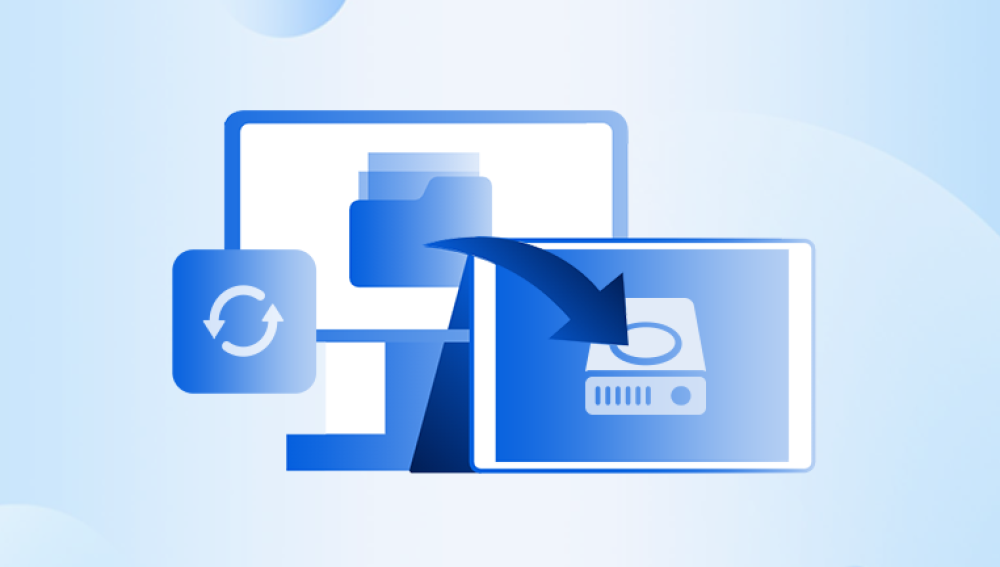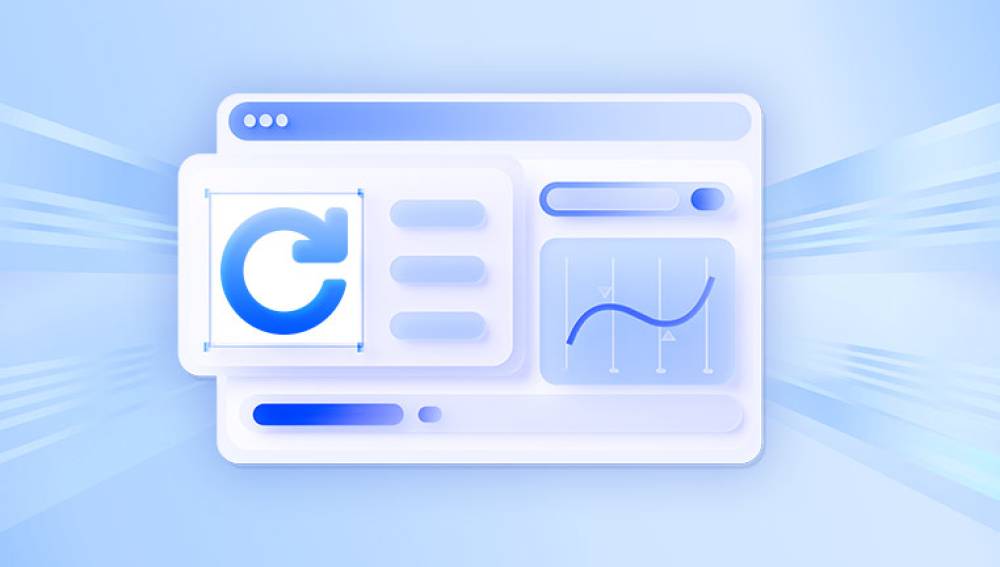External hard drives have become essential for data storage and portability. Whether you use one to back up important documents, store media collections, or transfer files between computers, the convenience of an external hard drive is unmatched. However, despite their utility, they are not immune to failure. From accidental deletion and formatting to file corruption and hardware malfunctions, data loss on an external hard drive is a common and often distressing occurrence.
1. Accidental Deletion
This happens when files or folders are mistakenly deleted from the external hard drive. Unlike files deleted from a computer's internal drive, which often go to the Recycle Bin, those deleted from an external drive may bypass it entirely.
2. Formatting Errors
Formatting an external drive erases all the files stored on it. Sometimes users format their drives intentionally to change file systems or fix errors, not realizing they haven’t backed up important data.
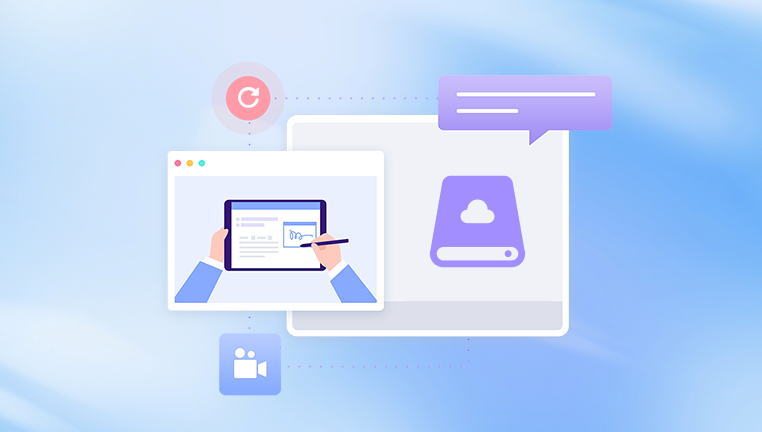
3. File System Corruption
Improper ejection, sudden power outages, virus attacks, or software crashes can damage the file system, making your data inaccessible.
4. Partition Loss
Partitions can be accidentally deleted or lost due to software errors or reconfiguration. When this happens, the entire volume of data might seem to vanish.
5. Malware and Viruses
Malware can infect external hard drives, hiding or deleting files, or making the device unreadable altogether.
6. Physical Damage
Water exposure, impacts, overheating, or electrical surges can physically damage an external hard drive. Depending on the severity, this can range from recoverable issues to total failure.
7. Bad Sectors
As with internal drives, external hard drives can develop bad sectors over time. This can lead to inaccessible or unreadable data in specific parts of the drive.
Preliminary Checks Before Recovery
Before diving into advanced recovery techniques or software, it’s essential to rule out minor issues. Follow these preliminary steps to determine whether your data is truly lost:
1. Try a Different USB Port or Computer
Sometimes, the issue lies with the computer or the USB port, not the external drive. Try connecting your drive to another USB port or a different machine entirely.
2. Check Disk Management (Windows) or Disk Utility (Mac)
Your drive may be recognized by the system but not assigned a drive letter. On Windows, open Disk Management to view the drive's status. On Mac, check Disk Utility to see if it appears.
3. Use “Show Hidden Files”
In rare cases, your files may simply be hidden. Enable the “Show Hidden Files” option in your file explorer to ensure the data isn’t just concealed.
4. Run an Antivirus Scan
If the issue is caused by malware, scanning the external hard drive with antivirus software might remove the infection and restore access to your files.
Data Recovery Methods
Once you've ruled out minor issues, it's time to begin the recovery process. There are several methods for recovering data from an external hard drive, depending on the nature of the data loss and the state of the drive.
Method 1: Recover Deleted Files Using File History or Backup
If you had previously enabled backup solutions like File History (Windows), Time Machine (Mac), or third-party software, recovering files could be as simple as restoring from a backup.
Windows File History:
Connect your external hard drive.
Go to Control Panel > File History.
Select Restore personal files.
Browse for the files you want to restore and click the Restore button.
macOS Time Machine:
Connect the drive.
Open Time Machine from the menu bar.
Navigate through backups to find your file.
Click Restore.
Method 2: Use Data Recovery Software
Drecov Data Recovery
Once the external hard drive is connected, Panda’s intuitive interface automatically detects it. Users can then choose between a quick scan for recently deleted files or a deep scan for locating files lost due to more serious issues. The deep scan thoroughly searches the storage sectors to uncover recoverable data, even from a corrupted or formatted drive.
One of Panda’s standout features is its file preview capability. After scanning, the program displays a list of recoverable files, allowing users to preview and selectively recover the items they truly need. This makes the recovery process faster, more efficient, and more user-controlled.
Additionally, Panda’s non-destructive approach ensures that your existing data remains untouched during the recovery process. With its reliable performance, wide file type support, and cross-platform compatibility, Drecov Data Recovery is a trusted tool for recovering valuable data from external hard drives.
Method 3: Recover Data from a Formatted External Hard Drive
Formatting erases the directory structure but may leave the data itself intact, especially if you used “Quick Format.” A deep scan with recovery software can often retrieve this information.
Follow the same steps as Method 2. but ensure you perform a deep scan. Look specifically for the previous file system and directory names. Most recovery programs can reconstruct this.
Method 4: Recover from a RAW External Drive
If your external hard drive suddenly shows up as “RAW,” that means the file system is corrupted or unreadable.
Solution:
Use recovery software that supports RAW drive recovery (Disk Drill, R-Studio, EaseUS). These tools can extract files from RAW drives and, in some cases, repair the partition table.
Method 5: Use CMD Commands (Windows)
For mild corruption, Windows Command Prompt can sometimes fix the issue.
Steps:
Open Command Prompt as Administrator.
Type: chkdsk E: /f /r /x (Replace “E:” with your drive letter)
Press Enter and wait for the scan to complete.
This method attempts to fix file system errors and recover readable data from bad sectors. It’s a good first step for minor issues but won’t help with serious corruption or deletions.
Method 6: Recover Partition
If a partition on the external drive was lost or deleted, you may still be able to recover it.
Tools for Partition Recovery:
MiniTool Partition Wizard
AOMEI Partition Assistant
EaseUS Partition Recovery
These tools can rebuild or restore lost partitions without formatting the drive, enabling access to the original data.
Method 7: Professional Data Recovery Services
When software methods fail—especially due to physical damage, serious corruption, or complete failure—professional services may be your only option.
When to Consider This:
The drive is not recognized by any computer.
The drive clicks, grinds, or doesn’t spin up.
Software fails to detect the drive or recover any data.
Water, fire, or impact damage has occurred.
What to Expect:
You ship the drive to a certified recovery lab.
A technician evaluates it and provides a quote.
Upon approval, recovery begins using advanced tools.
If successful, your files are returned on a new device.
Professional recovery can be costly—ranging from $300 to $2000+—but it may be worthwhile for irreplaceable data.
Recovery Tips and Best Practices
Recovering data from an external drive is not always guaranteed, but following these tips can maximize your chances:
1. Stop Using the Drive Immediately
Any additional writing to the drive can overwrite recoverable data.
2. Don’t Save Recovered Files to the Same Drive
Always use a separate destination to avoid overwriting other recoverable data.
3. Don’t Format Unless Advised
If the OS prompts you to format the drive, click “Cancel” and attempt recovery first.
4. Use Read-Only Recovery Tools
Avoid tools that modify the drive during the scanning process.
5. Avoid Repeated Scans
Too many recovery attempts can degrade the drive further, especially if it’s failing mechanically.
Preventing Data Loss in the Future
Once you've recovered your files, take proactive steps to safeguard your data going forward.
1. Regular Backups
Use backup tools like Time Machine (Mac), File History (Windows), or third-party services. Always have at least two backups of critical data.
2. Cloud Storage Integration
Use services like Google Drive, Dropbox, or OneDrive to sync and back up files automatically.
3. Use High-Quality Drives
Choose trusted brands with good durability and support. Avoid cheap, no-name devices.
4. Eject Safely
Always use the “Safely Remove Hardware” feature to prevent data corruption.
5. Monitor Drive Health
Use diagnostic tools (CrystalDiskInfo for Windows or DriveDx for Mac) to monitor temperature, read errors, and lifespan.
6. Store Drives Properly
Avoid exposing drives to moisture, extreme heat, or magnetic fields. Use padded cases for portable drives.
Signs Your Drive May Be Failing
Catch problems early with these warning signs:
Slow file transfers or freezing
Clicking, grinding, or beeping sounds
Frequent disconnections or undetected drive
Repeated file corruption
Sudden disappearance of folders or partitions
If you notice these symptoms, stop using the drive and begin a recovery plan.