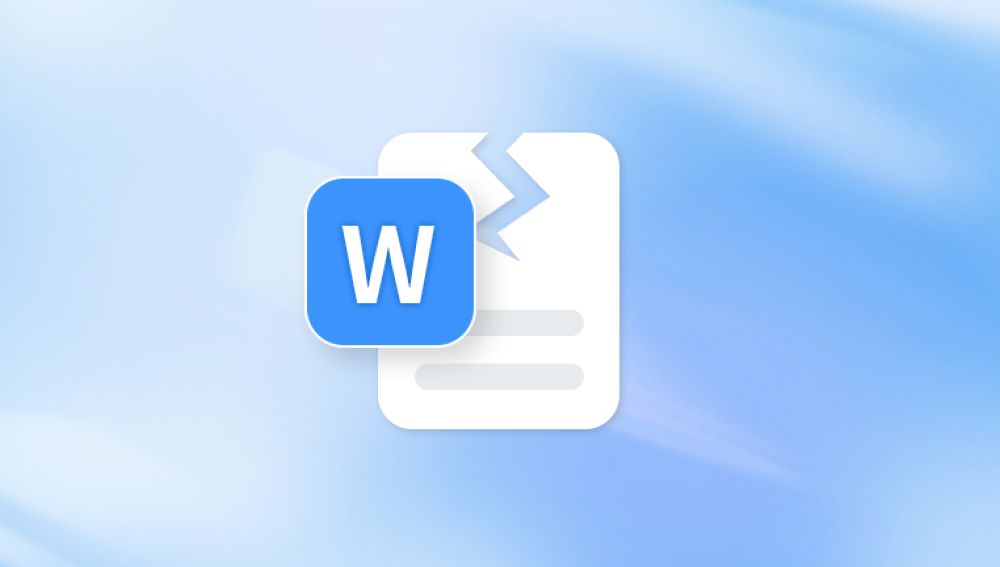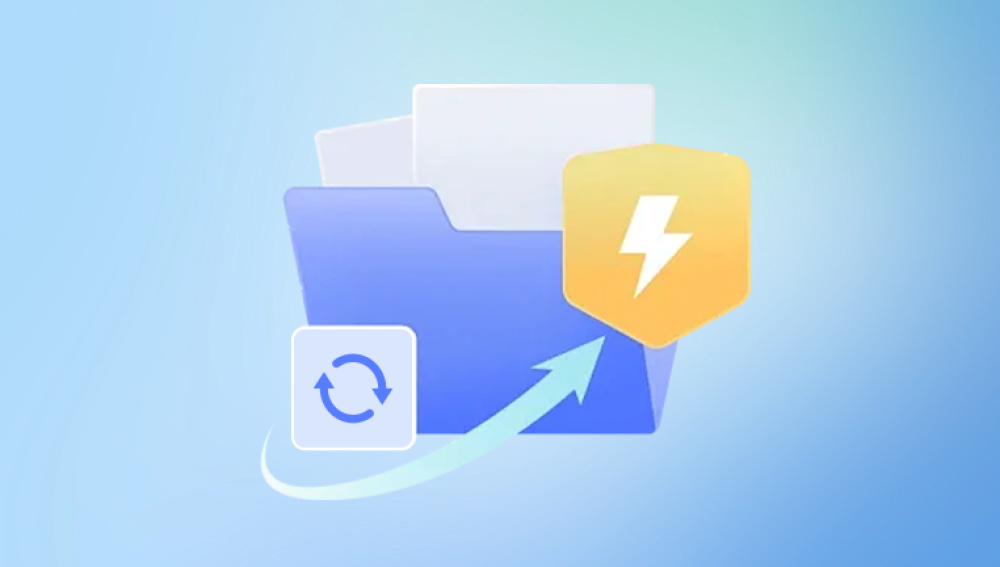Files can be lost due to power outages, software crashes, system updates, accidental deletions, formatting issues, or hardware failures. Sometimes, human error like closing a file without saving or mistakenly overwriting it can be the culprit. Regardless of the cause, knowing how to respond swiftly and effectively can significantly increase your chances of recovery.
One of the most reliable lifelines in the case of a lost Excel spreadsheet is Excel’s AutoRecover feature. AutoRecover periodically saves a copy of your open Excel files in the background, even if you forget to hit the save button. By default, this feature is enabled and saves files every ten minutes, but the interval can be customized. If your system crashes or you close Excel without saving, AutoRecover steps in. When you reopen Excel, a document recovery pane appears, listing the autosaved versions. You can open these versions, review the contents, and save them manually. This feature is especially helpful for unsaved work or for retrieving earlier versions of a file.
Another route for recovering lost Excel spreadsheets is by checking the Recycle Bin. If you’ve accidentally deleted the file, it might still be sitting there, waiting to be restored. Navigate to the desktop, open the Recycle Bin, and sort files by date deleted or name. If the file is present, right-click and select “Restore” to return it to its original location. This method is particularly effective for recently deleted files. However, if the Recycle Bin has been emptied, you’ll need to explore deeper options.

Windows’ File History feature can also be a lifesaver. If it was enabled prior to the file loss, File History regularly backs up versions of your files to a designated drive. To restore a lost or previous version of an Excel file, right-click on the folder where the file was saved, select “Restore previous versions,” and browse through the list of backups. Choose the version you wish to recover and click “Restore.” This can help you recover not just the most recent version but multiple earlier iterations.
Microsoft OneDrive users have an additional layer of protection. If your Excel files are saved in OneDrive, you can access version history from the cloud. Go to the OneDrive website, log in, locate your Excel file, and right-click to select “Version history.” You’ll be presented with a list of earlier saves that you can open and restore. This cloud-based backup solution is automatic and doesn’t require additional setup, making it a robust safety net for frequent Excel users.
Temporary files can also offer a route to recovery. Excel often creates temporary files while you work. These files may still be available on your system if Excel or Windows crashes unexpectedly. To search for these temp files, open File Explorer and navigate to the directory: C:\Users\[YourName]\AppData\Local\Microsoft\Office\UnsavedFiles\. Files here typically have names like ~ExcelXXXX.tmp or similar. Opening these files in Excel might reveal a recent version of your lost spreadsheet. Although this method isn’t always successful, it’s worth a try when other options have been exhausted.
System Restore is another built-in Windows utility that can indirectly help with file recovery. Though it doesn’t recover individual files, it can revert your computer to an earlier state where the file may still have existed. This should be used with caution, as it affects the system configuration and may uninstall recently installed programs or drivers. However, for files lost due to system changes or failures, this tool might turn the tide in your favor.
When native tools fall short, third-party data recovery software becomes invaluable. Applications like Drecov Data Recovery specialize in retrieving deleted or lost files from hard drives, USB drives, and other storage media. These tools scan the storage sectors for file remnants, even after deletion. Once a deleted file is located, they offer the option to preview and recover it. While many of these tools have free versions, the most advanced features typically require a paid license. Nonetheless, the cost may be worthwhile for recovering critical Excel files.
It's important to note that the success of file recovery using third-party software depends on various factors. The sooner you attempt recovery after the file loss, the better your chances. Continued use of the drive after deletion increases the likelihood that the lost file's data will be overwritten. For this reason, as soon as you realize a file is missing, avoid saving new data to the affected drive and begin the recovery process immediately.
If your Excel file is corrupted rather than deleted, Excel has built-in features to repair it. Open Excel, go to “File,” then “Open,” and select the corrupted file. Before opening it, click the arrow next to “Open” and choose “Open and Repair.” Excel will attempt to fix the file and recover its contents. If this fails, you can try using third-party tools specifically designed for file repair. Additionally, if the file contains essential data, consider copying formulas or values from a damaged worksheet into a new workbook, which might preserve some of the original content.
Saving Excel files to external drives or network locations can offer another safety net. If you work in an environment with shared folders, check with your IT department or network administrator. Many corporate systems have automated backup and shadow copy features that allow for quick restoration of earlier file versions. Similarly, if your company uses SharePoint or Google Workspace in conjunction with Excel, these platforms often maintain their own version control and backup features.
One often overlooked solution is checking your email. If you’ve ever shared the Excel file via email—either as an attachment or a link—you may be able to download a copy from your sent messages or inbox. This version might not be the most recent, but it can be a valuable foundation to rebuild from, saving time and effort.
Prevention remains the best strategy in the long run. Regularly saving your work, enabling AutoSave (especially when working from OneDrive or SharePoint), and backing up important files can minimize the risk of data loss. Tools like Time Machine for Mac users or third-party backup utilities for Windows can automate this process, ensuring that your data is never more than a few clicks away. Cloud storage solutions such as Google Drive, Dropbox, and OneDrive not only offer easy access across devices but also preserve file history, making them an essential part of any data protection strategy.
In situations where multiple users have access to the same Excel file, version control and user access management become critical. Excel Online and OneDrive support collaborative editing, but this can lead to version conflicts if not managed properly. Establishing clear rules for who can edit, when to save, and how to back up collaborative files can prevent a lot of headaches.
There are also specific practices that individuals and teams can adopt to minimize the likelihood of losing an Excel file. Creating daily backups, especially before performing major edits, storing files in structured folders, and maintaining a consistent file naming convention can help keep things organized and reduce errors. Using file management software to automate backups to cloud storage or external drives ensures that even in the worst-case scenario, a recent version of your spreadsheet remains safe.
When dealing with external drives or USB flash drives, be cautious. Improper ejection, virus infections, or physical damage can result in data loss. Always safely eject hardware and consider using encryption or antivirus tools to keep data protected. If the file was lost from such a device, recovery becomes more challenging and may require professional services.
Speaking of professional help, sometimes it’s best to let experts handle sensitive data loss. If your Excel spreadsheet contains critical business data or sensitive personal information, and all standard recovery methods have failed, consider taking the storage device to a certified data recovery center. These specialists use advanced techniques and cleanroom environments to retrieve data from damaged or corrupted drives. While this option can be expensive, it may be the only path forward in extreme cases.
For Mac users, many of the strategies mentioned still apply. Excel on macOS also includes AutoRecover and saves unsaved files in the /Users/your_name/Library/Containers/com.microsoft.Excel/Data/Library/Preferences/AutoRecovery folder. Time Machine can restore deleted or earlier versions of files, and cloud services like iCloud and OneDrive offer cross-platform recovery options. Mac-compatible data recovery software is also available, including tools like Stellar Data Recovery and Disk Drill for Mac.
Regardless of the platform, the key to successful Excel spreadsheet recovery is prompt and informed action. The moment you notice a file is missing, stop using the affected device if possible and begin recovery efforts using the most appropriate method for your situation. Whether it's restoring from AutoRecover, retrieving from a cloud version history, or scanning your drive with specialized software, there’s often a pathway to get your data back.