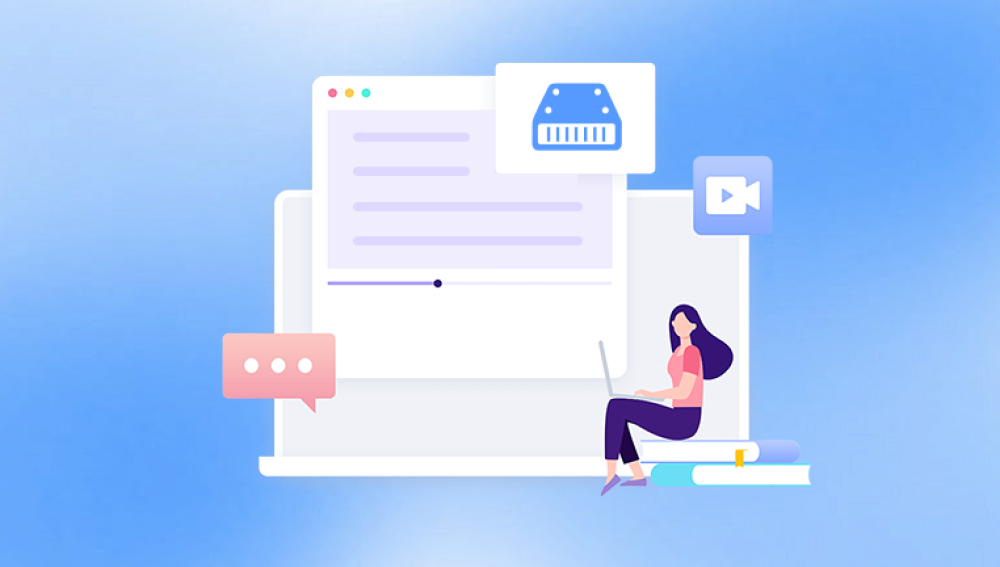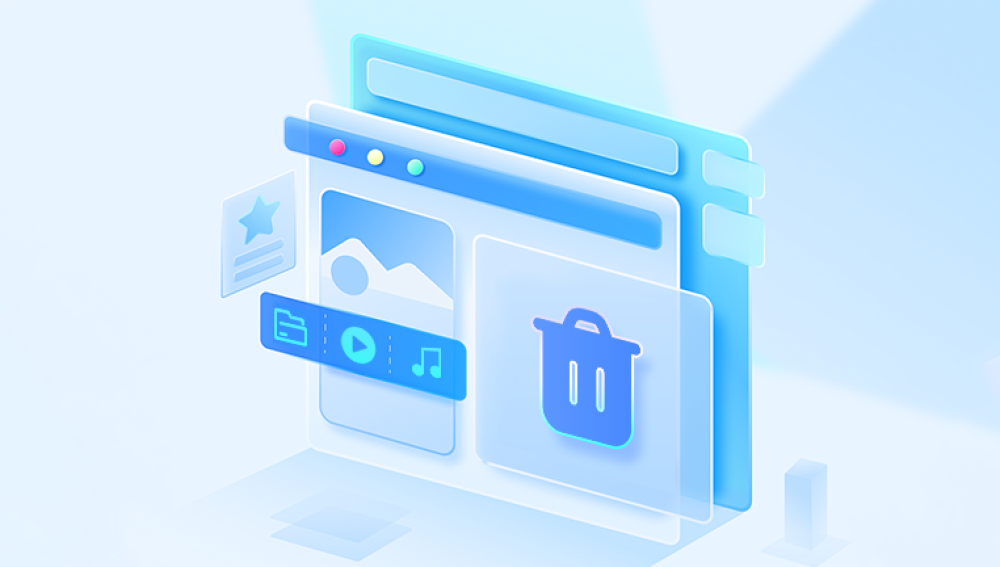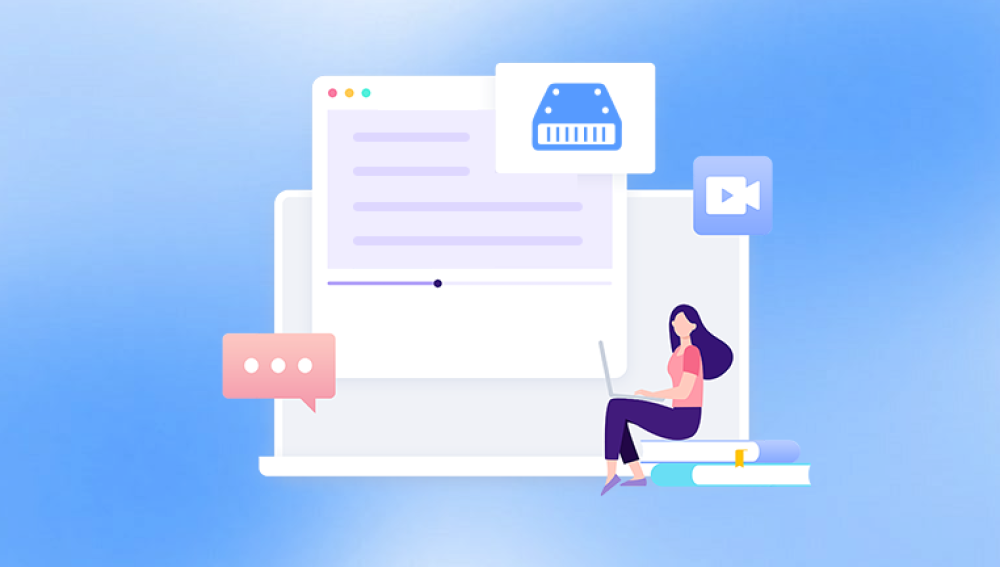Accidental hard disk formatting is a common yet distressing issue that can lead to the loss of valuable data, including documents, photos, videos, and more. Whether you formatted the disk by mistake, encountered a system error, or needed to reset your device, the good news is that data recovery from a formatted hard disk is often possible.
Part 1: How Data is Stored and Affected by Formatting
1.1 The Basics of Hard Disk Storage
Hard disks store data on spinning platters divided into tracks and sectors. Each sector typically holds 512 bytes of data, and files are broken into smaller pieces (clusters) that are stored across the disk. The File System (e.g., NTFS, FAT32. exFAT, APFS) manages how data is organized, tracking file locations using a File Allocation Table (FAT) or Master File Table (MFT).

1.2 What Happens When You Format a Hard Disk?
Quick Format: This is the most common type of formatting. It does not physically erase data. Instead, it:
Deletes the file system’s directory entries (FAT/MFT).
Marks all sectors as "available" for new data.
Leaves the actual file data intact on the disk until overwritten.
Full Format: This performs a surface scan and writes zeros to all sectors, theoretically erasing data. However, even with a full format, modern recovery tools may sometimes retrieve fragments of data, especially if the disk was not fully overwritten.
1.3 Key Recovery Principle
When a disk is formatted (especially via quick format), the data remains on the disk until new data overwrites it. The goal of data recovery is to retrieve the original files before they are lost forever due to overwriting.
Part 2: Pre-Recovery Steps: Do’s and Don’ts
2.1 Immediate Actions to Take
Stop Using the Disk: Avoid writing any new data to the formatted disk. This includes saving files, installing software, or running disk repair tools that might modify the disk.
Power Off the Device: If the disk is external, disconnect it immediately. For internal disks, shut down the computer to prevent the OS from mounting the disk and writing system files.
Avoid DIY Repairs: Do not attempt to "fix" the disk using tools like CHKDSK or Disk Utility unless instructed by a recovery professional, as these can worsen data loss.
2.2 What Not to Do
Do not reformat the disk.
Do not use disk cleanup or defragmentation tools.
Do not ignore warning signs (e.g., unusual noises from a mechanical HDD, which may indicate physical damage).
Part 3: Tools for Data Recovery from Formatted Disks
3.1 Drecov Data Recovery
Drecov Data Recovery is a user-friendly software designed to retrieve lost or deleted files from various storage devices, including hard disks, SSDs, USB drives, and memory cards. Whether data loss occurs due to accidental deletion, formatting, virus attacks, or system crashes, this tool aims to simplify the recovery process with its intuitive interface and robust scanning capabilities.
Key Features:
Multiple Recovery Scenarios:
Recovers files lost from formatted partitions, deleted by the Shift+Delete command, or erased due to disk corruption.
Supports recovery from devices with RAW file systems (where the file system is unreadable or damaged).
Wide File Type Support:
Retrieves documents (Word, Excel, PDF), media files (photos, videos, audio), emails, and archives (ZIP, RAR).
Identifies files by their unique signatures (e.g., JPEG, MP4 headers), even if filenames or directories are lost.
Two Scan Modes:
Quick Scan: Rapidly locates recently deleted or formatted files by scanning file system indexes.
Deep Scan: Performs a thorough sector-by-sector analysis to recover older or partially overwritten data.
Preview & Selective Recovery:
Allows users to preview recoverable files (e.g., view images, text documents) before saving, ensuring data integrity.
Enables selective recovery of specific files or folders to save time and storage space.
Compatibility:
Works with Windows (10/11) and macOS (Ventura and earlier).
Supports major file systems: NTFS, FAT32. exFAT, APFS, and HFS+.
3.2Command-Line Tools (Advanced Users)
ddrescue (Linux): Creates a bit-by-bit copy of the disk to a safe location for recovery.
WinHex (Windows): Hex editor for manual data manipulation and recovery (requires technical expertise).
3.3Choosing the Right Tool
File System Compatibility: Ensure the tool supports your disk’s file system (e.g., NTFS for Windows, APFS for Mac).
Scan Type: Look for tools offering both quick scans (for recently formatted disks) and deep scans (for older formats or partial overwrites).
Preview Feature: Tools that allow you to preview recoverable files before saving are essential to ensure data integrity.
Part 4: Step-by-Step Recovery Process
4.1 Step 1: Prepare the Disk for Recovery
Connect the Disk: If it’s an external disk, connect it to your computer. For internal disks, you may need a disk enclosure or SATA-to-USB adapter to access it as an external drive.
Identify the Disk: On Windows, go to Disk Management; on Mac, use Disk Utility to confirm the disk’s label, size, and file system (it may show as "RAW" if the file system was erased).
4.2 Step 2: Choose and Install a Recovery Tool
Download from a Trusted Source: Avoid third-party websites to prevent malware.
Install on a Different Disk: Never install the recovery tool on the formatted disk to avoid overwriting data.
4.3 Step 3: Scan the Formatted Disk
Example Workflow with EaseUS Data Recovery Wizard:
Select the Disk: Launch the tool and choose the formatted hard disk from the list of available drives.
Initiate a Scan:
Start with a Quick Scan to retrieve recently lost files.
If no files are found, run a Deep Scan, which may take hours but searches for fragmented or partially overwritten data.
Preview Files: Use the tool’s preview feature to check if the recovered files are intact (e.g., open photos, documents, or videos).
4.4 Step 4: Recover and Save Files
Select Files: Check the boxes next to the files you want to recover.
Save to a Safe Location: Choose a different disk (e.g., an external SSD or USB drive) to avoid overwriting the formatted disk.
Part 5: Advanced Recovery Techniques
5.1 Partition Recovery
If the disk was reformatted with a new partition scheme (e.g., converting from MBR to GPT), use tools like TestDisk to:
Launch TestDisk and select the disk.
Choose the partition table type (e.g., Intel/PC for MBR).
Use the Analyze and Quick Search features to locate lost partitions.
Restore the partition structure to regain access to the file system.
5.2 Raw Data Recovery (File Carving)
When the file system is completely erased, tools like PhotoRec or Foremost can carve files based on their file headers (e.g., JPEG, PDF signatures). This method:
Ignores the file system and searches for known file patterns.
May recover files with generic names (e.g., IMG_001.jpg), requiring manual organization.
5.3 Virtual Machine Recovery
For virtual disks (e.g., VMDK, VHD) that were formatted, use tools like StarWind V2V Converter or recover from snapshots if available.
Part 6: When to Seek Professional Help
6.1 Signs of Physical Damage
Unusual Noises: Clicking, grinding, or buzzing sounds from a mechanical HDD indicate potential head crashes or platter damage.
Disk Not Recognized: The disk fails to appear in Disk Management/Utility, or the OS reports "disk not initialized."
Overheating: The disk becomes hot to the touch, a sign of internal hardware failure.
6.2 Professional Data Recovery Services
Cleanroom Environment: For physical damage, only certified labs with cleanrooms can safely open the HDD and recover data.
Specialized Tools: Professionals use tools like PC-3000 or DeepSpar Disk Imager to create sector-by-sector images of the disk for safe recovery.
Success Rates: Reputable labs (e.g., Kroll Ontrack, Gillware) have high success rates for formatted disks, especially if no overwriting has occurred.
6.3 How to Choose a Professional Service
Certifications: Look for labs with ISO 4 cleanroom certifications.
No Data, No Charge Policy: Reputable services only charge if they recover your data.
Privacy and Security: Ensure the lab follows strict data confidentiality protocols.
Part 7: Preventing Future Data Loss
7.1 Regular Backups
3-2-1 Rule: Maintain 3 copies of data, on 2 different media, with 1 offsite (e.g., cloud storage like Google Drive, Backblaze).
Automated Backups: Use tools like Windows Backup, Time Machine (Mac), or third-party software like Acronis True Image.
7.2 Disk Health Monitoring
S.M.A.R.T. Checks: Use tools like CrystalDiskInfo (Windows) or Disk Utility (Mac) to monitor disk health and predict potential failures.
Avoid Overfilling: Leave at least 10-20% free space on the disk to prevent file system corruption.
7.3 Safe Handling Practices
Eject Disks Properly: Always use the "Safely Remove Hardware" option on Windows or "Eject" on Mac.
Power Surge Protection: Use UPS (Uninterruptible Power Supply) to protect against sudden power outages.
Part 8: Common Myths and Misconceptions
8.1 Myth: "Formatting Erases Data Permanently"
Reality: Quick formatting only deletes file pointers. Full formatting may not overwrite all sectors, especially on modern SSDs with TRIM enabled.
8.2 Myth: "Defragmenting a Formatted Disk Helps Recovery"
Reality: Defragmentation rearranges data on the disk, increasing the chance of overwriting lost files.
8.3 Myth: "All Recovery Tools Are Equally Effective"
Reality: Tools vary in their ability to handle different file systems, disk types (HDD vs. SSD), and levels of corruption. Professional tools often outperform free versions in complex cases.
Part 9: Case Studies
9.1 Case 1: Accidental Quick Format on a Windows PC
Situation: A user formatted their 1TB NTFS external HDD by mistake while trying to clean up a different drive.
Solution: Used EaseUS Data Recovery Wizard’s Deep Scan, recovered 95% of files (documents, videos) within 4 hours. No physical damage was present.
9.2 Case 2: Full Format and Partial Overwriting on a Mac
Situation: A photographer formatted their SD card (exFAT) and took 100 new photos before realizing the error.
Solution: Used Disk Drill’s "All Recovery Methods" scan, recovered 60% of the original photos by carving through the overwritten sectors.
9.3 Case 3: Physically Damaged HDD with Formatting Error
Situation: A HDD made clicking noises after a formatting attempt, indicating head damage.
Solution: Sent to a professional lab, where technicians replaced the head assembly in a cleanroom and recovered 70% of the data using sector imaging.
Recovering files from a formatted hard disk is a feasible task with the right tools and precautions, especially if you act quickly to avoid data overwriting. Start with free recovery tools for simple cases, move to professional software for complex scenarios, and seek expert help for physical damage. Remember, prevention through regular backups is always better than cure, but knowing how to respond to a formatting accident can save your valuable data.