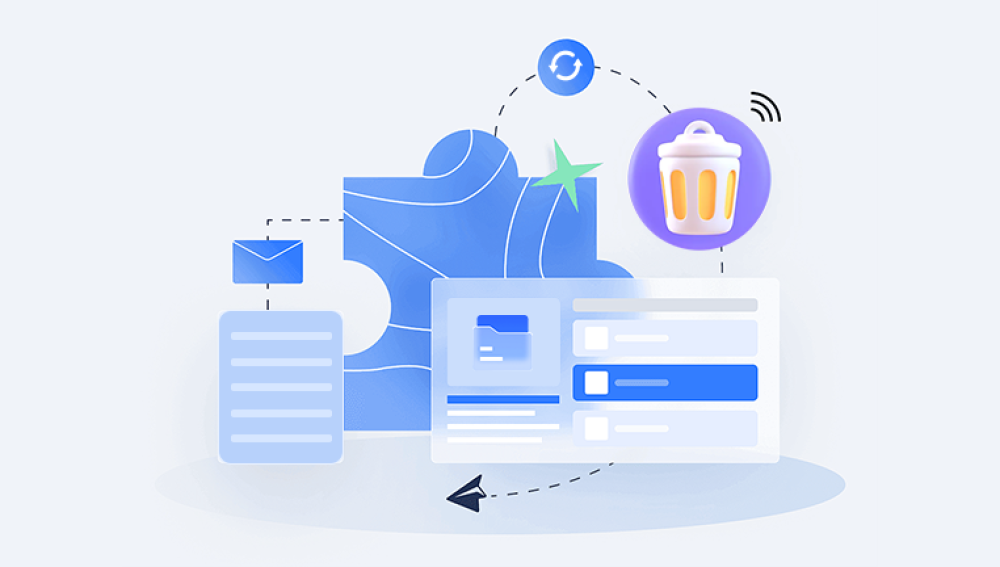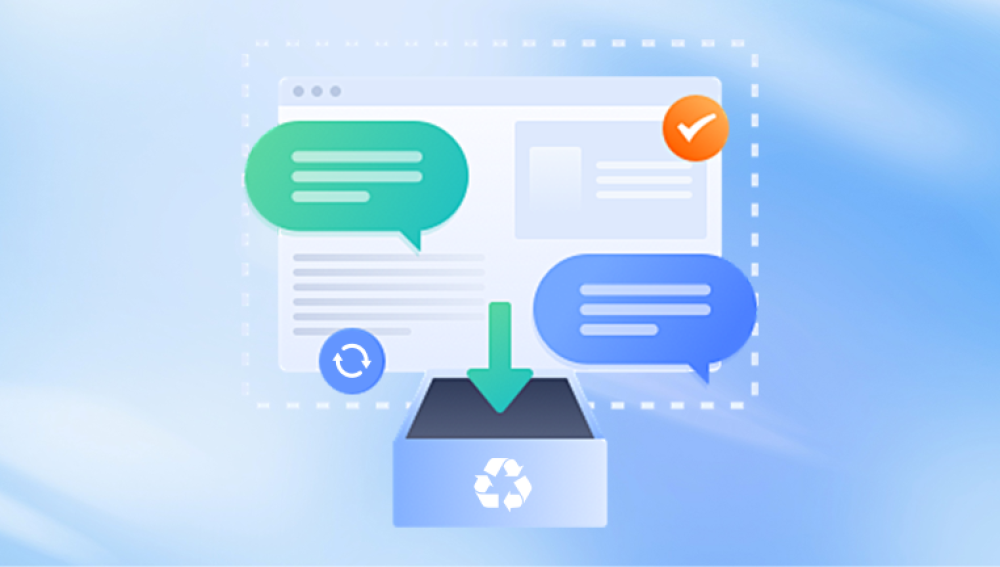Microsoft OneDrive has become a key part of this ecosystem, helping individuals, professionals, and organizations back up their documents, photos, and projects with ease. However, no system is entirely foolproof. Files may get accidentally deleted, moved, or overwritten, leaving you in a panic when you realize something important has gone missing.
Fortunately, OneDrive has several built-in recovery tools, and in most cases, deleted files aren’t permanently gone right away. With the right approach and knowledge, you can restore them efficiently.
Part 1: How File Deletion Works in OneDrive
Before you can begin restoring lost files, it’s important to understand how deletion works in OneDrive. The process differs slightly depending on whether you’re using a personal OneDrive account or a OneDrive for Business account.
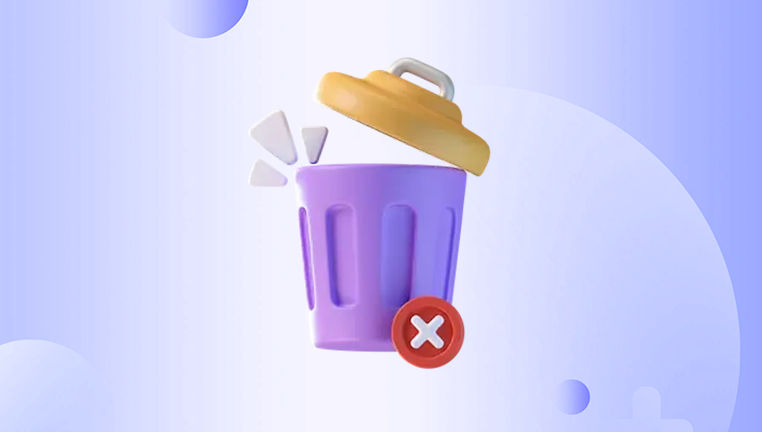
Soft Deletion (OneDrive Recycle Bin)
When you delete a file in OneDrive, it isn’t permanently erased immediately. Instead, it goes to the OneDrive Recycle Bin, much like the Recycle Bin on Windows. The files remain there for a limited period (typically 30 days for personal accounts, up to 93 days for business accounts depending on admin settings).
Permanent Deletion
After the Recycle Bin period ends, or if you manually empty the Recycle Bin, files are considered permanently deleted. At this stage, you cannot recover them from the online OneDrive interface, but there may still be recovery options.
File Versioning
If you overwrite or modify a file, OneDrive keeps previous versions. This allows you to roll back to earlier versions without fully restoring deleted files.
Sync Considerations
Since OneDrive syncs files between the cloud and your local device, a deletion in one place can trigger deletion everywhere. However, this also means deleted files might still exist on your device if syncing hasn’t updated yet—or can be recovered using local recovery tools.
Part 2: Restoring Files from the OneDrive Recycle Bin
The OneDrive Recycle Bin is the first place to look when you need to restore deleted files. Here’s how to use it effectively:
On the Web
Log in to OneDrive.com with your Microsoft account.
On the left-hand navigation pane, click Recycle Bin.
Browse through the list of deleted files and folders.
Select the files or folders you want to restore.
Click Restore.
The restored items will return to their original location in OneDrive.
On Windows 10/11 with OneDrive Sync
Open File Explorer.
Navigate to your OneDrive folder.
If the file is not there, right-click the OneDrive icon in the system tray.
Select View Online, then go to the Recycle Bin.
Restore the deleted file directly.
On Mobile App (iOS/Android)
Open the OneDrive app.
Tap the Me icon at the bottom.
Select Recycle Bin.
Tap and hold on a file, then select Restore.
Part 3: Using Version History to Restore a File
Sometimes, you don’t need to recover a deleted file but rather restore an earlier version. For example, if you accidentally overwrote a document.
Open OneDrive in your browser.
Navigate to the file you want to restore.
Right-click the file and select Version History.
Review the list of previous versions.
Select the desired version and click Restore.
This feature is invaluable for collaborative projects where multiple users edit documents.
Part 4: Recovering Permanently Deleted Files
If your file is no longer in the Recycle Bin, recovery becomes more challenging but not impossible. Options include:
Method 1: OneDrive Restore Feature (Personal Vault)
Microsoft offers a Restore OneDrive option that allows you to roll back your entire OneDrive account to a previous date within the last 30 days.
Log in to OneDrive on the web.
Click the gear icon (⚙️) and select Options.
Under Restore your OneDrive, pick a date to roll back.
Confirm the restoration.
This restores files lost due to accidental deletions, ransomware, or sync issues.
Method 2: Check Local Backups
If you enabled Windows File History or Backup and Restore, check whether your OneDrive folder was backed up. You may find older versions or deleted files still stored locally.
Method 3: Data Recovery Tools (for synced files)
If your OneDrive files were synced to your PC, they may still be recoverable even after being deleted. Tools like Drecov Data Recovery, Recuva, or Disk Drill can scan your local storage for deleted file remnants.
Steps:
Download and install Drecov Data Recovery on a separate drive.
Select the drive where your OneDrive folder is located.
Run a deep scan to search for deleted files.
Preview and recover the files, saving them to a different location.
Re-upload them to OneDrive.
Part 5: Special Considerations for OneDrive for Business
OneDrive for Business, part of Microsoft 365. has slightly different recovery options:
Longer retention: Deleted files can remain recoverable for up to 93 days.
Admin assistance: If you cannot find your file, contact your organization’s IT administrator, who can often recover files beyond what you see.
Compliance features: Some organizations enable eDiscovery and retention policies, which preserve deleted content for compliance reasons.
Part 6: Troubleshooting File Recovery
Sometimes recovery doesn’t go smoothly. Here are some common issues and fixes:
File not in Recycle Bin – Check Version History or use local recovery tools.
File overwritten – Restore using Version History.
File corrupted – Attempt recovery using local recovery software.
File not syncing – Ensure OneDrive sync is enabled; check your system tray icon for issues.
Business account restrictions – Contact IT admin for advanced recovery.
Part 7: Preventing Future Data Loss
Recovering files can be stressful. To avoid future mishaps:
Enable File History or Backup and Restore on your PC.
Use OneDrive’s Personal Vault for sensitive files.
Set up alerts for large deletions (available in OneDrive for Business).
Regularly export backups to external drives or another cloud service.
Be cautious with syncing across devices—what’s deleted in one place deletes everywhere.
Part 8: Real-Life Scenarios
Accidental deletion: You deleted a work report and emptied the Recycle Bin. Solution: Use Restore OneDrive to roll back.
Ransomware attack: Files were encrypted. Solution: Use OneDrive Restore to a date before infection.
Sync issue: Your mobile device deleted a folder. Solution: Check Recycle Bin or recover locally with Drecov Data Recovery.