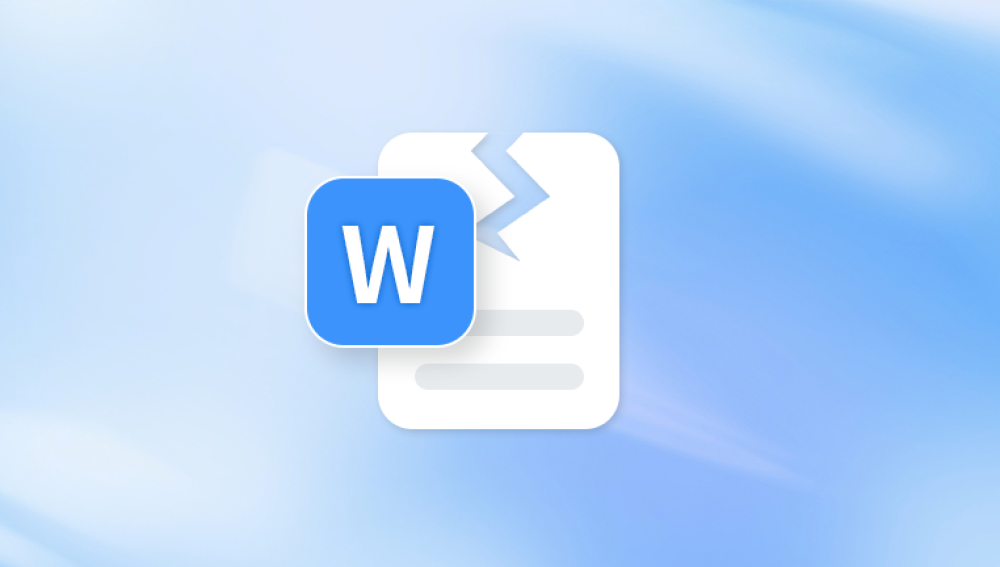Recovering corrupt GoPro videos can be a stressful experience, especially when the footage is rare, one-of-a-kind, or holds significant personal or professional value. These compact action cameras are known for capturing stunning high-definition videos in extreme environments, which makes it all the more devastating when a file becomes unreadable or damaged.
GoPro records video in MP4 format using the H.264 or H.265 codec, depending on the model. Corruption typically occurs when the file header is damaged, when recording is interrupted, or when data blocks become incomplete. A partially recorded file, especially one created before the camera had a chance to finalize the video, is a common culprit. In some cases, files recovered from a damaged SD card may appear restored but remain unreadable because essential data structures within the file are missing or malformed.
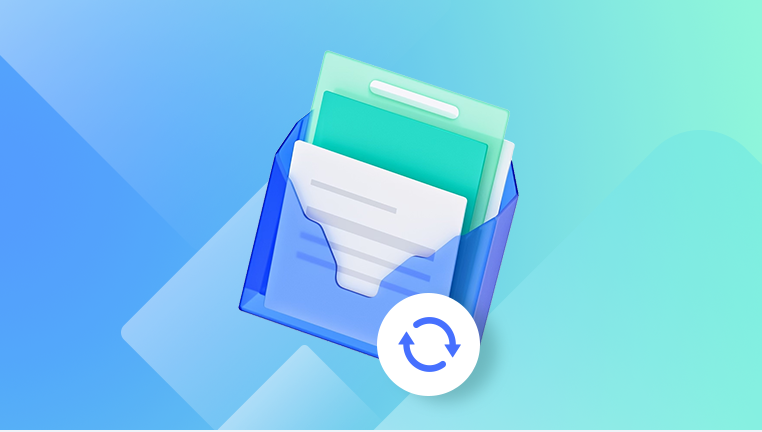
Common Causes of Corruption
Sudden power loss – Battery dying during recording.
Improper ejection – Removing the SD card without turning off the camera.
File recovery failure – Using recovery tools that don’t fully reconstruct MP4 structure.
Physical damage – Shock or water damage to SD card or camera.
Firmware glitches – Rare bugs causing incomplete file saves.
Identifying Corruption Symptoms
Files that won’t open in any media player.
Error messages like "unsupported format" or "codec missing."
Video files with a size of 0 KB or significantly smaller than expected.
File plays with no audio or video, or with distorted footage.
Step-by-Step Guide to Repairing Corrupt GoPro Videos
Step 1: Create a Backup
Before attempting any recovery or repair, make a full backup of the corrupted video file. This ensures you don’t further damage the only copy you have.
Step 2: Try Native GoPro Tools
Some GoPro models attempt to repair damaged files automatically when the camera is powered back on with the same SD card inserted. If the device prompts you with a repair request, allow it to complete the process.
Step 3: Use VLC Media Player
VLC is a free, open-source media player that can sometimes fix damaged AVI and MP4 files.
Open VLC.
Go to Media > Convert/Save.
Add the corrupted video file.
Click Convert and choose a compatible format.
If this doesn't work, try VLC’s built-in repair tool (for AVI files):
Rename your .mp4 file to .avi.
Open VLC.
Go to Tools > Preferences > Input/Codecs.
Under "Files," select "Always fix" in the damaged AVI dropdown.
Reopen the file in VLC and see if playback is restored.
Step 4: Use a Professional Video Repair Tool
Panda Repair
Capturing epic adventures with a GoPro is thrilling—until you realize the footage is corrupt and won’t play. Whether due to abrupt shutdowns, SD card issues, or interrupted transfers, GoPro video corruption is a frustrating and surprisingly common problem. That’s where Panda Repair steps in: a specialized tool designed to help recover and repair corrupted GoPro videos quickly and reliably.
Panda Repair works by analyzing the damaged video file’s structure and comparing it to known good patterns from healthy GoPro footage. It can fix broken headers, missing metadata, and playback errors that typically prevent video players from opening or displaying the file properly. Even if your video appears to be completely unreadable, Panda Repair can often salvage it—restoring both audio and visual content with impressive clarity.
Using Panda Repair is easy. Simply open the program, upload your corrupt GoPro file, and select a reference video (preferably from the same GoPro device and recording settings). Panda Repair uses the reference to rebuild the damaged file’s internal structure. After scanning and repairing, it allows you to preview the recovered video before saving it, ensuring the result meets your expectations.
Step 5: Re-encode the File with FFmpeg
For users with technical experience, FFmpeg is a powerful command-line tool that can sometimes salvage a corrupt file.
Install FFmpeg.
Open Command Prompt or Terminal.
Run:
ffmpeg -i corruptfile.mp4 -c copy output.mp4
This attempts to copy streams into a new container without re-encoding, often bypassing header issues.
Step 6: Use GoPro SOS Signals (If Available)
Some newer GoPro models save temporary files and logs that can aid in manual reconstruction. These may be located in:
DCIM folder with extensions like .LRV or .THM.
Temporary files beginning with GOPR or GP_TEMP.
Tools like Grau GmbH’s Video Repair Tool can sometimes stitch these fragments together with the help of an intact video from the same camera.
If your footage is mission-critical—such as for legal, documentary, or commercial purposes—it may be worth contacting a professional data recovery service. These experts can work with physical SD card damage or use forensic methods to rebuild files manually. However, these services can be expensive and may take several days.
Corrupt GoPro videos can often be salvaged with the right combination of software tools, technical steps, and patience. While some files may be beyond repair depending on the extent of the damage, many users report successful recovery using the methods outlined above. The key is to avoid overwriting the original file, use purpose-built tools, and maintain good recording practices to reduce the risk of future corruption.