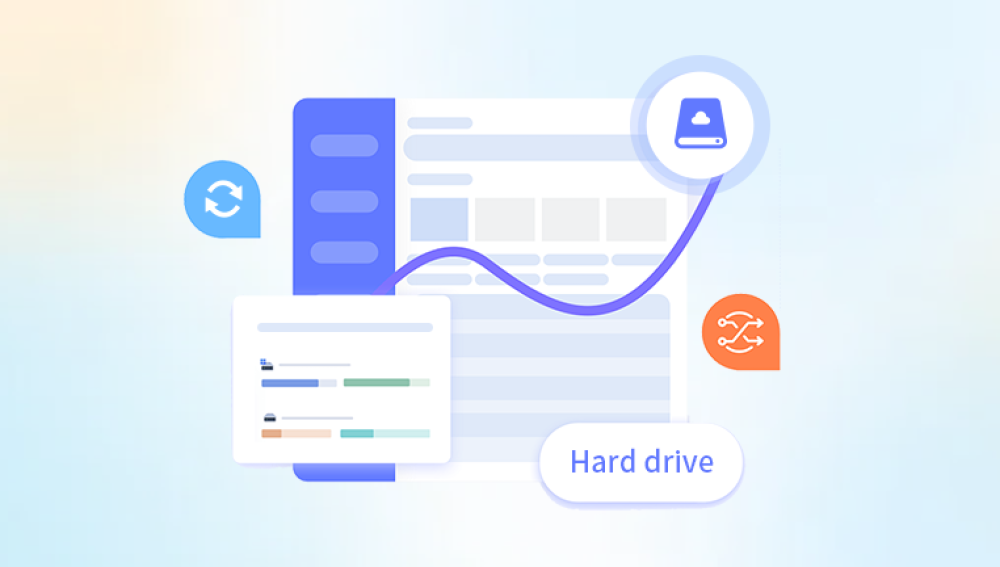Losing data from an external hard drive can be distressing, especially if the drive contains critical files, cherished memories, or essential work-related information. Whether your hard drive has suffered from accidental deletion, formatting, file system corruption, physical damage, or malware attacks, recovery is often possible with the right approach.
1. Cause of Data Loss
Before attempting recovery, it is crucial to identify the root cause of data loss. Different causes require different recovery methods:
Accidental deletion: Files were mistakenly deleted but the drive is still functioning normally.
Formatting: The drive was intentionally or unintentionally formatted.
File system corruption: The file structure is damaged, making files inaccessible.
Virus or malware attack: Malicious software has deleted, encrypted, or hidden files.
Physical damage: The drive is making unusual noises or is not being recognized by the computer.
Each scenario may demand a unique recovery technique, so identifying the issue helps determine the right course of action.
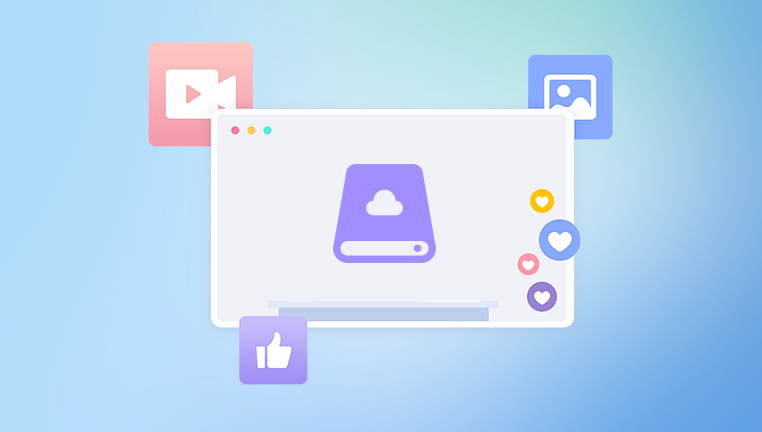
2. Immediate Steps After Data Loss
The first step in data recovery is to stop using the external hard drive. Continued use can overwrite the deleted data, reducing the chances of a successful recovery. Disconnect the drive and avoid any attempts to reformat or write new data until recovery has been attempted.
3. Check for Simple Fixes
Sometimes the issue may not require data recovery software or professional services:
Try a different USB port or cable.
Connect the drive to a different computer.
Check Disk Management (Windows) or Disk Utility (macOS) to see if the drive is recognized.
Assign a new drive letter (Windows) if the drive is detected but inaccessible.
If the drive appears in your operating system but is inaccessible, recovery tools may be the next step.
4. Use Built-in Operating System Tools
Most operating systems offer utilities that can scan and fix minor issues:
Windows: CHKDSK (Check Disk)
Open Command Prompt as Administrator
Type chkdsk X: /f (replace X with the drive letter)
Press Enter
macOS: Disk Utility
Go to Applications > Utilities > Disk Utility
Select the external drive and click "First Aid"
These tools are designed to fix logical errors but may not recover deleted files.
5. Use Data Recovery Software
Drecov Data Recovery
Data loss on an external hard drive can be devastating, especially when it contains irreplaceable documents, cherished photos, or critical business files. Fortunately, Drecov Data Recovery offers a dependable and easy-to-use solution to help you recover lost, deleted, or inaccessible data from any external hard drive.
Whether your drive was accidentally formatted, corrupted, infected by a virus, or simply malfunctioned, Drecov Data Recovery is built to handle a variety of scenarios. It supports all major file systems, including NTFS, FAT32, exFAT, and HFS+, making it compatible with a wide range of external hard drives and operating systems.
Once connected, the external drive is automatically detected by the Panda interface. The recovery process begins with a quick scan to locate recently deleted files, followed by a more comprehensive deep scan to uncover data lost to more complex issues. Both scan types are non-destructive, ensuring your existing data remains intact throughout the process.
Users can preview recoverable files before restoring them, allowing for selective recovery. This not only saves time but also helps avoid unnecessary clutter. Whether you’re recovering media files, documents, system files, or even compressed folders, Panda handles it all with precision.
What sets Panda apart is its simplicity. You don’t need to be tech-savvy to use it effectively—just plug in your drive, launch the software, and follow the guided steps. With robust performance, wide compatibility, and intuitive controls, Drecov Data Recovery makes retrieving data from external hard drives fast, safe, and stress-free.
6. Recovering Data from a Formatted Drive
Formatted drives may seem empty, but the data often remains unless it has been overwritten. Most data recovery software offers deep scanning functionality to locate data in formatted drives. Deep scans take longer but offer a higher recovery rate.
7. Recovering from File System Corruption
When file system corruption prevents access to the drive, software tools can still help. Deep scans analyze sectors and can bypass the damaged file system. Some tools also offer repair features that attempt to restore the file structure.
8. Recovering Data from a Physically Damaged Drive
If your external hard drive is not being detected, makes clicking or grinding noises, or becomes hot quickly, it may be physically damaged. In these cases, DIY recovery is not recommended as it can cause further damage. The best option is to:
Stop using the drive immediately.
Avoid opening the drive, as this can introduce dust and damage the internal components.
Contact a professional data recovery service with a cleanroom environment.
Professional recovery is more expensive but often the only solution for physically damaged drives.
9. Recovering Data on macOS
macOS users can use tools like:
Drecov Data Recovery for Mac
Disk Drill for Mac
PhotoRec (open-source)
These tools offer similar functionality as Windows options. Disk Utility's First Aid is good for fixing minor errors, while Time Machine backups can be used to restore lost files if previously configured.
10. Recovering Data on Linux
Linux users can try tools like:
TestDisk and PhotoRec (command-line based)
ddrescue (for making a byte-for-byte image of failing drives)
R-Linux (GUI-based tool)
Running sudo fsck on the terminal may fix minor file system issues. Ensure you mount the drive in read-only mode when attempting recovery.
11. Preventing Future Data Loss
While recovery is often possible, prevention is the best defense:
Back up regularly using cloud services, local drives, or network-attached storage.
Avoid sudden removal of the drive without ejecting properly.
Use antivirus software to protect against malware.
Monitor drive health using tools like CrystalDiskInfo or SMART monitoring tools.
Invest in quality drives with good durability and error correction.
Recovering data from an external hard drive is a multi-step process that depends on the cause of the data loss. In many cases, built-in tools or reputable data recovery software can successfully retrieve your files. However, if the drive is physically damaged or the situation is complex, professional help may be required.
The key to success is acting quickly, minimizing further use of the drive, and choosing the appropriate recovery method. Whether you opt for Drecov Data Recovery, another software tool, or a professional lab, a careful and informed approach gives you the best chance of restoring your valuable data.