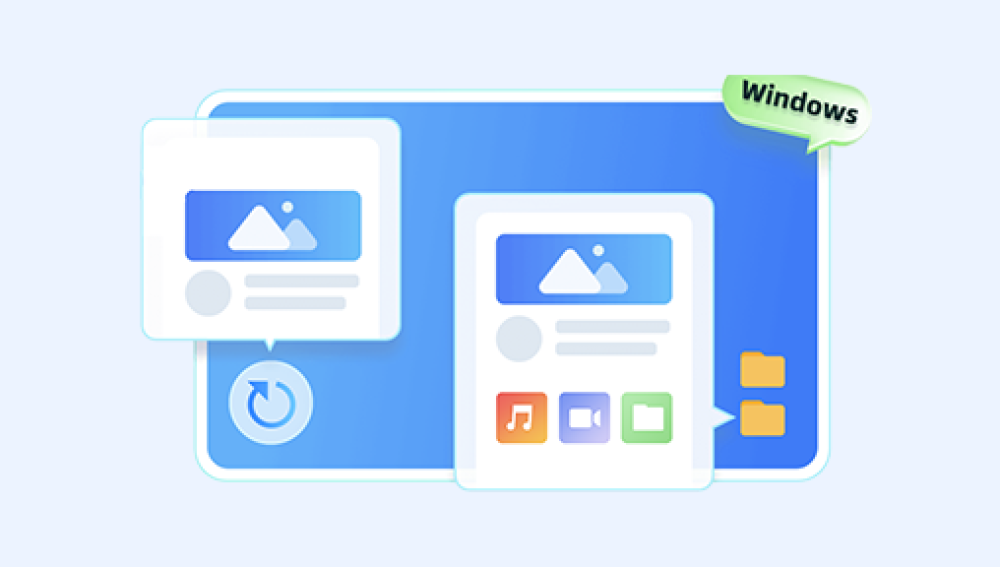Retrieving data from a formatted hard disk can be a complex process, but it's possible in many cases.
I. Basics
What Happens During Formatting
When a hard disk is formatted, the file system structure is rewritten. The operating system erases the information about the location and organization of files on the disk. However, in most cases, the actual data content on the disk sectors may not be immediately overwritten. There are two main types of formatting: quick format and full format.
A quick format simply clears the file system metadata, such as the file allocation table (FAT) in FAT - based systems or the master file table (MFT) in NTFS systems. It's a relatively fast process because it doesn't touch the actual data stored on the disk.
A full format, on the other hand, also scans the disk for bad sectors and may overwrite some or all of the data with zeros or other patterns, depending on the settings. But even a full format doesn't always guarantee complete data erasure.
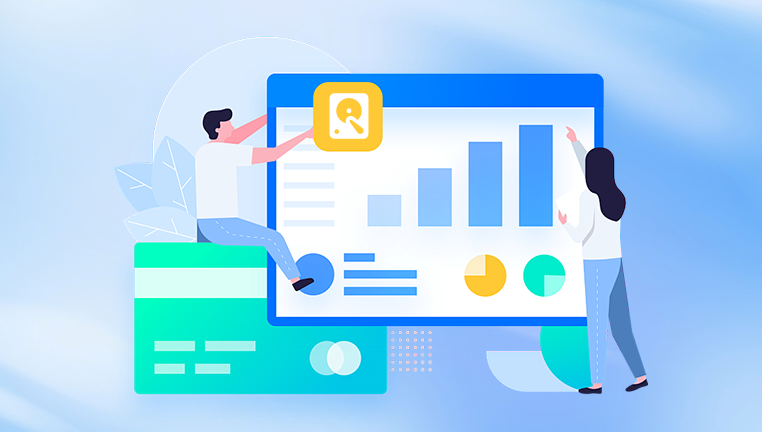
Data Recovery Possibility
The chances of successful data recovery depend on several factors. If the formatting was a quick format and no new data has been written to the disk since then, the prospects are relatively good. However, if a lot of new data has been written to the disk after formatting, the original data may have been overwritten and recovery becomes more difficult or even impossible.
II. Tools for Data Recovery
Data Recovery Software
Drecov Data Recovery is a robust software application equipped with advanced data recovery tools that cater to a wide range of situations, such as accidental deletion, formatting errors, system crashes, malware attacks, and more. Whether you are a novice user or an experienced IT professional, Drecov Data Recovery simplifies the process of reclaiming data, making it an accessible and dependable solution for everyone.
Versatile Recovery Capabilities
One of the key strengths of Drecov Data Recovery is its versatility. The software can recover a variety of file types, including documents, photos, videos, music, emails, and system files. It supports numerous storage devices, such as hard drives (HDD and SSD), USB flash drives, memory cards, external drives, and more. Additionally, it is compatible with major file systems like NTFS, FAT, exFAT, and HFS+, ensuring that almost any device or drive can be scanned for lost files.
Drecov Data Recovery also boasts an impressive deep scan feature, which scours the storage device to locate fragmented or hidden data. This makes it ideal for recovering files from formatted, corrupted, or severely damaged drives. With its high success rate, Drecov Data Recovery instills confidence in users that their data can be restored, even in challenging situations.
User-Friendly Design
One of the standout aspects of Drecov Data Recovery is its intuitive and user-friendly interface. The software guides users step-by-step through the recovery process, making it simple even for those with limited technical expertise. With just a few clicks, users can select the storage device, initiate the scan, and preview recoverable files before restoring them.
For advanced users, Drecov Data Recovery also offers customizable scanning options, allowing them to target specific file types or storage sectors for quicker and more precise results.
Security and Reliability
Data security is a top priority for Drecov Data Recovery. The software ensures that all recovered files remain confidential, with no risk of leaks or unauthorized access during the recovery process. This is particularly important for businesses and professionals handling sensitive information.
Moreover, the software is designed to recover data without overwriting or damaging existing files on the storage device, preserving its integrity throughout the recovery process.
III. Steps to Recover Data from a Formatted Hard Disk Using Software
Stop Using the Disk Immediately
As soon as you realize that you need to recover data from a formatted disk, you should stop using the disk. Any new data written to the disk can overwrite the existing data that you're trying to recover. If it's an internal hard disk, it's best to disconnect it from the computer if possible. If it's an external drive, unplug it.
Install and Launch the Data Recovery Software
Download and install the chosen data recovery software (e.g., Recuva, EaseUS Data Recovery Wizard, or Disk Drill) on a different storage device that is not the one you're trying to recover data from. Then, launch the software.
Select the Formatted Disk
In the software interface, you'll usually see an option to select the storage device you want to scan. Locate and select the formatted hard disk. Make sure you select the correct drive to avoid scanning the wrong device and wasting time.
Choose the Scan Mode
Most data recovery software offers different scan modes. A quick scan can usually find recently deleted files or files lost due to a quick format. A deep scan, on the other hand, will take longer but can search for more deeply hidden or fragmented data. Depending on your situation, you may choose to start with a quick scan and then, if necessary, perform a deep scan.
Wait for the Scan to Complete
The scanning process can take a long time, especially if you're using a deep scan and the hard disk is large. For example, a 1TB hard disk may take several hours to complete a deep scan. During the scan, the software will search for file signatures and other indicators of recoverable data.
Preview and Recover the Data
Once the scan is complete, the software will display a list of recoverable files. You can usually preview the files to make sure they are the ones you want to recover. Some software allows you to preview text documents, images, and videos. After previewing, select the files you want to recover and choose a location to save them. It's important to save the recovered files to a different drive than the one you're recovering from to avoid overwriting data.
IV. Precautions and Considerations
Backup Your Data Regularly
To avoid the need to recover data from a formatted disk in the first place, it's essential to have a regular backup routine. You can use external hard disks, cloud storage services (such as Dropbox, Google Drive, or OneDrive), or network - attached storage (NAS) devices to back up your important files.
Understand the Risks of DIY Recovery
While data recovery software can be effective, there are risks involved. Incorrect use of the software or attempts to recover data from a physically damaged disk using software alone can further damage the data. If you're not sure about the condition of the disk or the recovery process, it may be better to consult a professional.
Data Security and Privacy
When using data recovery services or software, be aware of the security and privacy implications. Some data recovery software may store or transmit your data to third - parties for various reasons. Make sure you read the privacy policy and terms of use of the software or service you choose to ensure the safety of your data.