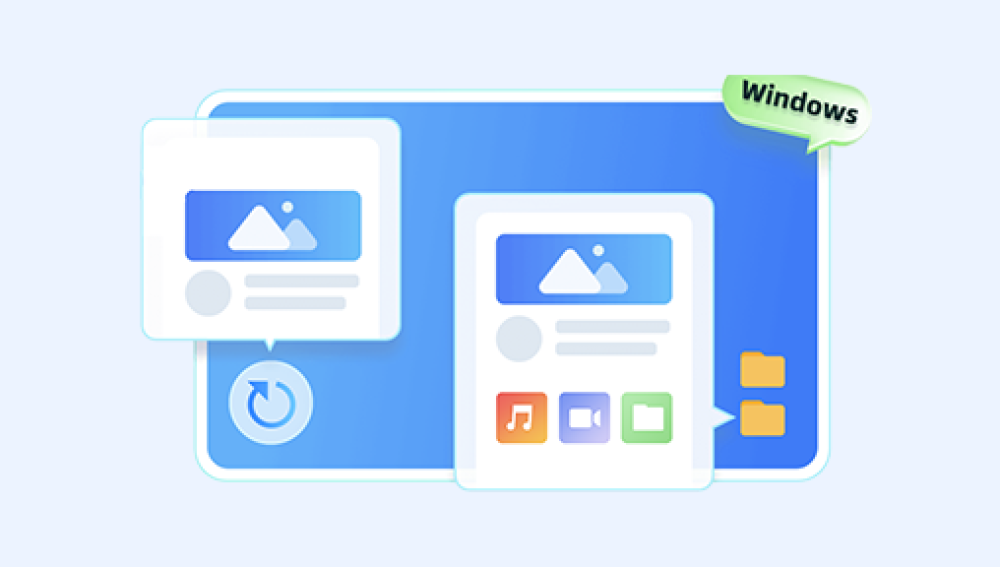A hard drive, whether it's HDD or SSD, serves as the primary storage medium in most computing devices. It houses critical operating system files, user documents, applications, and more. Over time, hard drives can develop issues ranging from logical errors and bad sectors to complete data corruption. These problems can arise due to power failures, malware attacks, hardware degradation, file system corruption, or improper shutdowns.
When a hard drive malfunctions, data can become inaccessible or the drive itself may be unrecognizable by the operating system. In such cases, the need for hard drive repair software becomes urgent. These tools can fix logical issues, restore file systems, recover partitions, and even rebuild damaged boot sectors.
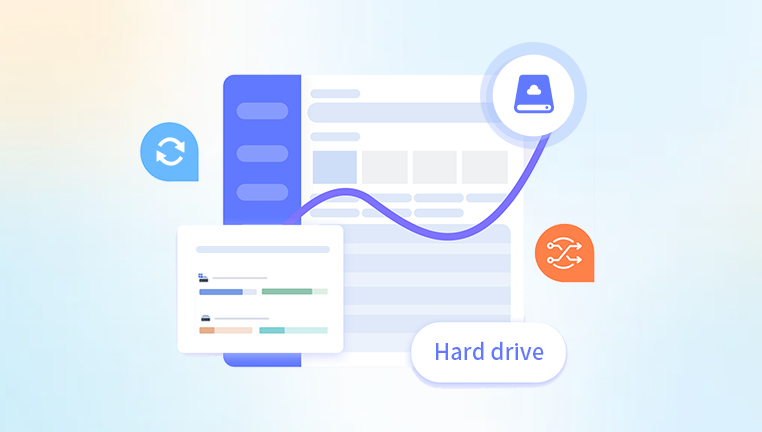
Signs Your Hard Drive Needs Repair
Before diving into software solutions, it's important to recognize symptoms that suggest your hard drive is in trouble:
Frequent system crashes or blue screen errors.
Unusual noises like clicking or grinding (especially in HDDs).
Slow performance, file copying errors, or disappearing data.
“Drive not recognized” or “You need to format the disk” messages.
Corrupted files that can’t be opened or transferred.
Boot failures or the system not recognizing the OS.
These are strong indicators that the drive's health is deteriorating, and immediate action is required to prevent permanent data loss.
Built-in Tools to Repair Hard Drives
CHKDSK (Check Disk) – Windows
One of the oldest and most reliable built-in utilities in Windows is CHKDSK. It checks the file system and metadata for logical errors and bad sectors.
How to Use:
Open Command Prompt as Administrator.
Type: chkdsk C: /f /r /x
Press Enter.
/f fixes errors.
/r locates bad sectors and recovers readable information.
/x forces dismount of the drive before scanning.
While CHKDSK is powerful for logical issues, it cannot recover data from completely corrupted sectors or recover lost partitions.
Disk Utility – macOS
For Mac users, Disk Utility offers a built-in First Aid feature.
Steps:
Open Disk Utility from Applications > Utilities.
Select the troubled drive.
Click “First Aid” to verify and repair the disk.
Disk Utility is effective for simple file system issues, particularly with APFS and HFS+ volumes.
Best Third-Party Software to Repair Hard Drives
When built-in tools fall short, third-party software can step in to offer deeper repair capabilities.
1. Drecov Data Recovery
Drecov Data Recovery is a versatile and user-friendly tool designed to help individuals and businesses recover lost, deleted, or corrupted files from a wide range of storage devices. Whether you've accidentally deleted a document, formatted an SD card, or experienced a system crash, Drecov Data Recovery offers a streamlined and effective solution to restore your valuable data.
Compatible with Windows and macOS, Drecov Data Recovery supports recovery from hard drives, SSDs, USB flash drives, memory cards, digital cameras, and even damaged or inaccessible partitions. It handles common file loss scenarios such as accidental deletion, virus attacks, partition errors, RAW drive issues, and unexpected shutdowns. With an intuitive interface and step-by-step guidance, even users with limited technical knowledge can easily perform complex recovery operations.
One of Drecov Data Recovery's standout features is its deep scan capability, which meticulously analyzes storage sectors to retrieve fragmented or hidden files. The software also offers file preview before recovery, allowing users to verify the content before restoring it. It supports a wide range of file formats, including documents, photos, videos, audio files, emails, and archives.
For those dealing with severe data loss, Drecov Data Recovery includes advanced features like lost partition recovery, formatted disk recovery, and file system repair. The software ensures high success rates while maintaining the integrity of recovered data. Users can pause and resume scans, filter results by file type or date, and create disk images to safely recover data from failing drives.
2. Stellar Data Recovery
Stellar offers a comprehensive suite for data recovery and hard drive repair. It’s ideal for recovering data from inaccessible or formatted drives.
Key Features:
Recovers data from RAW, corrupt, or unreadable drives.
Repairs lost partitions.
Disk monitoring and cloning tools.
Ideal For: Users needing data recovery before repair; works with Windows and macOS.
Steps:
Scan the affected drive.
Preview recoverable data.
Recover files to a safe location.
Use included tools for cloning or monitoring failing drives.
3. HDD Regenerator
This software stands out for its ability to detect and regenerate physically damaged magnetic surfaces of hard drives—a unique feature among repair tools.
Key Features:
Repairs bad sectors at the physical level.
Works independently of file system structure.
Creates bootable media for inaccessible systems.
Ideal For: Users with HDDs experiencing bad sectors or slow response due to magnetic surface damage.
Use Instructions:
Run a scan for bad sectors.
Create a bootable USB/CD.
Boot the affected PC.
Let the tool regenerate bad sectors.
Note: HDD Regenerator does not work with SSDs.
4. Disk Drill
Originally a data recovery tool, Disk Drill also offers features like S.M.A.R.T. monitoring and disk backup that help with hard drive health maintenance.
Key Features:
S.M.A.R.T. diagnostics.
File system repair.
Backup and recovery.
Partition recovery.
Best For: Mac and Windows users seeking a balance between repair and recovery.
How to Use:
Launch Disk Drill.
Use the S.M.A.R.T. monitoring tab.
Run scans to locate and fix logical errors.
Recover or back up data.
5. TestDisk
TestDisk is a powerful open-source tool that specializes in repairing partition tables and recovering deleted partitions.
Key Features:
Rebuilds partition tables.
Fixes boot sectors.
Supports FAT, NTFS, ext2. and more.
Ideal For: Tech-savvy users needing advanced drive repair tools.
Usage Steps:
Download and launch TestDisk (CLI-based).
Select the drive and partition type.
Use options to rebuild or recover partitions.
Write new partition structure.
TestDisk is command-line-based, so it requires familiarity with disk structures and partitions.
6. MiniTool Partition Wizard
This is a user-friendly tool that combines data recovery, disk management, and hard drive testing.
Features:
Surface test for bad sectors.
File system checker.
Partition recovery.
Bootable edition for unbootable drives.
Steps:
Run a surface test to locate bad sectors.
Use “Check File System” to repair corruption.
Recover deleted or lost partitions.
It also includes tools to migrate OS to SSD or convert file systems without data loss.
SSD vs. HDD Repair Considerations
Hard disk drives (HDDs) and solid-state drives (SSDs) differ in architecture, which affects how they should be repaired.
HDDs:
More prone to physical damage and bad sectors.
Can often be regenerated or repaired at a physical level.
Tools like HDD Regenerator or CHKDSK are effective.
SSDs:
No moving parts; failures are often firmware or memory chip related.
Physical repairs are rare; firmware-based or logical tools (like EaseUS or Stellar) are recommended.
SSDs usually have a finite write cycle; wear-leveling algorithms can cause unique failures.
It's essential to use SSD-specific tools when dealing with solid-state drives.
Preventative Measures and Best Practices
To avoid future hard drive issues, consider implementing some of the following practices:
1. Regular Backups
Use Windows File History, macOS Time Machine, or third-party tools like Acronis or Macrium Reflect to back up your entire system or essential files.
2. S.M.A.R.T. Monitoring
Regularly check the S.M.A.R.T. status of your drive using tools like CrystalDiskInfo (Windows) or DriveDx (Mac). This helps identify early signs of failure.
3. Power Protection
Use a UPS (Uninterruptible Power Supply) to protect your system from power surges or outages, which are a common cause of drive corruption.
4. Avoid Overfilling Drives
Keeping your drive below 80% capacity helps prevent fragmentation and wear, especially on SSDs where write cycles matter.
5. Periodic Disk Checks
Schedule disk checks (e.g., chkdsk) monthly to catch and fix early-stage errors before they escalate into unbootable conditions.
When Software Isn't Enough
While software tools are incredibly powerful, there are limits to what they can do—especially in the case of:
Severe physical damage (dropped drive, water damage, etc.).
Firmware corruption or controller failure.
Burnt chips or disconnected read/write heads (for HDDs).
If software fails to detect the drive or scans show zero capacity or corrupted firmware, it's time to consult a professional data recovery service. These companies use cleanroom environments to disassemble drives and access data directly from the platters or memory chips.