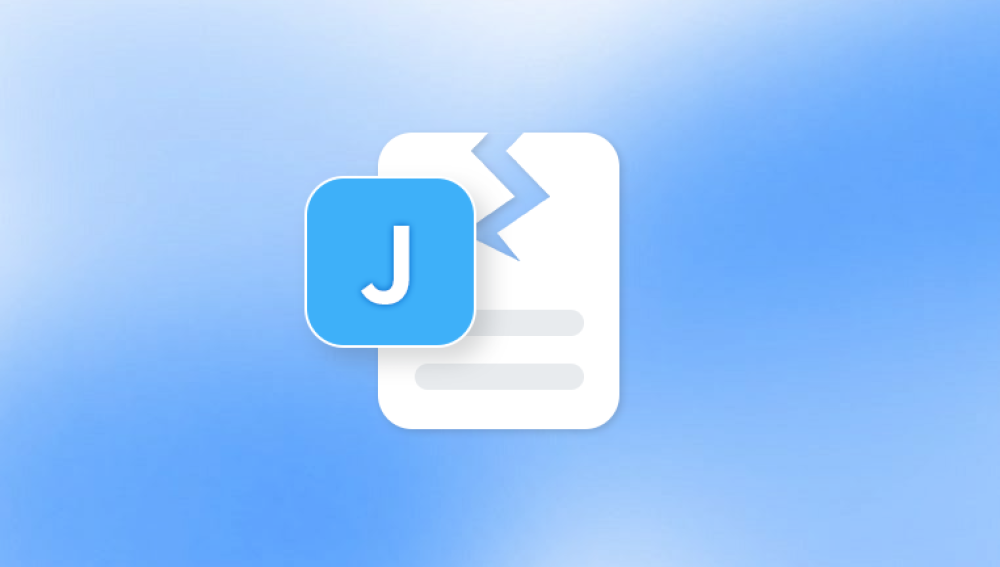MP4 files are among the most commonly used video formats due to their compatibility, compact size, and support for high-quality audio and video. Whether you’re a filmmaker, content creator, or someone capturing family memories, losing access to an important MP4 video can be devastating. When a file becomes corrupted whether from improper transfer, unexpected shutdowns, software crashes, or malware the video might not play, may freeze, or may only play partially. Fortunately, there are several ways to repair corrupted MP4 files and salvage your valuable content.
Interrupted recording or file transfer: Sudden power loss or unplugging a storage device mid-transfer can lead to incomplete file writes.
Improper system shutdowns: Crashing or powering down while a video is being saved can damage its structure.
Malware or viruses: Malicious software can corrupt media files as part of broader system damage.
Faulty storage media: SD cards, hard drives, or USB drives with bad sectors can corrupt files during reading or writing.

Software glitches: Editing tools or conversion programs that crash during export can leave videos partially written.
Now that the root causes are clear, let’s look at ways to fix corrupted MP4 files.
Step 1: Try Playing the MP4 File in Different Media Players
Sometimes, the issue isn’t with the file itself but with the media player you’re using. Try opening the file using a variety of popular and robust media players such as:
VLC Media Player
PotPlayer
KMPlayer
Media Player Classic
VLC, in particular, is known for handling partially corrupted or broken MP4 files better than most media players. It often skips damaged sections and still plays what it can salvage. If the video plays in VLC but not in other players, you may not need to repair the file at all.
If the video still doesn’t play, then proceed to the next steps.
Step 2: Use VLC Media Player’s Built-In Repair Feature
VLC Media Player not only plays damaged files but also includes a basic repair tool that can fix minor corruptions, especially for AVI and MP4 files. To use it:
Rename the File Extension (Optional):
If VLC doesn’t prompt to repair the file, change the extension from .mp4 to .avi. This can trick VLC into activating its repair function.
To do this, right-click the file > Rename > change .mp4 to .avi.
Open VLC and Set Repair Preferences:
Launch VLC.
Go to Tools > Preferences.
Under the Input/Codecs tab, find the setting labeled “Damaged or incomplete AVI file”.
From the dropdown, choose “Always fix”.
Click Save.
Play the Video:
Open the file in VLC. If prompted, confirm the repair.
VLC may rebuild the file index and allow playback of previously unplayable content.
This method is ideal for small corruption issues. If your file is severely damaged, you’ll need more advanced tools.
Step 3: Use Third-Party MP4 Repair Software
Panda Repair
Corrupted MP4 files can be frustrating, especially when they contain valuable moments or important content. Whether the video was damaged during transfer, suffered a power failure during recording, or was affected by malware, Drecov Data Recovery offers a reliable solution to repair and recover corrupted MP4 videos quickly and efficiently.
Panda is designed with an intuitive interface that makes it easy for anyone to restore broken MP4 files, regardless of technical skill. Once installed, simply launch the software and select the storage location where your damaged video file resides—this could be your computer’s hard drive, an SD card, or a USB flash drive. Choose between a quick scan for faster results or a deep scan for more thorough recovery.
After the scan completes, Panda will list all recoverable files, including those flagged as corrupted. You can preview your MP4 videos before recovery to ensure they are intact. If a file appears to be partially damaged, Panda uses advanced repair algorithms to reconstruct the missing or broken data segments and restore video playability.
Step 4: Use FFmpeg to Rebuild File Index
FFmpeg is a powerful command-line tool that can repair certain types of MP4 corruption by rewriting the file’s index or metadata, making it playable again.
To use FFmpeg:
Download FFmpeg and extract it to a known directory.
Open Command Prompt and navigate to the FFmpeg directory.
Enter the following command:
css
CopyEdit
ffmpeg -i corrupted.mp4 -c copy repaired.mp4
Press Enter.
This command copies the video and audio streams into a new container, ignoring minor corruptions and skipping damaged frames. It doesn’t re-encode the file, so it's fast and lossless.
If the index is severely corrupted, FFmpeg may fail, but for many minor cases, it provides a quick fix.
Step 5: Restore from Backup or Cloud Storage
If you have cloud sync enabled through OneDrive, Google Drive, Dropbox, or another service, check for a backup. These services often retain older versions of files or offer a version history.
To restore:
Log in to your cloud storage platform.
Locate the video file.
Look for version history or trash folder.
Download the last known good copy.
Similarly, if you use a dedicated backup tool like Windows File History or Time Machine on Mac, check those services to restore the file.
Step 6: Try Hex Editing for Advanced Users
In rare and extreme cases, you might use a hex editor to manually repair an MP4 file by copying the header from a similar, uncorrupted MP4 video. This is highly technical and not guaranteed to work unless you’re experienced with binary data.
General steps:
Open a working MP4 video recorded from the same device in a hex editor (like HxD).
Copy the first portion (typically the first 1KB to 4KB).
Open the corrupted file and paste the copied header into it.
Save the file under a new name and try to open it.
This method works best when the corruption lies in the header or index portion and the rest of the file is intact.
Step 7: Contact Professional Video Recovery Services
If all software methods fail and the MP4 file is critical—such as wedding footage, business content, or irreplaceable moments—professional recovery services may be your last resort.
Experts in data recovery labs can:
Analyze corrupted or physically damaged storage devices.
Extract video streams from failed files.
Rebuild MP4 containers at a byte level.
This service comes at a premium price, but the results are often superior when everything else fails.
Preventing MP4 Corruption in the Future
Prevention is always better than repair. Here are proactive steps to avoid MP4 file corruption:
Safely eject devices before unplugging.
Avoid abrupt shutdowns during file saving or recording.
Use high-quality SD cards and check for bad sectors regularly.
Keep devices charged to avoid mid-recording interruptions.
Use updated software for editing, converting, or recording videos.
Back up files locally and to the cloud as part of a regular routine.
Scan for malware weekly with reputable antivirus tools.
By taking these precautions, you reduce the chance of file corruption dramatically.
MP4 file corruption doesn’t have to mean losing your content forever. Whether the damage is minor or extensive, there’s almost always a path to recovery. From using VLC’s built-in tools and FFmpeg to employing powerful third-party repair software, this guide covers everything you need to try before giving up. For the best results, act quickly, don’t overwrite your storage media, and always keep backups moving forward. With patience and the right approach, your treasured MP4 videos can often be brought back to life.