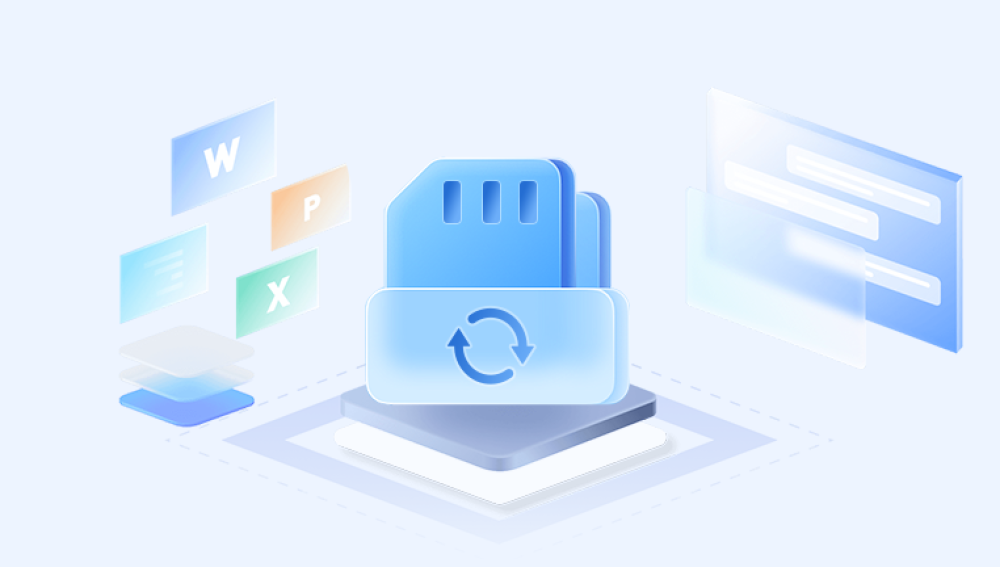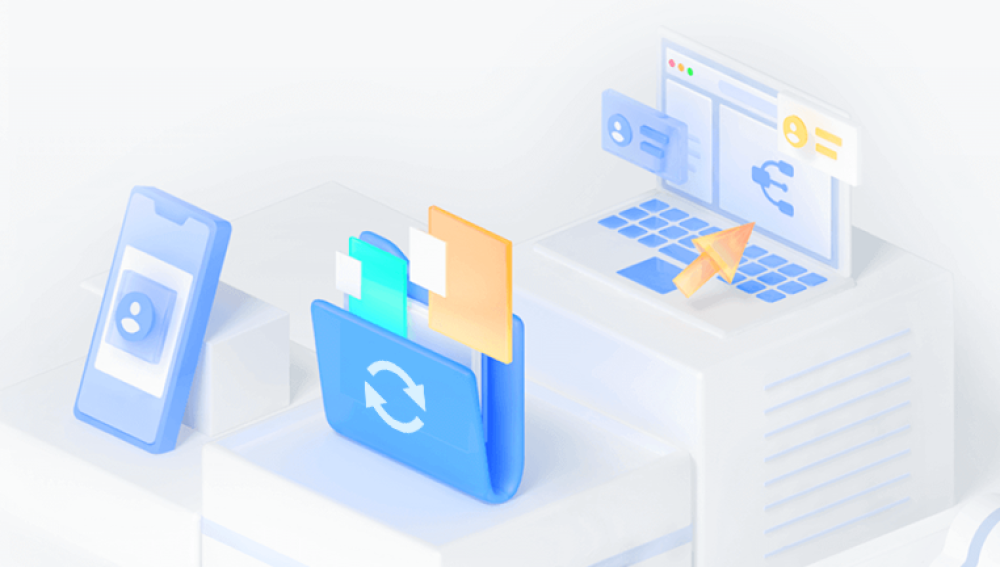From digital cameras to smartphones, drones to GoPros, these compact memory cards store the precious data that fuels our personal and professional lives. But as convenient as they are, SD cards are not immune to failure. A momentary glitch, accidental deletion, or unexpected formatting can lead to the sudden disappearance of files photos, videos, documents, and more. When disaster strikes, panic often sets in, but all is not lost. Free file recovery software for SD cards can often restore what seems to have vanished forever.
Chapter 1: SD Card Data Loss
1.1 Common Causes of File Loss on SD Cards
Accidental Deletion: One wrong tap or click can delete files.
Formatting Errors: Users may inadvertently format their SD cards, erasing all data.
Corruption: Files can become corrupted due to improper ejection, bad sectors, or system crashes.
Virus Attacks: Malware can hide or delete files stored on SD cards.
Physical Damage: While rare, damage to the card's hardware can render files inaccessible.
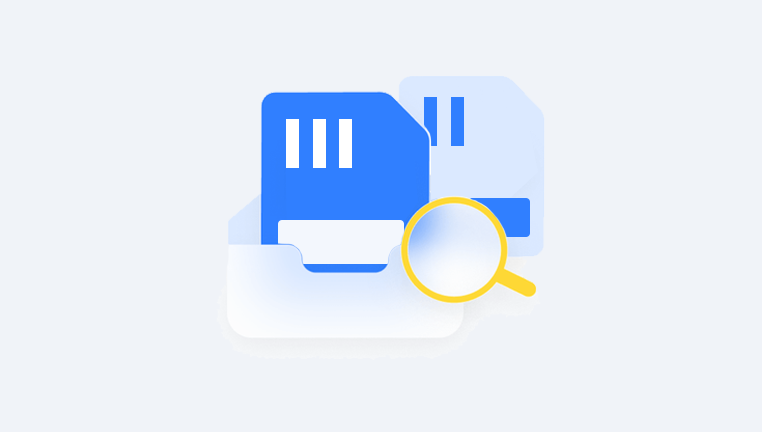
1.2 Can Files Really Be Recovered?
When a file is deleted from an SD card, the data isn't immediately erased. Instead, the space it occupies is marked as "available." Until that space is overwritten, recovery software can usually restore the file.
Chapter 2: What Makes Good File Recovery Software?
2.1 Key Features to Look For
Support for Multiple File Types: Not just photos or videos, but also documents and audio.
User-Friendly Interface: Clear instructions and simple navigation.
Preview Function: Ability to see what can be recovered before you restore it.
Deep Scan Options: For more thorough recovery when quick scans don't work.
Compatibility: Must work with your operating system and recognize a wide range of SD card formats (FAT32. exFAT, NTFS).
2.2 Limitations of Free Versions
Many free file recovery tools offer limited functionality compared to their paid counterparts. Common limitations include:
File size limits
Number of files recoverable
No customer support
Limited or no deep scan
Chapter 3: Best Free File Recovery Software for SD Cards
Drecov Data Recovery is an emerging free file recovery solution designed to help users retrieve lost data from SD cards, USB drives, and other storage devices with minimal technical effort. With a clean interface and simplified process, it’s especially well-suited for beginners looking for a fast, no-fuss recovery experience.
Pros:
100% free with no hidden paywalls
Supports recovery of photos, videos, documents, and audio files
Lightweight and fast installation
Intuitive interface for easy navigation
Cons:
Lacks deep scan and partition recovery features found in advanced tools
Currently available only for Windows
Limited support for rare or niche file types
How to Use:
Download and install Drecov Data Recovery from the official website.
Launch the software and select the SD card from the list of available drives.
Click “Scan” to begin searching for lost files.
Preview recoverable items and choose the ones you want to restore.
Save recovered files to a secure location other than the SD card.
Drecov Data Recovery is ideal for recovering recently deleted files quickly without having to navigate complex menus or configuration settings. While it may not match the raw power of tools like PhotoRec or TestDisk, it provides a solid and user-friendly option for anyone who needs straightforward SD card recovery without spending a dime.
Chapter 4: How to Use Free File Recovery Software Effectively
4.1 Stop Using the SD Card
Avoid writing new data to the card. This can overwrite files and make recovery impossible.
4.2 Use a Card Reader
Connect the SD card via a card reader instead of through your device. This ensures better recognition and stability.
4.3 Choose the Right Tool
Based on your comfort level and the specific problem, select the most suitable tool.
4.4 Scan and Preview
Always preview files before restoring to ensure integrity.
4.5 Save to a Different Drive
Never restore files to the same SD card—use your computer’s internal storage or an external drive.
Chapter 5: Common Recovery Scenarios and Best Practices
5.1 Deleted Photos on a Camera SD Card
Use Recuva or Disk Drill
Perform a deep scan
Preview and restore
5.2 Formatted SD Card
Select full recovery scan
Save recovered files to a new location
5.3 Corrupted SD Card
Use TestDisk to attempt partition recovery
Then run PhotoRec to recover remaining files
5.4 Virus-Infected Card
Scan the card with antivirus software
Chapter 6: Preventing Future Data Loss
6.1 Regular Backups
Always copy important files to at least one other location.
6.2 Use Quality SD Cards
Avoid cheap or unbranded cards, which are more prone to failure.
6.3 Handle With Care
Eject cards safely, avoid exposure to extreme conditions, and don’t switch devices without proper disconnection.
6.4 Use Write Protection
Many SD cards come with a lock switch—use it to prevent accidental deletion.
Chapter 7: When Free Tools Aren’t Enough
7.1 Physical Damage
Free tools can’t help with broken circuits or fried components. You’ll need professional data recovery services.
7.2 Severe Corruption
If free tools fail, premium options like Stellar, R-Studio, or professional labs might succeed.
7.3 Time Sensitivity
Some jobs are time-critical. Free software may take longer or not be reliable for urgent needs.
Free file recovery software offers a lifeline when SD card data goes missing. Tools like Drecov Data Recovery empower users to take control of their data and attempt recovery without spending a dime. While these tools have limitations, they often succeed in restoring deleted, formatted, or corrupted files.