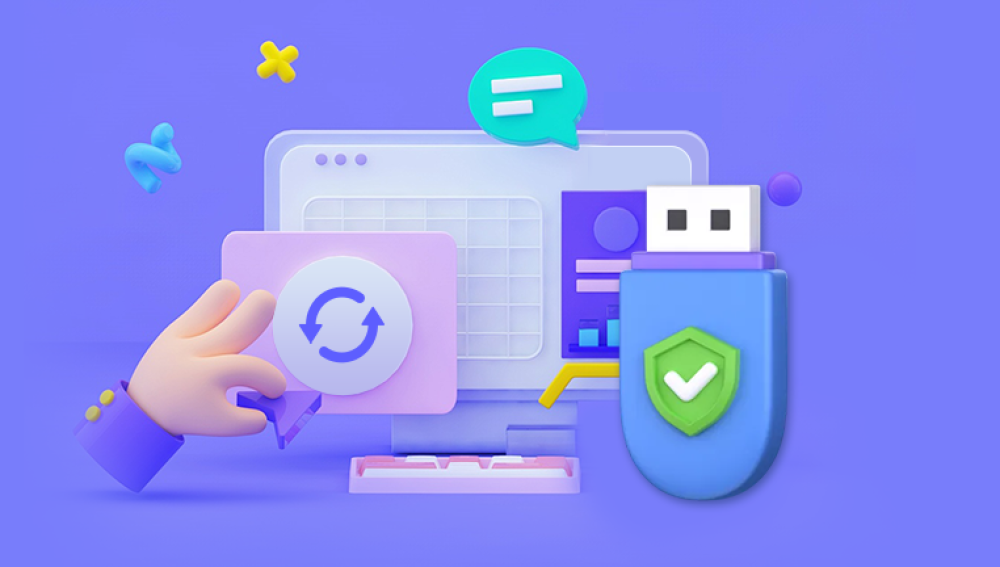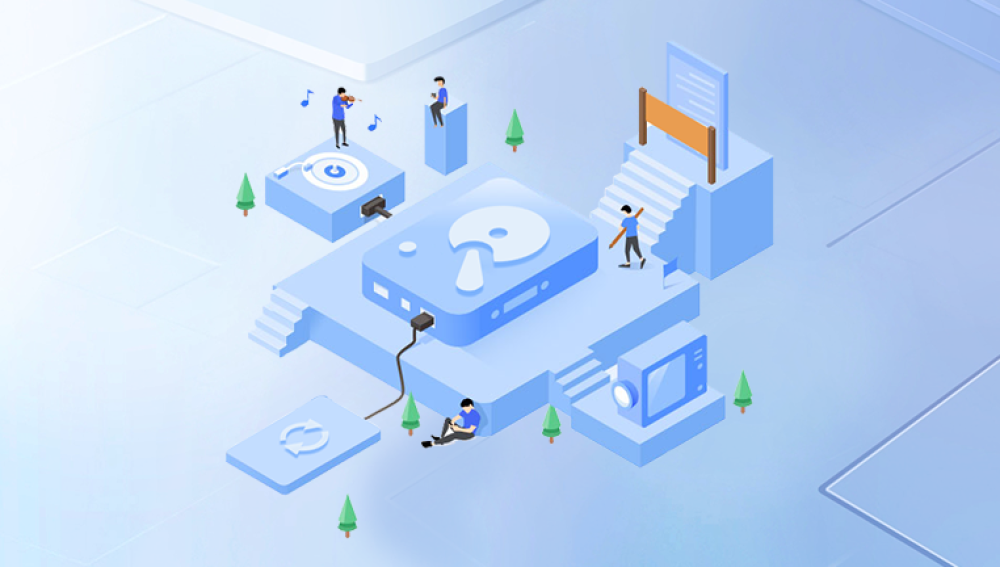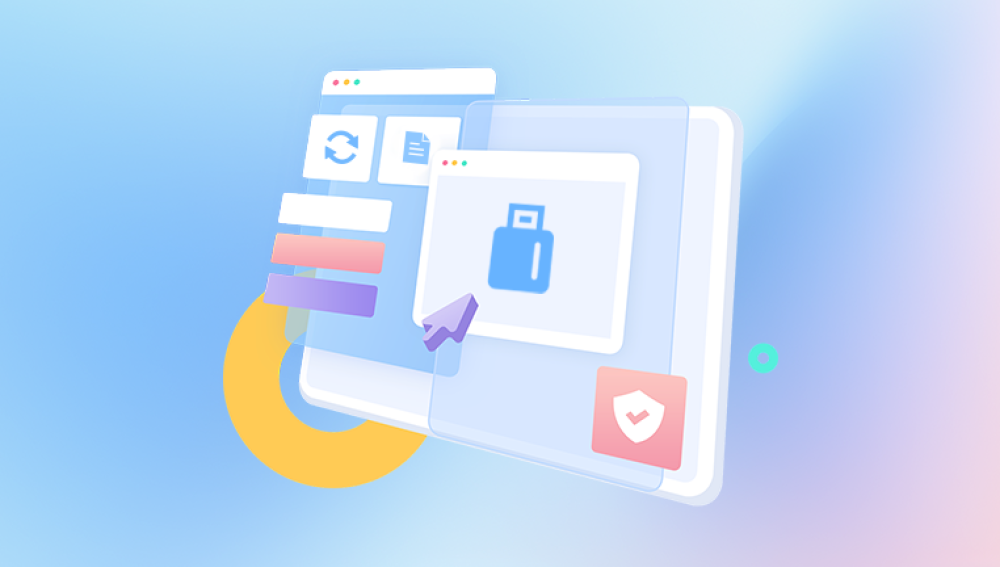USB flash drives, commonly known as memory sticks, are a staple for storing and transferring data. Their portability and convenience make them an ideal solution for backing up files and carrying important documents on the go. However, these devices are not immune to problems. Physical damage, corruption, or simple wear and tear can cause a USB memory stick to stop working, leaving users in a stressful situation where crucial data seems lost forever.
1. USB Flash Drive Failures
Before diving into data recovery, it’s important to understand the common causes of USB flash drive failures. A USB memory stick can fail for a variety of reasons:
Physical damage: Dropping the drive, bending it, or exposing it to water or extreme temperatures can damage the internal components, preventing the device from working properly.
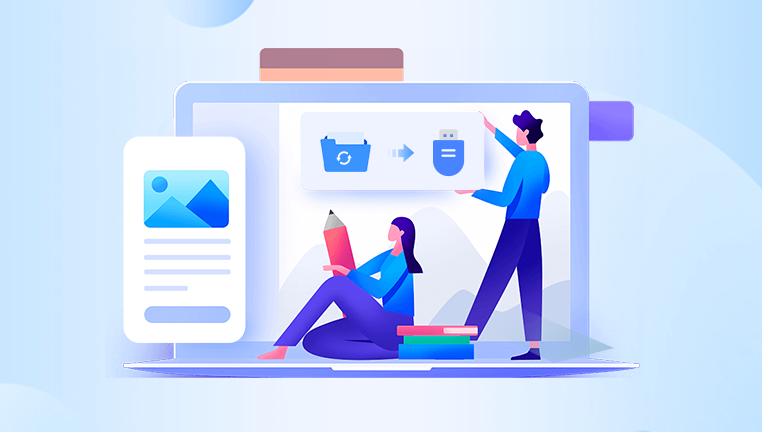
File system corruption: Improper ejection, power surges, or using the drive on multiple devices can cause the file system to corrupt, making it unreadable.
Wear and tear: Flash memory cells have a limited number of write cycles. Over time, the memory can degrade, causing read/write errors.
Firmware corruption: Like all electronics, a USB drive’s firmware can become corrupted due to malware or improper shutdowns.
The symptoms of a broken USB drive include:
The drive is not recognized by your computer.
The computer asks you to format the drive.
The drive is visible but files cannot be opened or accessed.
Files or folders appear to be missing or corrupted.
Each of these problems requires a different approach to recovery, and understanding the root cause is crucial for success.
2. How to Physically Inspect and Repair a Broken USB Drive
Step 1: Inspect the USB Drive for Physical Damage
Start by visually inspecting the USB drive. Look for:
Bent or broken connectors: If the metal connector (the part that plugs into your computer) is bent or detached, it might not make proper contact with the USB port.
Damaged casing: If the plastic casing is cracked or broken, the internal components could be compromised.
Signs of water damage: Any corrosion or discoloration on the connector or board could be a sign that the drive has been exposed to moisture.
Step 2: Try to Gently Straighten the Connector
If the connector is bent but still attached, you can use a pair of tweezers or small pliers to gently straighten it. Be very careful, as excessive force can cause further damage.
Step 3: Repairing the USB Drive
If you are comfortable with electronics, you may attempt to open the drive and solder the connector back in place. However, this process is not recommended unless you have experience, as it can be quite difficult and may result in permanent damage.
If the casing is cracked, you might be able to protect the drive by covering the exposed parts with electrical tape or by placing the components in a protective case to prevent further damage.
Important note: Attempting to physically repair a USB drive may void any warranty, and there's a risk of making the problem worse if you are not careful.
3. Data Recovery Software for Corrupted USB Drives
Drecov Data Recovery is a powerful and user-friendly software solution designed to help users recover lost, deleted, or inaccessible files from various storage devices, including USB drives, hard drives, and SD cards. Whether your files were lost due to accidental deletion, formatting errors, or system crashes, Drecov Data Recovery provides an intuitive platform to restore your important documents, photos, videos, and other files.
The software supports a wide range of file types and recovery scenarios, including deep scans for files that are not easily recoverable. Drecov Data Recovery uses advanced algorithms to locate and retrieve files, even from damaged or corrupted storage media. Its easy-to-use interface makes it suitable for both beginners and advanced users, guiding them through the recovery process with minimal effort.
One of the standout features of Drecov Data Recovery is its ability to preview files before recovery, allowing users to ensure that the files they wish to restore are intact. Additionally, the software offers options to recover data from drives with logical damage, including corrupted file systems and accidental formatting.
How to Use Data Recovery Software:
Step 1: Download and Install the Software
Download the recovery tool and install it on your computer. Avoid installing it on the broken USB drive, as this could overwrite the data you are trying to recover.
Step 2: Select the USB Drive
Once the software is installed, launch the program and select the broken USB drive from the list of available drives.
Step 3: Scan the USB Drive
Start the scanning process. Depending on the size of the drive and the extent of the damage, this may take some time. Most software will offer both a quick scan (for recently deleted files) and a deep scan (for more extensive recovery).
Step 4: Preview and Recover Files
After the scan is complete, the software will display a list of recoverable files. Select the files you want to restore, and save them to a different drive to avoid overwriting any remaining data on the damaged USB drive.
4. Using Windows and Mac Built-In Tools
Both Windows and macOS have built-in tools that can help repair a corrupted USB drive. These tools may not recover lost files but can often fix file system issues that prevent the drive from being accessed.
Windows: Check Disk Utility
Plug in the broken USB drive.
Open File Explorer and right-click on the USB drive.
Select Properties, then go to the Tools tab.
Under the Error Checking section, click Check.
Follow the prompts to allow Windows to scan and fix any file system issues on the drive.
Mac: Disk Utility
Plug in the broken USB drive.
Open Disk Utility from Applications > Utilities.
Select the USB drive from the list of drives on the left.
Click on First Aid and then Run to repair the drive.
These tools can sometimes resolve minor corruption issues and restore access to your files.
5. Advanced Techniques for Physically Damaged USB Drives
If your USB drive is physically damaged beyond simple repair, advanced data recovery techniques might be required. These methods involve disassembling the drive or using specialized equipment to retrieve the data.
Method 1: Soldering the Circuit Board
If the issue is with the drive’s internal circuit board or connector, a professional data recovery service might attempt to solder the connections or replace the faulty components. This method requires specialized knowledge and equipment.
Method 2: Chip-Off Data Recovery
In extreme cases, data recovery specialists may resort to chip-off recovery. This involves removing the NAND flash memory chip from the drive and using specialized hardware to read the data directly from the chip.
This process is expensive and is typically reserved for cases where the drive has sustained significant physical damage, such as from water or fire.
6. When to Seek Professional Help
While DIY methods can often yield great results, there are times when it’s better to seek professional data recovery services:
The drive has severe physical damage (e.g., broken connectors, water damage, or burnt components).
Software-based solutions have not been successful.
You are dealing with extremely valuable or irreplaceable data.
You are unsure about performing advanced recovery techniques.
Professional recovery services have specialized equipment and expertise that can retrieve data from damaged drives with a high success rate. However, these services can be costly, so it’s best to weigh the value of your data against the potential cost of recovery.
7. How to Prevent Future USB Drive Failures
While it’s impossible to prevent all forms of failure, there are steps you can take to extend the life of your USB flash drive and minimize the risk of data loss:
Safely eject your drive: Always use the “Eject” option in Windows or Mac before unplugging the USB drive.
Back up your data: Regularly back up the data stored on your USB drive to another storage medium (e.g., an external hard drive, cloud storage).
Avoid physical damage: Keep your USB drive in a protective case when not in use, and avoid dropping it or exposing it to water or extreme temperatures.
Use reliable drives: Invest in high-quality USB drives from reputable brands that offer durability and reliable performance.