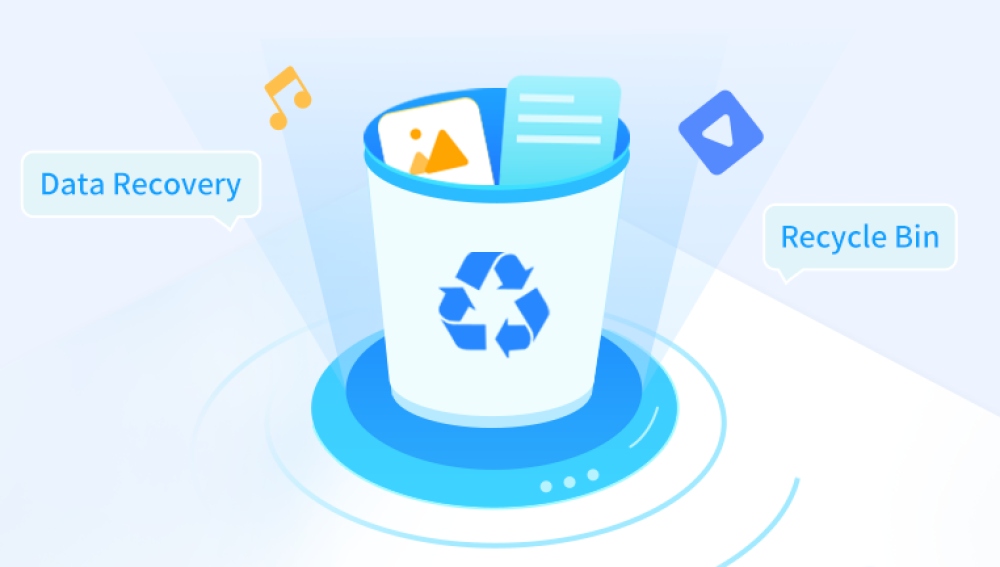When a file is deleted in Windows, it’s not instantly erased from the storage device. Instead, the space that the file occupies is marked as available for new data. This is why it’s often possible to recover deleted files, as long as the system hasn't overwritten the space with new data.
Step 1: Check the Recycle Bin
One of the simplest and most effective ways to restore deleted files is by checking the Recycle Bin. In Windows, files are usually moved to the Recycle Bin when deleted, rather than being permanently erased.
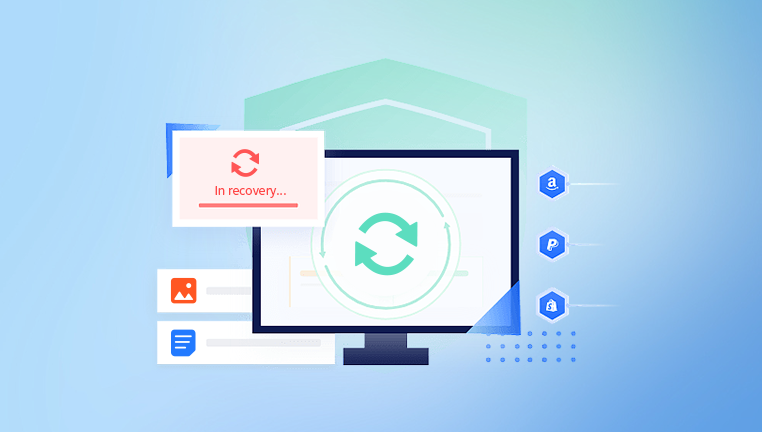
How to Restore Files from the Recycle Bin:
Open the Recycle Bin: Double-click the Recycle Bin icon on your desktop or access it via the File Explorer.
Find Your File: Browse through the files in the Recycle Bin or use the search bar to find the deleted file you want to restore.
Restore the File: Right-click on the file and select "Restore" from the context menu. This will return the file to its original location.
Empty the Recycle Bin (Optional): If you want to permanently delete the contents of the Recycle Bin, you can right-click the Recycle Bin and choose "Empty Recycle Bin." But be careful—this will permanently erase files that cannot be recovered from the Bin.
Limitations of the Recycle Bin:
Files are not stored in the Recycle Bin if they are deleted from external devices like USB drives, SD cards, or network locations.
Files that are deleted using the Shift + Delete command bypass the Recycle Bin and are marked for permanent deletion.
If the Recycle Bin has been emptied or the file was never moved there, this method won’t work.
Step 2: Use Previous Versions (File History)
Windows has a built-in feature called File History, which automatically backs up your files. If you’ve enabled File History or a system restore point, you can easily recover previous versions of your files.
How to Restore Files Using File History:
Navigate to the Folder: Go to the folder where your deleted file was located (if you remember the location).
Right-click the Folder: Right-click the folder that contained the file and select “Restore previous versions.”
Select the Version: A list of previous versions of the folder will appear. Choose a version that predates the deletion of the file.
Restore the File: Click “Restore” to recover the file to its original location.
How to Set Up File History (If Not Already Enabled):
Open Settings: Press Windows + I to open the Settings app.
Go to Update & Security: Select “Update & Security,” then click on “Backup” in the left pane.
Enable File History: Under the “Back up using File History” section, click “Add a drive” and choose an external drive or network location where your backups will be stored.
Configure Backup Options: Click “More options” to select how often files are backed up and how long they are kept.
Note: File History may not back up every single file, but it’s highly useful for recovering lost documents and pictures.
Step 3: Restore from a Backup
If you regularly back up your files using Windows Backup or third-party software, you can restore deleted files from these backups. Windows Backup can create regular system image backups or file backups, which you can use to restore lost files.
How to Restore Files from a Windows Backup:
Open Control Panel: Press Windows + R, type control, and hit Enter to open the Control Panel.
Go to Backup and Restore: Click on "Backup and Restore (Windows 7)" (yes, it’s still labeled this way even in Windows 10 and 11).
Restore Files: Click on “Restore my files” and browse through the available backups to find the file you want to restore.
Follow the Prompts: Select the file and follow the prompts to restore it to its original location or another folder.
Restore from Third-Party Backup Tools:
If you use third-party backup software like Acronis True Image, Macrium Reflect, or EaseUS Todo Backup, follow the software’s restore procedures to recover deleted files. Most third-party backup tools offer more flexible options for file recovery.
Step 4: Use File Recovery Software
Drecov Data Recovery
One of its standout features is its intuitive interface, which allows even non-technical users to navigate the recovery process with ease. You simply select the drive or location where the data was lost, initiate a scan, and preview the recoverable files before restoring them. This makes the recovery process straightforward and stress-free.
Drecov Data Recovery supports a wide range of file types and storage devices, including hard drives, USB flash drives, SD cards, digital cameras, and more. It also offers both quick and deep scan modes, enabling users to recover data from recent deletions or more complex data loss situations.
A key strength of Drecov Data Recovery is its preview feature, which allows users to see the content of files before recovery—helping ensure you restore exactly what you need. Additionally, the software emphasizes saving recovered files to a different location to prevent overwriting existing data.
Step 5: Contact a Data Recovery Service
If none of the above methods work, and the files are irreplaceable, consider reaching out to a professional data recovery service. These services have specialized tools and expertise that can recover data from damaged, corrupted, or heavily overwritten drives.
When to Consider Professional Recovery:
Physical Damage: If your hard drive or storage device has physical damage (e.g., from a fall or water exposure), professional recovery is your best option.
Severe Corruption: If file corruption or operating system issues prevent you from accessing the files, a data recovery service can often bypass these issues.
Highly Valuable Data: If the data you’ve lost is critical (such as business documents, photos, or personal information), investing in professional recovery might be worth it.
Step 6: Prevent Future File Loss with Regular Backups
The best way to ensure you don’t lose important files in the future is to create regular backups. Windows has several tools to help automate this process:
File History: Automatically backs up your files to an external drive or network location.
System Image Backups: Allows you to back up your entire system, which can be restored in the event of a complete system failure.
Third-Party Backup Solutions: Tools like Acronis True Image, Backblaze, and Google Drive can provide additional backup options.
Make sure you regularly back up your important files to multiple locations, such as an external hard drive and cloud storage, to protect yourself from future data loss.