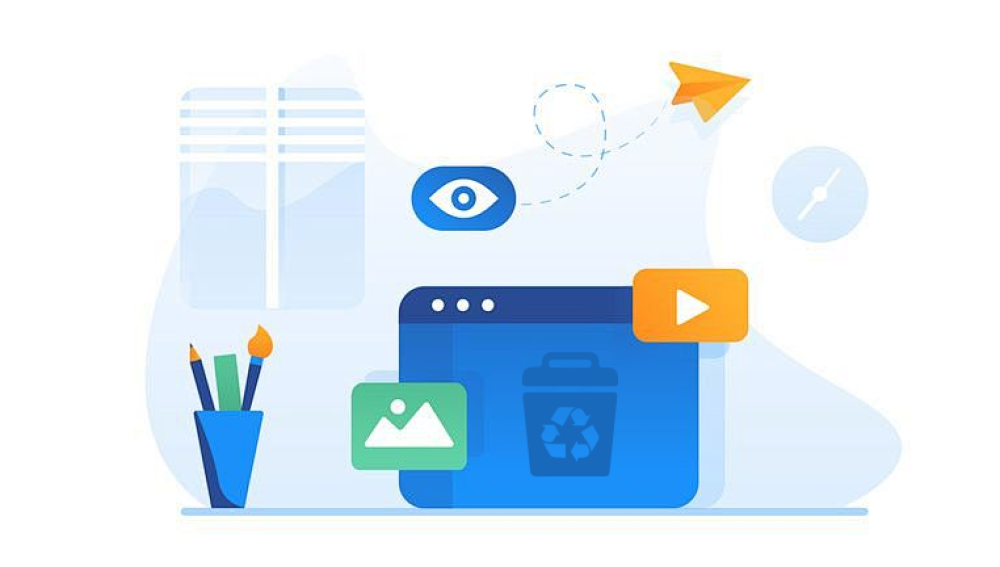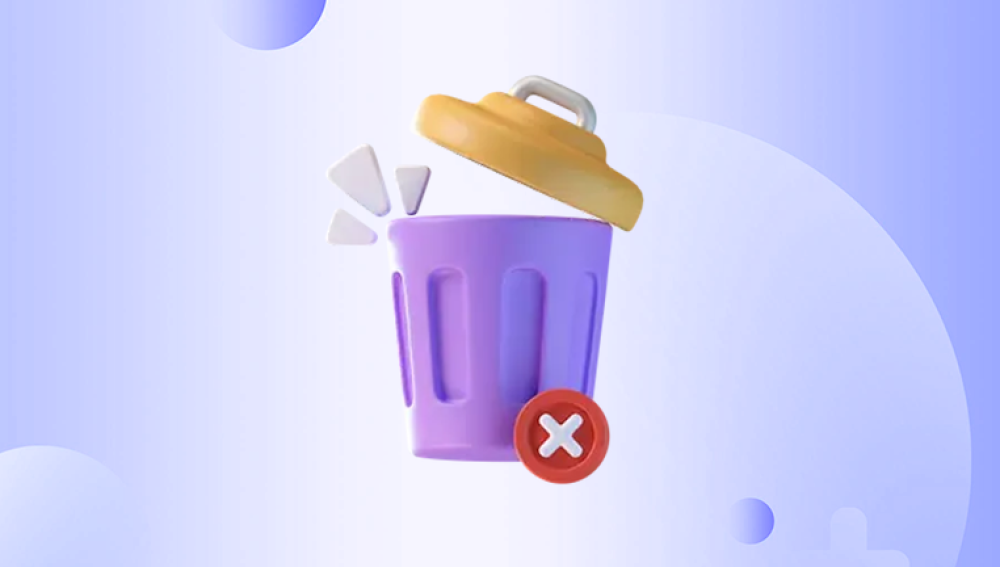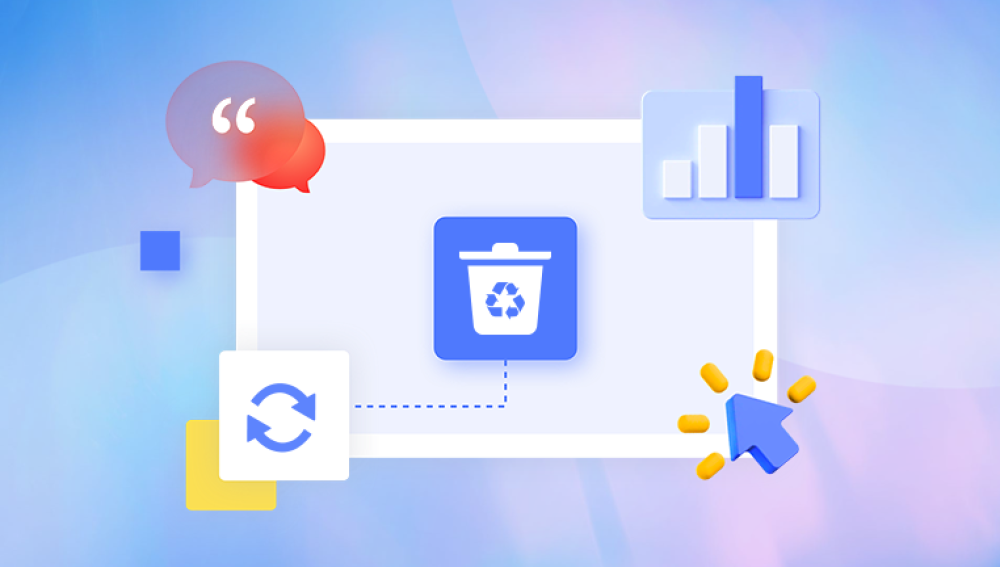1.Check the Temporary Files Folder
Word sometimes saves temporary files that can be used to recover your document.
Open Finder.
Press Cmd+Shift+G to open the"Go to Folder"dialog.
Type/private/var/folders and press Enter.
Navigate through the folders and look for files with names like Word Work File or similar.
If you find the temporary file,try opening it in Word.

2.Search for AutoSaved Files
Even if AutoRecovery was not enabled,Word may have created AutoSaved versions of your document.
Open Finder.
Press Cmd+Shift+G to open the"Go to Folder"dialog.
Type~/Library/Containers/com.microsoft.Word/Data/Library/Preferences/AutoRecovery and press Enter.
Look for files with the.asd extension or similar.
Try opening these files in Word.
3.Use Time Machine(if set up)
If you have Time Machine backups,you can try restoring your document from a backup.
Connect your Time Machine backup drive.
Open the folder where the document was saved or intended to be saved.
Enter Time Machine by clicking the Time Machine icon in the menu bar and selecting"Enter Time Machine."
Navigate through the backups to find the version of the document you need.
Select the document and click"Restore."
4.Check the Trash
Sometimes,files get moved to the Trash by accident.
Open the Trash from the Dock.
Look for any files that might be your document.
If you find it,right-click and select"Put Back."
5.Check for Cloud Backups
If you have been using a cloud service like OneDrive,Google Drive,or iCloud,check if the document was saved there.
Log in to your cloud storage account.
Check the recent files or Trash/Recycle Bin in the cloud service.
6.Contact Microsoft Support
If none of the above methods work,you might want to contact Microsoft Support for further assistance.They may have additional tools or suggestions for recovering your document.
Good luck,and I hope one of these methods helps you recover your unsaved Word document.