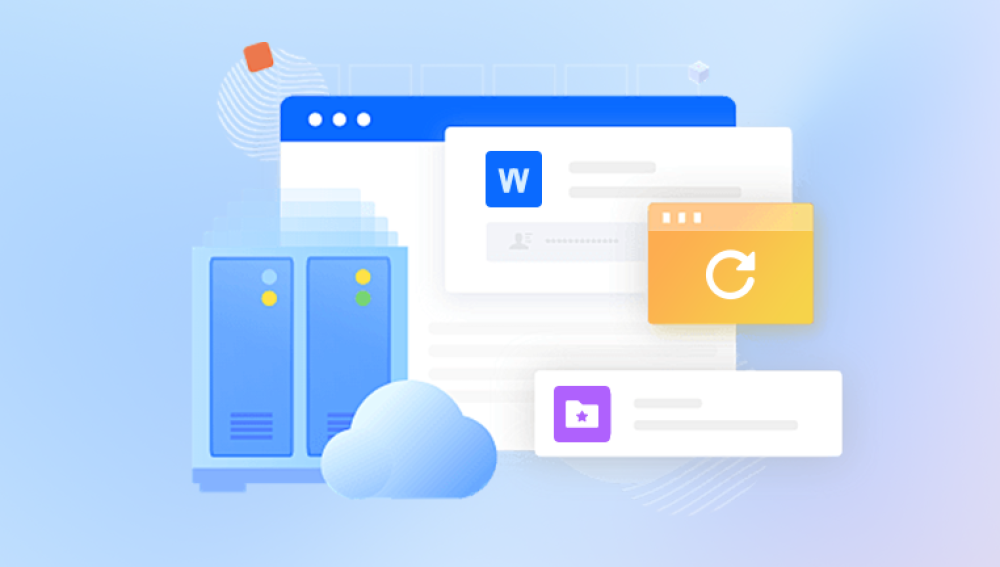Recovering lost files from an SD card can feel like a nightmare especially if the files are precious photos, work documents, or important videos. But despite how bleak it may seem, there’s good news: many lost files on SD cards can be successfully restored with the right steps, tools, and precautions.
When you realize that files are missing from your SD card, the most important thing you can do is stop using it right away. This cannot be overstated. The reason is simple: when files are deleted from an SD card, they are not actually erased they're marked as invisible, and the space they occupied is labeled as “available.” As long as no new data overwrites that space, those files can usually be recovered.
That means:
Don’t take new photos or videos.
Don’t move, rename, or try to open other files on the card.
Don’t format the card, even if prompted.
Remove the card from the camera, phone, or computer and store it safely.

Understand the Cause of Loss
Before attempting recovery, try to understand what led to the data loss. This step helps you decide what method or software to use and how to proceed.
Common causes include:
Accidental deletion of files or folders.
Formatting the SD card accidentally.
File system corruption due to improper ejection.
Virus or malware infection.
Physical damage to the SD card.
Operating system errors prompting a “format” message.
Knowing the cause doesn’t guarantee recovery—but it increases your chances by guiding your next steps.
Connect the SD Card to a Computer
To perform effective recovery, you need to connect the SD card to a computer rather than using it in your phone or camera. You can do this by using:
A built-in SD card reader (many laptops have one).
A USB SD card reader.
An SD-to-USB adapter, especially for microSD cards.
Once connected, your computer should recognize the card as an external drive. If the card appears but shows no files or is unreadable, don’t panic—it may still be possible to recover the files.
Choose a Recovery Method
Depending on your comfort level with technology, you can use either user-friendly software with a graphical interface or more advanced command-line tools. If you prefer a simple approach, there are recovery applications designed specifically for this purpose.
These programs work by scanning your SD card for recoverable files—either by looking at the file system structure or by searching for file patterns (known as signatures) that still exist on the disk.
Step-by-Step Recovery Using Software
1. Install data recovery software
Choose a trusted program designed for SD card recovery. Install it on your computer, but make sure to install it on a drive other than the one you’re trying to recover from. This ensures that you don’t overwrite the files you want to recover.
2. Launch the software and select the SD card
After launching the program, it should detect your SD card as a storage device. Select it from the list.
3. Choose the scan type
Most recovery programs will offer different scanning options:
Quick scan for recently deleted files.
Deep scan for formatted cards or files lost due to corruption.
Start with a quick scan. If it doesn’t find the files you need, move on to a deep scan.
4. Let the scan run completely
The scanning process can take from a few minutes to several hours, depending on the size of the SD card and the type of scan you selected. Be patient and let it finish.
5. Preview and recover files
Once the scan is complete, you’ll be presented with a list of recoverable files. Most recovery tools let you preview these files—especially images, videos, and documents.
Select the files you want to recover and choose a location to save them. This location must not be the same SD card—always recover to a different drive, like your computer’s internal storage or an external USB drive.
6. Verify your recovered files
After the recovery process, check each file to ensure it opens correctly. Sometimes files are only partially recoverable and may be corrupted, but others may be perfectly intact.
Alternative Recovery Options
If basic recovery doesn’t work, or if the SD card isn’t recognized by your computer at all, there are still a few paths you can take.
Use command-line recovery tools
More advanced users might turn to command-line tools, which are sometimes more powerful than graphical programs. These tools scan disks at a low level and can often retrieve files that others miss.
Create a disk image of the SD card
For a safer recovery attempt—especially if the SD card is unstable or physically degrading—you can create an image of the card (a full copy of every bit and byte) and attempt recovery from the image rather than the card itself. This reduces the risk of further damaging the original data.
Try recovery from a different system
Occasionally, one operating system might not recognize a damaged SD card, while another can read it just fine. If you’re using Windows, consider trying the card on a macOS or Linux machine, and vice versa.
What to Do If the Card is Physically Damaged
If your SD card is bent, cracked, waterlogged, or showing signs of electrical damage, stop all recovery attempts immediately. DIY recovery on physically damaged cards can cause more harm than good.
In this case, the only safe and effective option is to send the card to a professional data recovery lab. These services can be expensive, but they often have specialized tools for reading data directly from the SD card’s memory chips.
Tips for Better Recovery Results
Don’t install recovery tools on the SD card. Always install software on a different drive to avoid overwriting lost files.
Always preview files before recovering. This ensures you don’t waste time restoring unusable data.
Don’t try multiple recovery programs at once. Stick with one at a time to avoid further damaging the file system.
Save recovered files to a different drive. Never save recovered data back onto the original SD card.
Perform recovery as soon as possible. The longer you wait, the higher the chance your data will be overwritten.
How to Prevent Future File Loss
Once you’ve recovered your files—or even if you haven’t—it’s important to protect yourself from similar situations in the future. Here are practical, everyday tips to prevent future SD card data loss:
1. Back up your data regularly
Make it a habit to transfer photos, videos, and files from your SD card to your computer or cloud storage. Set reminders if needed.
2. Use reliable SD cards
Not all SD cards are created equal. Invest in well-reviewed cards from reputable brands that offer higher durability and performance.
3. Don’t remove the SD card during operations
Wait until all files have finished transferring or saving before removing the card. Always use the “safely eject” feature.
4. Avoid using the same card across multiple devices
Switching between phones, cameras, and computers can corrupt the file system. Stick to one device whenever possible.
5. Format the SD card in the device where it will be used
If you must reformat a card, do so from the device you plan to use it in—not from your computer.
6. Replace aging cards
SD cards have a finite number of read/write cycles. If you’ve used a card for years, consider replacing it before it fails unexpectedly.
7. Use write-protect locks when necessary
Some SD cards have a physical lock switch. Use it to protect your data when inserting the card into a computer or transferring files.
Losing files on an SD card is stressful—but it’s far from hopeless. Most file losses happen at the software level, not the hardware level, which means you often have the opportunity to recover everything if you act quickly and carefully. The key lies in knowing what to do: stop using the card immediately, connect it properly to a computer, use reliable recovery software, and recover files to a separate drive.