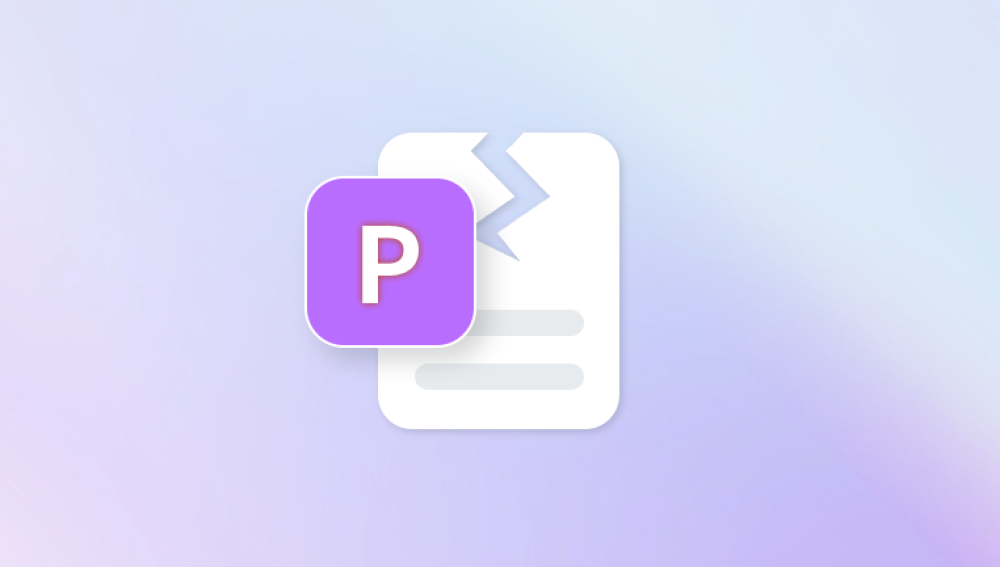Corrupt files are among the most frustrating problems faced by Windows 10 users. Whether it’s a vital document that won’t open, an app that crashes, or system files causing slowdowns or errors, file corruption can interrupt workflows, compromise data integrity, and lead to greater system instability if not addressed. Fortunately, Windows 10 comes equipped with tools and features designed to diagnose and repair corrupt files both user and system-level.
A corrupt file is a computer file that becomes damaged and behaves abnormally. It might refuse to open, crash programs, display error messages, or cause system malfunctions. Corruption occurs when a file's structure is altered or data within it is changed unexpectedly. This can happen for a variety of reasons:
Sudden power loss: Interrupting a process like saving or moving a file can lead to corruption.
Malware or viruses: Malicious software can target or accidentally damage files.
Bad sectors on the hard drive: Physical wear or damage to your storage device can corrupt the data it holds.

System crashes: Abrupt shutdowns or OS crashes can affect files currently in use.
Improper ejection of storage media: Removing USB drives or external hard drives without safe removal increases risk.
Software bugs: Glitches in applications or Windows updates can lead to unintended file corruption.
When a file becomes corrupt, the level of damage can vary. In some cases, Windows can repair it automatically. In others, you may need third-party tools or backups.
Symptoms of File Corruption in Windows 10
Identifying corrupted files can help you troubleshoot quickly. Some telltale signs include:
Applications fail to open or crash unexpectedly.
Windows shows “The file is corrupt and cannot be opened.”
Files open with garbled or missing content.
Disk check or backup utilities flag data errors.
System error codes like 0x80070570 or 0xc000000f.
Blue Screen of Death (BSOD) incidents.
If any of these issues occur, it’s time to run checks and start repairs.
How to Fix Corrupt Files in Windows 10
Let’s walk through the most effective tools and methods.
1. Use System File Checker (SFC)
SFC is a command-line utility that scans Windows system files and restores corrupted ones.
Steps:
Type cmd in the Start menu.
Right-click on Command Prompt and choose Run as administrator.
In the terminal, type:
bash
CopyEdit
sfc /scannow
Press Enter. The scan may take 10–20 minutes.
Once completed, review the results:
If it says “Windows Resource Protection found corrupt files and successfully repaired them,” the issue is resolved.
If it says “could not repair,” proceed to DISM in the next step.
SFC is most effective for fixing minor issues or system inconsistencies.
2. Run DISM (Deployment Image Servicing and Management)
If SFC can’t fix problems, DISM is the next step. It restores the health of the Windows image used by SFC.
Steps:
Open Command Prompt as Administrator.
Enter the following:
swift
CopyEdit
DISM /Online /Cleanup-Image /RestoreHealth
Wait while the tool checks and repairs the system image.
Once done, rerun sfc /scannow to finalize repairs.
DISM is particularly useful if your Windows updates or system components are corrupted.
3. Use CHKDSK to Scan and Repair Hard Drive Errors
Corruption sometimes originates from disk-level problems. CHKDSK identifies and repairs disk sectors that cause errors.
Steps:
In Command Prompt (Admin), type:
bash
CopyEdit
chkdsk C: /f /r /x
/f fixes errors.
/r locates bad sectors.
/x dismounts the volume.
You’ll be asked to schedule a scan on the next restart. Type Y and press Enter.
Restart your PC.
This method takes longer but is vital for repairing storage-level issues.
4. Use Windows PowerShell for Advanced File Recovery
For advanced users, PowerShell provides file comparison and repair capabilities. One useful command is:
CopyEdit
Repair-WindowsImage -Online -RestoreHealth
Run this in PowerShell with admin rights. It acts similarly to DISM but within PowerShell’s environment.
5. Use Windows Troubleshooter for App-Specific Issues
If the corruption affects built-in apps (like Photos or Calculator), the Troubleshooter can help.
Steps:
Go to Settings > Update & Security > Troubleshoot.
Choose the appropriate troubleshooter (e.g., “Windows Store Apps”).
Run it and follow the prompts.
This resolves minor corruption tied to specific Microsoft apps.
6. Perform a System Restore
If corruption began after a recent update or installation, System Restore can revert your system back to an earlier state without affecting your files.
Steps:
Press Windows + R, type rstrui, and press Enter.
Choose a restore point before the issue began.
Follow the wizard to restore.
Make sure System Restore is enabled beforehand. If it isn’t, it won’t help in this case.
7. Reset or Reinstall the Problematic Application
Sometimes only a specific app is corrupted. Reinstalling or resetting it may solve the problem.
Steps to Reset an App:
Go to Settings > Apps > Apps & features.
Find the app, click Advanced options.
Click Reset.
For traditional desktop apps, uninstall and reinstall via Control Panel or from the developer’s website.
8. Check Windows Event Viewer for Clues
Event Viewer logs detailed error reports. If you suspect corruption, checking logs can help pinpoint causes.
Steps:
Press Windows + X and select Event Viewer.
Navigate to Windows Logs > System or Application.
Look for warnings or errors with the time of the issue.
This won’t fix corruption but gives direction for further troubleshooting.
Fixing Corrupted Personal Files (Documents, Photos, etc.)
While system file repair tools are powerful, they don’t work on personal files like Word documents or JPEG images. To repair personal files:
1. Use File History or Backup to Restore
If you have File History or a third-party backup, you can restore a clean copy.
Steps:
Right-click on the file or folder.
Choose Restore previous versions.
Select a version and click Restore.
If File History wasn’t enabled, this method won’t be available.
2. Repair Microsoft Office Documents
Microsoft Word, Excel, and PowerPoint have built-in repair features.
Steps:
Open the app (e.g., Word).
Go to File > Open > Browse.
Select the file, then click the arrow next to Open.
Choose Open and Repair.
For persistent issues, use the Office repair tool found in Control Panel > Programs > Programs and Features > Microsoft Office > Change > Repair.
3. Use Third-Party Repair Tools
Some commercial and free tools specialize in repairing corrupted personal files:
Panda Repair
Panda Repair is a dedicated data recovery and file repair tool designed to restore corrupted, inaccessible, or damaged files in Windows 10. Whether you're dealing with broken Word documents, unreadable videos, or corrupted system files, Panda Repair offers an intuitive, user-friendly approach to fixing these problems quickly and efficiently.
When files become corrupted due to sudden shutdowns, disk errors, malware infections, or software crashes—Panda Repair scans the affected files for structural damage and automatically reconstructs missing or broken data patterns. Unlike traditional Windows utilities like SFC or CHKDSK, which primarily target system-level issues, Panda Repair focuses on user files such as documents, images, videos, and archives, making it an essential tool for everyday file recovery needs.
Using Panda Repair is straightforward. After launching the software, users simply select the corrupted file(s), choose the file type (e.g., DOCX, JPG, MP4), and initiate the repair process. The tool analyzes the internal structure of the file, identifies the damage, and attempts to restore it to a usable state. Most repairs take only a few minutes, depending on file size and complexity.
Always scan downloaded tools for malware before installation.
Preventing File Corruption in Windows 10
Prevention is always better than repair. Here are ways to reduce the risk of future corruption:
1. Keep Windows Updated
Windows releases bug fixes and security updates regularly. Staying updated helps avoid known issues that could cause corruption.
Steps:
Go to Settings > Update & Security > Windows Update.
Click Check for updates.
2. Use a Reliable Antivirus
Malware is a common cause of file corruption. Install reputable antivirus software and keep it updated. Microsoft Defender is good, but third-party tools like Bitdefender or Norton provide added layers of protection.
3. Shut Down Properly
Avoid turning off your computer abruptly or cutting the power supply. Always use the proper Shut Down or Restart command.
4. Avoid Unsafe Ejection of Drives
Always eject USB flash drives or external hard drives safely by right-clicking the “Safely Remove Hardware” icon.
5. Backup Your Files Regularly
Whether using OneDrive, Google Drive, an external hard drive, or a backup solution like Macrium Reflect, regular backups protect you from permanent data loss.
6. Monitor Disk Health
Install tools like CrystalDiskInfo to monitor the health of your hard drive or SSD. Replace aging or failing drives before they cause issues.
7. Use a UPS (Uninterruptible Power Supply)
If you live in an area prone to power cuts, a UPS can prevent corruption caused by unexpected shutdowns.
What to Do if Nothing Works
If all repair attempts fail:
Try Booting in Safe Mode: Press Shift + Restart, then navigate to Troubleshoot > Advanced Options > Startup Settings > Restart > Safe Mode. Safe Mode loads minimal drivers and may allow repair operations to succeed.
Create a New User Profile: Sometimes, corruption is linked to user profiles. Create a new account via Settings > Accounts > Family & other users, then test file behavior.
Reinstall Windows 10: As a last resort, a clean install will remove all corruption. Backup your files, then use the Media Creation Tool to reinstall.
Corrupt files in Windows 10 can range from mild annoyances to severe system-breaking errors. Fortunately, Microsoft provides built-in tools like SFC, DISM, and CHKDSK to address most issues without external software. For more complex cases, especially involving personal files, specialized applications and regular backups are essential.